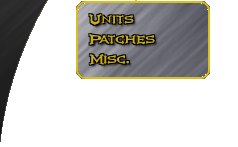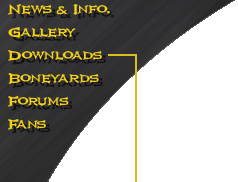
Documentation: Total Annihilation: Kingdoms v. 2.0
Total Annihilation: Kingdoms 2.0 includes a number of options to allow players to trade off image quality for greater performance. In its default mode, Kingdoms 2.0 will slightly diminish image quality when the frame rate drops, in order to maintain a high frame rate. It does this by rendering some shadows at half size and then scaling them up, and by skipping some frames of unit animations. On fast machines or during normal load this will not be done, but in intense battles this will automatically happen. The options below let you override the default behaviour to either lock in perfect quality, or increase the frame rate.
Command line options - these are specified on the command line when you initially run the game.
-skiplogo This option disables the intro movie
Console options - these are typed into the game console while you are playing a game.
+kenny: This command toggles between "Kenny mode", where the units move around without animating at all! and normal mode, where the unit animations are updated as frequently as possible, while still maintaining a good frame rate. "Kenny mode" exists because a) it looks cool and b) it gives you the highest possible frame rate
+kenny n: This command, +kenny followed by a number, sets the animation update frequency. +kenny 0 disables all unit animation updates. +kenny 100 tells Kingdoms to update the unit animations every frame and +kenny 50 tells Kingdoms to update the unit animations every second frame. +kenny 101 sets Kingdoms to its default behaviour where the unit animations are updated as frequently as possible, while still maintaining a good frame rate.
Registry options - these are entered into the registry. Do not modify the registry unless you are confident in your abilities to make the modifications properly. Incorrect changes to the registry can cause serious problems with your system. We do not recommend that you change these settings as the default settings were carefully chosen to be optional. All of the new registry options are in HKEY_CURRENT_USER\Software\Cavedog Entertainment\Kingdoms\VisualOptions. They are:
UnitRedrawPct: This setting is what is controlled by +kenny. You can set this to any decimal number between 0 and 101 and the behaviour will be as described for +kenny followed by a number.
ShadowScale: This setting controls the scaling of rendered shadows (note: not all units have rendered shadows). There are four legal settings:
- 0 - the default. Adjust shadow scaling based on frame rate.
- 1 - always do full resolution shadows.
- 2 - always do half resolution shadows.
- 3 - always do quarter resolution shadows.
ScaleAll: This setting controls the scaling of units. By default none of the existing units are scaled. If you set this to 1, to enable scaling of all units, then units will be rendered at a lower resolution as specified by the UnitScale registry setting. By default this means that they will be scaled down only when this is needed to maintain a good frame rate.
UnitScale: This setting controls the scaling of units. This entry is interpreted in the same way as the ShadowScale entry. However, note that by default UnitScale only applies to units that are flagged as needing optimization - which none of the existing units are. Therefore this option has no effect unless you set ScaleAll to true.
Options from the Visual Options dialog in the game. This dialog is accessible by pressing F1 and selecting Options and then selecting Visual. There is one new entry in this dialog:
Bilinear Filter - when running in D3D mode you can select Bilinear filter. This affects how shadows and units are scaled up after being rendered at a reduced resolution. It smoothes them out and makes them look much nicer. However, many cards implement this feature incorrectly, which causes a purple halo around shadows and units. This is why this features defaults to being off.
Here are some possible ways to configure your registry settings, depending on your own particular needs:
Default:
- ScaleAll = 0
- ShadowScale = 0
- UnitRedrawPct = 101
- UnitScale = 0
Fastest:
- ScaleAll=1
- ShadowScale = 3
- UnitRedrawPct = 0
- UnitScale = 3
Highest quality:
- ScaleAll=0
- ShadowScale = 1
- UnitRedrawPct = 100
- UnitScale = 1