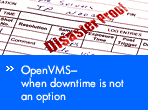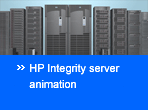CSWS_JAVA for HP Secure Web Server for OpenVMS (based on Apache)
Installation Guide and Release Notes
June 2012
CSWS_JAVA Version 3.2 for OpenVMS Alpha (based on Apache Tomcat 5.5.34) CPQ-AXPVMS-CSWS_JAVA-V0302--1.PCSI_SFX_AXPEXE
CSWS_JAVA Version 3.2 for OpenVMS Integrity servers (based on Apache Tomcat 5.5.34) HP-I64VMS-CSWS_JAVA-V0302--1.PCSI_SFX_I64EXE
Contents
What's New
Overview
Software Prerequisites
Documentation
Downloading the Kit
Expanding the Kit
Before Beginning the Installation
Installing CSWS_JAVA
Installing CSWS_JAVA on an ODS-5 Enabled Disk
Configuring CSWS_JAVA
Optional Settings
Building the Sample Web Application on OpenVMS
Running Tomcat
Release Notes
What's New
CSWS_JAVA is available on OpenVMS Alpha and OpenVMS Integrity servers. Version 3.2 is intended to work with the Secure Web Server Versions 1.3-1, 2.1, 2.1-1, and 2.2. It does not work with SWS V2.0.
CSWS_JAVA Version 3.2 is based on Tomcat 5.5.34. CSWS_JAVA Version 3.1 is based on Tomcat 5.5.26,
CSWS_JAVA Version 3.0 is based on Tomcat 5.5.9, and CSWS_JAVA Version 2.1 is based on Tomcat 4.1.24.
Apache Tomcat 5.5.34 improves on Apache Tomcat 5.5.26 in the following ways:
- Security fixes (CVEs) are added to this release. For the list of security fixes, see the Apache Tomcat website at http://tomcat.apache.org.
- Improve exception and error handling.
- Improve reporting of missing files.
- Updated Tomcat-Native module version to 1.1.22.
- Updated Commons Daemon module version to 1.0.7.
- The allRolesMode attribute are added to the Realm configuration page in the documentation web application.
- Add roles such as admin-gui, admin-script, manager-gui, manager-script, manager-jmxm, and manager-status are added to the Manager, Host Manager, and Admin applications to allow more fine-grained control of permissions. The old roles are deprecated but will still work in the same way.
- Improve HTTP specification compliance in support of Accept-Language header.
- Avoid a possible memory leak caused by using a cached exception instance.
- Support for SSL either with JSSE or APR based connectors to the Admin applications.
Overview
CSWS_JAVA includes the following projects:
- Tomcat (Catalina)
- Ant
- Jspc
For more information about Tomcat and other projects, see the Jakarta Apache Project.
Tomcat
Tomcat is an extension to the HP Secure Web Server, but it runs independently of SWS in a separate process. You can configure your system so that the Secure Web Server serves HTML pages, while Tomcat serves the JSP pages and runs the servlets.
CSWS_JAVA includes the following Apache Tomcat technologies:
- JavaServer Pages 2.0
- Java Servlet 2.4
- MOD_JK
Tomcat is the reference implementation for the Java Servlet 2.4 and JavaServer Pages 2.0 technologies. CSWS_JAVA includes the final Tomcat Version 5.5.34.
Tomcat is a servlet container with a JSP environment. A servlet container is a runtime shell that manages and invokes servlets on behalf of users. Servlet containers can be standalone, in-process, or out-of-process. CSWS_JAVA includes support for standalone servlet containers and out-of-process servlet containers. Support for in-process servlet containers (JSSI) will be included in a future version of Tomcat.
MOD_JK is an optimized version of the HTTP protocol that allows a standalone web server such as Apache to talk to Tomcat. MOD_JK2 is a refactoring of MOD_JK and uses the Apache Portable Runtime (apr).
Note: The Apache Jakarta project currently lists MOD_JK2 as unsupported.
For more information about MOD_JK and MOD_JK2, see What's JK?
For more information about Tomcat 5.5, see Tomcat 5.5 Documentation.
Ant
Ant is also included in CSWS_JAVA. Ant is a partial implementation of the Jakarta Ant subproject, and its use is limited to building the included sample web applications and simple user-written web applications for Tomcat.
Apache JServ
Beginning with CSWS_JAVA V2.0, support has been retired for Apache JServ, which was provided in the CSWS_JSERV kit. If you want to continue using Apache JServ, download CSWS_JAVA V1.1.
Software Prerequisites
CSWS_JAVA for the Secure Web Server for OpenVMS requires the following software:
- OpenVMS Alpha Version 7.3-2, 8.2, 8.3, and 8.4 – or –
OpenVMS Integrity servers Version 8.2-1, 8.3, 8.3-1H1, and 8.4 - Secure Web Server Version 1.3-1, 2.1, 2.1-1, or 2.2 for OpenVMS
(CSWS Version 1.3-1, 2.1, 2.1-1, or 2.2 is required to run Tomcat with the Secure Web Server. Tomcat can also be used by itself, without the Secure Web Server.) - On OpenVMS Alpha: Software Development Kit (SDK) for the OpenVMS Operating System, for the Java™ Platform
Version 1.5.0 - On OpenVMS Integrity servers: Software Development Kit (SDK) for the OpenVMS Operating System, for the Java™ Platform Version 1.5.0
- All SDK 1.5.0 patches required for your version of OpenVMS
- HP requires that you install CSWS_JAVA on an ODS-5 enabled disk. Your installation of the Secure Web Server can remain on an ODS-2 disk
Documentation
For information about Tomcat, see the Jakarta Apache Project and Tomcat 5.5 Documentation. General information about Apache is available from the Apache Software Foundation.
Downloading the Kit
» Download CSWS_JAVA Version 3.2 for HP Secure Web Server for OpenVMS Alpha
» Download CSWS_JAVA Version 3.2 for HP Secure Web Server for OpenVMS Integrity servers
Also available for download are earlier versions of CSWS_JAVA:
» Download CSWS_JAVA Version 3.1 for HP Secure Web Server for OpenVMS Alpha
» Download CSWS_JAVA Version 3.1 for HP Secure Web Server for OpenVMS Integrity servers
If you download Version 3.1, see the CSWS_JAVA Version 3.1 Installation Guide and Release Notes.
» Download CSWS_JAVA Version 2.1 for HP Secure Web Server for OpenVMS Alpha
» Download CSWS_JAVA Version 2.1 for HP Secure Web Server for OpenVMS Integrity servers
If you download Version 2.1, see the CSWS_JAVA Version 2.1 Installation Guide and Release Notes.
Expanding the Kit
To expand the CSWS_JAVA self-extracting file, enter one of the following commands, depending on the kit you download:
$ RUN CPQ-AXPVMS-CSWS_JAVA-V0302--1.PCSI_SFX_AXPEXE ! on Alpha $ RUN HP-I64VMS-CSWS_JAVA-V0302--1.PCSI_SFX_I64EXE ! on Integrity servers
The system expands the file and names the decompressed files as:
CPQ-AXPVMS-CSWS_JAVA-V0302--1.PCSI$COMPRESSED and CPQ-AXPVMS-CSWS_JAVA-V0302--1.PCSI$COMPRESSED_ESW for OpenVMS Alpha HP-I64VMS-CSWS_JAVA-V0302--1.PCSI$COMPRESSED and HP-I64VMS-CSWS_JAVA-V0302--1.PCSI$COMPRESSED_ESW for OpenVMS Integrity servers
Note: Do not rename these files.
Before Beginning the Installation
Before you install the CSWS_JAVA kit, perform the following steps:
- Shut down the Secure Web Server.
$ @SYS$STARTUP:APACHE$SHUTDOWN
- Shut down Tomcat.
$ @SYS$STARTUP:APACHE$JAKARTA_SHUTDOWN
- Remove CSWS_JSERV, if installed.
Before you install CSWS_JAVA, HP recommends that you remove CSWS_JSERV, if it was previously installed.
Perform a backup of any user files contained in the [APACHE.JSERV] directory tree, then enter the following command to remove CSWS_JSERV:
$ PRODUCT REMOVE CSWS_JSERV
- Delete the JSERV startup command procedure.
Enter the following command:$ DELETE APACHE$ROOT:[000000]START_JSERV_MANUAL.COM;*
- Remove earlier version of CSWS_JAVA, if installed.
Before installing CSWS_JAVA Version 3.2, you must manually remove the existing version of CSWS_JAVA if it is installed on your system. This will remove the CSWS_JAVA dependencies in the Secure Web Server. By removing the dependencies first, installing CSWS_JAVA Version 3.2 will not inadvertently bring down the Secure Web Server.
To remove the earlier version of CSWS_JAVA, perform the following steps:
- Disable any MOD_JK or MOD_JK2 adapters that were configured for the Secure Web Server by entering:
$ @SYS$STARTUP:APACHE$JAKARTA
Select Configure Apache's httpd.conf for Jakarta Adapters.
Then select Disable mod_jk, Disable mod_jk2, or Disable mod_jk2 (Apache 2.1).
Important: Perform a backup of any user files in the [apache.jakarta] directory tree.
- Use PCSI to remove CSWS_JAVA by entering the following command, and enter YES to the “Delete the Jakarta Ant & Tomcat directory trees" question.
$ PRODUCT REMOVE CSWS_JAVA Delete the Jakarta Ant & Tomcat directory trees ? [NO]: YES
- Disable any MOD_JK or MOD_JK2 adapters that were configured for the Secure Web Server by entering:
Installing CSWS_JAVA
HP requires that you install CSWS_JAVA on an ODS-5 enabled disk. Your installation of the Secure Web Server can remain on an ODS-2 disk. You do not need to install CSWS_JAVA into the same disk or directory as the Secure Web Server.
- Verify that the destination device is an ODS-5 volume by entering a command similar to the following,
where $2$DKB400 is the disk where you want to install CSWS_JAVA:
$ SHOW DEV $2$DKB400 /FULL Disk $2$DKB400: (DONALD), device type COMPAQ BD018635C4, is online, mounted, file-oriented device, shareable, served to cluster via MSCP Server, error logging is enabled. . . Volume Status: ODS-5, subject to mount verification, file high-water marking write-back caching enabled.
- Install the CSWS_JAVA kit by entering the following command, where $2$DKB400 is the name of the ODS-5
enabled disk where you want to install CSWS_JAVA. Be sure that you manually removed the earlier version of
CSWS_JAVA before proceeding.
$ PRODUCT INSTALL CSWS_JAVA/DEST=$2$DKB400:[000000]
For a description of the features you can request with the PRODUCT INSTALL command when starting an installation such as running the IVP, purging files, and configuring the installation, see the POLYCENTER Software Installation Utility User's Guide.
As the installation procedure progresses, the system displays the following information on an Alpha system. A similar log is displayed on an Integrity servers system.
$ PRODUCT INSTALL CSWS_JAVA/DEST=$2$DKB400:[000000] The following product has been selected: CPQ AXPVMS CSWS_JAVA V3.2 Layered Product Do you want to continue? [YES] Configuration phase starting ........... You will be asked to choose options, if any, for each selected product and for any products that may be installed to satisfy software dependency requirements. CPQ AXPVMS CSWS_JAVA V3.2 Hewlett-Packard Company & The Apache Software Foundation. * This product does not have any configuration options. Execution phase starting .......... The following product will be installed to destination: CPQ AXPVMS CSWS_JAVA V3.2 DISK$AXP83:[SYS0.SYSCOMMON.] Portion done: 0%...10%...20%...30%...40%...50%...60%...90%...100% The following product has been installed: CPQ AXPVMS CSWS_JAVA V3.2 Layered Product CPQ AXPVMS CSWS_JAVA V3.2 Post installation tasks required for CSWS_JAVA for OpenVMS Alpha Configure OpenVMS aspects of CSWS_JAVA by: $ @SYS$MANAGER:APACHE$JAKARTA The default installation uses the SYSTEM account to run the CSWS_JAVA (Jakarta/Tomcat) engine. If you are planning to share html files with HP's Secure Web Server, it is recommended that you change the Jakarta directory tree's ownership to APACHE$WWW. Select Option 1 from the CSWS Jakarta Configuration Menu Example: Enter configuration option: 1 Enter the OpenVMS account name for Jakarta (Tomcat) [SYSTEM]: apache$www To operate successfully, the server processes must have read access to the installed files and read-write access to certain other files and directories. HP recommends that you use this procedure to set the owner UIC on the CSWS files and directories to match the server. If you are changing the OpenVMS account name, you might want to change the ownership of the Jakarta tree. Set owner UIC to APACHE$WWW on CSWS java jakarta files (Yes/No) [Yes]: Y This could take a minute or two ......... After configuration, start CSWS_JAVA (Jakarta) by entering: $ @SYS$STARTUP:APACHE$JAKARTA_STARTUP Check that neither SYLOGIN.COM nor the LOGIN.COM write any output to SYS$OUTPUT:. Look especially for a $ SET TERMINAL/INQUIRE. Start the CSWS_JAVA (Jakarta) server at system boot time by adding the following lines to SYS$MANAGER:SYSTARTUP_VMS.COM: $ file := SYS$STARTUP:APACHE$JAKARTA_STARTUP.COM $ if f$search("''file'") .nes. "" then @'file' Shutdown the CSWS_JAVA (Jakarta) server at system shutdown time by adding the following lines to SYS$MANAGER:SYSHUTDWN.COM: $ file := SYS$STARTUP:APACHE$JAKARTA_SHUTDOWN.COM $ if f$search("''file'") .nes. "" then @'file' Test the installation using your favorite Web browser. Replace host.domain in the following URL (Uniform Resource Locator) with the information for the HP Secure Web Server just installed, configured, and started. URL http://host.domain:8080/ should display the standard introductory page from the Apache Software Foundation. This has the Tomcat logo in the upper left hand corner. If you do not see this page, check the CSWS_JAVA release notes. Thank you for using CSWS_JAVA. - When the installation completes, start the Secure Web Server by entering the following command:
$ @SYS$STARTUP:APACHE$STARTUP
If the web server does not restart, check APACHE$ROOT:[000000]APACHE$$SERVER.LOG for errors.
Installing CSWS_JAVA on an ODS-5 Enabled Disk
HP requires that you install CSWS_JAVA Version 3.2 on an ODS-5 enabled disk because of several issues such as case sensitive filenames, long filename support, and multidot filename support. The basic installation of Tomcat 5.5 ships with several multi-dot filenames.
By default, DCL does not enable extended filename support. To use DCL utilities, you must enable parse_style = extend for the process before working with ODS-5 file specifications.
For example, if you enter the following command, you get an invalid parameter delimiter error, where $2$DKB400 is the disk where CSWS_JAVA is installed:
$ type $2$DKB400:[APACHE.JAKARTA.TOMCAT.conf]server-noexamples^.xml.config
%DCL-W-PARMDEL, invalid parameter delimiter - check use of special characters
\^\
If you set the process to parse_style = extend, the file is displayed properly:
$ set proc/parse=extend $ type $2$DKB400:[APACHE.JAKARTA.TOMCAT.conf]server-noexamples^.xml.config/page
<!-- Alternate Example-less Configuration File --> <!-- Note that component elements are nested corresponding to their parent-child relationships with each other --> . . .
Using an ODS-5 enabled disk also avoids servlet name space collision that will occur with the 39.39 character filename limitation on an ODS-2 file system.
For example, the URL http://hostname/examples/jsp/num/numguess.jsp builds a temporary file in the directory $2$DKB400:[APACHE.JAKARTA.WORK.localhost_8080_2Fexamples] called _0002fjsp_0002fnum_0002fnumguess_0002ejspnumguess_jsp_0.java
On an ODS-2 file system, the filename is truncated to _0002FJSP_0002FNUM_0002FNUMGUESS_0002EJ.JAVA
If your URL grows to http://hostname/examples/jsp/num/numguess.jsp/new_numguess.jsp the uniqueness of the filename on an ODS-2 file system comes into question, and you will start to see internal servlet errors (wrong name errors).
Configuring CSWS_JAVA
After the installation is complete, perform the following steps:
- Change the Jakarta directory tree's ownership to APACHE$WWW and set the owner UIC.
- Configure MOD_JK2 support.
For example:
$ @SYS$STARTUP:APACHE$JAKARTA_CONFIG Using CATALINA_BASE : /sys$common/apache/jakarta/tomcat/ Using CATALINA_HOME : /sys$common/apache/jakarta/tomcat/ Using CATALINA_TMPDIR: /sys$common/apache/jakarta/tomcat/temp java_vms_base = SYS$COMMON:[JAVA$150. JAVA_HOME = /SYS$COMMON/JAVA$150 SYSTEM_CLASSPATH = SYS$COMMON:[JAVA$150.LIB]TOOLS.JAR Using Java 1.5.0 setup - $ @sys$manager:java$150_setup CSWS Jakarta Configuration Menu Configuration Options: 1 - Change Username 2 - Add ACL to Jakarta (Tomcat) directories 3 - Configure Apache's httpd.conf for Jakarta Adapters 4 - View current configuration 5 - Start CSWS Jakarta (Tomcat) for OpenVMS 6 - Stop CSWS Jakarta (Tomcat) for OpenVMS [E]- Exit Configuration procedure Enter configuration option: 3 CSWS Jakarta Adapter Configuration Menu Configuration Options: 1 - Enable mod_jk httpd.conf 2 - Disable mod_jk httpd.conf 3 - Enable mod_jk2 httpd.conf ! for SWS 1.3-1 4 - Disable mod_jk2 httpd.conf ! for SWS 1.3-1 5 - Enable mod_jk2 (Apache 2.1) httpd.conf ! for SWS v2.1 or higher 6 - Disable mod_jk2 (Apache 2.1) httpd.conf ! for SWS v2.1 or higher 7 - Enable mod_webapp (Apache 2.1) httpd.conf ! for SWS v2.1 or higher 8 - Disable mod_webapp(Apache 2.1) httpd.conf ! for SWS v2.1 or higher 9 - Restart CSWS (Apache) for OpenVMS [E]- Exit Configuration procedure Enter configuration option: 5 Location of httpd.conf [APACHE$COMMON:[CONF]HTTPD.CONF] Mod_jk2 configuration file (Apache 2.1) [SYS$COMMON:[APACHE.JAKARTA.TOMCAT.CONF.JK2]MOD_JK2_APACHE2.CONF] copying the default workers2.properties file... Copy [apache.jakarta.tomcat.conf.jk2]workers2_def.properties apache$common:[conf]workers2.properties Before restarting CSWS please ensure that Tomcat is up and running. (Test page http://hostname:8080/) Failure to start Tomcat before CSWS could result in a failure to load the mod_jk2 module during CSWS startup - Ensure that Tomcat is up and running.
If Tomcat is not currently running, start it by entering the following command:
$ @SYS$STARTUP:APACHE$JAKARTA Using CATALINA_BASE : /sys$common/apache/jakarta/tomcat/ Using CATALINA_HOME : /sys$common/apache/jakarta/tomcat/ Using CATALINA_TMPDIR: /sys$common/apache/jakarta/tomcat/temp java_vms_base = SYS$COMMON:[JAVA$150. JAVA_HOME = /SYS$COMMON/JAVA$150 SYSTEM_CLASSPATH = SYS$COMMON:[JAVA$150.LIB]TOOLS.JAR Using Java 1.5.0 setup - $ @sys$manager:java$150_setup CSWS Jakarta Configuration Menu Configuration Options: 1 - Change Username 2 - Add ACL to Jakarta (Tomcat) directories 3 - Configure Apache's httpd.conf for Jakarta Adapters 4 - View current configuration 5 - Start CSWS Jakarta (Tomcat) for OpenVMS 6 - Stop CSWS Jakarta (Tomcat) for OpenVMS [E]- Exit Configuration procedure Enter configuration option: 5 Using CATALINA_BASE : /sys$common/apache/jakarta/tomcat/ Using CATALINA_HOME : /sys$common/apache/jakarta/tomcat/ Using CATALINA_TMPDIR: /sys$common/apache/jakarta/tomcat/temp java_vms_base = SYS$COMMON:[JAVA$150. JAVA_HOME = /SYS$COMMON/JAVA$150 SYSTEM_CLASSPATH = SYS$COMMON:[JAVA$150.LIB]TOOLS.JAR Using Java 1.5.0 setup - $ @sys$manager:java$150_setup Starting Tomcat... Starting APACHE$TOMCAT as a detached network process %APACHE-S-PROC_ID, identification of created process is 00000236 Tomcat Logicals and Classpaths are cleared Press RETURN to continue - If the Secure Web Server is currently running, restart it so that these configuration changes take effect.
- Optional: Start Tomcat using a different configuration file.
By default, Tomcat uses CATALINA_HOME/conf/server.xml for configuration. The default configuration uses CATALINA_HOME as its base for the contexts.
You can change this by using the -f /path/to/server.xml option, with a different server configuration file and setting the home property of the context manager. For more information, see Tomcat 5.5 Documentation for more information.
Note: On OpenVMS, these commands are case-sensitive. Put quotes around the UNIX portion of the command to retain lowercase.
To change the startup directory, enter the following:
$ @sys$startup:apache$jakarta start "-f" "/path/to/server.xml"
- View the current Tomcat configuration.
- If the Secure Web Server Jakarta Tomcat Servlet engine does not start, check the log files in the default directory of the account.
Enter the following commands:$ DIR APACHE$ROOT:[000000]APACHE$JAKARTA*.LOG Directory APACHE$ROOT:[000000] APACHE$JAKARTA_SERVER_OUTPUT.LOG;1 Total of 1 file. $ TYPE APACHE$ROOT:[000000]APACHE$JAKARTA_SERVER_OUTPUT.LOG $ Set Noon $ VERIFY = F$VERIFY(F$TRNLNM("SYLOGIN_VERIFY")) Using CATALINA_BASE : /sys$common/apache/jakarta/tomcat/ Using CATALINA_HOME : /sys$common/apache/jakarta/tomcat/ Using CATALINA_TMPDIR: /sys$common/apache/jakarta/tomcat/temp /sys$common/apache/jakarta/tomcat/temp java_vms_base = SYS$COMMON:[JAVA$150. JAVA_HOME = /SYS$COMMON/JAVA$150 SYSTEM_CLASSPATH = SYS$COMMON:[JAVA$150.LIB]TOOLS.JAR Using Java 1.5.0 setup - $ @sys$manager:java$150_setup Running Tomcat..... Exceeded quota, Please raise paging file quota Requires a minimum of 200,000 free Current available is: 100000 %SYSTEM-F-EXQUOTA, process quota exceeded SYSTEM job terminated at 10-JAN-2012 09:31:53.02 Accounting information: Buffered I/O count: 81 Peak working set size: 2016 Direct I/O count: 74 Peak virtual size: 167936 Page faults: 58 Mounted volumes: 0 Charged CPU time: 0 00:00:00.10 Elapsed time: 0 00:00:00.24 - Access the included jsp and servlet examples via http://hostname:8080 after you have successfully
configured and started Tomcat.
If you have configured the Secure Web Server to work with Tomcat, you also can access the examples with the Secure Web Server via http://hostname/examples.
For instructions on how to run the sample application, see the Building the Sample Web Application on OpenVMS.
The default installation uses the SYSTEM account to run the CSWS_JAVA Tomcat engine. If you are planning to share HTML files with the Secure Web Server, change the Jakarta directory tree's ownership to APACHE$WWW by running the CSWS_JAVA configuration utility and selecting the first option.
For example:
$ @SYS$STARTUP:APACHE$JAKARTA_CONFIG
Using CATALINA_BASE : /sys$common/apache/jakarta/tomcat/ Using CATALINA_HOME : /sys$common/apache/jakarta/tomcat/ Using CATALINA_TMPDIR: /sys$common/apache/jakarta/tomcat/temp /sys$common/apache/jakarta/tomcat/temp java_vms_base = SYS$COMMON:[JAVA$150. JAVA_HOME = /SYS$COMMON/JAVA$150 SYSTEM_CLASSPATH = SYS$COMMON:[JAVA$150.LIB]TOOLS.JAR Using Java 1.5.0 setup - $ @sys$manager:java$150_setup CSWS Jakarta Configuration Menu Configuration Options: 1 - Change Username 2 - Add ACL to Jakarta (Tomcat) directories 3 - Configure Apache's httpd.conf for Jakarta Adapters 4 - View current configuration 5 - Start CSWS Jakarta (Tomcat) for OpenVMS 6 - Stop CSWS Jakarta (Tomcat) for OpenVMS [E]- Exit Configuration procedure Enter configuration option: 1 Enter the OpenVMS account name for Jakarta (Tomcat) [SYSTEM]: apache$www To operate successfully, the server processes must have read access to the installed files and read-write access to certain other files and directories. HP recommends that you use this procedure to set the owner UIC on the CSWS files and directories to match the server. If you are changing the OpenVMS account name, you might want to change the ownership of the Jakarta tree. Set owner UIC to APACHE$WWW on CSWS java jakarta files (Yes/No) [Yes] This could take a minute or two . . . Update the Jakarta configuration data file (Yes/No) [Yes] Press RETURN to continue CSWS Jakarta Configuration Menu Configuration Options: 1 - Change Username 2 - Add ACL to Jakarta (Tomcat) directories 3 - Configure Apache's httpd.conf for Jakarta Adapters 4 - View current configuration 5 - Start CSWS Jakarta (Tomcat) for OpenVMS 6 - Stop CSWS Jakarta (Tomcat) for OpenVMS [E]- Exit Configuration procedure Enter configuration option: E
Important: Check quota requirements for servlet engines.
When you select the user account for the Jakarta (Tomcat) or JServ servlet engines, consider Java quota requirements to ensure best performance of your Java applications.
The default quota values for the APACHE$WWW account that are set by the Secure Web Server installation might not be optimized for Java. In particular, you might need to increase FILLM (and the related CHANNELCNT SYSGEN parameter), PGFLQUO, and BYTLM. These are pooled quotas. If you are configuring the JServ servlet engine, which is a subprocess, you need to be aware of the impact on these quotas from other Apache child processes in the same job tree. The Jakarta (Tomcat) servlet engine is a detached process and is not affected by Apache child processes.
For more information on Java quota requirements, see the section on Setting Process Quotas for Better Performance on OpenVMS in the SDK Release Notes.
To restart the Secure Web Server, enter the following command:
$ @SYS$STARTUP:APACHE$STARTUP RESTART
Enter the following command and select Option 4. If the Tomcat Servlet engine is running, you will see a APACHE$TOMCAT process.
$ @SYS$STARTUP:APACHE$JAKARTA
Using CATALINA_BASE : /sys$common/apache/jakarta/tomcat/
Using CATALINA_HOME : /sys$common/apache/jakarta/tomcat/
Using CATALINA_TMPDIR: /sys$common/apache/jakarta/tomcat/temp
java_vms_base = SYS$COMMON:[JAVA$150.
JAVA_HOME = /SYS$COMMON/JAVA$150
SYSTEM_CLASSPATH = SYS$COMMON:[JAVA$150.LIB]TOOLS.JAR
Using Java 1.5.0 setup - $ @sys$manager:java$150_setup
CSWS Jakarta Configuration Menu
Configuration Options:
1 - Change Username
2 - Add ACL to Jakarta (Tomcat) directories
3 - Configure Apache's httpd.conf for Jakarta Adapters
4 - View current configuration
5 - Start CSWS Jakarta (Tomcat) for OpenVMS
6 - Stop CSWS Jakarta (Tomcat) for OpenVMS
[E]- Exit Configuration procedure
Enter configuration option: 4
Using CATALINA_BASE : /sys$common/apache/jakarta/tomcat/
Using CATALINA_HOME : /sys$common/apache/jakarta/tomcat/
Using CATALINA_TMPDIR: /sys$common/apache/jakarta/tomcat/temp
java_vms_base = SYS$COMMON:[JAVA$150.
JAVA_HOME = /SYS$COMMON/JAVA$150
SYSTEM_CLASSPATH = SYS$COMMON:[JAVA$150.LIB]TOOLS.JAR
Using Java 1.5.0 setup - $ @sys$manager:java$150_setup
Tomcat environment Initialized
Jakarta Configuration:
Configuration file: SYS$COMMON:[SYSMGR]APACHE$JAKARTA_CONFIG.DAT
OpenVMS Account Name: APACHE$WWW
Tomcat home: /sys$common/apache/jakarta/tomcat/
MOD_JK2: ENABLED
Include line: sys$common:[APACHE.JAKARTA.TOMCAT.CONF.JK2]MOD_JK2.CONF
Java Version information:
java version "1.5.0"
Java(TM) 2 Runtime Environment, Standard Edition
Fast VM (build 1.5.0-7, build J2SDK.v.1.5.0:08/17/2010-18:08, native threads, jit_150)
Java$classpath:
"JAVA$CLASSPATH" = "SYS$COMMON:[JAVA$150.LIB]TOOLS.JAR" (LNM$PROCESS_TABLE)
= "sys$common:[APACHE.JAKARTA.TOMCAT.bin]bootstrap.jar"
= "[]"
= "sys$common:[APACHE.JAKARTA.TOMCAT.common.lib]activation.jar"
= "sys$common:[APACHE.JAKARTA.TOMCAT.common.lib]ant.jar"
= "sys$common:[APACHE.JAKARTA.TOMCAT.common.lib]commons-collections.jar"
= "sys$common:[APACHE.JAKARTA.TOMCAT.common.lib]commons-dbcp.jar"
= "sys$common:[APACHE.JAKARTA.TOMCAT.common.lib]commons-logging-api.jar"
= "sys$common:[APACHE.JAKARTA.TOMCAT.common.lib]commons-pool.jar"
= "sys$common:[APACHE.JAKARTA.TOMCAT.common.lib]jasper-compiler.jar"
= "sys$common:[APACHE.JAKARTA.TOMCAT.common.lib]jasper-runtime.jar"
= "sys$common:[APACHE.JAKARTA.TOMCAT.common.lib]jdbc2_0-stdext.jar"
= "sys$common:[APACHE.JAKARTA.TOMCAT.common.lib]jndi.jar"
= "sys$common:[APACHE.JAKARTA.TOMCAT.common.lib]jta.jar"
= "sys$common:[APACHE.JAKARTA.TOMCAT.common.lib]mail.jar"
= "sys$common:[APACHE.JAKARTA.TOMCAT.common.lib]naming-common.jar"
= "sys$common:[APACHE.JAKARTA.TOMCAT.common.lib]naming-factory.jar"
= "sys$common:[APACHE.JAKARTA.TOMCAT.common.lib]naming-resources.jar"
= "sys$common:[APACHE.JAKARTA.TOMCAT.common.lib]servlet.jar"
Java$filename_controls:
"JAVA$FILENAME_CONTROLS" = "8" (LNM$PROCESS_TABLE)
"JAVA$FILENAME_CONTROLS" = "-1" (LNM$JOB_820028C0)
show sys/m/owner=APACHE$WWW :
OpenVMS V8.3 on node DONALD 13-JAN-2012 00:02:47.75 Uptime 10 01:56:02 Uptime
Pid Process Name State Pri I/O CPU Page flts Pages
202005C7 APACHE$TOMCAT HIB 4 38312 0 00:00:20.54 11145 8827 M
Press RETURN to continue
Note: The first invocation of Tomcat completes the installation of the environment, so there is a delay before Tomcat is ready to serve JSP pages. Subsequent invocations of Tomcat will be faster.
Optional Settings
The following optional settings require a .TOMCATRC file. This file must be in the SYS$LOGIN directory of the OpenVMS account for JAKARTA, typically the APACHE$WWW account. You can determine the account by viewing the current configuration shown in Step 6.
If you are running Tomcat from APACHE$WWW and the .TOMCATRC file does not exist, you must create it. For example:
$ CREATE APACHE$ROOT:[000000].TOMCATRC ^Z $
- Optional: Add new CLASSPATH entries.
- Optional: Supply additional JVM command line parameters.
- Optional: Override JAVA$FILENAME_CONTROLS default.
To override the default JAVA$FILENAME_CONTROLS logical name value (8) set by the configuration procedure, add the following line to your .TOMCATRC file:
$ DEFINE APACHE$JAKARTA_FILENAME_CONTROLS n
where:
n is the value that should be assigned to the JAVA$FILENAME_CONTROLS logical name.
The Release Notes for the Software Development Kit (SDK) describes the JAVA$FILENAME_CONTROLS logical name and how it can be used to reduce filename mappings and improve performance with ODS-5 disks.
By default, the CSWS_JAVA configuration will set JAVA$FILENAME_CONTROLS to 8 which allows mixed UNIX/VMS-style filenames, overriding the original value of -1 (all mappings, to support ODS-2, lower performance) set by the Java setup procedure:
"JAVA$FILENAME_CONTROLS" = "8" (LNM$PROCESS_TABLE) "JAVA$FILENAME_CONTROLS" = "-1" (LNM$JOB_8165E800)
If you define APACHE$JAKARTA_FILENAME_CONTROLS in .tomcatrc, the CSWS_JAVA configuration will use that value to override the default. For example, if you put the following lines in .tomcatrc:
$ FILE_MASK = %x00000008 + %x00000200 $ DEFINE JAVA$FILENAME_CONTROLS 'file_mask' The CSWS_JAVA configuration procedure will set JAVA$FILENAME_CONTROLS as follows: "JAVA$FILENAME_CONTROLS" = "520" (LNM$PROCESS_TABLE) "JAVA$FILENAME_CONTROLS" = "-1" (LNM$JOB_8165E800)
This setting allows mixed UNIX/OpenVMS-style filenames and .DIR in filenames
To add new CLASSPATH entries (for example, JDBC drivers), add the following line to your .TOMCATRC file:
$ DEFINE APACHE$JAKARTA_USER_CLASSPATH NAVROOT:[JAVA]NVJDBC1.JAR
You may need to supply additional JVM command line parameters if, for example, you need to increase the maximum heap size to 128 MB. (Use the appropriate command line settings for the version of Java that is installed. For more information, enter java -h)
$ CREATE TOMCAT_JVM_ARGS.DAT -mx128m ^Z
Add the following line to your .TOMCATRC file:
$ def APACHE$JAKARTA_JAVA_PARAMETERS_FILE - disk:[directory]TOMCAT_JVM_ARGS.DAT
Note: Make sure that the APACHE$WWW account can read these files.
Building the Sample Web Application on OpenVMS
To build the sample web application found in $2$DKB400:[APACHE.JAKARTA.TOMCAT.webapps.tomcat-docs.appdev.sample], perform the following steps:
- Set your directory to the sample directory.
$ SET DEFAULT $2$DKB400:[APACHE.JAKARTA.TOMCAT.webapps.tomcat-docs.appdev.sample]
- Enter the following build command, where dkb400 is the disk where you installed CSWS_JAVA.
$ @SYS$STARTUP:APACHE$JAKARTA ANT "-buildfile" build.xml - _$ "dist" "-Dcatalina.home==/$2$DKB400/apache/jakarta/tomcat"
You will then see the following output:
Using CATALINA_BASE : /disk$axp83/apache/jakarta/tomcat/ Using CATALINA_HOME : /disk$axp83/apache/jakarta/tomcat/ Using CATALINA_TMPDIR: /disk$axp83/apache/jakarta/tomcat/temp java_vms_base = SYS$COMMON:[JAVA$150. JAVA_HOME = /SYS$COMMON/JAVA$150 SYSTEM_CLASSPATH = SYS$COMMON:[JAVA$150.LIB]TOOLS.JAR Using Java 1.5.0 setup -- $ @sys$manager:java$150_setup Run ANT in Tomcat's environment Buildfile: BUILD.XML prepare: [mkdir] Created dir: /$2$dkb400/apache/jakarta/tomcat/webapps/ tomcat-docs/appdev/sample/build [mkdir] Created dir: /$2$dkb400/apache/jakarta/tomcat/webapps/ tomcat-docs/appdev/sample/build/WEB-INF [mkdir] Created dir: /$2$dkb400/apache/jakarta/tomcat/webapps/ tomcat-docs/appdev/sample/build/WEB-INF/classes [copy] Copying 4 files to /$2$dkb400/apache/jakarta/tomcat /webapps/tomcat-docs/appdev/sample/build [mkdir] Created dir: /$2$dkb400/apache/jakarta/tomcat/webapps/ tomcat-docs/appdev/sample/build/WEB-INF/lib compile: [javac] Compiling 1 source file to /$2$dkb400/apache/jakarta/ tomcat/webapps/tomcat-docs/appdev/sample/build/WEB-INF/classes javadoc: [mkdir] Created dir: /$2$dkb400/apache/jakarta/tomcat/webapps/tomcat- docs/appdev/sample/dist/docs/api [javadoc] Generating Javadoc [javadoc] Javadoc execution [javadoc] Loading source files for package mypackage... [javadoc] Constructing Javadoc information... [javadoc] Standard Doclet version 1.5.0 [javadoc] Building tree for all the packages and classes... [javadoc] Building index for all the packages and classes... [javadoc] Building index for all classes... dist: [copy] Copying 1 file to /apache$common/jakarta/tomcat/webapps/ tomcat-docs/appdev/sample/dist/docs [jar] Building jar: /apache$common/jakarta/tomcat/webapps/ tomcat-docs/appdev/sample/dist/myapp-0.1-dev.war BUILD SUCCESSFUL Total time: 15 seconds Tomcat Logicals and Classpaths are cleared - Copy the war file to the webapps directory. For example:
$ COPY $2$dkb400::[APACHE.JAKARTA.TOMCAT.webapps.tomcat-docs. appdev.sample.dist]myapp-0^.1-dev.war - _$ $2$dkb400:[APACHE.JAKARTA.TOMCAT.webapps]myapp.war
- Stop Tomcat (if it is running) by entering:
$ @SYS$STARTUP:APACHE$JAKARTA
and selecting Option 6, Stop CSWS Jakarta (Tomcat) for OpenVMS.
- Start Tomcat (if it is running) by entering:
$ @SYS$STARTUP:APACHE$JAKARTA
and selecting Option 5, Start CSWS Jakarta (Tomcat) for OpenVMS.
- Enter the following URL to access the sample application:
http://hostname:8080/myapp/index.html
You should see a page with links to a JSP or servlet file. Selecting either page produces a display of the request headers.
- Optional: Access the sample application through the Secure Web Server via the MOD_JK2 adapter:
Using the MOD_JK2 adapter, add the following lines toAPACHE$ROOT:[CONF]WORKERS2.PROPERTIES:
# myapps Uri mapping [uri:/myapp/*] group=lb
- Restart the Secure Web Server by entering:
$ @SYS$STARTUP:APACHE$STARTUP RESTART
Enter the following URL to access the sample application through the Secure Web Server:
http://hostname/myapp/index.html
Running Tomcat
For information about running Tomcat, see Tomcat 5.5 Documentation.
Release Notes
This section contains notes about the Tomcat component of the current release of CSWS_JAVA.
- Support for Apache JServ retired
Beginning with CSWS_JAVA V2.0, support for Apache JServ has been retired. This support was provided in the CSWS_JSERV kit. If you want to continue using Apache JServ, download CSWS_JAVA Version 1.1. - Setting up Tomcat to use Fast VM (Alpha only)
If you want to use Fast VM with Tomcat, download and install the Fast VM for Java kit from http://h18012.www1.hp.com/java/download/index.html.
Then define the following logical in the .TOMCATRC file:$ define APACHE$JAKARTA_USE_FASTVM true
- Slow access the first time Tomcat server is invoked
The first time you invoke the Tomcat server, several minutes may pass before you can access http://hostname:8080. The reason for this is that Tomcat deploys all of the applications (mostly examples) in the webapps directory. This is only done the first time the server is invoked. If you delete the subdirectories in the webapps directory, you can avoid the slow first time startup. - Configuration dialog question about updating configuration data file
When you run APACHE$JAKARTA or APACHE$JAKARTA_CONFIG, you see the question
"Update the Jakarta configuration data file? (Yes/No) [Yes]".
This question is asking whether you want the new changes to be reflected in the configuration file (APACHE$JAKARTA_CONFIG.DAT). In the future, you might want to have a development Tomcat server and a production Tomcat server on the same system, but with different configuration information for each server.
- Redeploying .WAR file fails
Previously, to redeploy .WAR files you had to delete all the existing .WAR files and the directory tree where the webapp was executed. This was due to Tomcat's inability to delete multiple files and directories.
Now you can overcome this problem by defining the following logical names in the login.com file of the default directory where Tomcat is executed (or within the .tomcatrc file under the same directory) and restart Tomcat:$ define java$delete_all_versions 1 $ define java$create_dir_with_owner_delete 1
- System without Motif installed displays an error during Tomcat startup
If you start Tomcat on a system that does not have Motif installed (such as on a "headless workstation"), the error message - "Java.lang.UnsatisfiedLinkError: no such file or directory" is displayed.
To avoid the message getting displayed during startup, do the following:
- Create a headless_data.dat file in the apache$common:[000000] directory:
$ Create headless_data.dat Then add the following commands to the file: -Djava.awt.headless=true -Djava.awt.headlesslib=true ^Z
- Add the following lines in the apache$root:login.com file:
$ def APACHE$JAKARTA_JAVA_PARAMETERS_FILE apache$common:[000000]headless_data.dat
- Start Tomcat.