Installing NetWare Client32 v3.4c on Windows 95
This page screenshots the way through installing the final released client for Windows 9x: Client 32 version 3.4C.
Contents
Tools
To follow along you'll need a VM with:
- Windows 95. I'm using the original RTM version.
- Bridged networking (IPX won't get through NAT)
- A NIC thats setup in Windows (I'm using PCnet-PCI II)
Creating the VM and installing Windows 95 are out of scope for this document as nothing special is required beyond applying the 95 CPU Fix. When creating the VM I copied the Windows 95 setup files to C:\Win95 and ran setup from there. This means that I won't be prompted for the windows 95 CD constantly.
The first section of this document is concerned with obtaining and installing Windows 95 Service Pack 1. If you're running an OEM version of Windows 95 or Service Pack 1 has already been applied you can skip ahead to Installing the Client. The Retail release doesn't install TCP/IP by default and doesn't include Internet Explorer. So I've installed TCP/IP and I'm using the console ftp client to get patches and the client itself. There are of course easier ways of doing this.
Installing the Windows 95 Service Pack
Yes, windows 95 has one service pack. And Client 3.0 and above require it. It only applies to the original retail release of Windows 95 (which is what we're using) - the OEM Service Releases have the service pack and other upgrades integrated. So if you're not using the original retail release of Windows 95 you can just skip this!
We're starting off with a clean install of the retail release of Windows 95 (4.00.950)
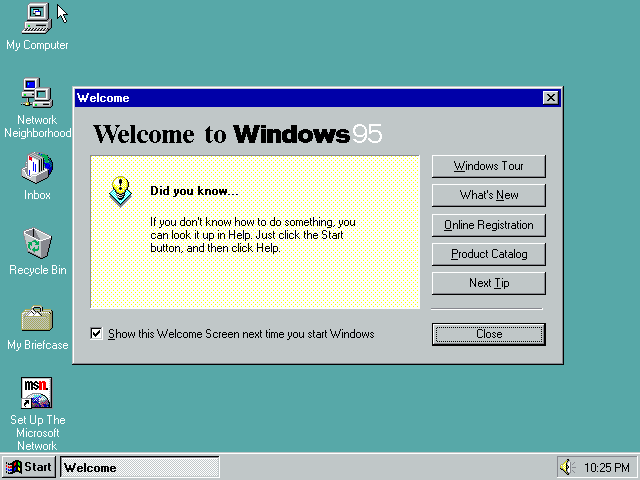
But we need to download the service pack! Open the Network Neighbour properties

Hit Add
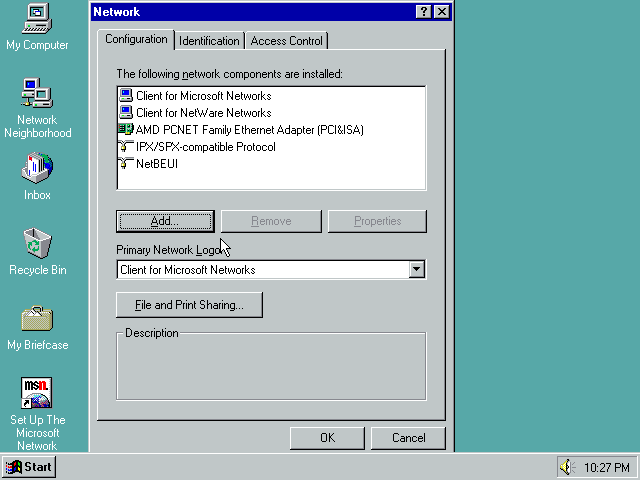
Choose protocol, hit add
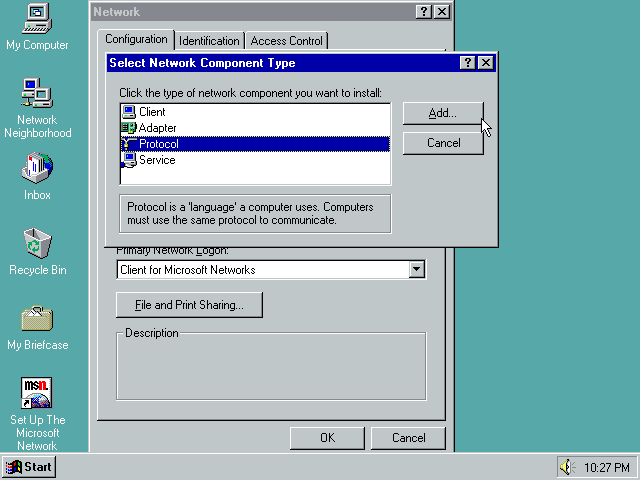
Choose Microsoft, TCP/IP, hit ok
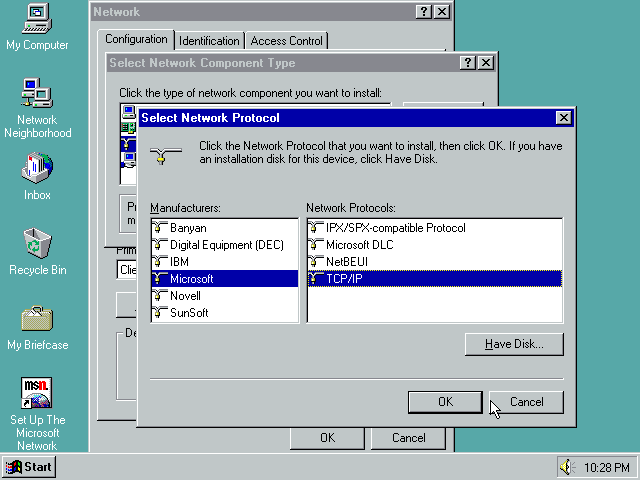
Hit OK
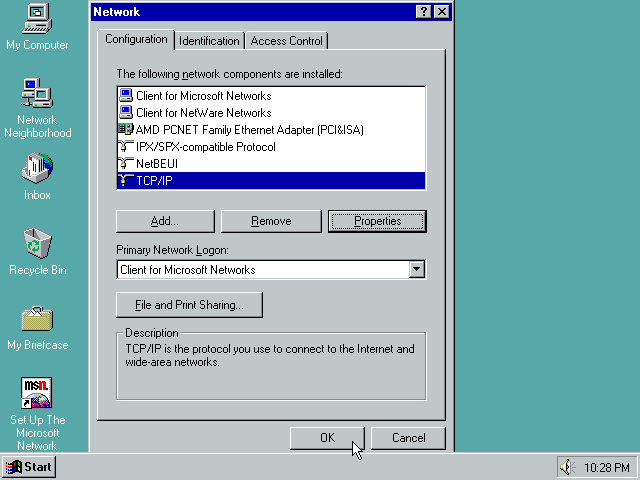
This has popped up as a result of the 95 CPU fix. Hit yes to keep our updated non-crashing version of ndis.vxd.
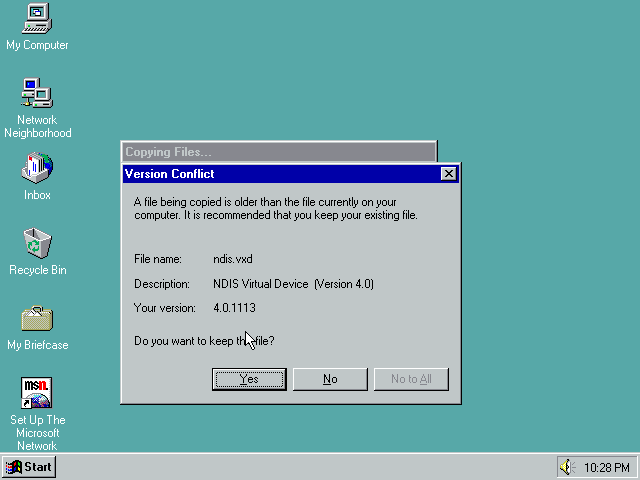
And yes to restart
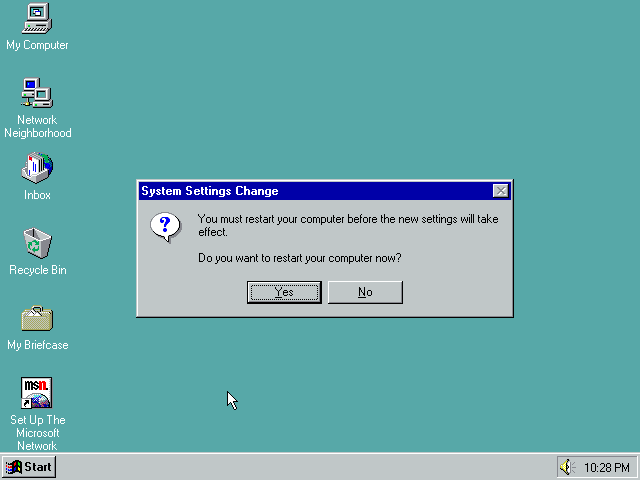
Run...
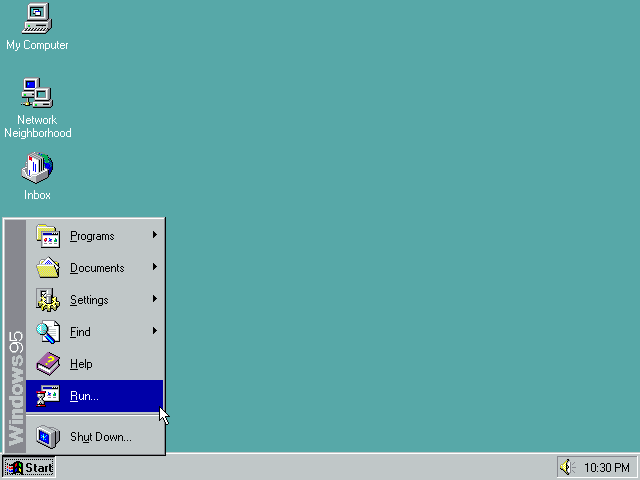
command...
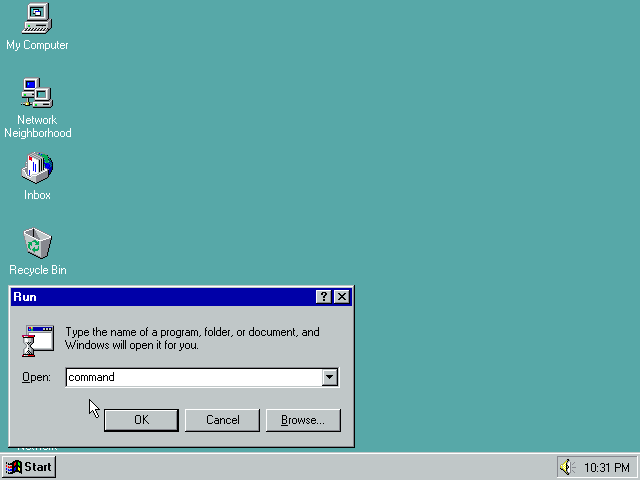
Windows 95 didn't ship with a browser. So we'll use FTP. ftp.zx.net.nz has the patch we're after so run ftp ftp.zx.net.nz
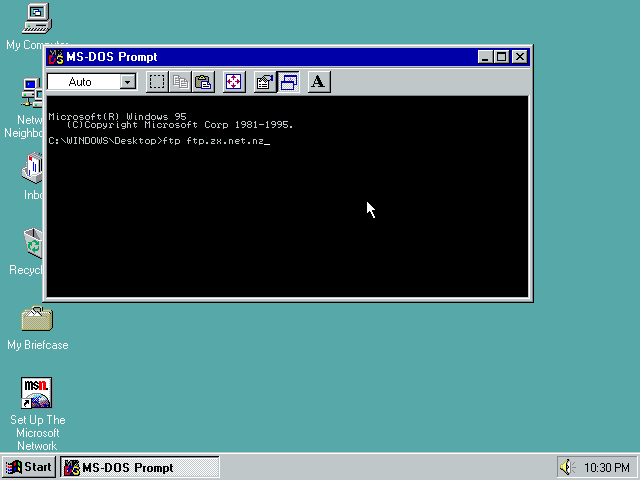
Login as user anonymous
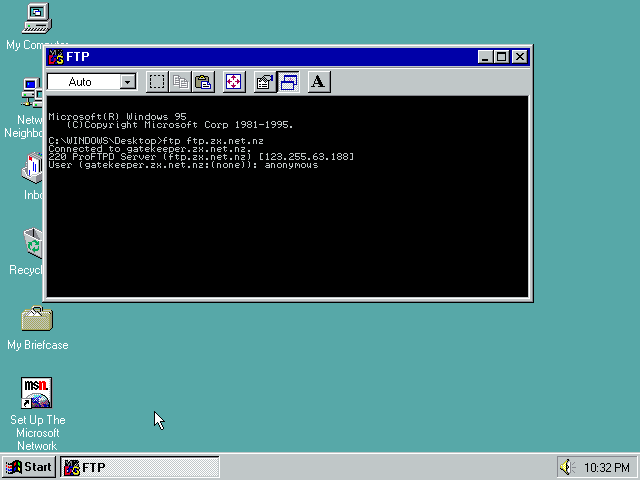
Use your email address as the password, as is the convention for anonymous FTP servers
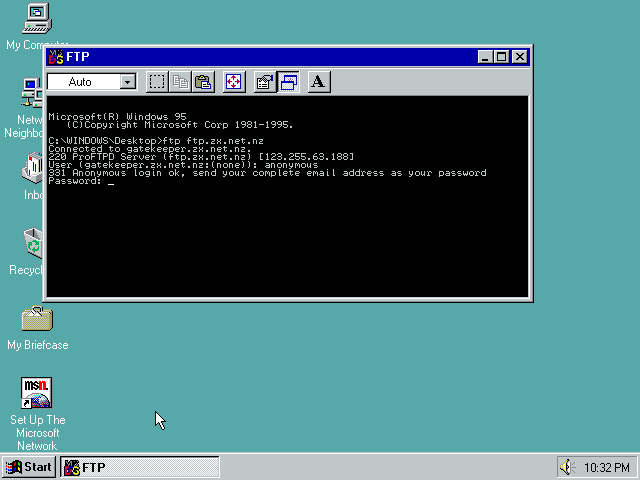
Logged in!
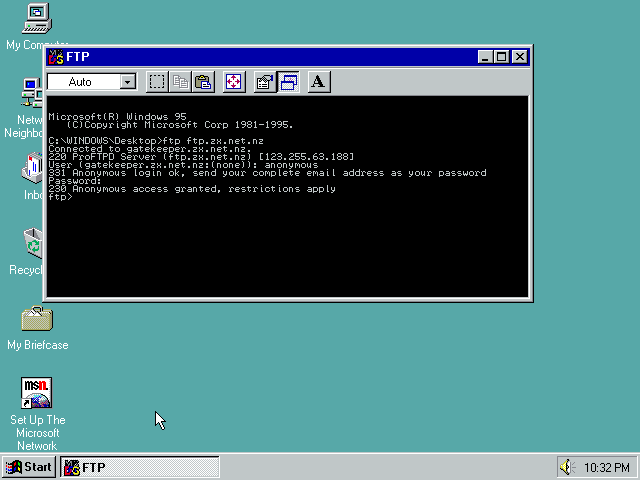
run the bin command to tell the client we're going to download a binary file.
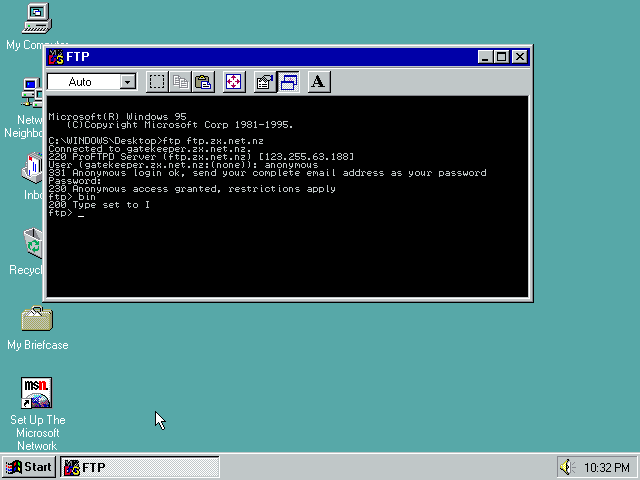
Then run get pub/archive/ftp.microsoft.com/Softlib/MSLFILES/SETUP.EXE to download it. It download quickly as its pretty tiny (1.2MB)
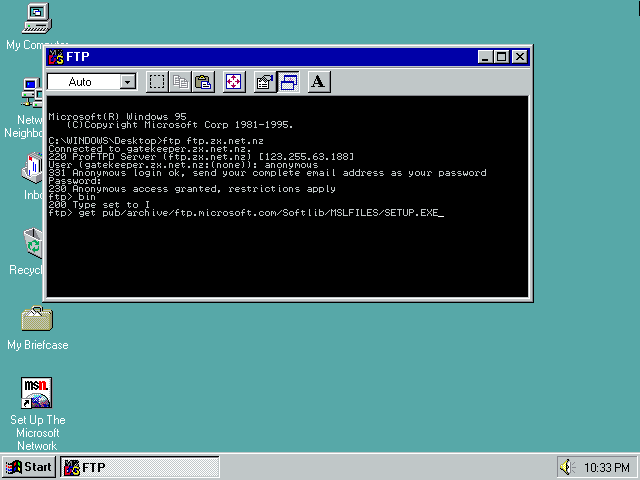
Once the download has finsihed, run the quit command to exit the ftp client
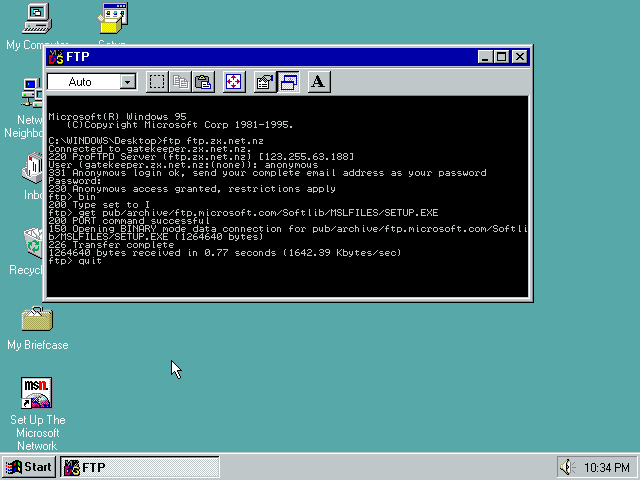
Then you can just close this console window
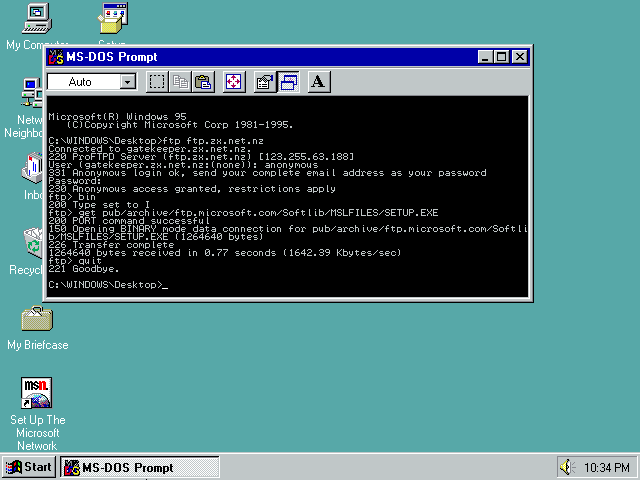
And run setup.exe
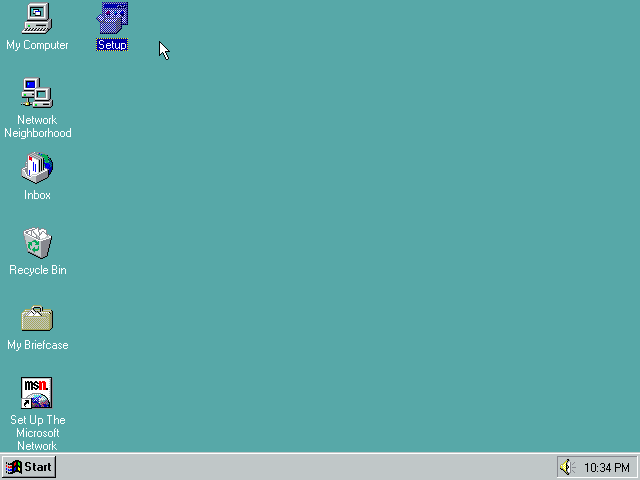
Yep, install
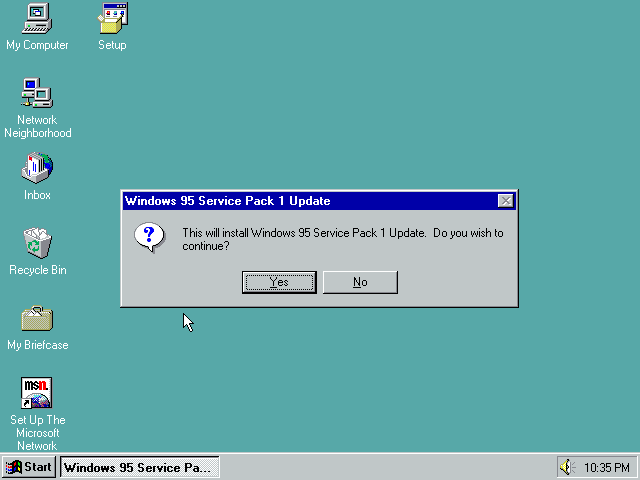
Yes
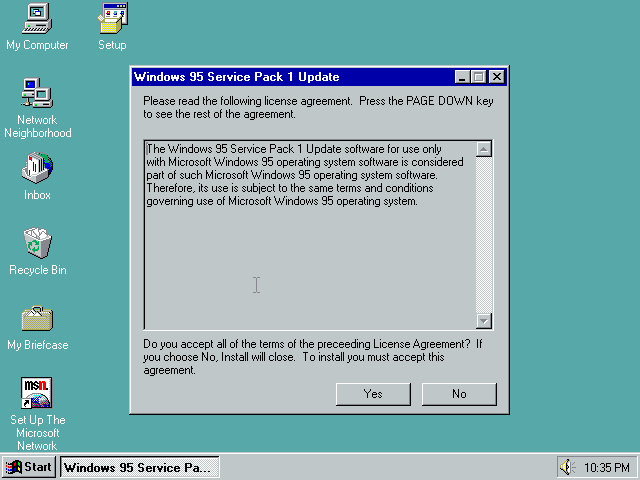
Copying files...
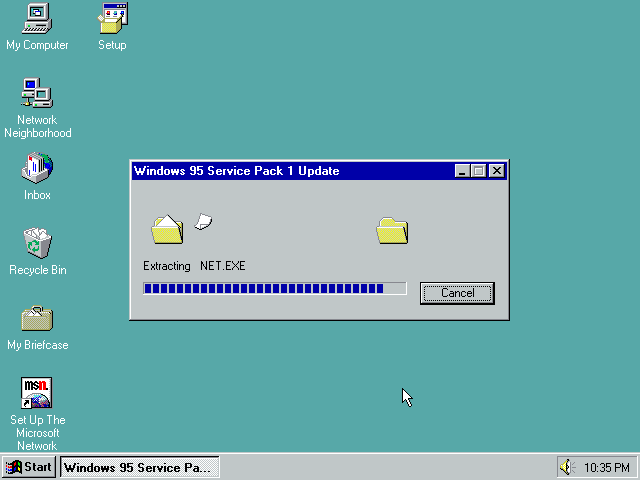
Hit ok then reboot
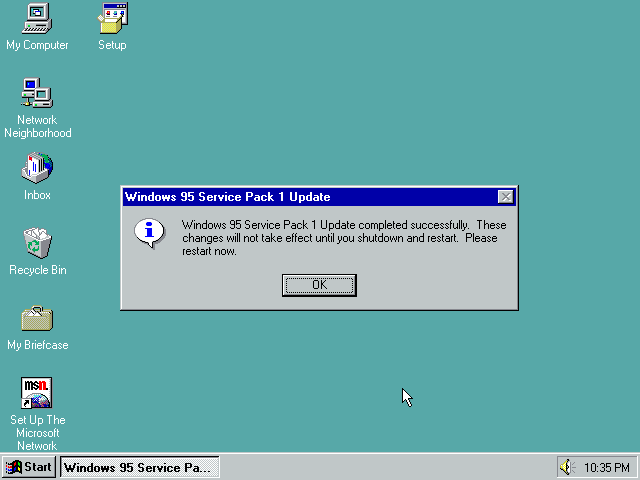
System properties now shows we're running 4.00.950a! We can now proceed with the installation!
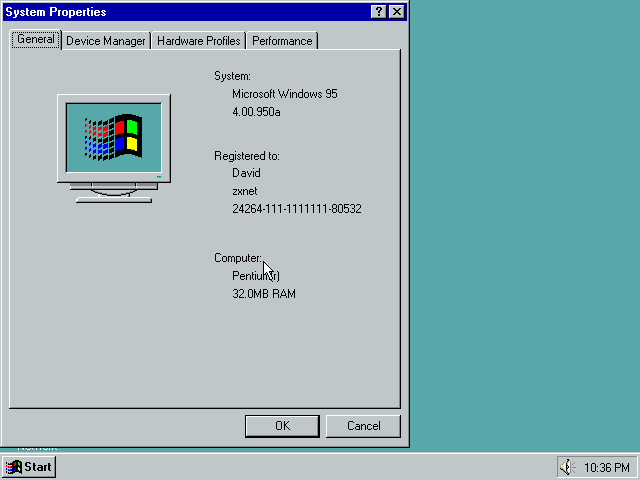
Installing
We're now starting with a clean install of Windows 95 A (4.00.950a)!
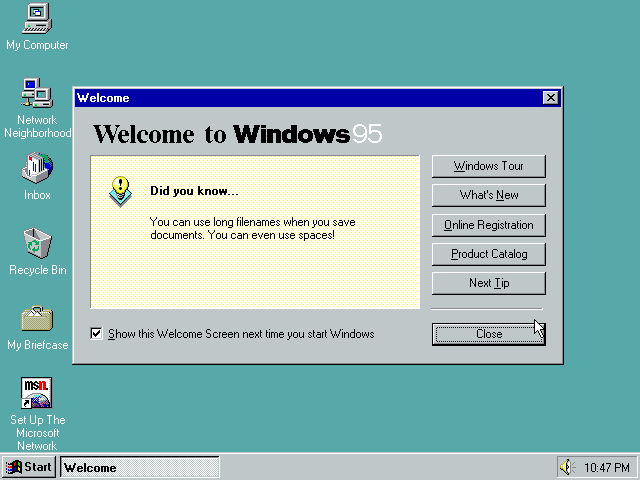
If you've got TCP installed one easy way to get the installer is to ftp it from ftp.zx.net.nz. The file you want to get is pub/archive/novell/clients/client32_3.40_win9x/34clt95e.exe. The file is about 16MB so it may take a moment to download.

We have the client! run it!
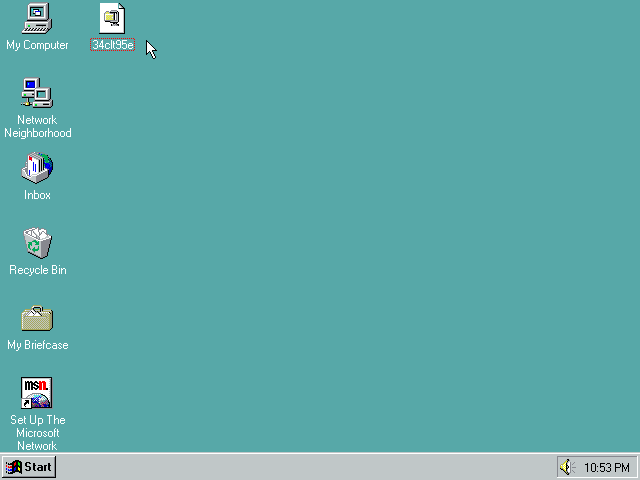
Self extracting exe. Change the folder to unzip to (I'm putting it in C:\client_install) then hit Unzip.
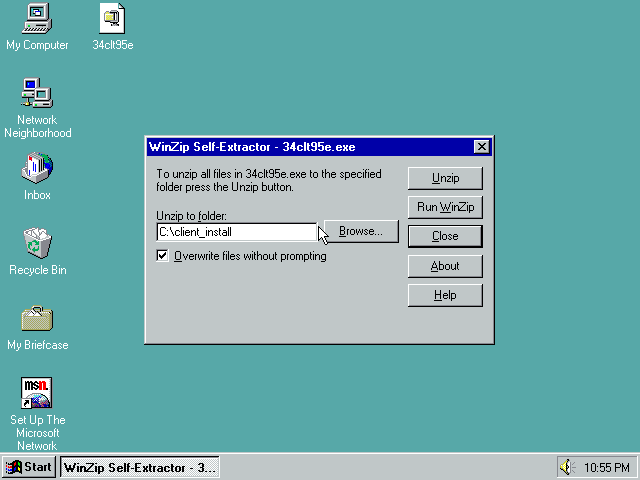
Unzipping takes a while...
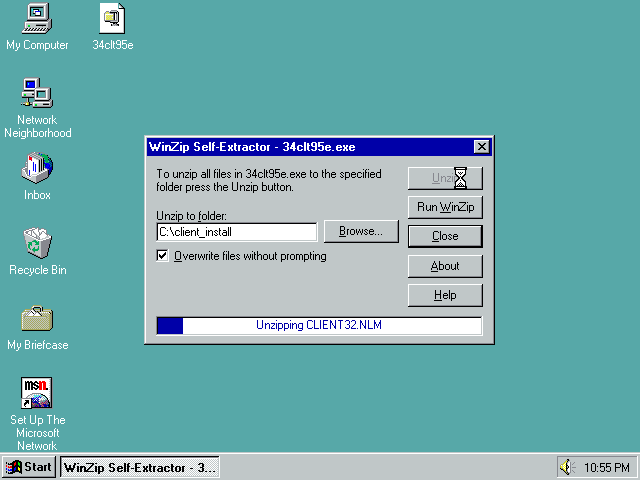
Unzipped! hit ok!
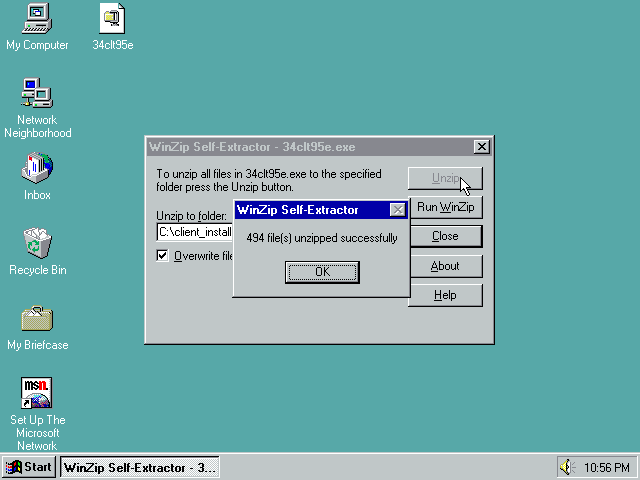
Hit close
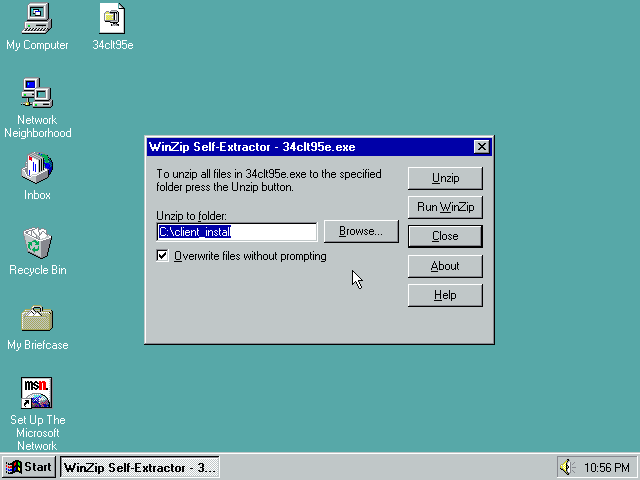
And lets find where we unzipped it to!
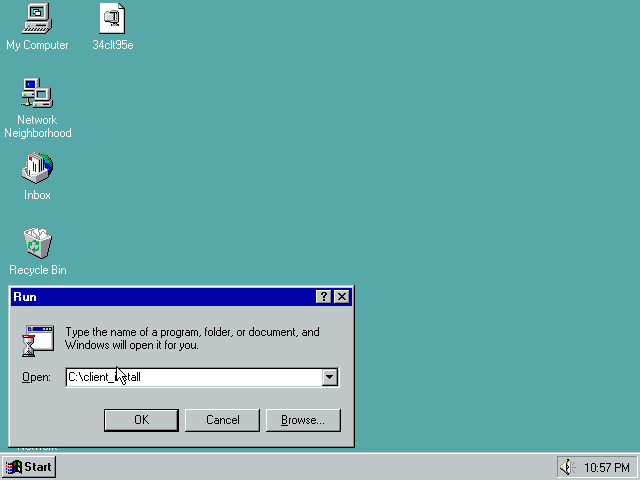
Win95 folder...
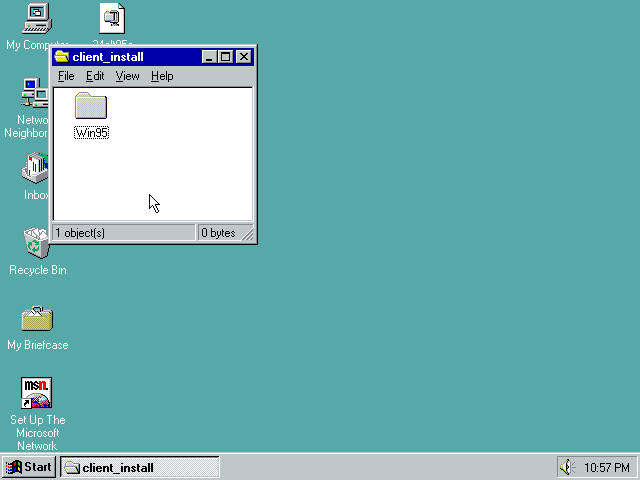
ibm_enu folder...
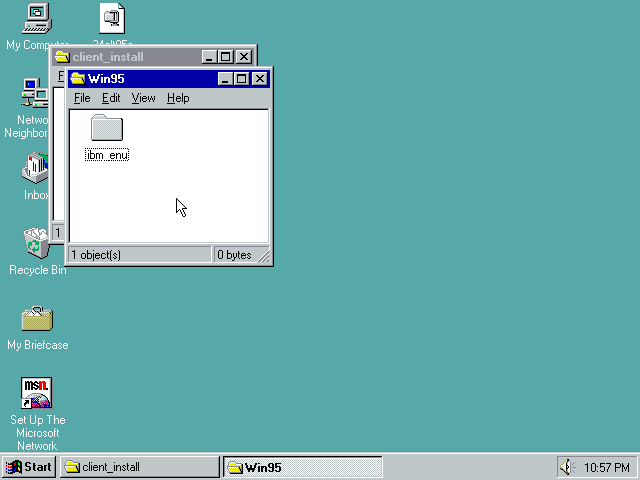
The setup program!
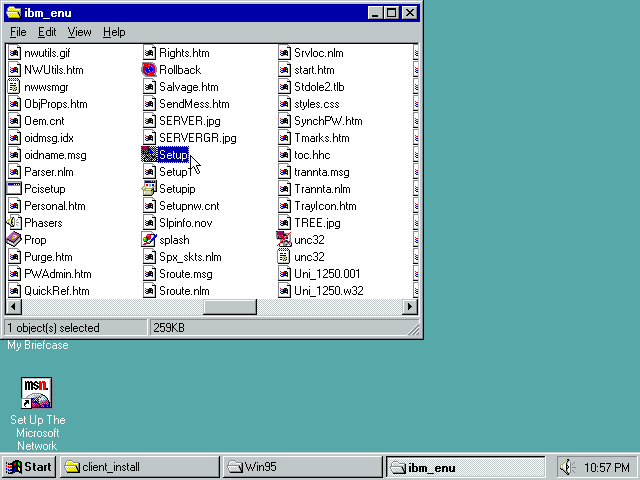
Yes, agree
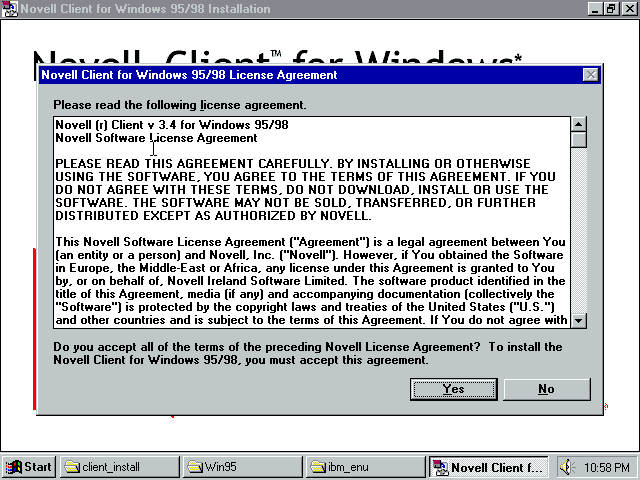
The Typical install only installed IP support for me which only works with NetWare 5.0+. I'm running 4.11 so I need either IPX or NetWare/IP support. That means a Custom install!
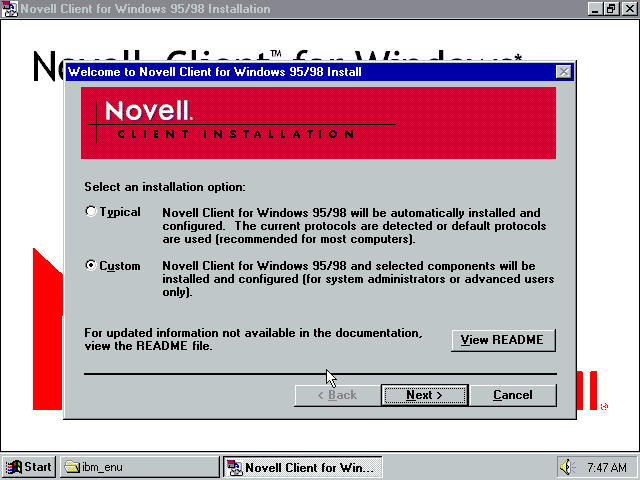
According to the manual, the options here are:
- IP Only: Native IP Only. For NetWare 5.0+ only
- IP with IPX Compatibility Mode: Native IP, IPX packets are converted to IP. For NetWare 5.0+ only
- IP and IPX: The workstation uses the same protocol as the server its communicating with
- IPX Only: This option does not install IP
I'm using NetWare 4.11 so I want IPX only (IP and IPX would be ok too). I've no idea if either IPX or IP+IPX is compatible with NetWare/IP at this stage.
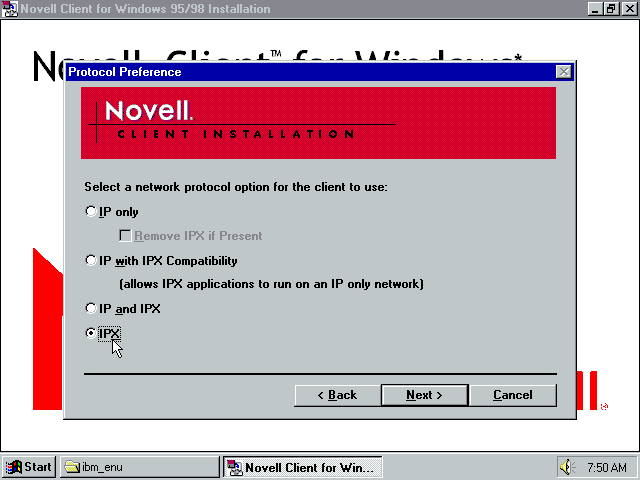
Select the option that matches your server version! I'm using NetWare 4.11 so NDS it is!
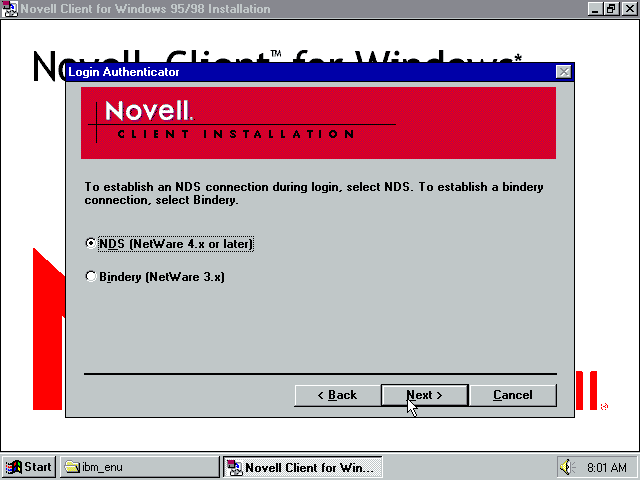
I don't plan on doing much printing, imaging or remote management. The workstation manager might be interesting though so I'm going to install that.
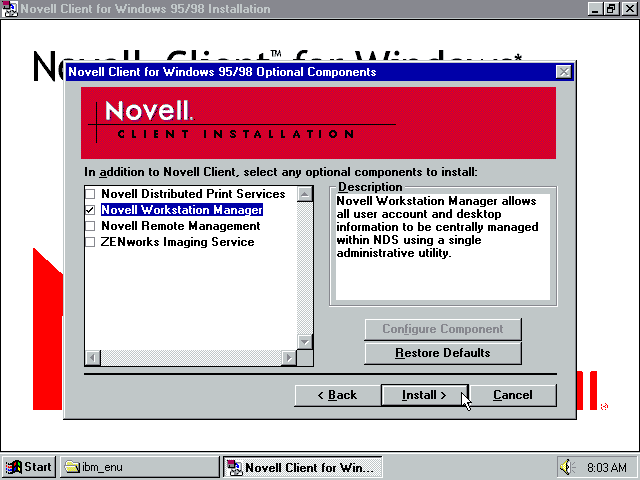
Copying files..
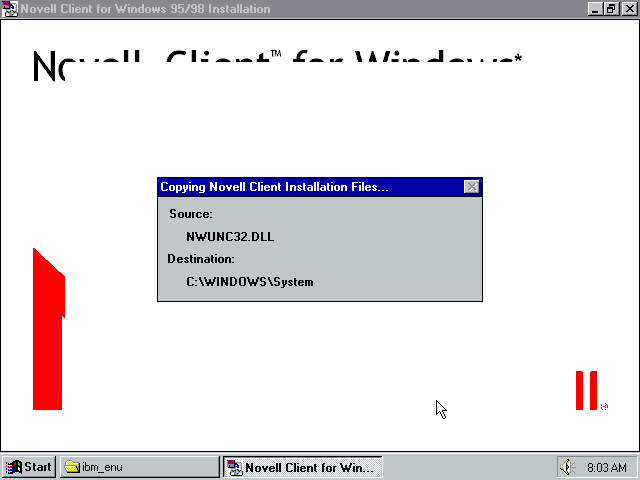
Installing the client...
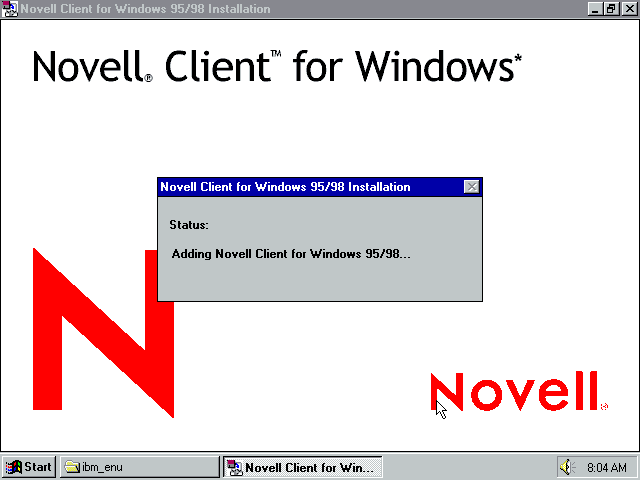
I clicked yes
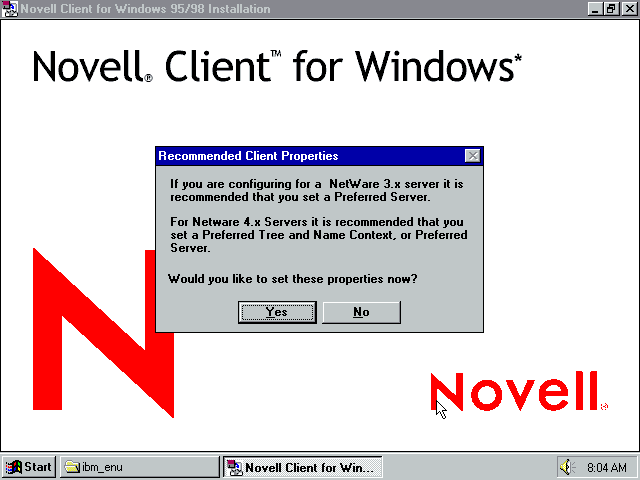
and set my preferred tree and first network drive. You might be able to get away with just leaving this all blank.
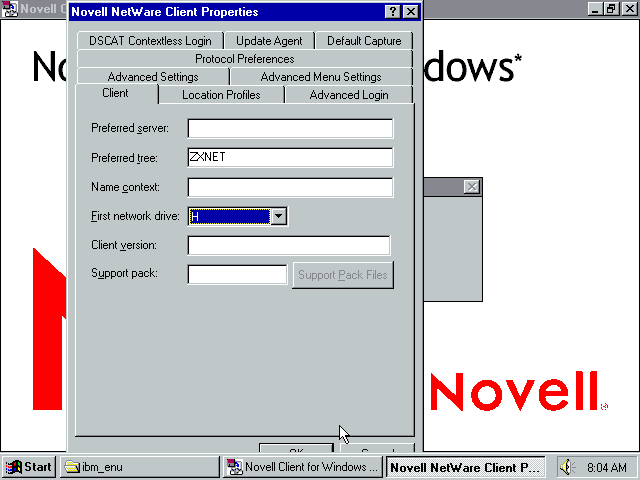
More copying
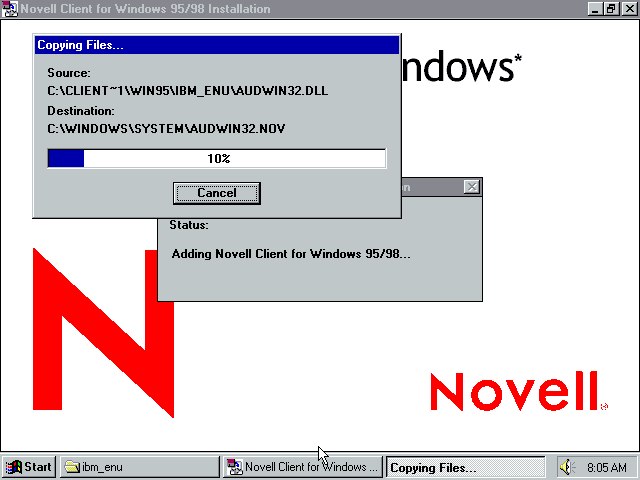
Installation complete, time to reboot
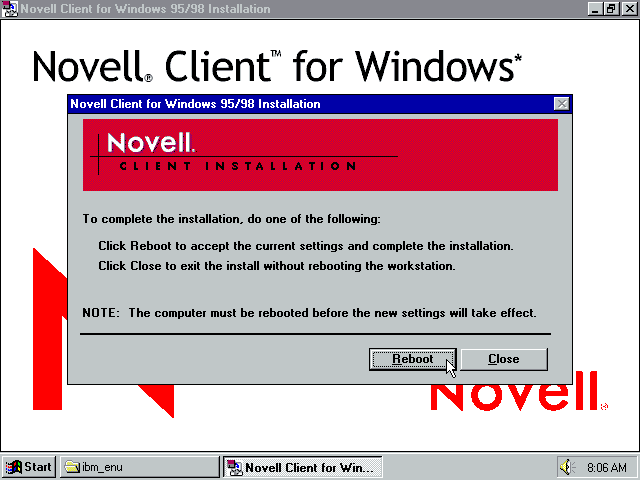
Splash screen! I should have changed the colour settings.
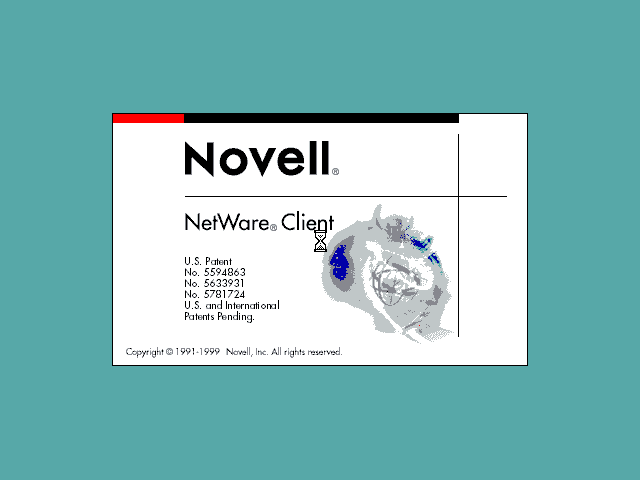
The login screen
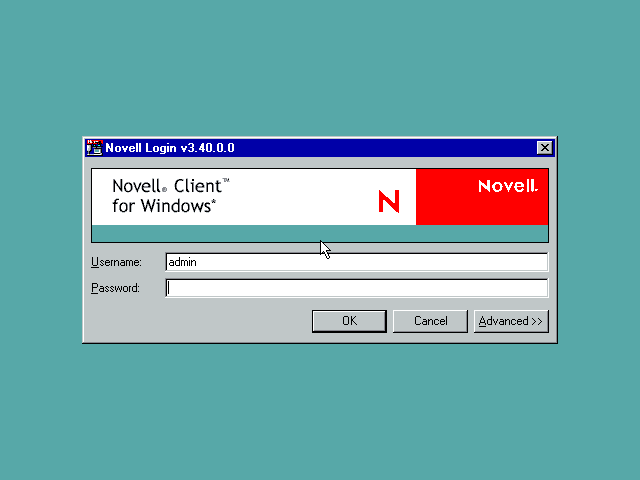
Advanced options
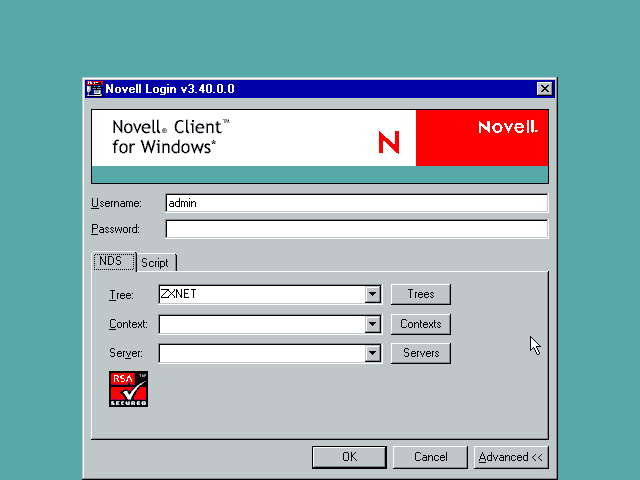
Tree button lets you pick which tree
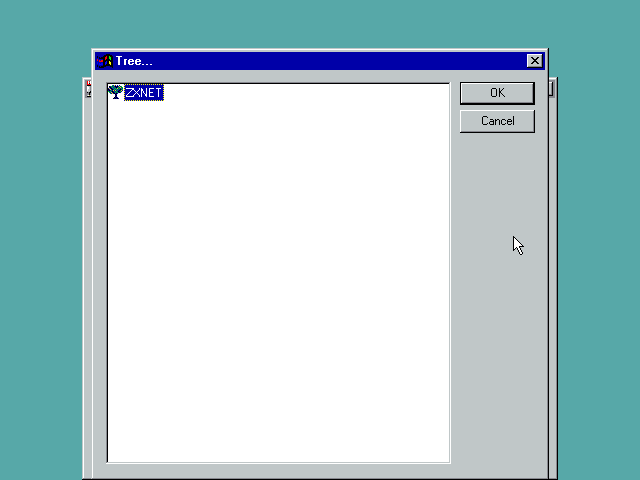
Servers button lets you pick a particular server
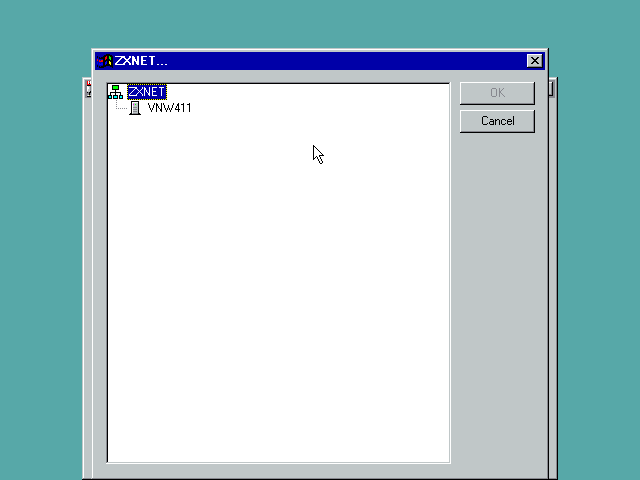
Login script options
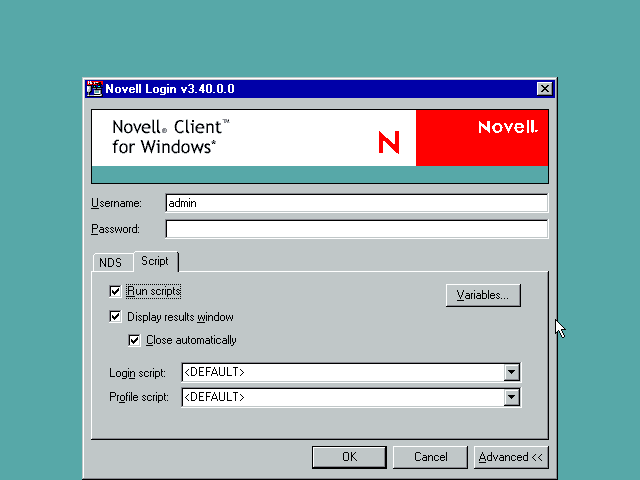
Login script variables
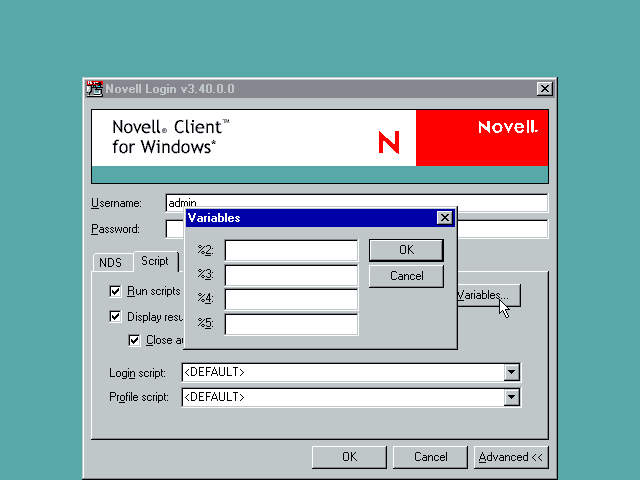
Login script runs...
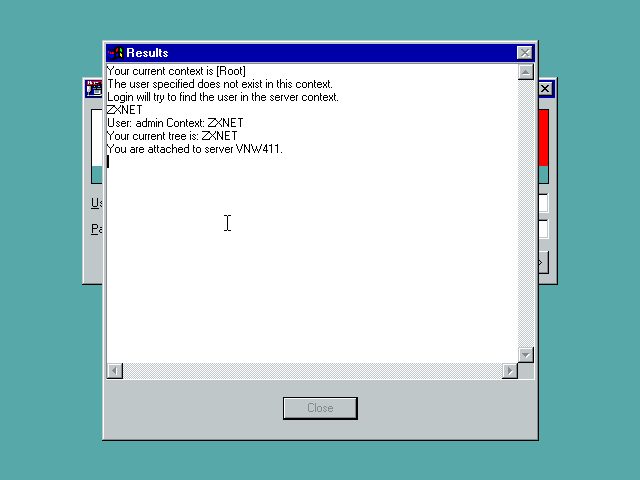
Windows needs me to enter my password again so a local account can be created for the netware one.
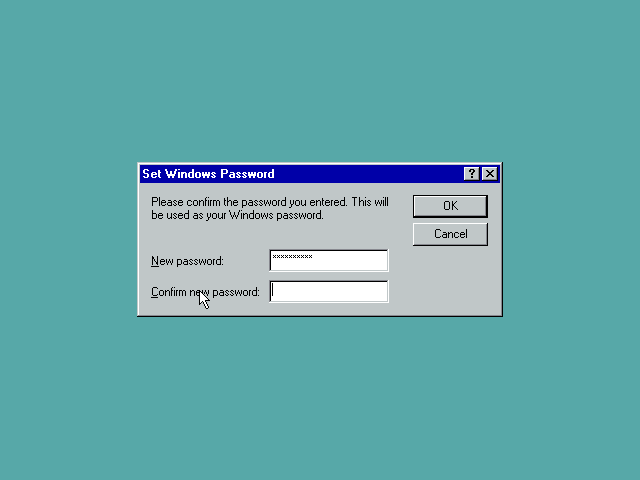
Updating program groups...
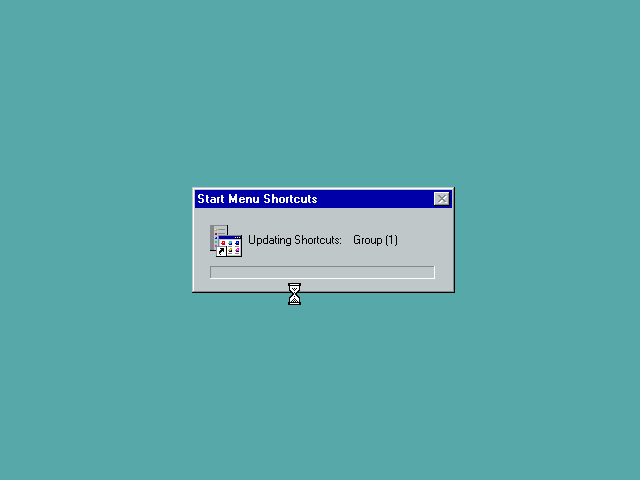
Done!
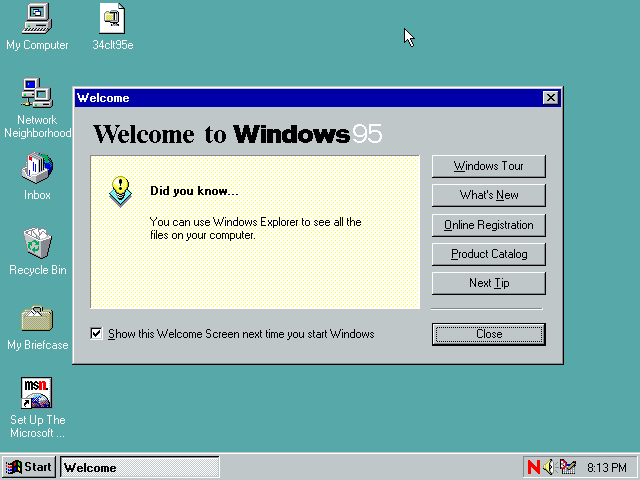
Client Patches
But there are client patches! Both are available from ftp.zx.net.nz. The first is pub/archive/novell/clients/client32_3.40_win9x/34pkc.exe
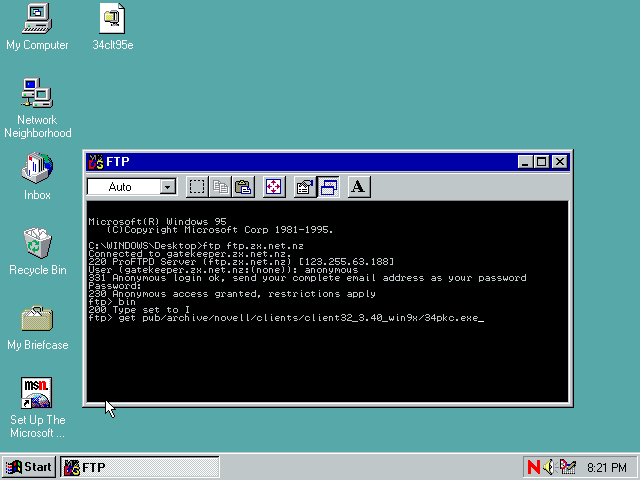
And the second pub/archive/novell/clients/client32_3.40_win9x/34_srvloc.exe
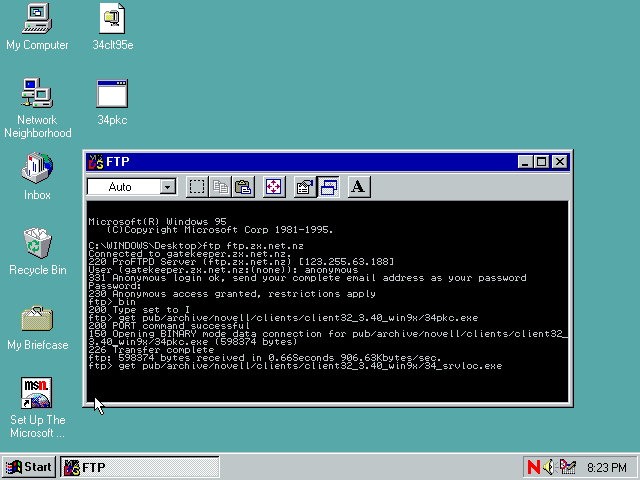
Both patches downloaded to the desktop. We need to run 34pkc first.
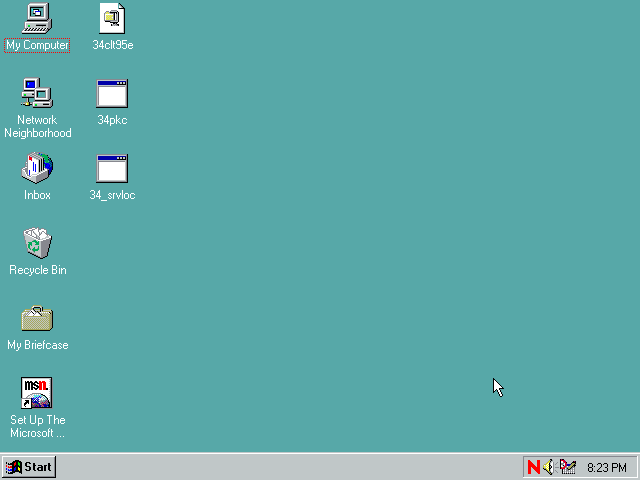
But these archives just expand to the current directory so we'll move them to a folder first
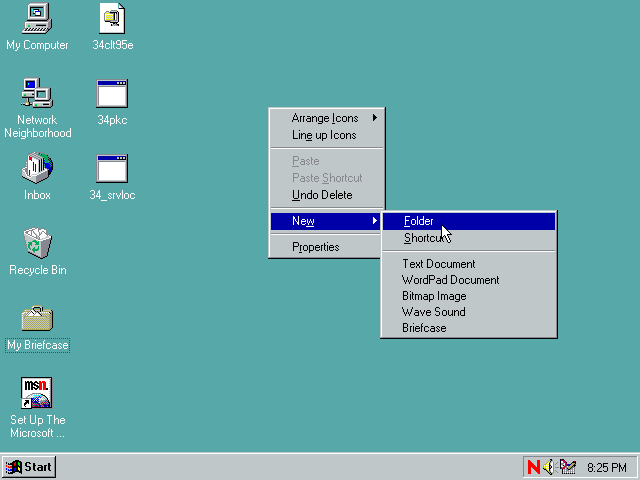
Move 34pkc into the folder and run it
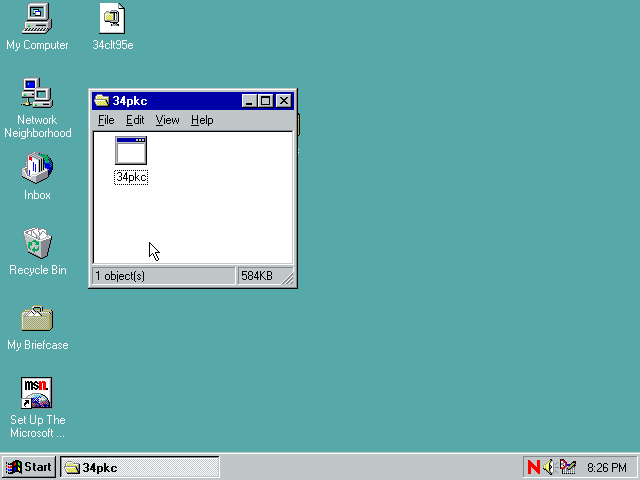
Not sure why so small but doesn't matter - just type y and hit enter
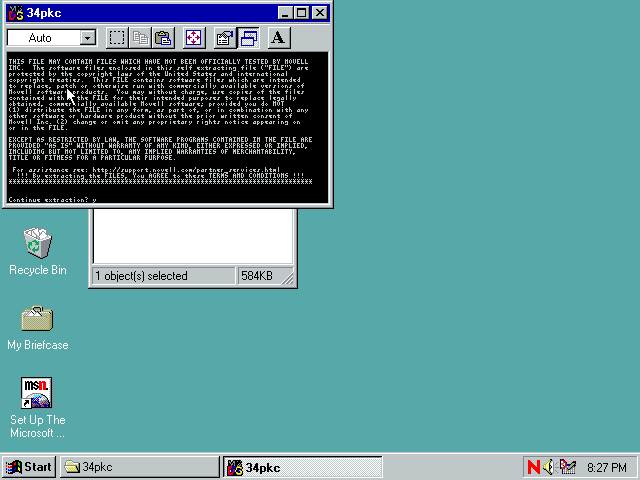
Files extracted!
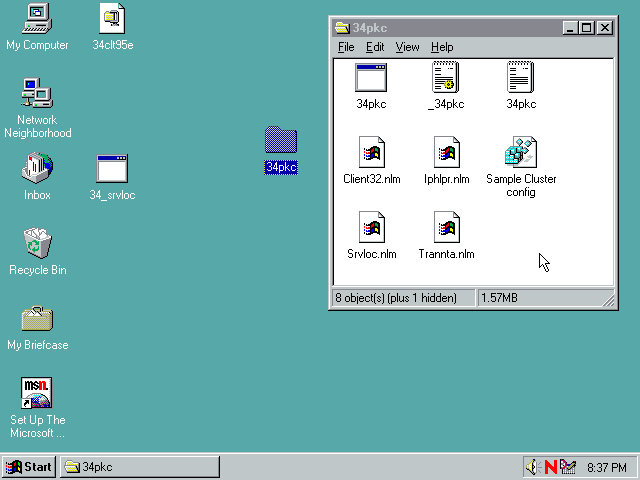
Right-click on _34pkc.inf and choose install. A progress bar will flash up then it may ask you to reboot. If it doesn't, reboot anyway.
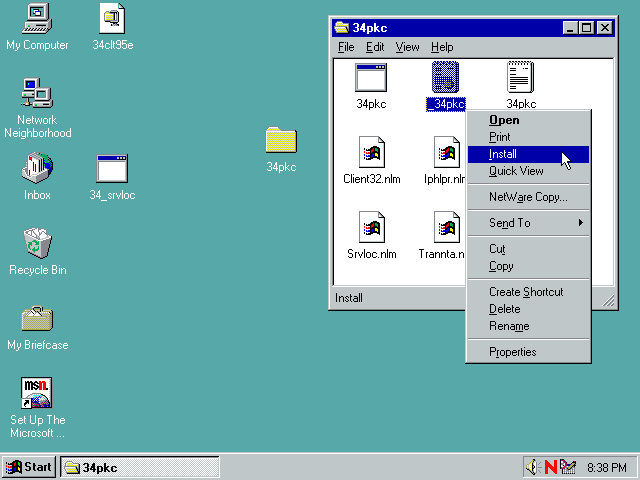
Now for the second patch. As before, move the 34_srvloc.exe into a new folder and run it
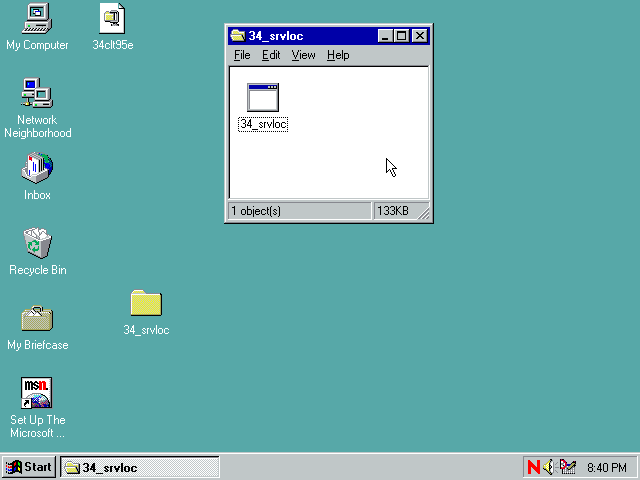
Type y and enter to continue
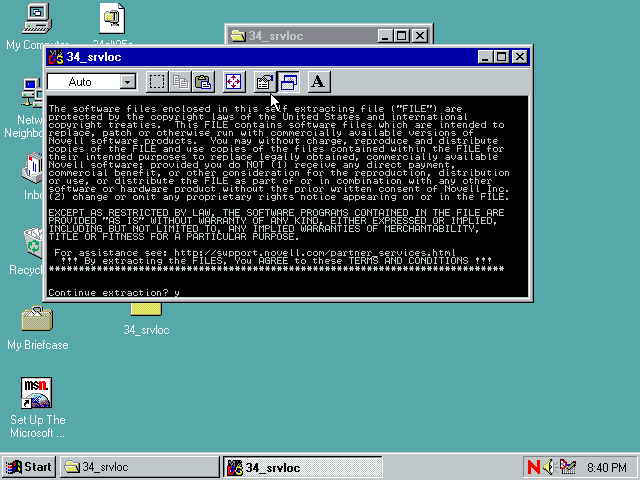
Right-click on _34_srvloc.inf and choose install
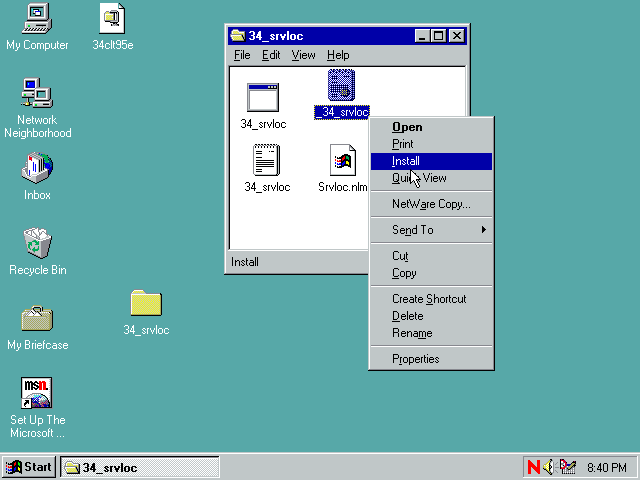
Ok...
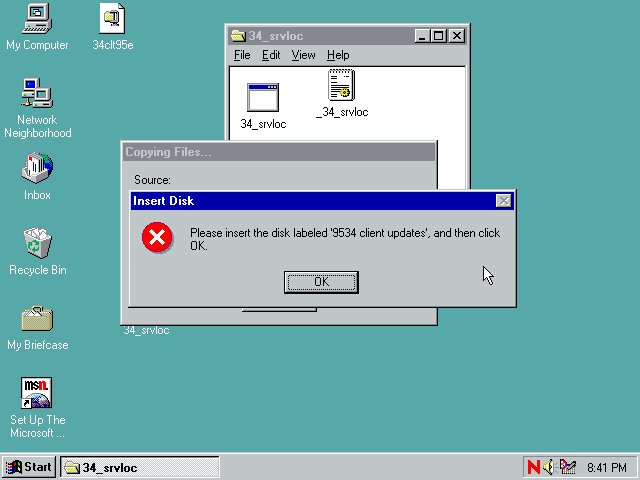
This may have been a long filename issue. I just hit browse then ok and the problem went away. Files are copied and then we need to reboot again.
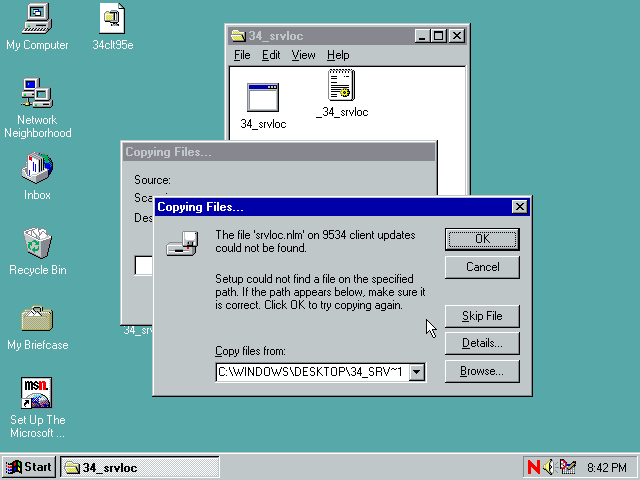
All done and patches deleted from the desktop!
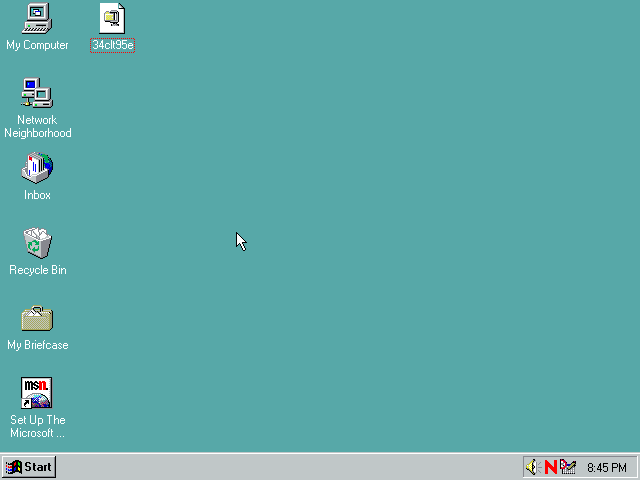
More Screenshots
You can also login from the start menu
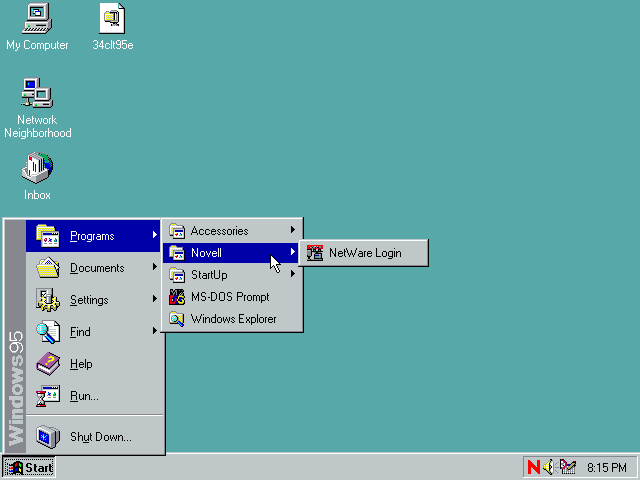
Network drives mapped
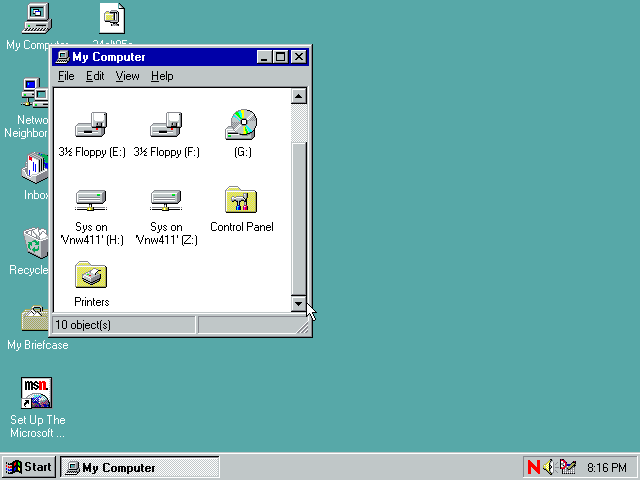
Few special netware things in Network Neighbourhood
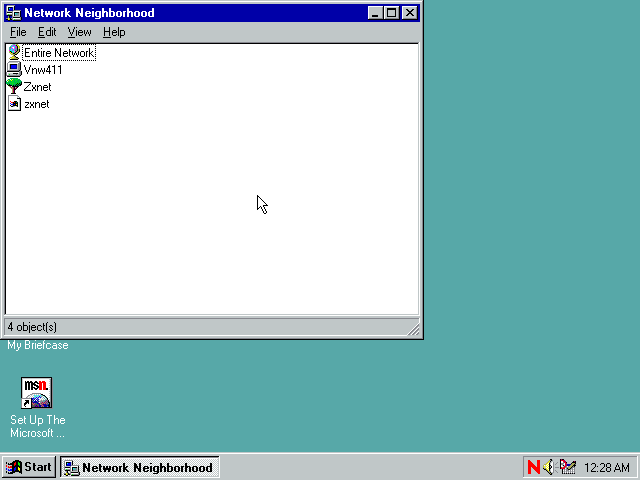
Entire network shows the same things but grouped - Vnw411 is in "NetWare Servers", the Zxnet with the tree icon is in "Novell Directory Services"

Tree context menu
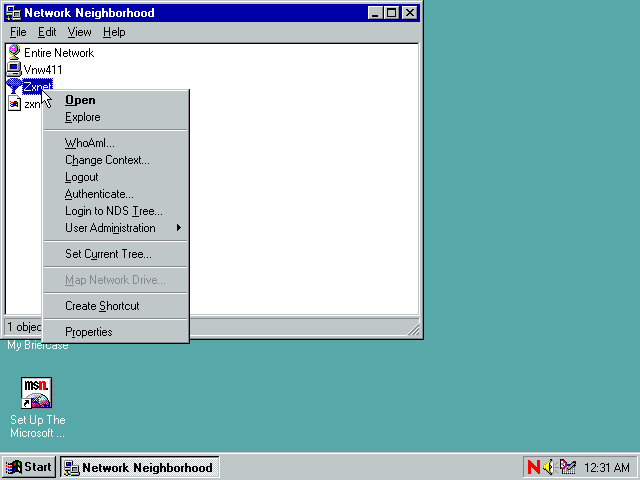
WhoAmI
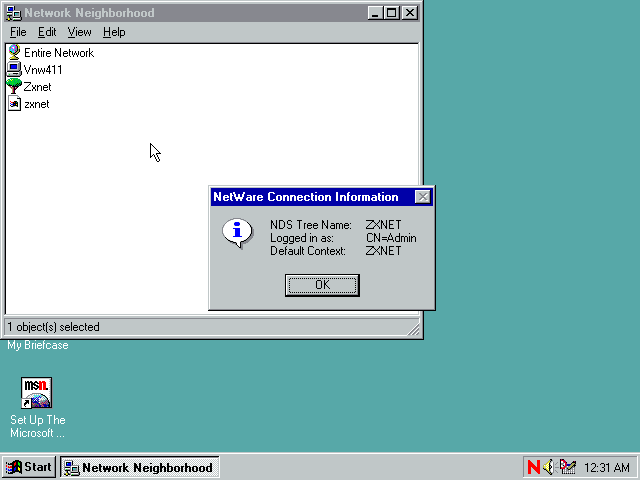
Change context
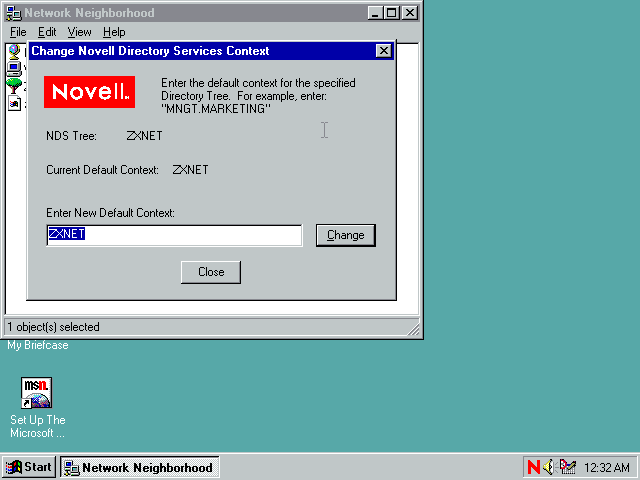
User administration

Personal Information
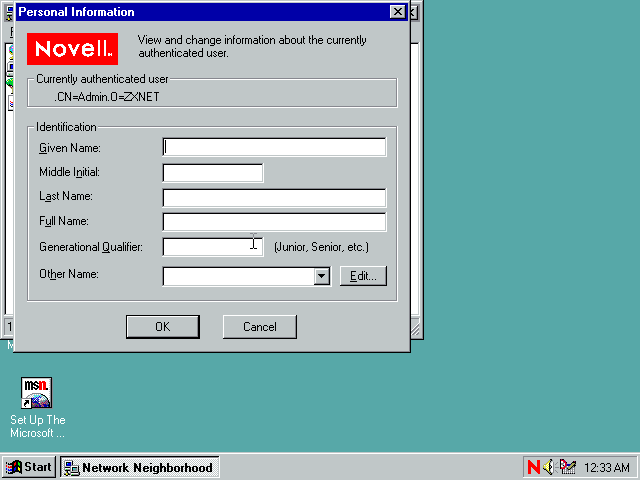
Work Information
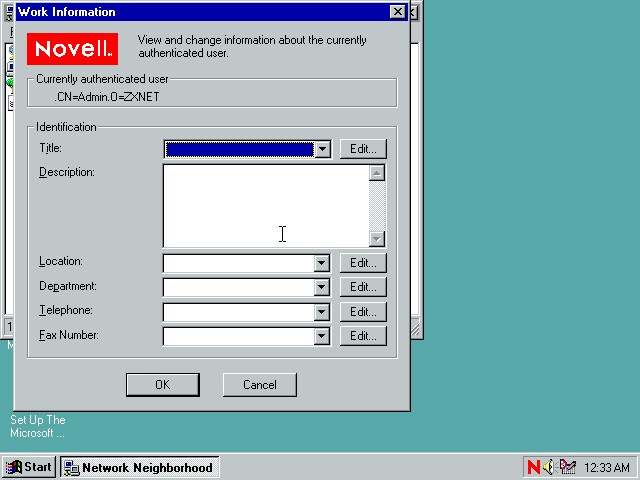
Mailing Information
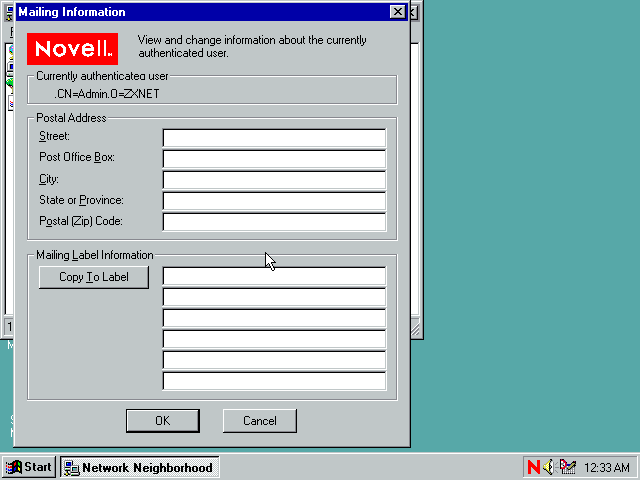
Edit NDS Login Script. The Login Script Commands button offers to take you to a website that probably doesn't exist anymore.
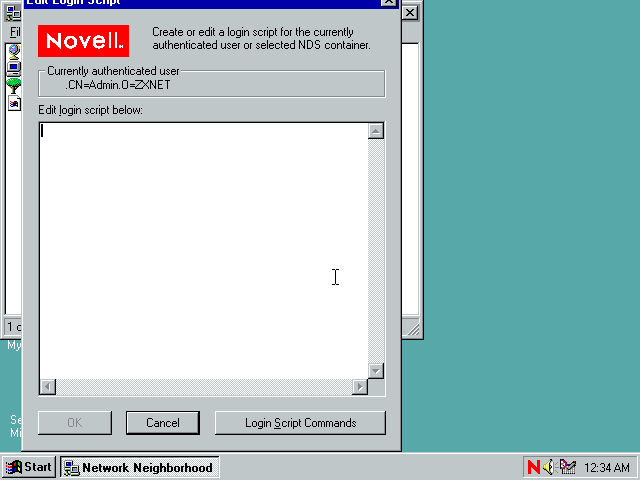
Login Account Information
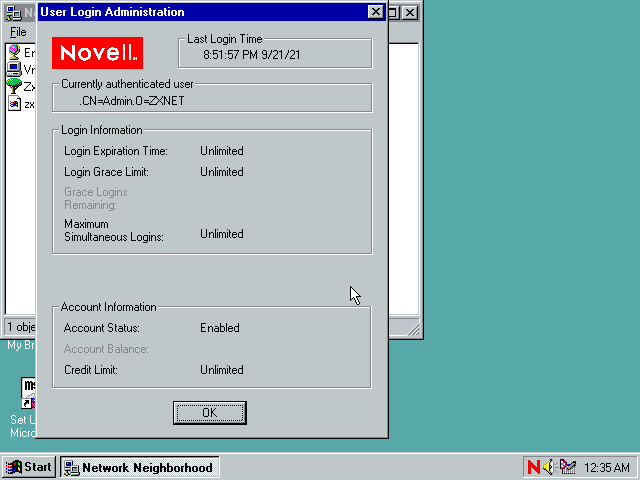
Novell Password Administration

Group Memberships
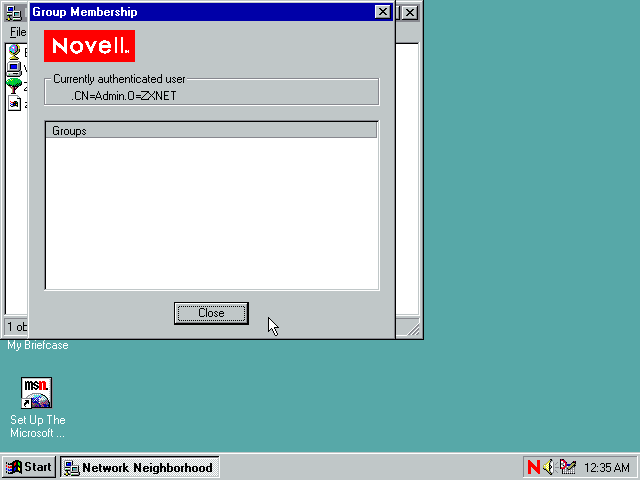
Tree Properties
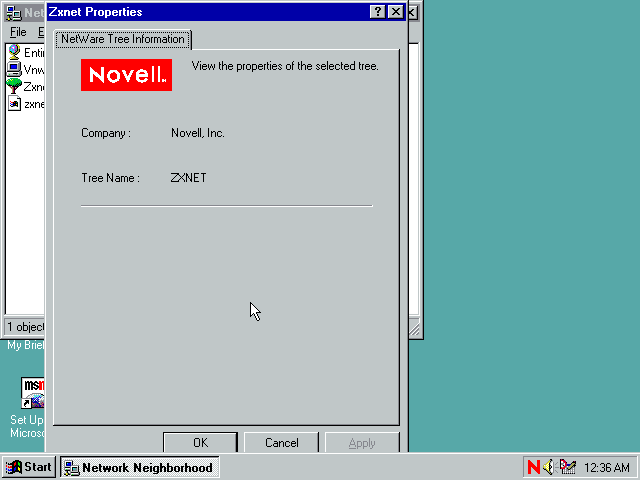
Organisation context menu
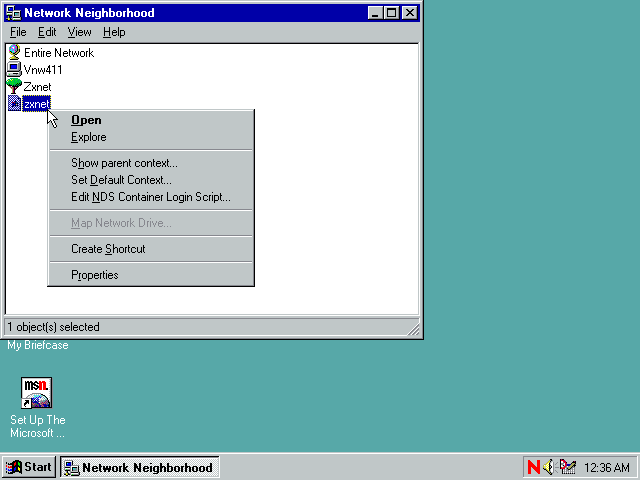
Organisation properties
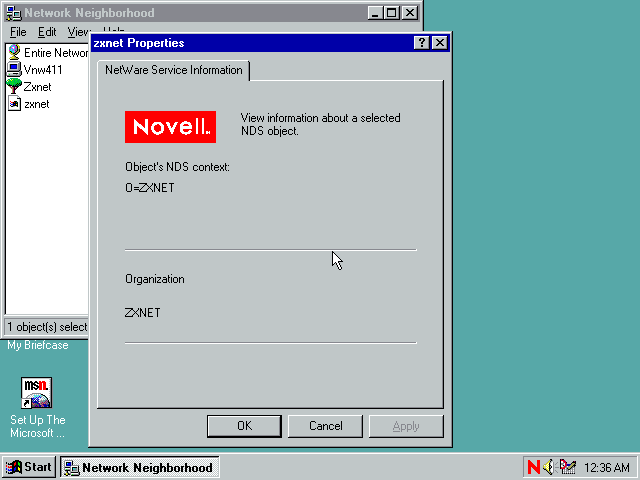
Server context menu
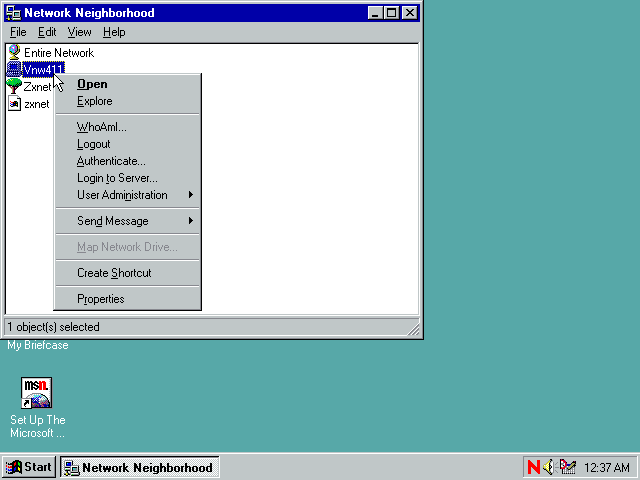
Send message!
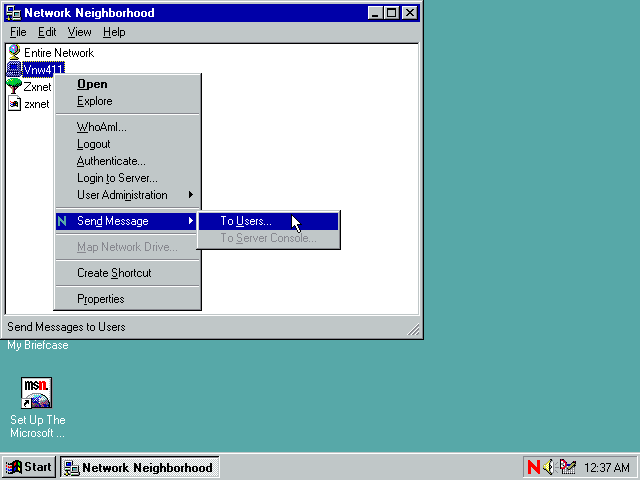
Send message window
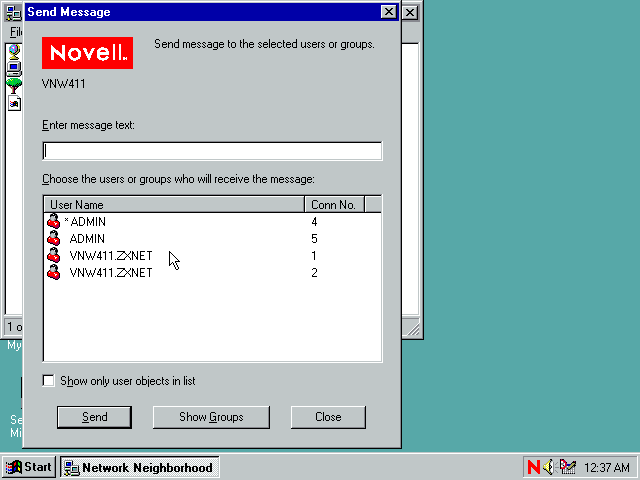
Server properties
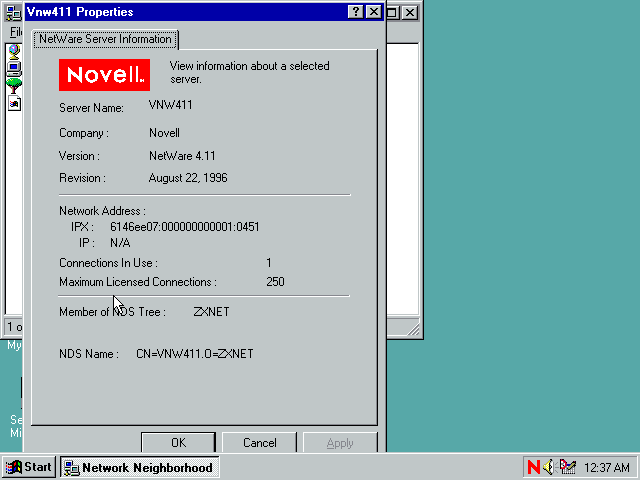
You can browse the servers volumes
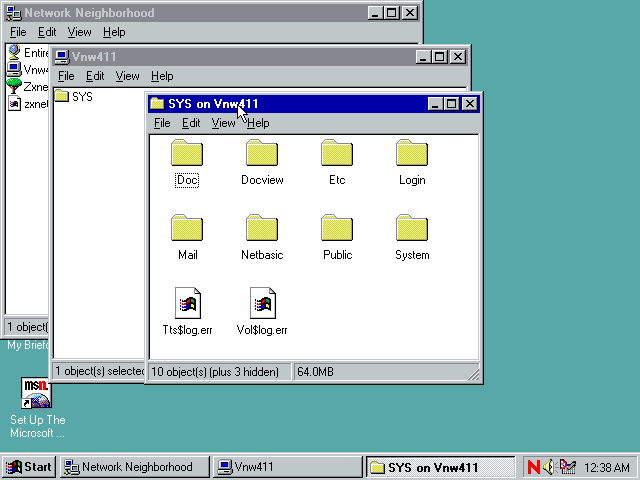
Or you can browse them via the tree!
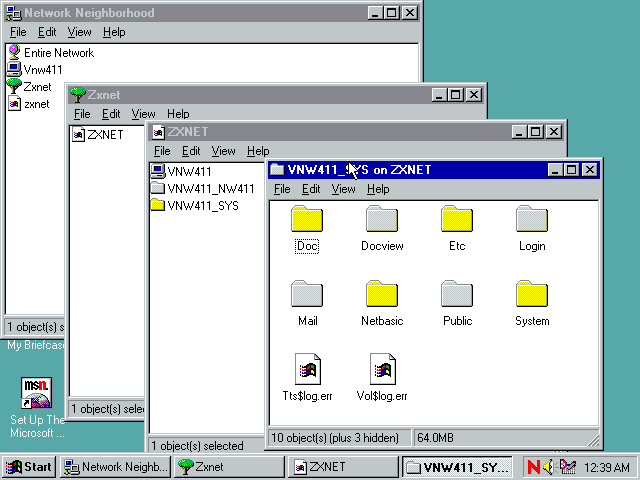
The properties tab for a file on a netware volume has a few extra tabs: NetWare Info
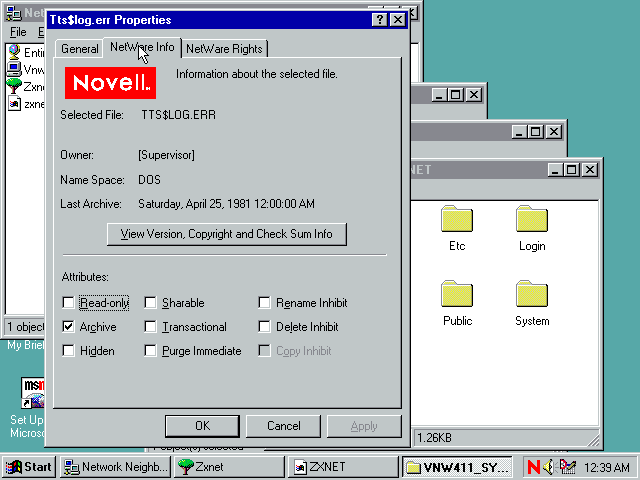
The View Version, Copyright and Check Sum Info button does this
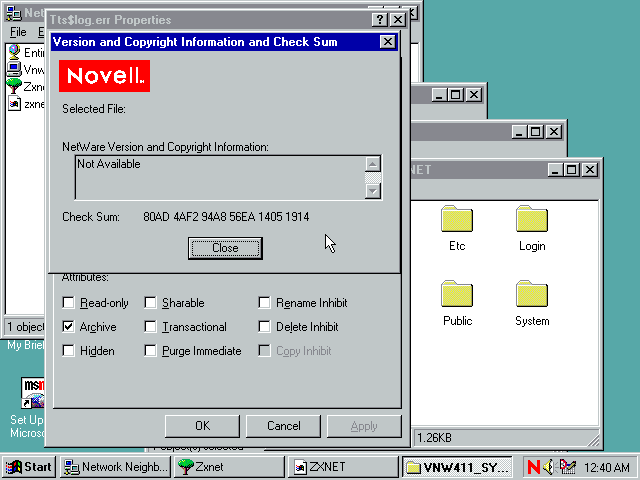
The NetWare Rights tab. Odd seeing this sort of stuff on Windows 95
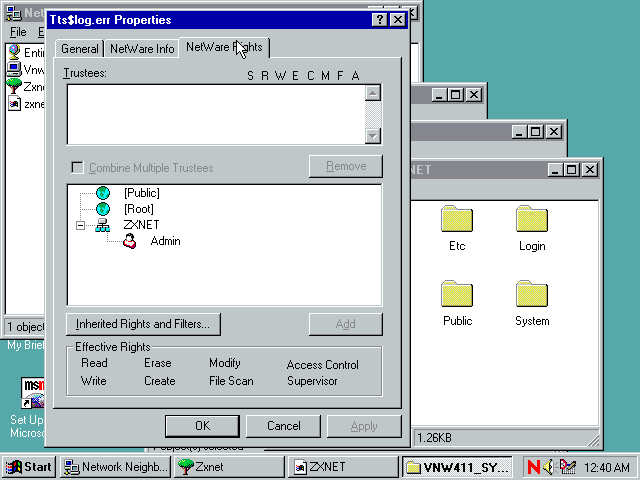
Inherited Rights and Filters
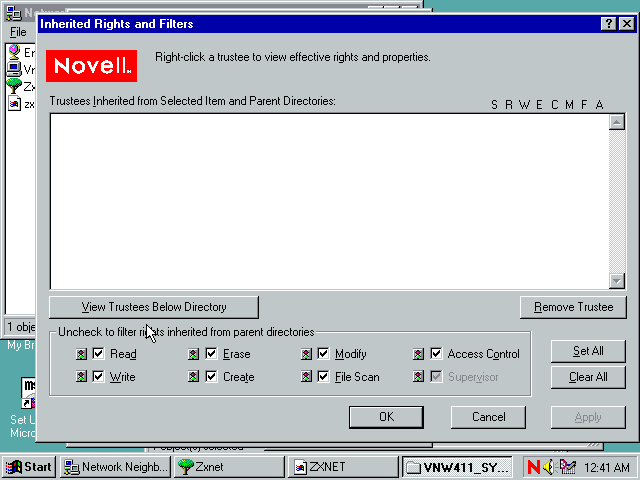
Context menu for a mounted netware volume
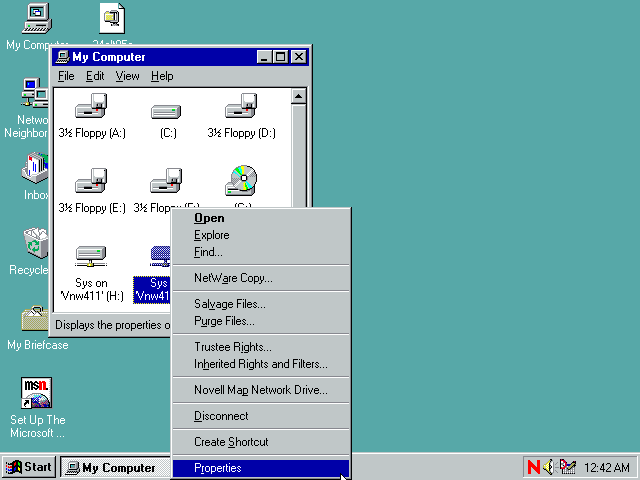
NetWare Copy
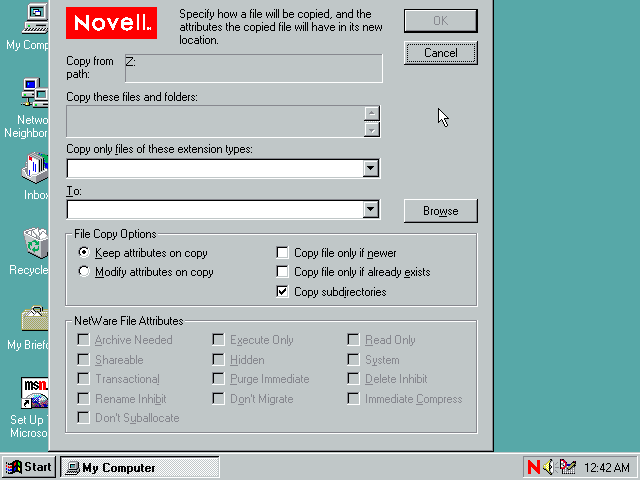
Salvage (undelete?) files
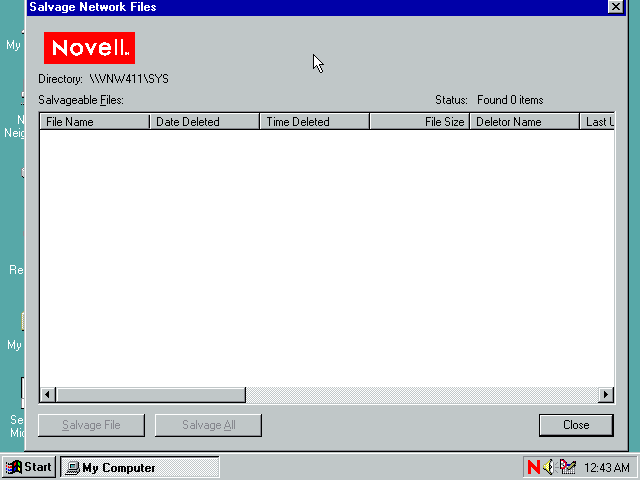
Purge files
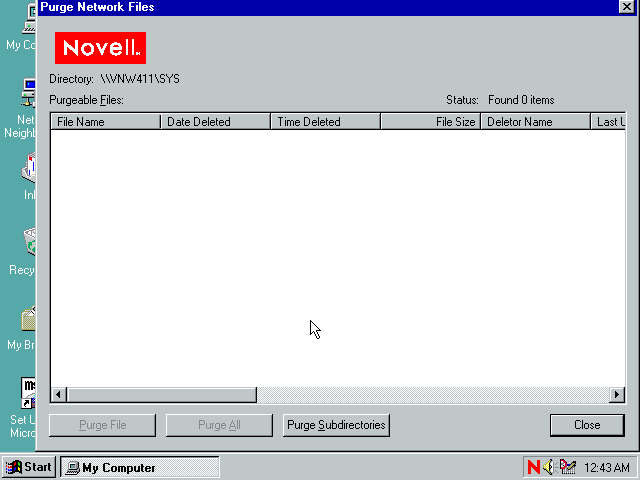
Novell Map Drive
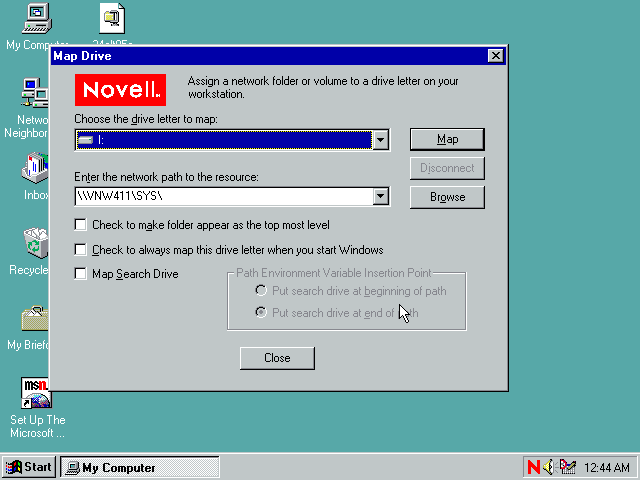
Drive Properties - NetWare Volume Information
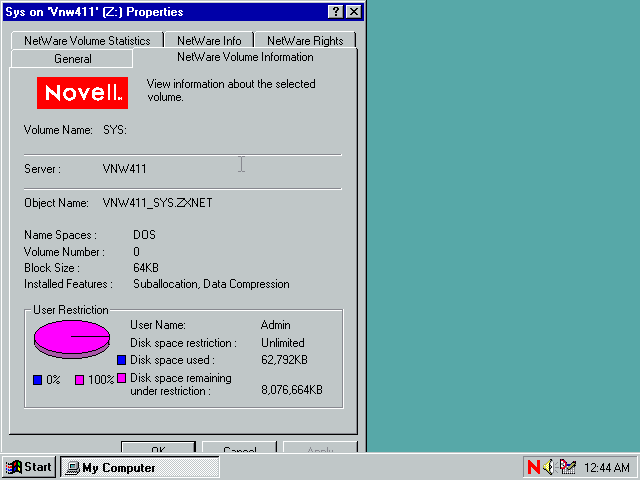
Drive Properties - NetWare Volume Statistics
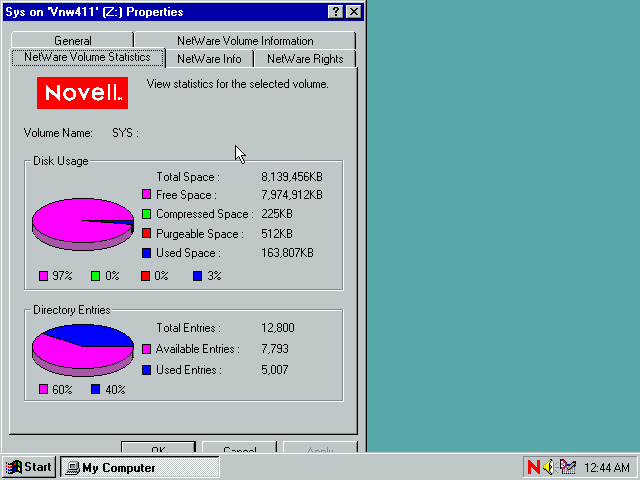
Drive Properties - NetWare Info

Drive Properties - Space Restrictions
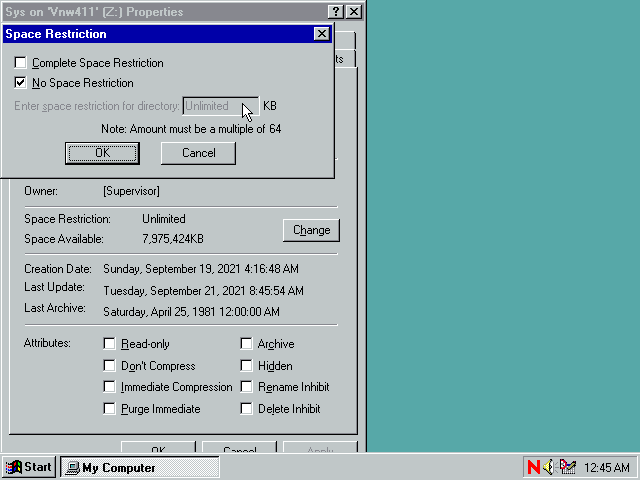
Drive Properties - NetWare Rights
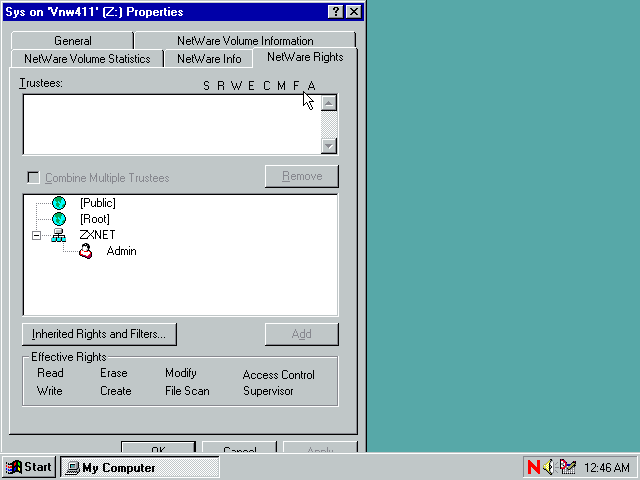
The N menu (is that what its called?)
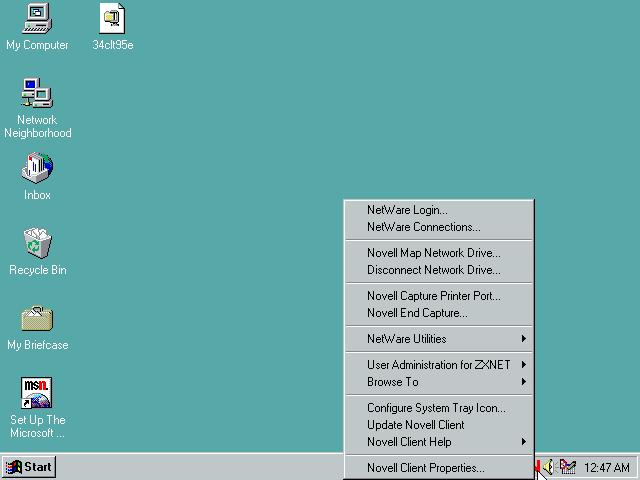
NetWare Connections
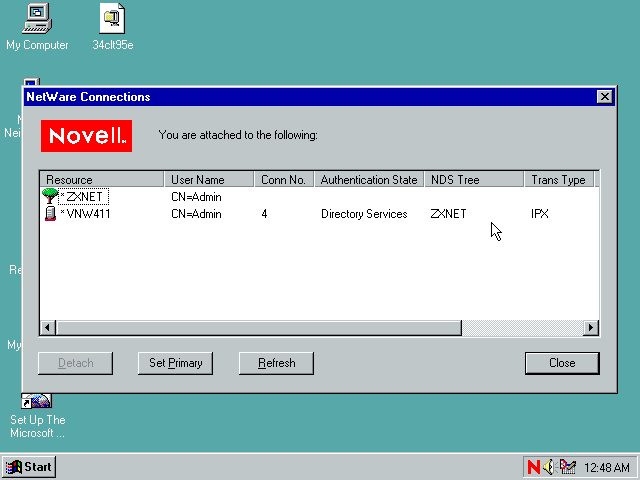
Disconnect Network Drive
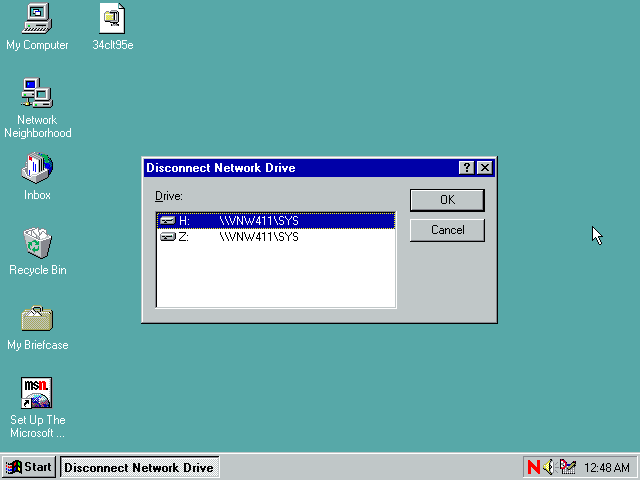
Capture Printer Port
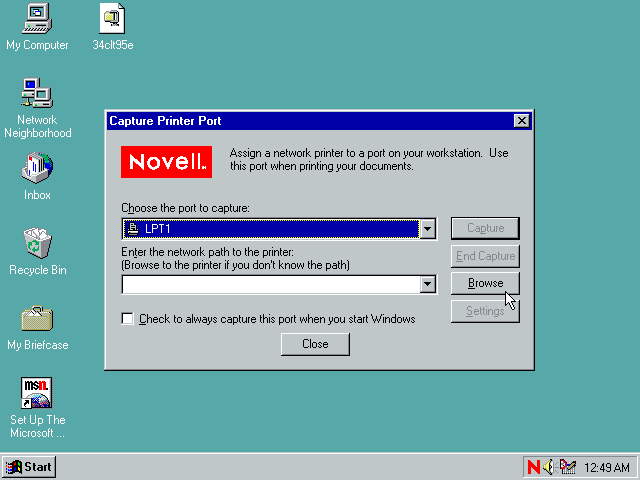
NetWare Resource Browser - browsing for a printer I guess
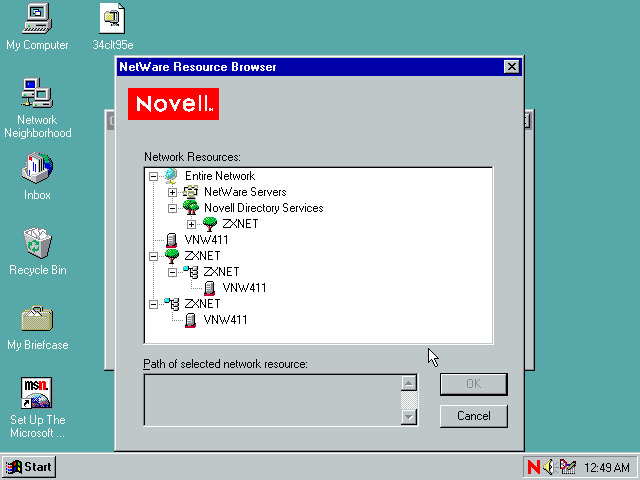
End Printer Capture
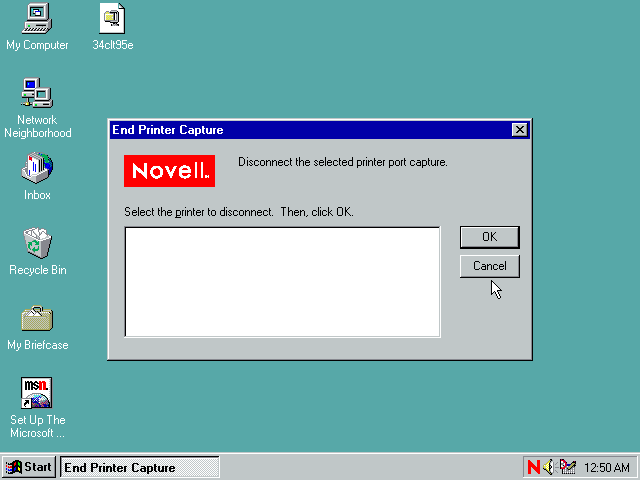
NetWare Utilities - we've seen most of these elsewhere.
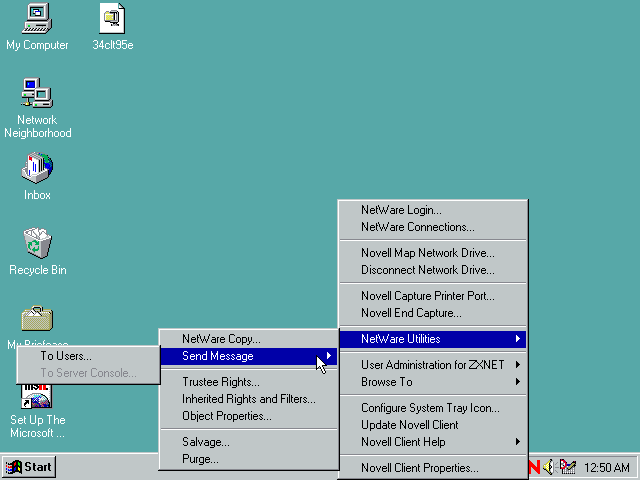
Object properites lets you browse for an NDS object (tree, organisation, server, printer, volume, file) and view its properties. The properties dialog is much

The resulting properties dialog is pretty much the NetWare tabs from the properties dialogs we've seen elsewhere.
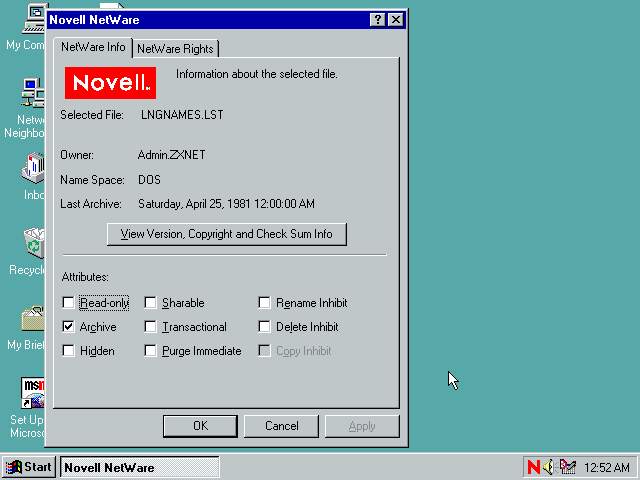
Browse To submenu
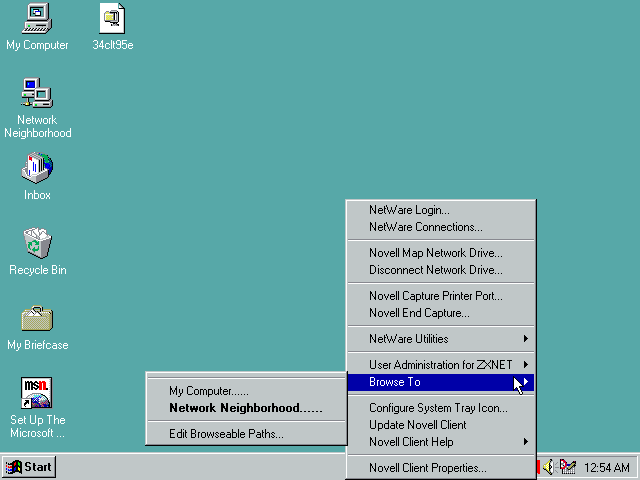
Configure System Tray Icon
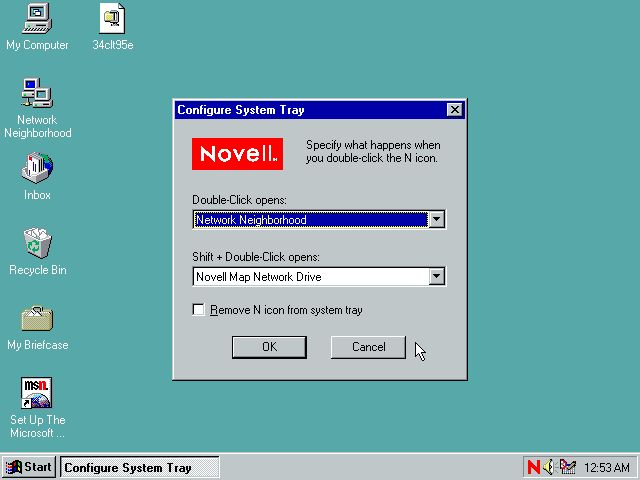
Novell Client Properties. This is the same as you get via Network Neighbourhood properties. First tab is Client.
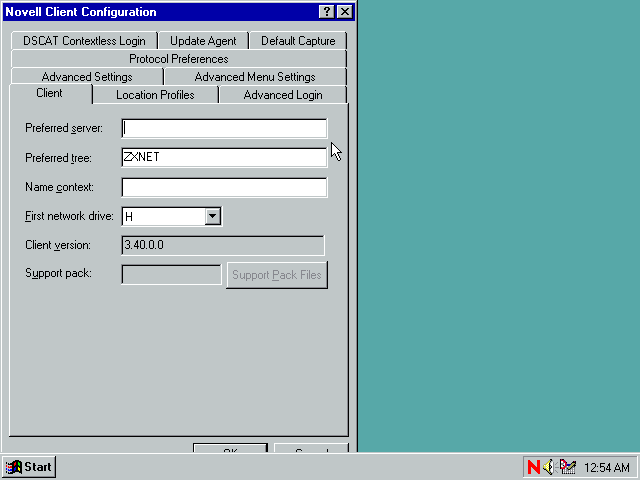
Location Profiles
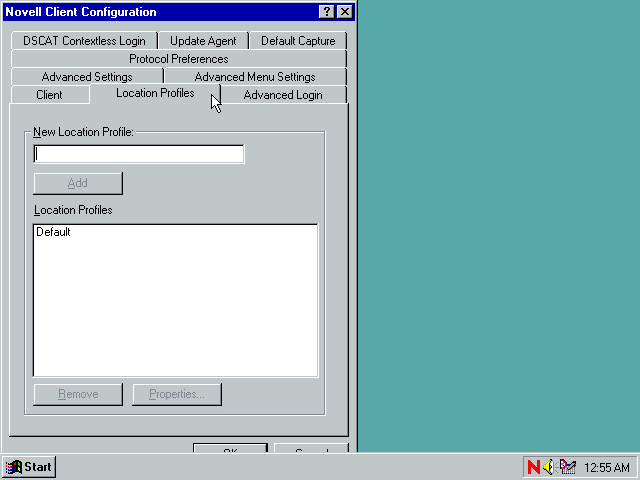
Advanced Login
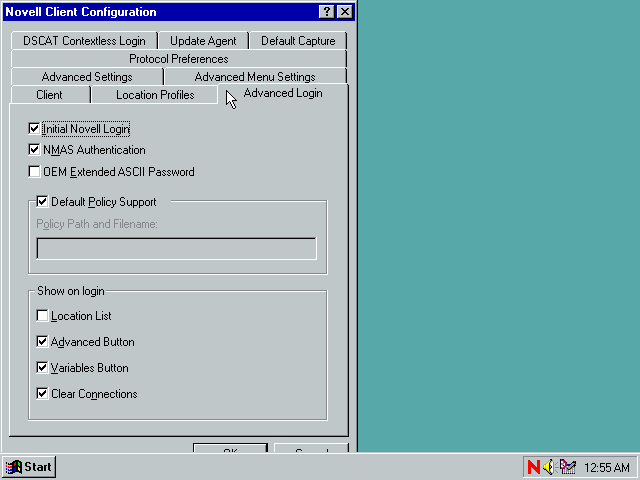
Advanced Settings
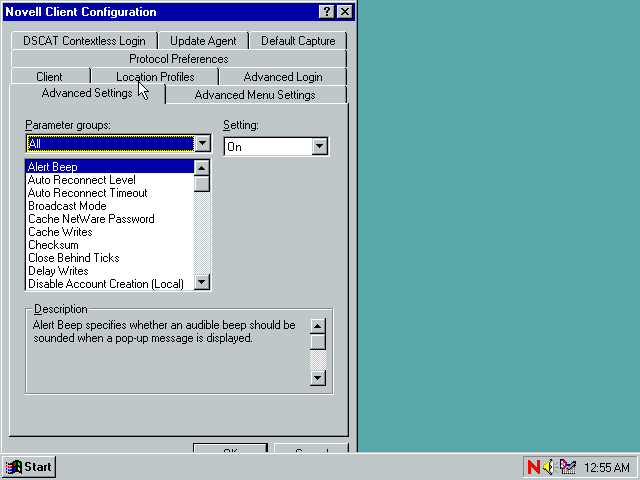
Advanced Menu Settings
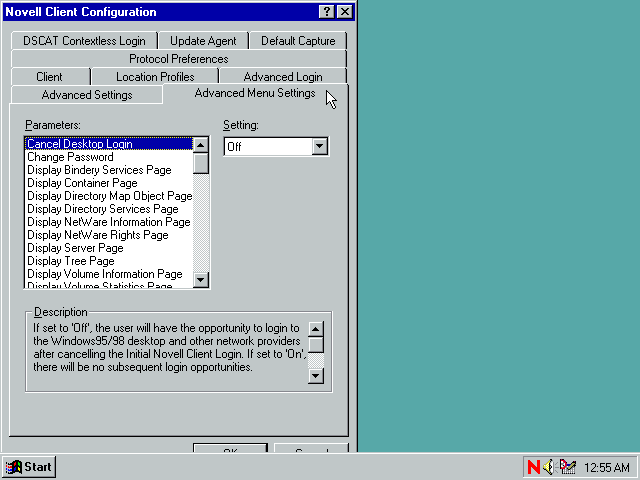
Protocol Properties
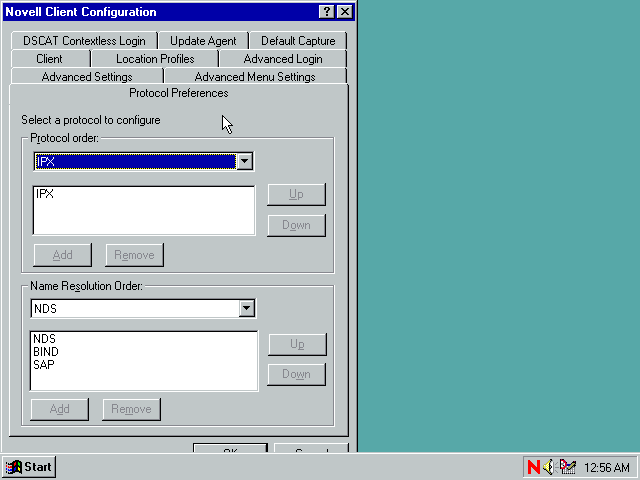
DSCAT Contextless Login
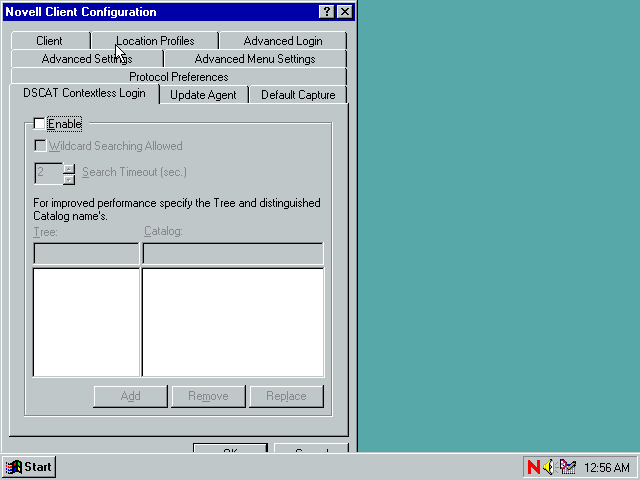
Update Agent. Given we're running the very latest version of the client and there will never be another update released I guess this tab does nothing.
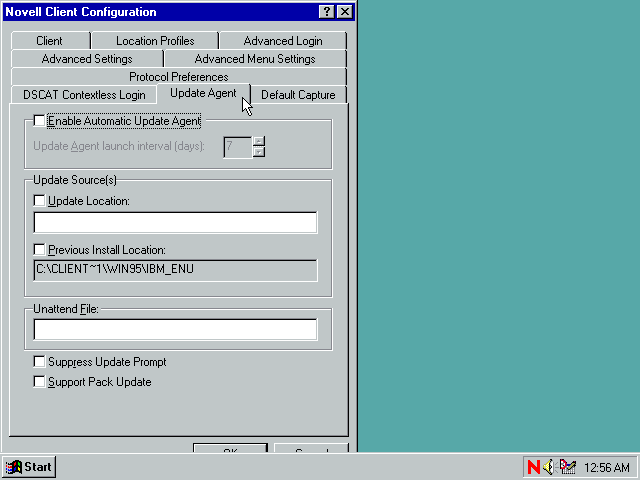
Default Capture
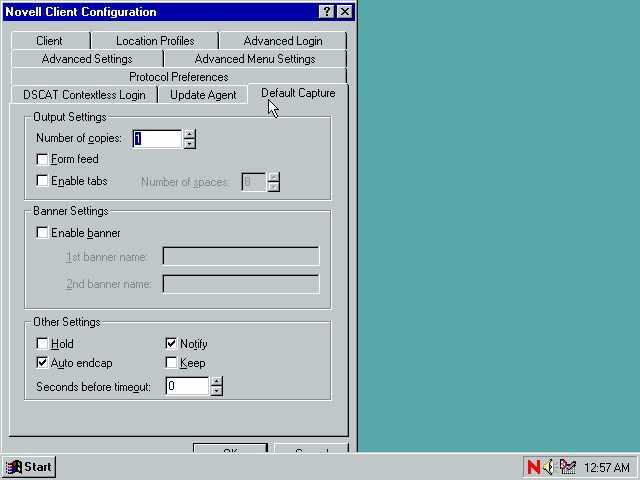
Network Neighbourhood Properties. I think we've seen all these options elsewhere.
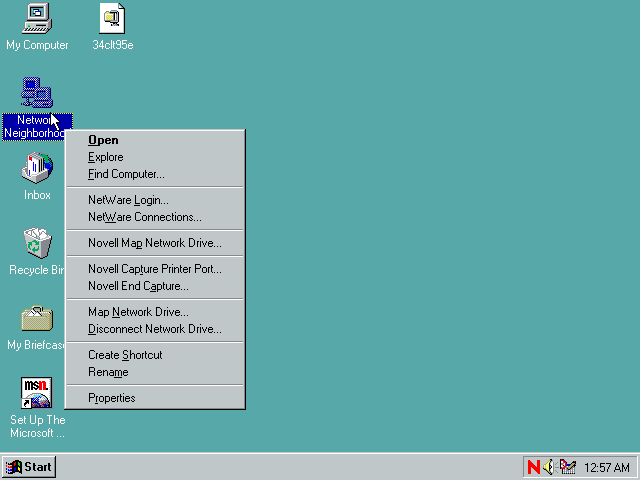
Desktop Management Menu
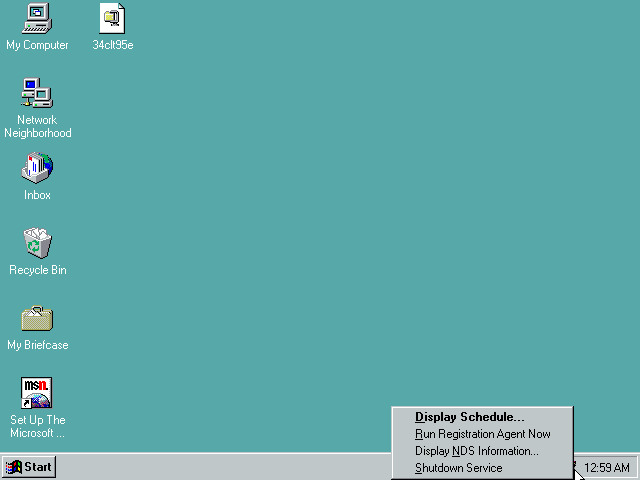
Display Schedule. Looks like some sort of task scheduler.
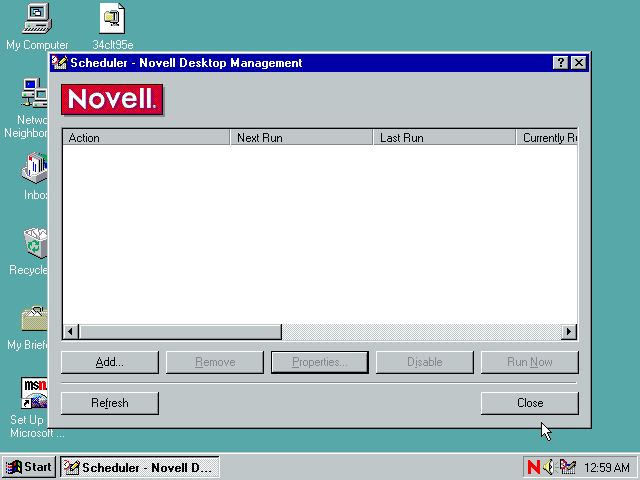
Add Action: General
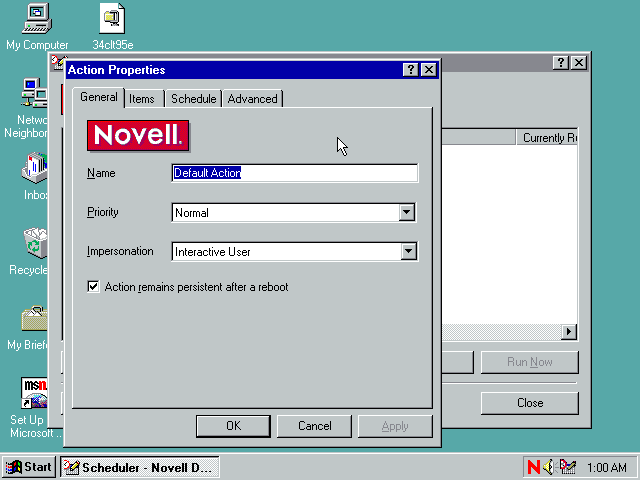
Add Action: Items
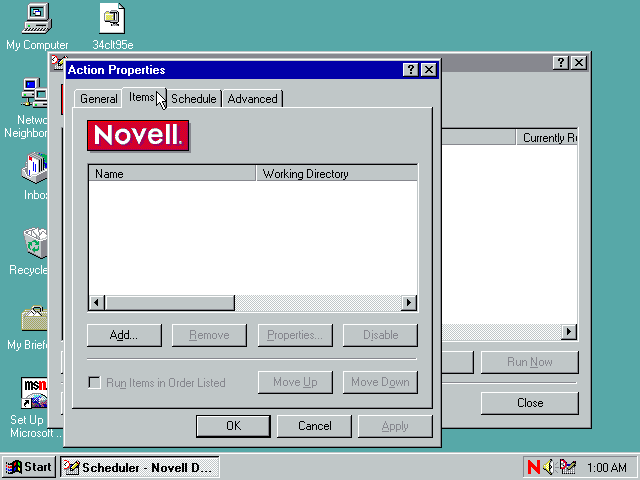
Add Action: Items: Add. The browse buton lets you browse for a program
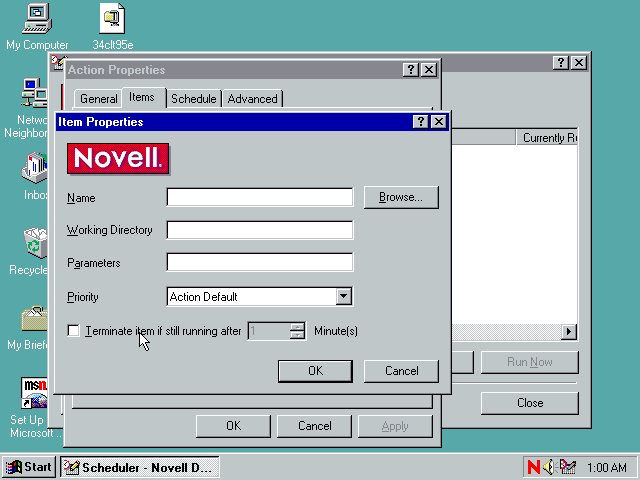
Add Action: Schedule
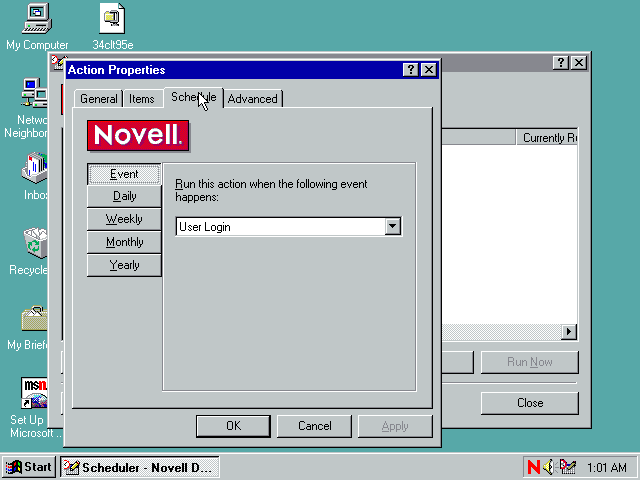
Add Action: Advanced
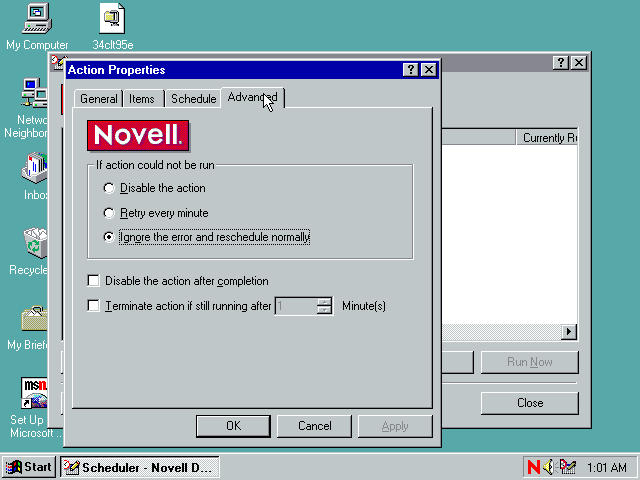
Display NDS Information
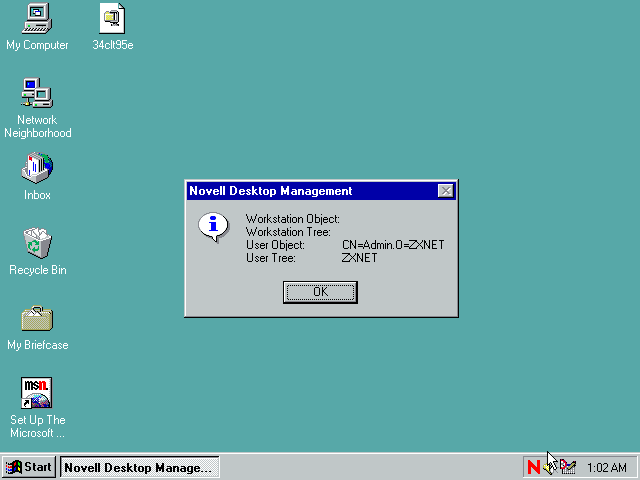
I think that concludes probably the most extensive tour of a network client on the internet!
Disclaimer & Comments
I'm not a netware expert, don't have any of those fancy novell certifications and have never administred a netware network; I've just played with it at home occasionally since 2004 or so. Email me if you've got any suggestions or corrections for this page or any extra information you think is worth including here. My address is david at this websites domain name (without the www bit of course).