Network booting Windows 95 from a NetWare Server (RPL)
This page covers how to network boot a Windows 95 workstation from a NetWare server using a NetWare RPL Boot ROM.
This page is a follow up to the Network booting DOS page which covers how to configure the server for network booting. Before tackling Windows 95 you should be sure you can network boot DOS.
This time around I'm using a physical computer with a 16bit ISA NIC (an SMC EtherEZ 8416) as Windows 95 doesn't support network booting using PCI adapters and thats all VirtualBox emulates. This PC is equipped only with a floppy drive
The setup process is described by Microsoft here - this is required reading.
Client32, the offical Novell client for Windows 95, is not compatible with diskless workstations. So the remaining options are:
- NETX/VLM: Real-mode 16-bit networking only. No support for long filenames.
- Microsoft client: protected mode networking, supports long filenames. This is the option we'll go with here.
Contents
- Tools
- Server-based Setup
- Create the first Machine Directory
- Setup the first Machine
- Setup the Boot Image
- Further Reading
Tools
Things you'll need to follow along:
- A NetWare 4.11 server setup and working with network booting configured (3.12 should be pretty similar/the same)
- A diskless workstation that:
- Can currently network boot MS-DOS from the server
- Has an ISA network card with a Boot ROM. You might be able to find a suitable boot ROM on the RPL ROMs page.
- A floppy drive may be required to complete first boot
- A retail Windows 95 CD-ROM. The OSR1 CD-ROM may also work. OSR2 and OSR2.5 will not - support for network booting was removed in OSR2. The floppy disk retail release will also not work as it lacks the tools required.
- A Windows 95 workstation that can login to the NetWare server
Server-based Setup
The first step is to prepare a shared windows directory on the server which will be used by all network booted workstations. This must be done from a Windows 95 workstation that is logged in to the server.
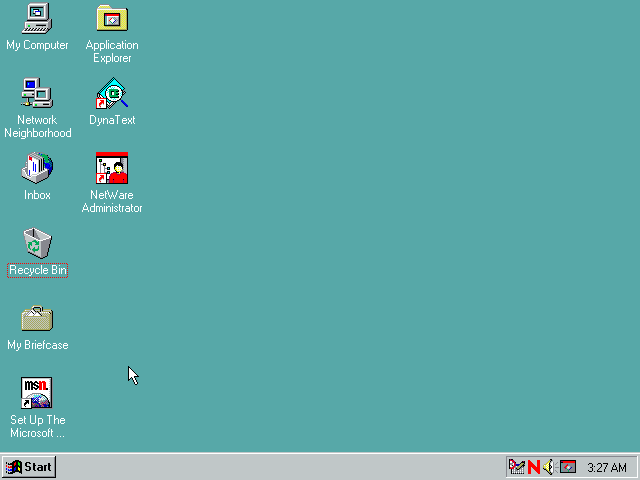
On the server I have two directories prepared:
- \\vnw411\sys\netsys\sbs mapped to drive R:
- \\vnw411\sys\netsys\machines mapped to drive Q:
Insert the Windows 95 CD-ROM, open \Admin\Nettools\Netsetup and run netsetup:
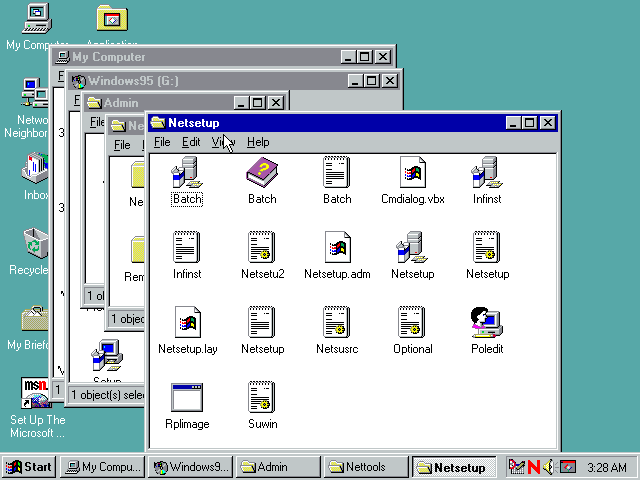
In the Server Based Setup tool, click the Set Path button:
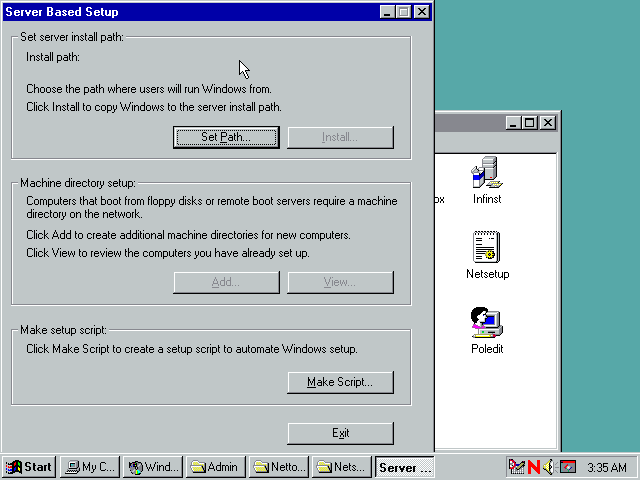
And enter a path where the windows folder should be located. If prompted to create the directory, choose Yes.
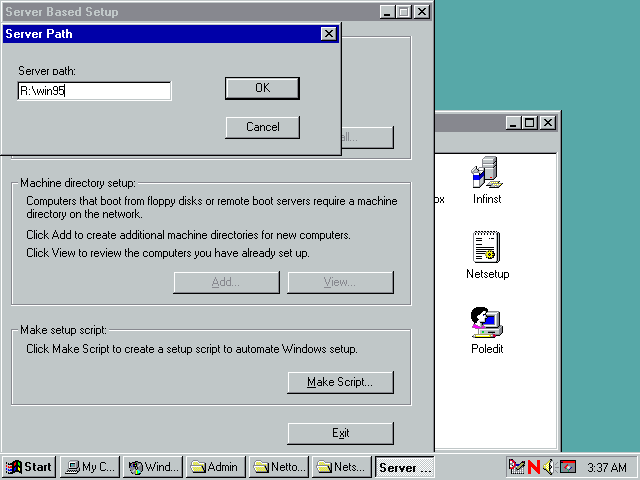
Then click the Install button.
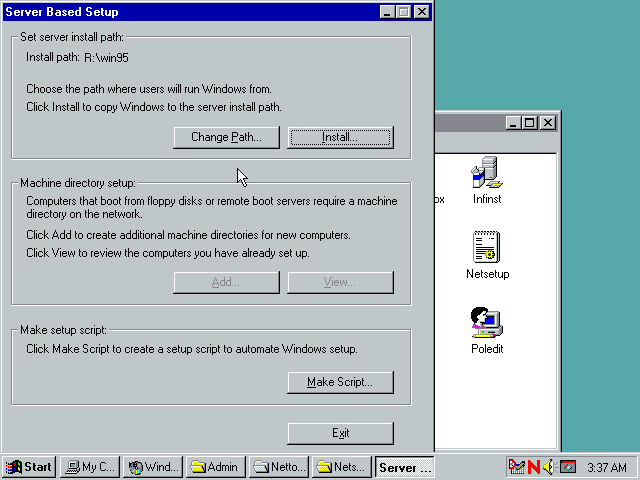
Click OK here. If you want you can change the setting to Users Choice so you can use this folder for installing windows to a local hard disk over the network.
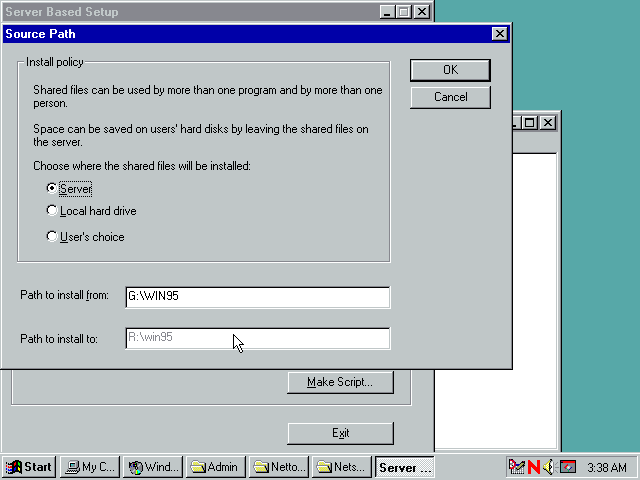
If you want you can create a default batch file to set defaults for the windows installer. I'm not going to bother here, clicking Don't Create Default
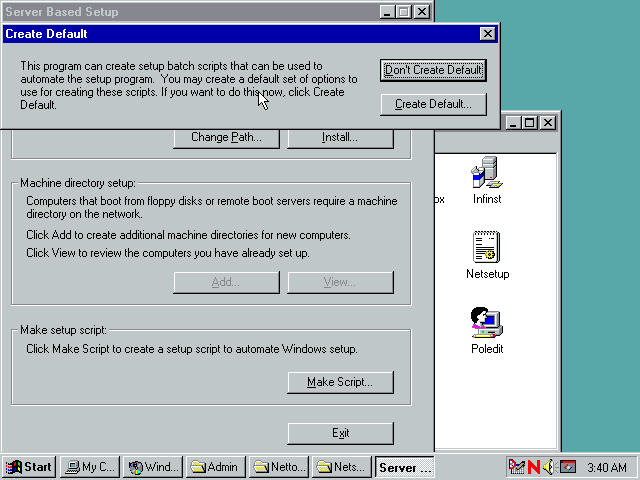
Next up you need to enter a valid Windows 95 CD Key.
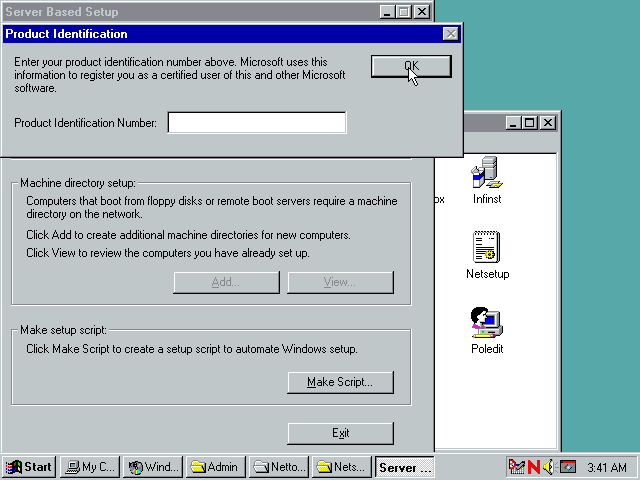
Then files are copied to the server. This may take a few minutes.
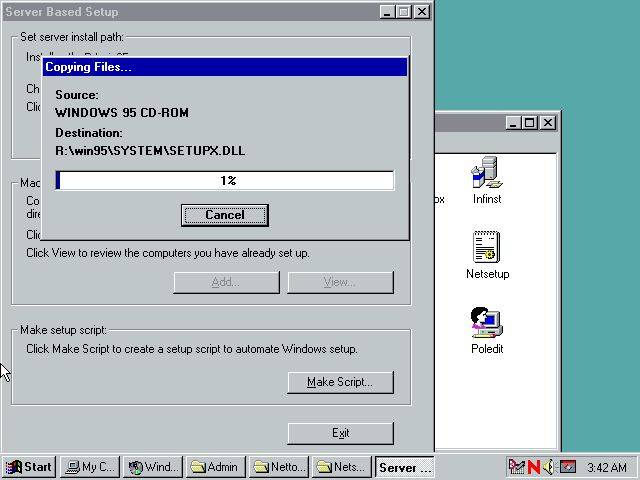
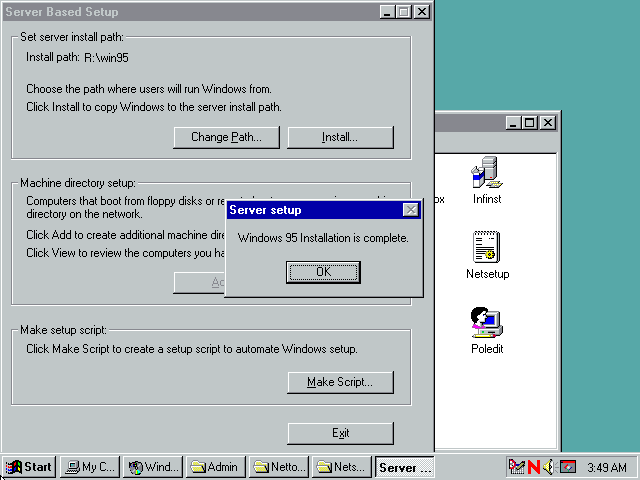
Optionally you can now setup NDS support. Download msnds.exe and expand it somewhere. I've got it expanded on my server for easy access where ever needed.
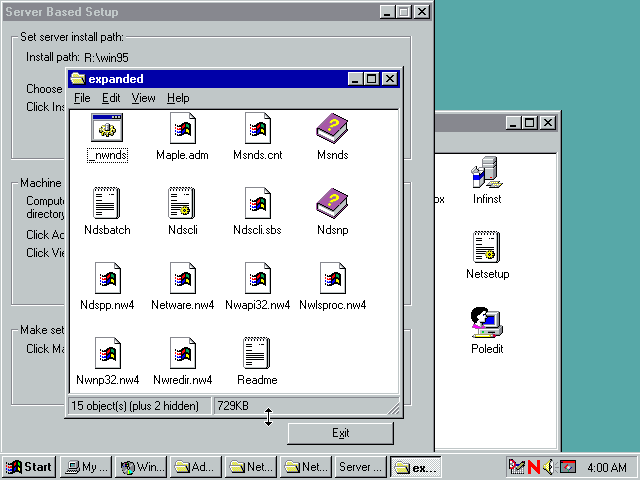
Next you need to delete ndscli.inf and rename ndscli.sbs to ndscli.inf
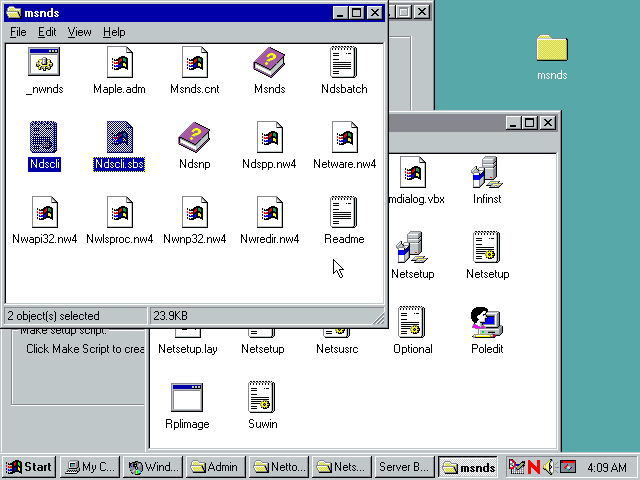
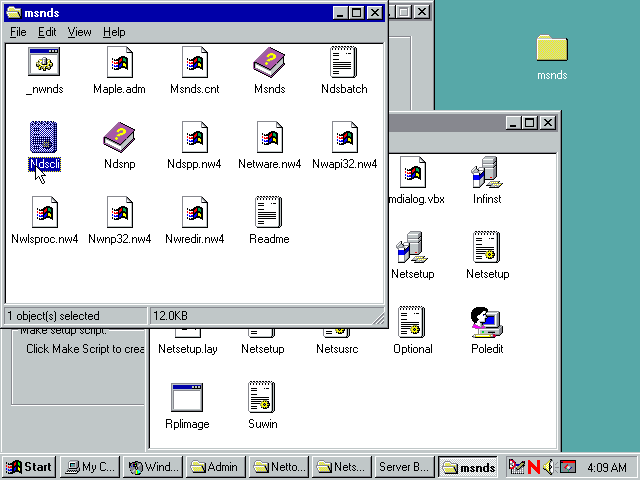
Over in the Netsetup folder, run infinst:
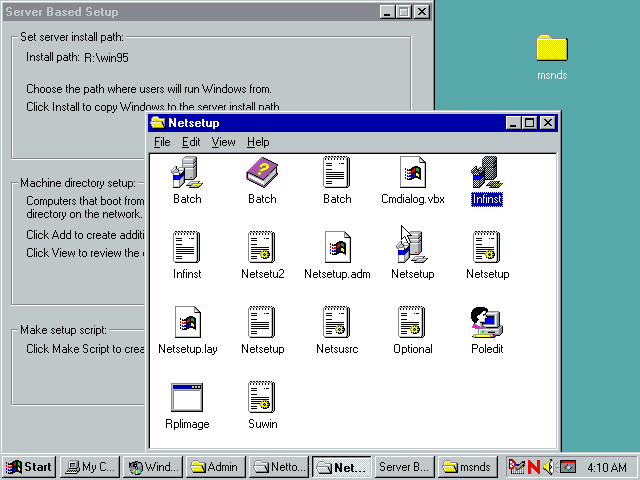
Click Set path
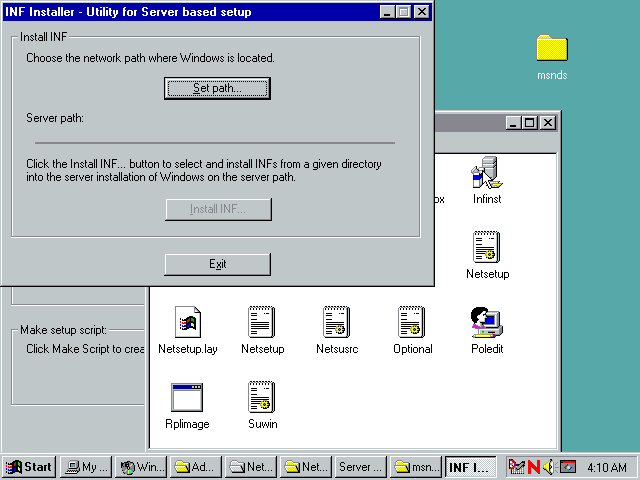
Enter the windows 95 folder on the server we created earlier:
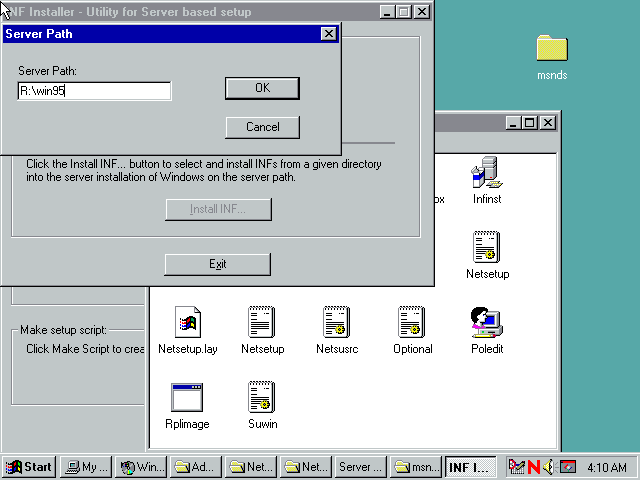
Then click the Install INF button.
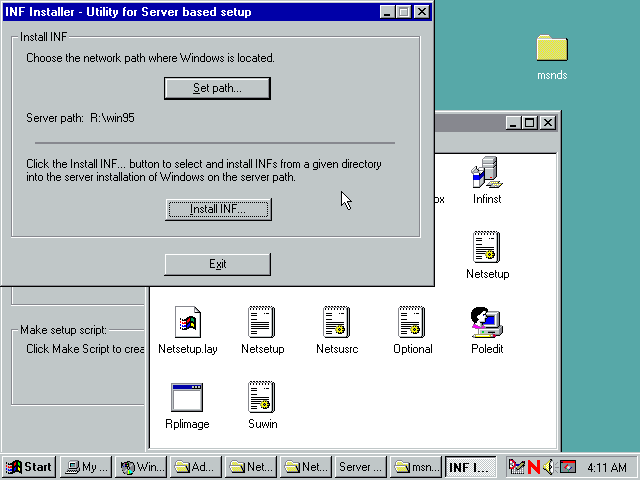
Select ndscli.inf and click OK
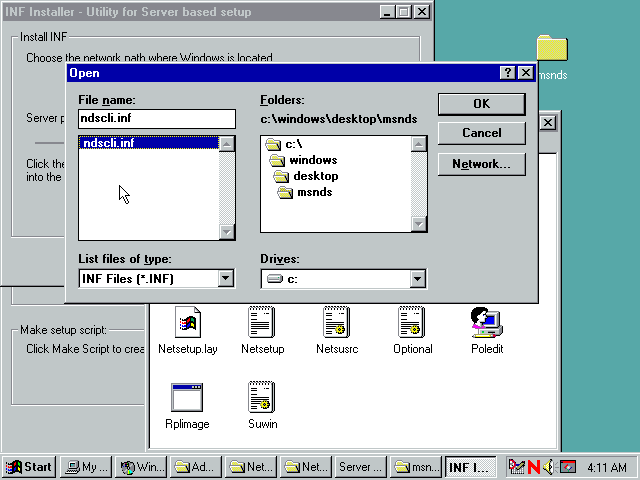
Files are copied into the server based setup directory
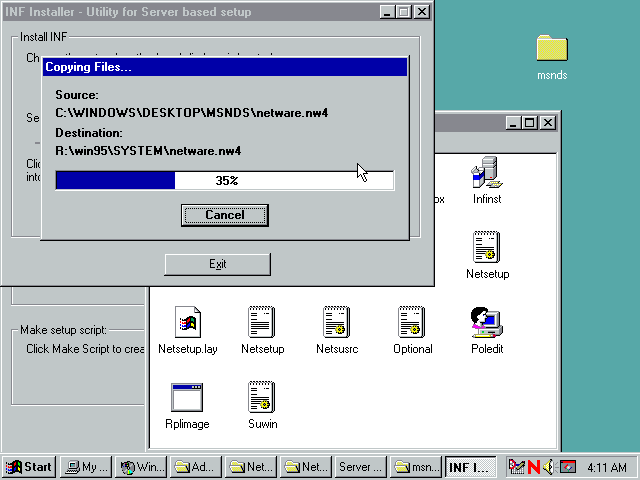
Done! You can close the INF Installer now
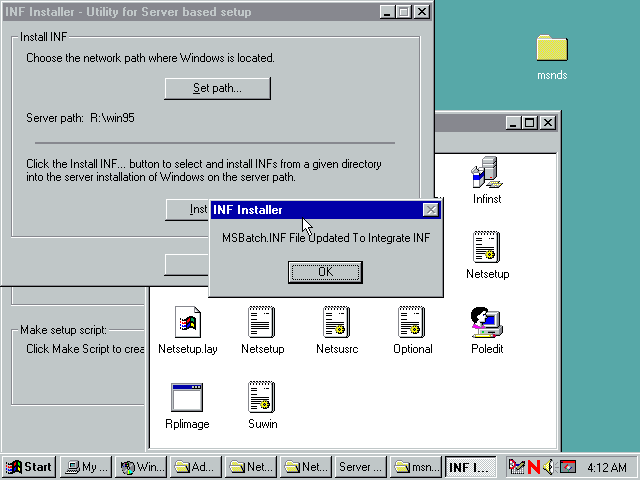
Create the first Machine Directory
Back in the Server Based Setup program, click the Add button.
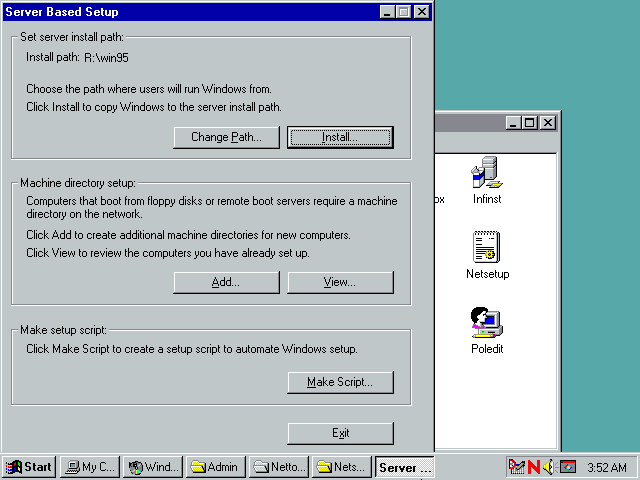
Enter a name and path for the machine directory. You have to use a UNC path here. Then click Edit Script.
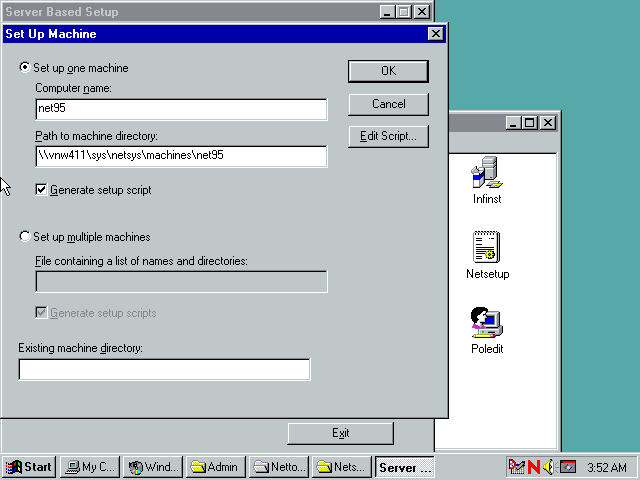
Under Install location, enable Server based setup and set the settings to store windows on the server and use a remoteboot server as the boot device. You can could also set other settings here so you don't have to fill them out later during install (though creating a default batch file earlier would have been a better time to do that). When done, click OK.
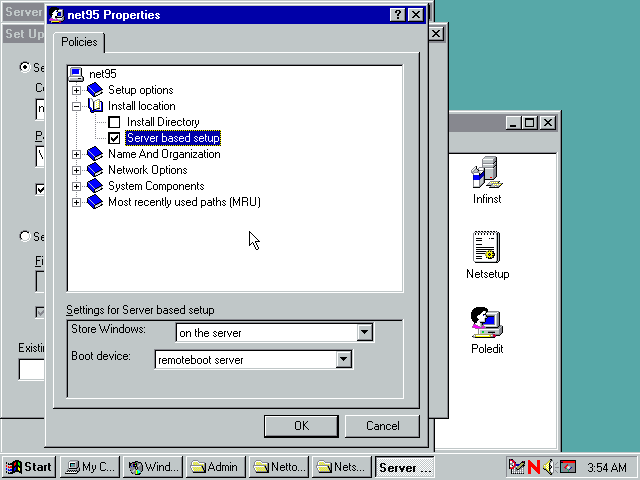
And click OK again.
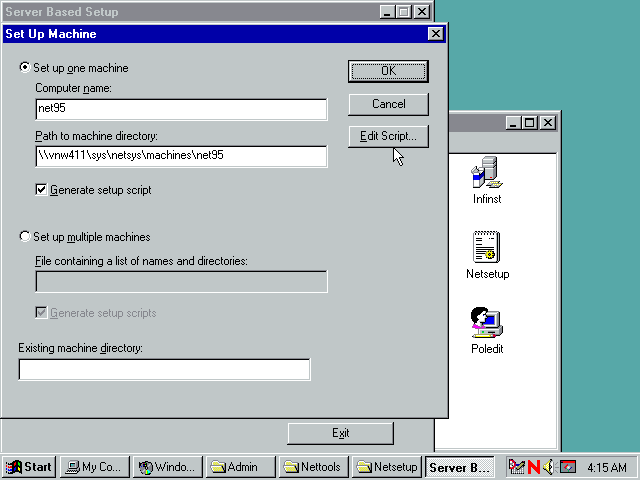
And we're done with the Server Based Setup tool. You can click Exit.
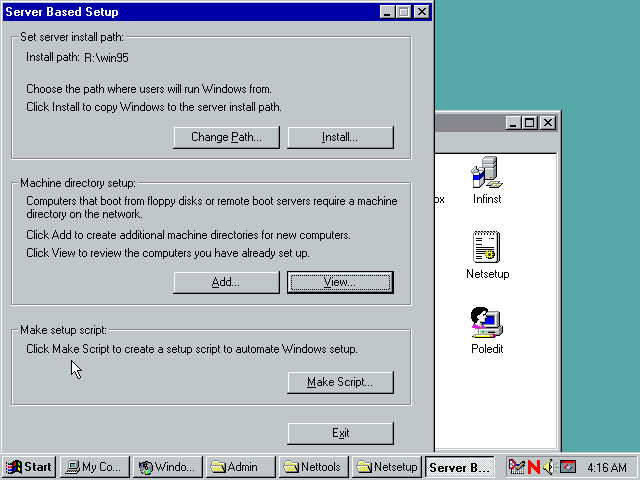
Next up, open machines.ini in the folder you copied windows files to (R:\win95\machines.ini in my case). This file appears to be encoded weirdly by default - unix line endings perhaps?
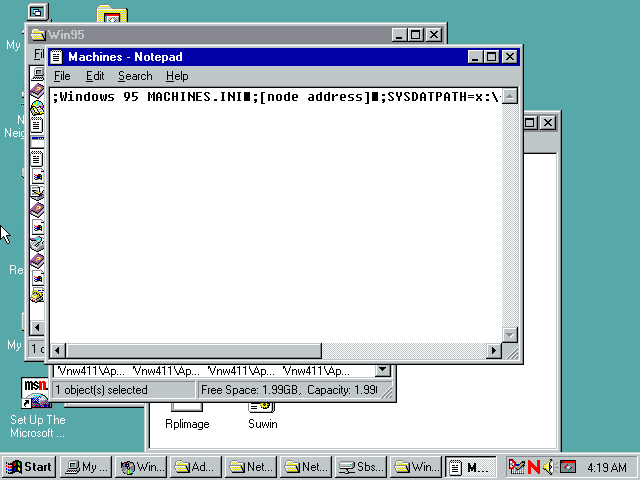
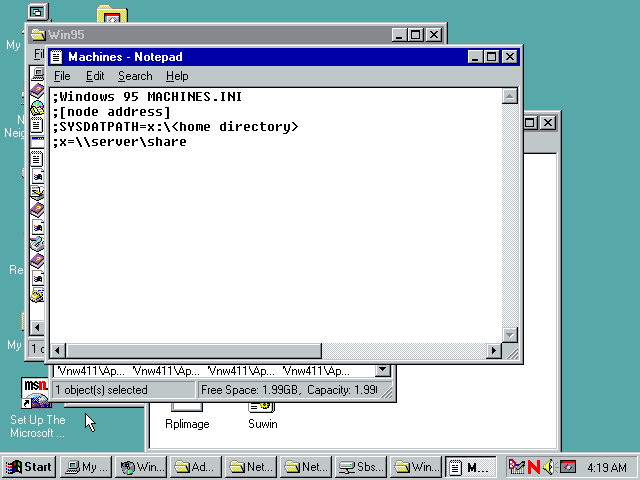
Add a new entry. The node addess is the MAC address of the network booted computer. Note here how I've reversed the order of the entries from the example. If I have them ordered as in the example I get "Error: 0003 Setting the Registry File" on startup (Q138719). When done, save the file and close notepad. Note how the setting is sysdatpath, not sysdatapath (this caught me out).
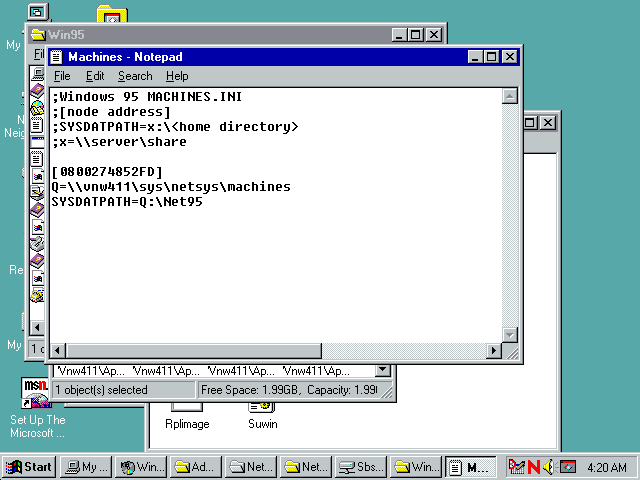
Now edit msbatch.inf in the machine directory created earlier - \\vnw411\sys\netsys\machines\net95\msbatch.inf in this case.
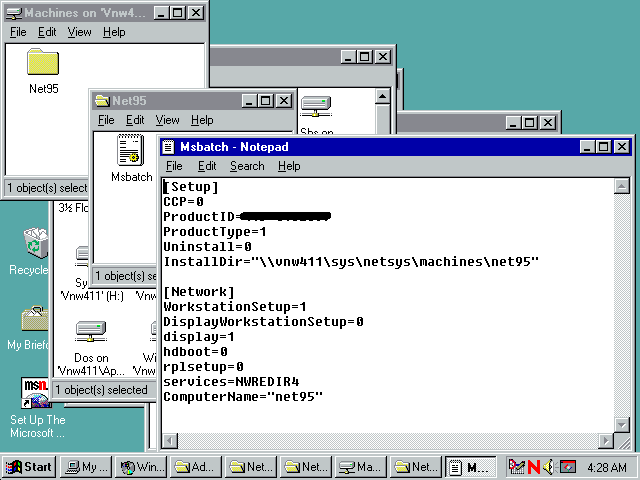
In the [network] group, change rplsetup and DisplayWorkstationSetup to 1 and add SaveSUBoot=1 to the end. When done, save and exit.
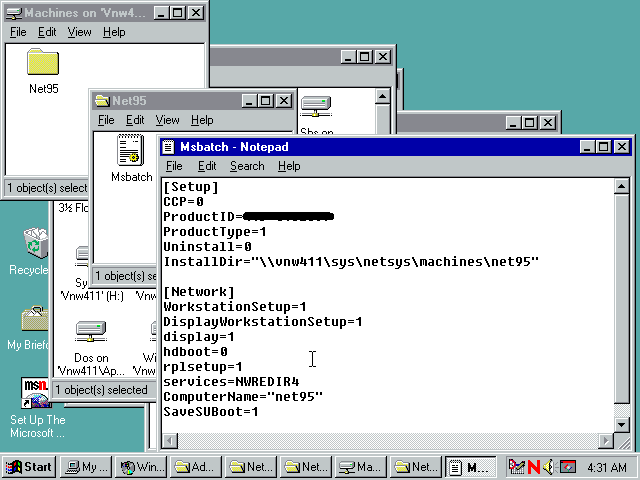
Setup the first Machine
The next part involves running windows setup from the machine that we're going to be network booting windows on. The machine and netware server are already configured for network booting so when started up we get MS-DOS ready to login
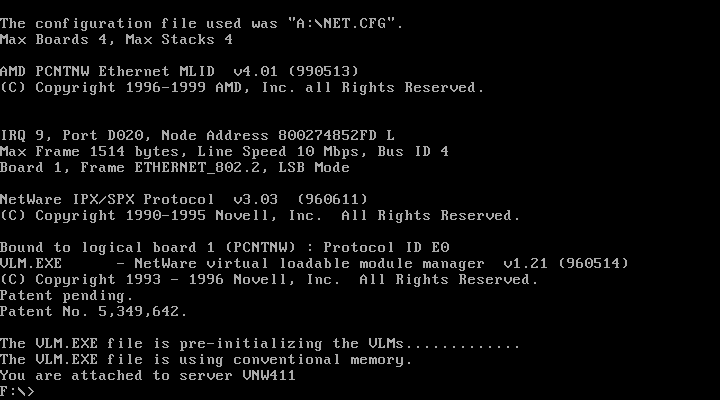
Now run Windows Setup passing the msbatch.inf file in the machine directory as a command line parameter.
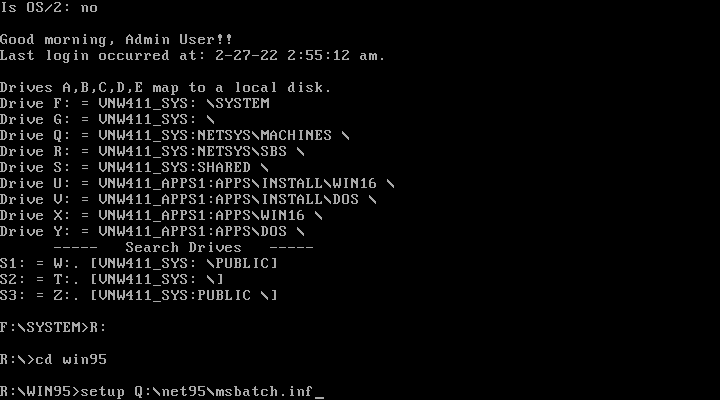
Press enter to let windows run checks.
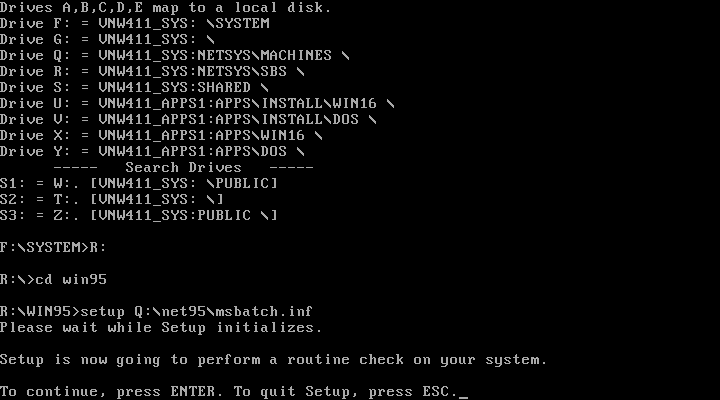
Click Yes.
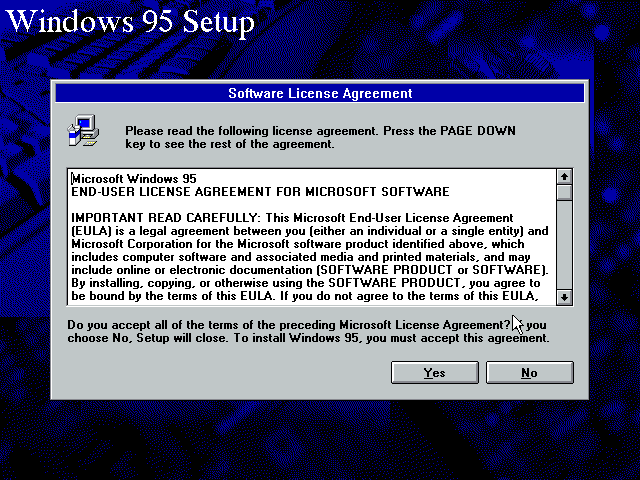
Click Next.
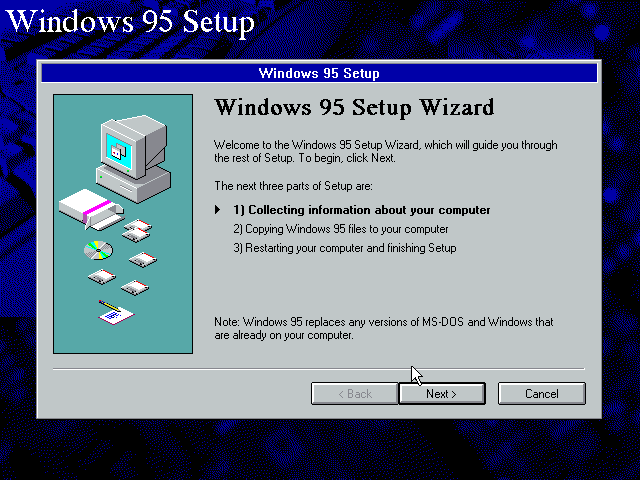
Choose Set up Windows to run from a network server (the default) and click Next.
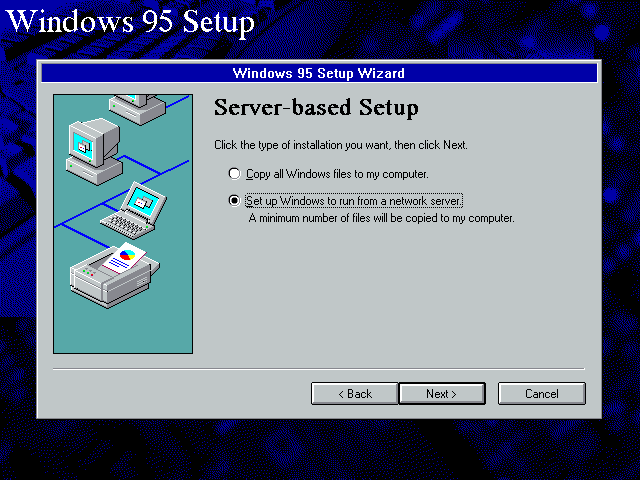
Choose Start Windows from the network (remote boot server) (the default) and click Next.
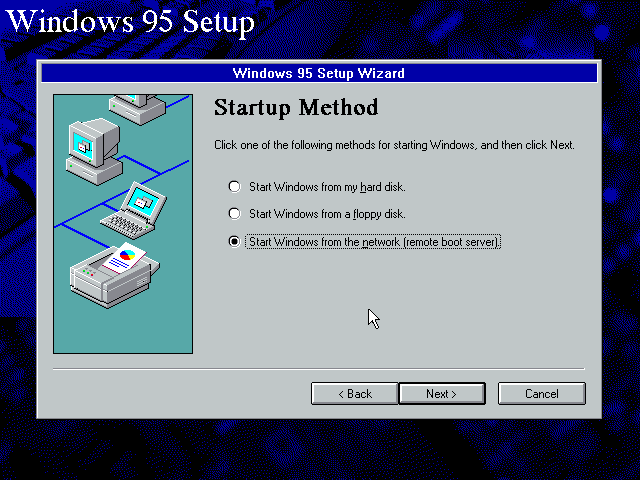
I've found accepting the default UNC path causes problems (like Error 0001 on boot). Entering the path as it appears in machines.ini appears to work. Click Next.
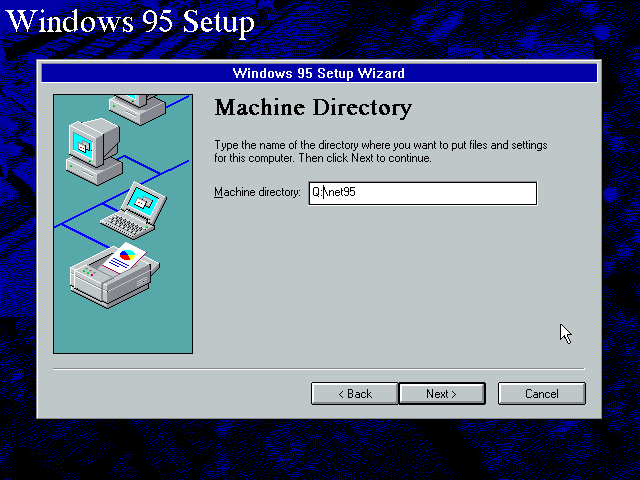
Windows looks at things for a while.
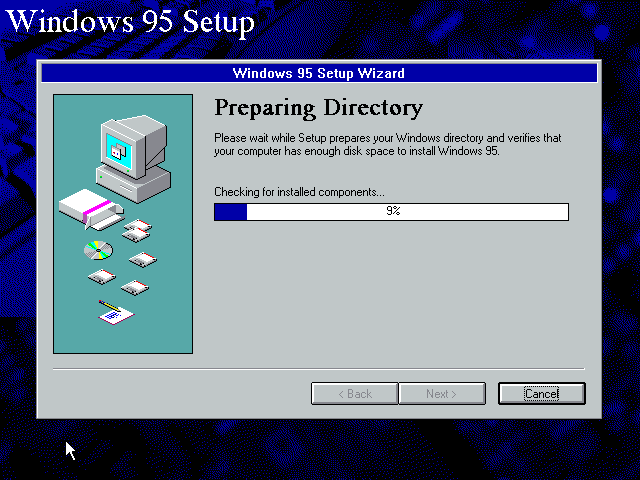
Pick the option you want. I'm going with Custom as always.
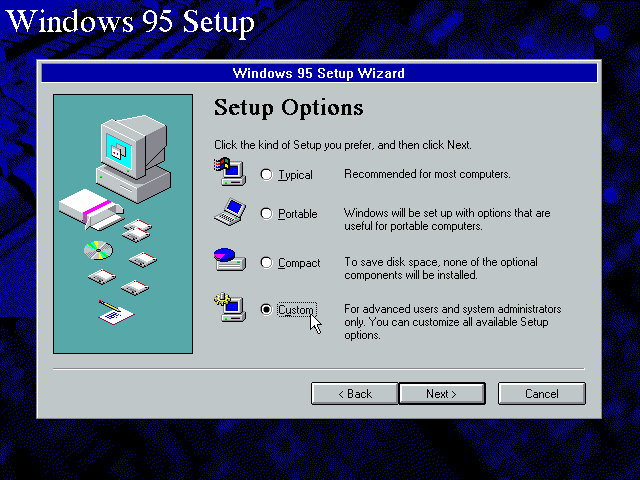
Enter your details.
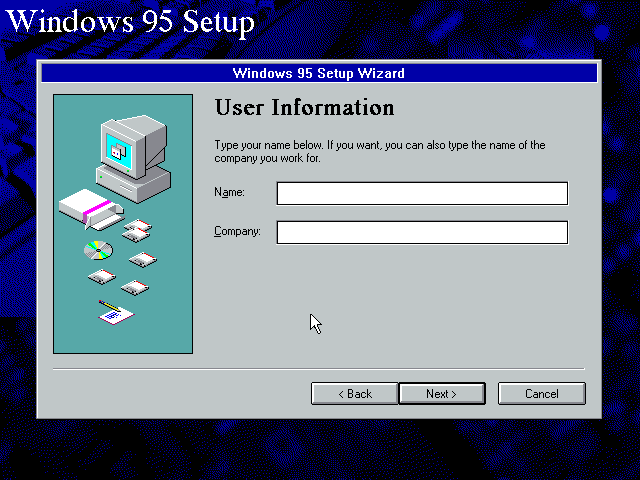
Click Next.
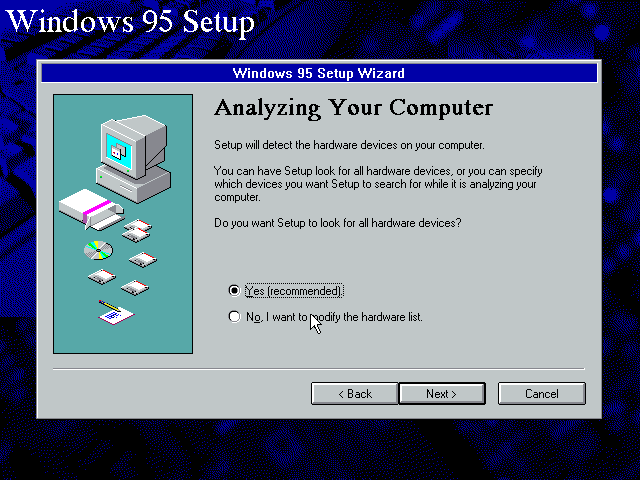
This machine has a sound card but no local drives (not even a cdrom!). Pick your options and click next.
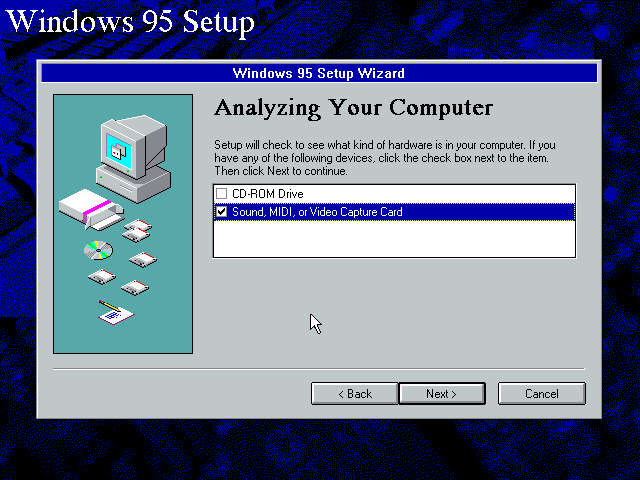
Windows looks at things for a while more.
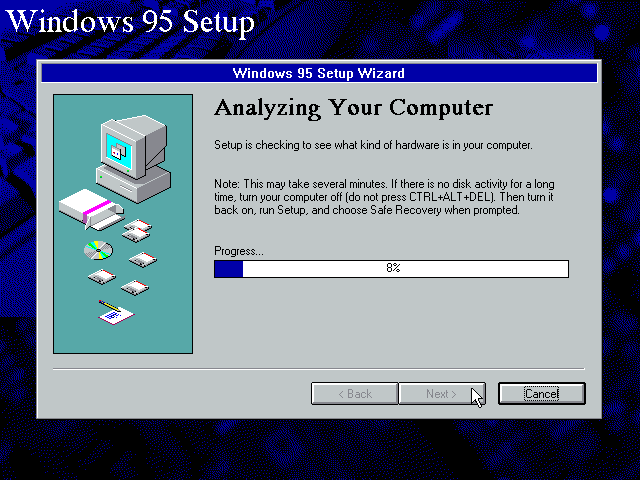
Click next.
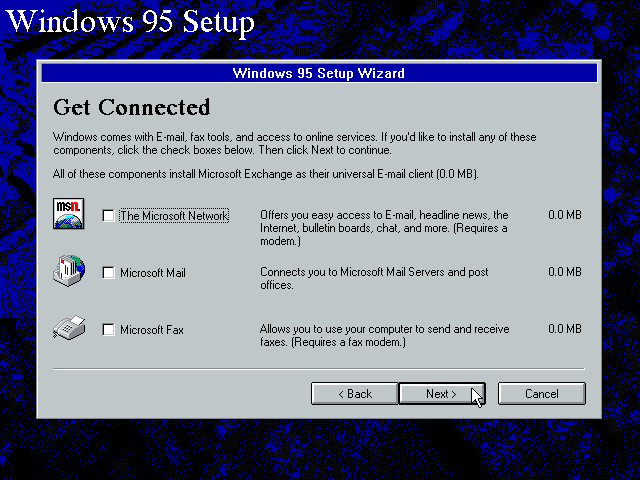
Select your components. Note how no matter what components you select, setup never needs any space. All of this is already installed on the server. I guess all the selections here affect is whats in the start menu and what registry entries are created.
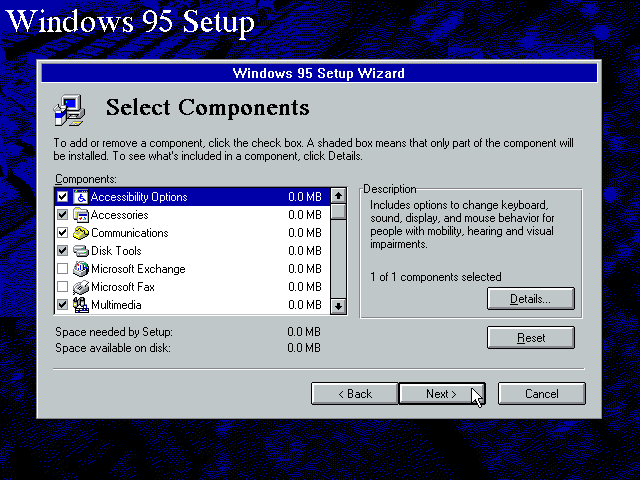
I get this message - windows has noticed I'm using the NetWare VLM client. Just click OK.
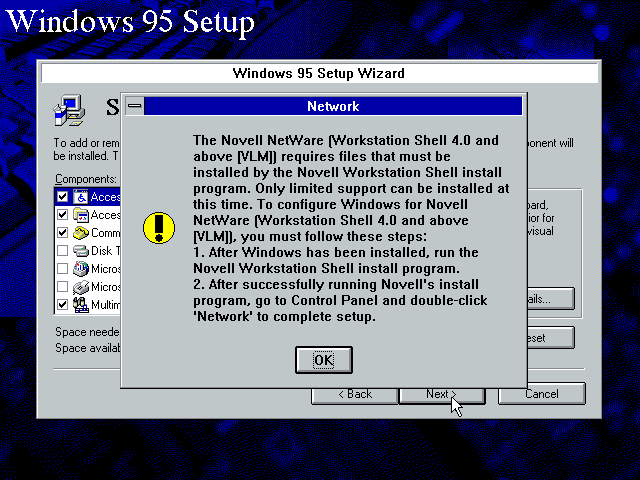
By default windows will be setup to use the NetWare VLM client. This would require us to customise the boot image - not something we want to try just yet. Remove everything!
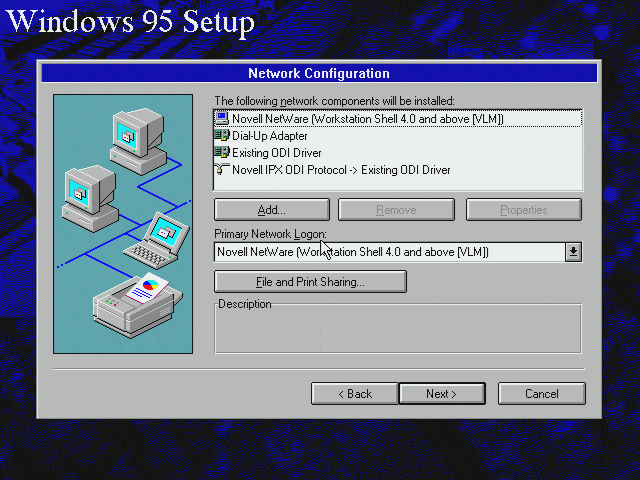
Then click Add.
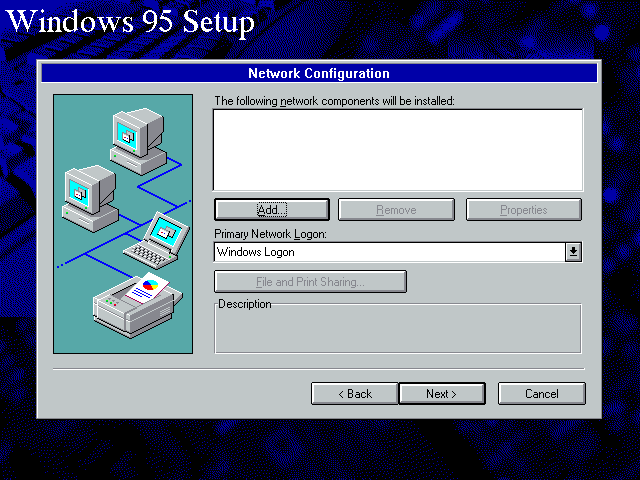
Choose Adapter
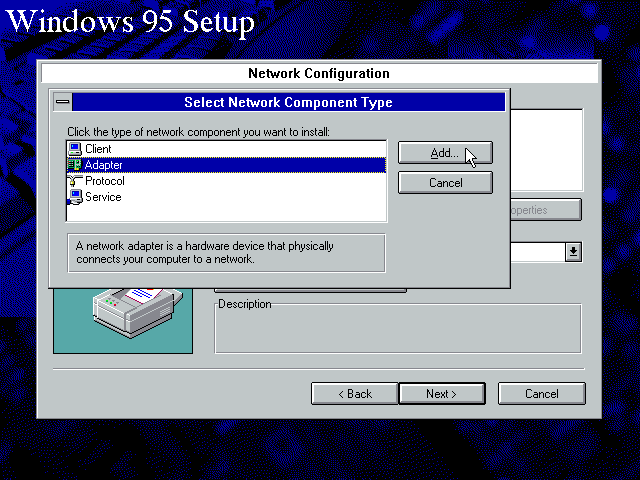
Then choose an appropriate driver.
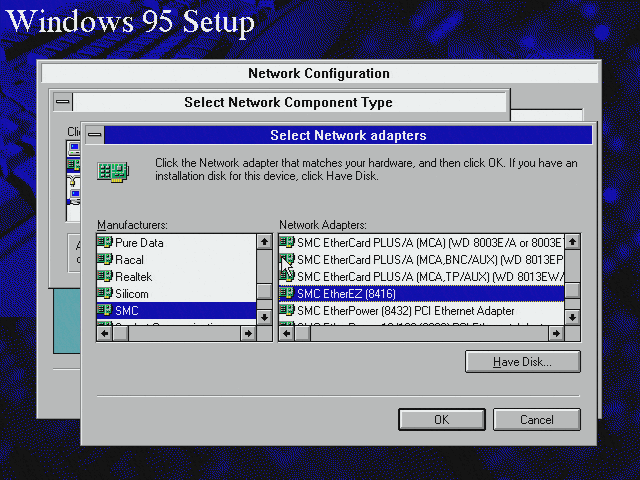
Done! And its even automatically selected the NDS service we installed earlier!
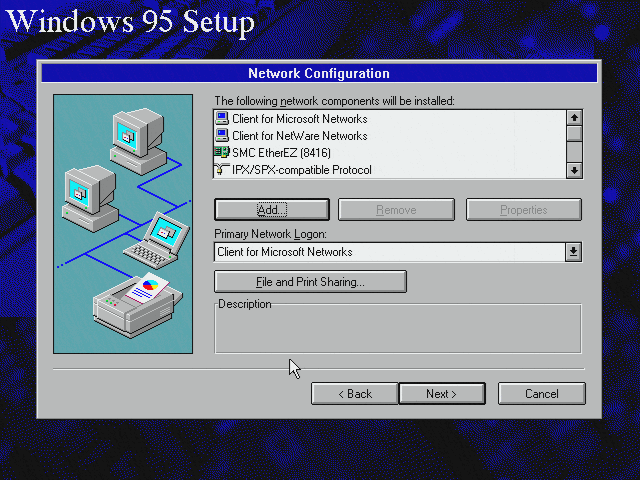
Select Service for NetWare Directory Services and click Properites
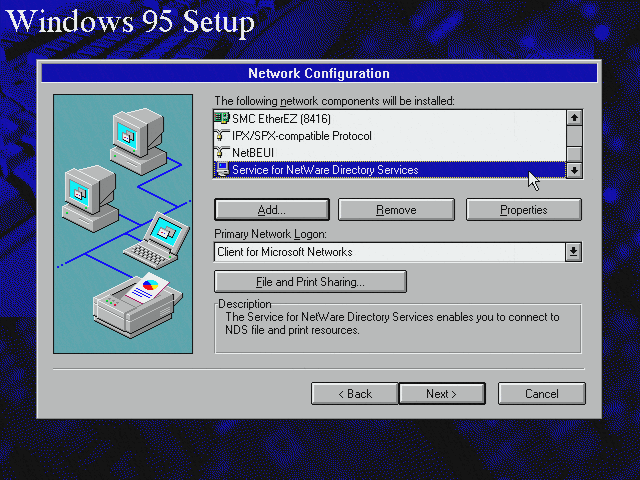
And set your NDS Tree and context
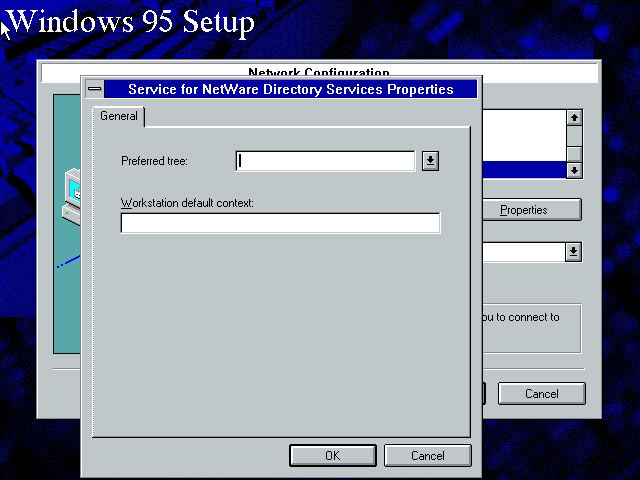
Change the Primary Network Logon to NetWare and click Next.
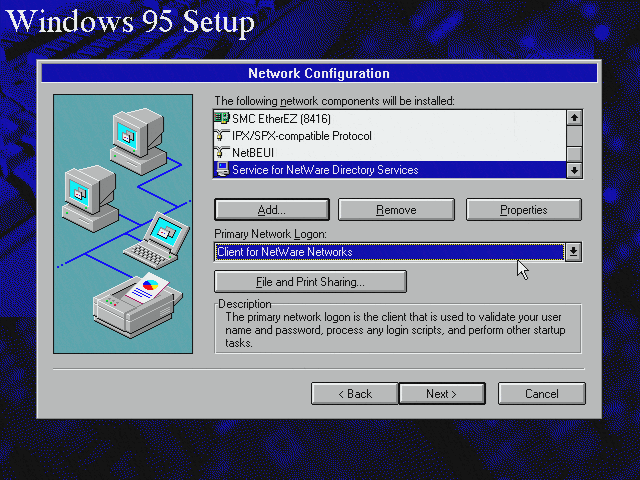
Enter computer identification and click Next.
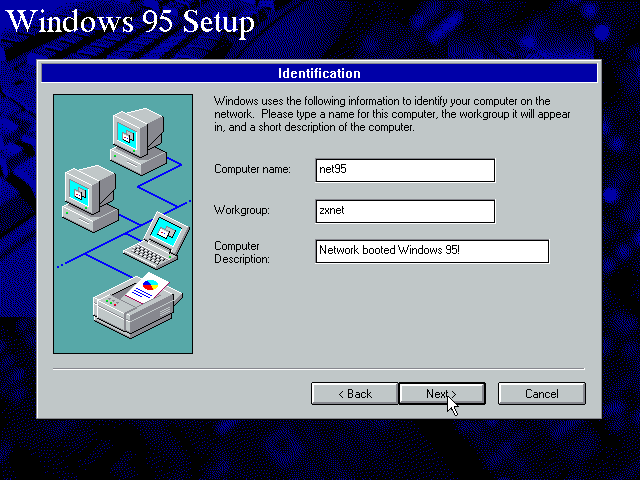
Because Windows 95 doesn't support network booting from 32bit or Plug'n'Play adapters we'll have to enter the configuration details for it ourselves. Choose Continue setting up network adapter.
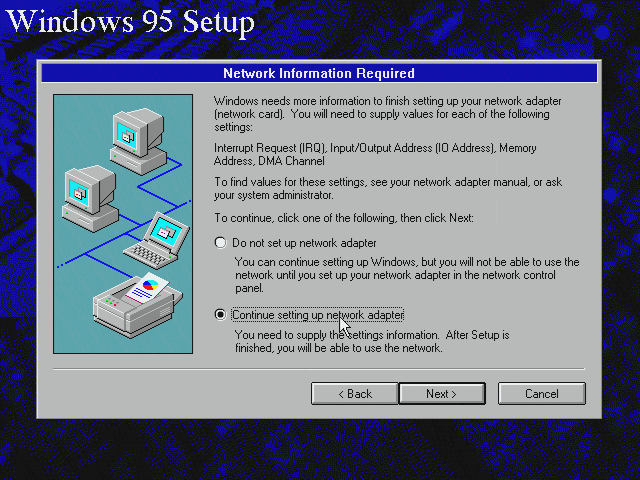
And enter the NICs details!
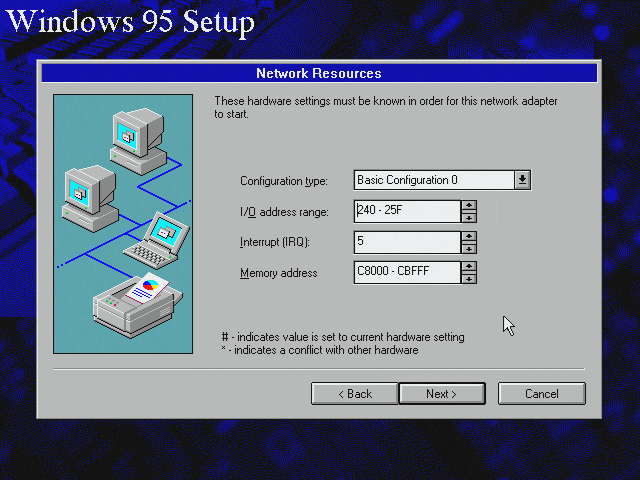
Check these settings are correct and hit Next.
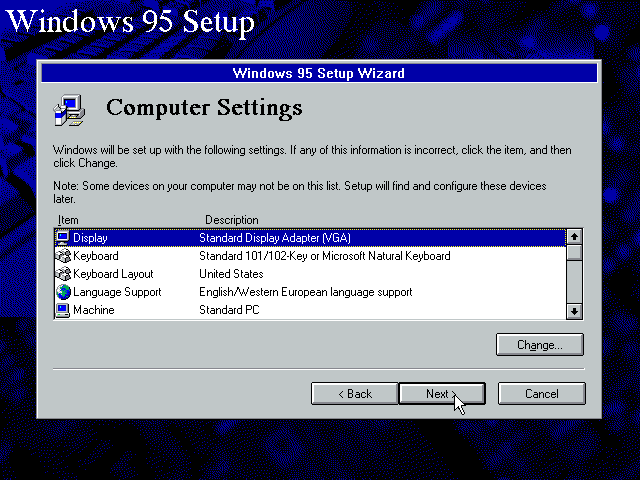
Click Next to start building the Machine Directory!
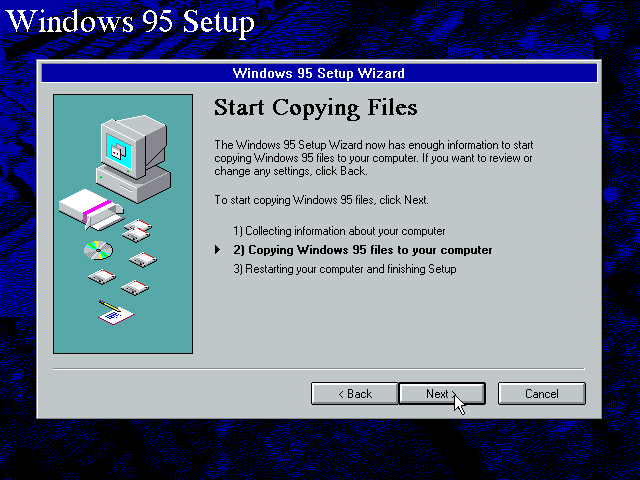
Copying files...
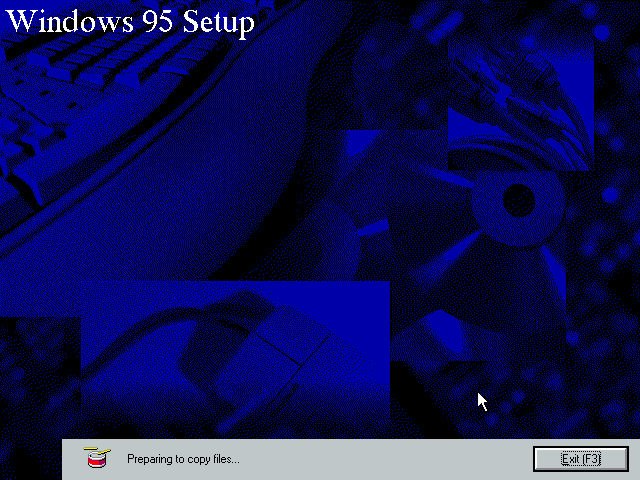
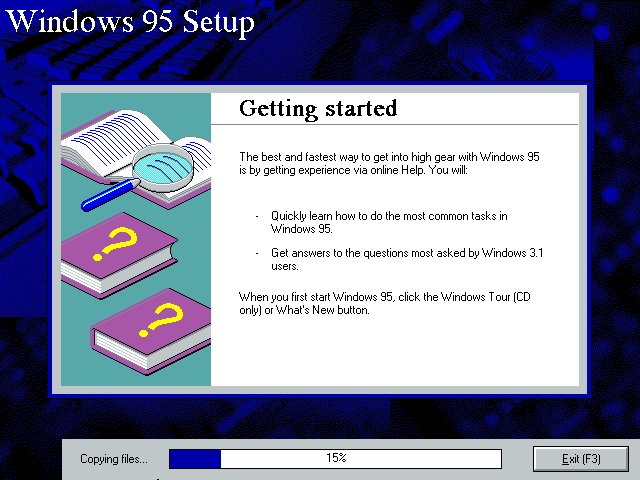
All done! Click Finish. When the PC reboots you can just turn it off for now. If it doesn't reboot (happened a few times to me) just turn it off anyway.
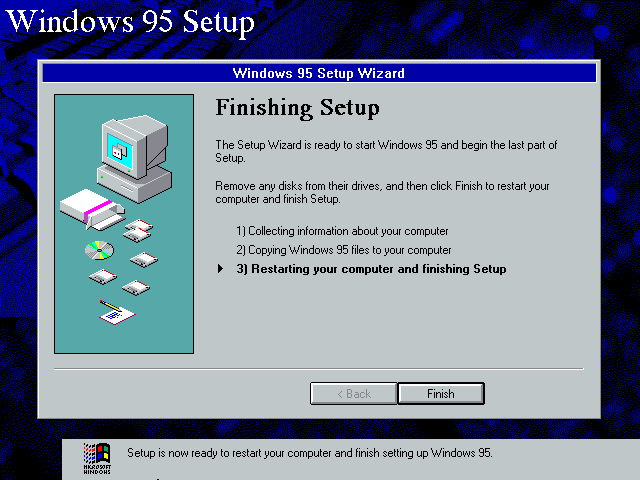
Setup the Boot Image
Back on the Windows 95 workstation the Machine Directory no longer just contains msbatch.inf - there is a bunch of other stuff too! There should be a net$dos.sys in here too. If it is, rename it to something like net$w95.sys and move it into SYS:LOGIN then jump ahead to here
I've found this file is often not generated for whatever reason. I'm not entirely sure what the cause is but thankfully we can make the file ourselves using rplimage.exe over in the netsetup folder on the Windows 95 CD-Rom.
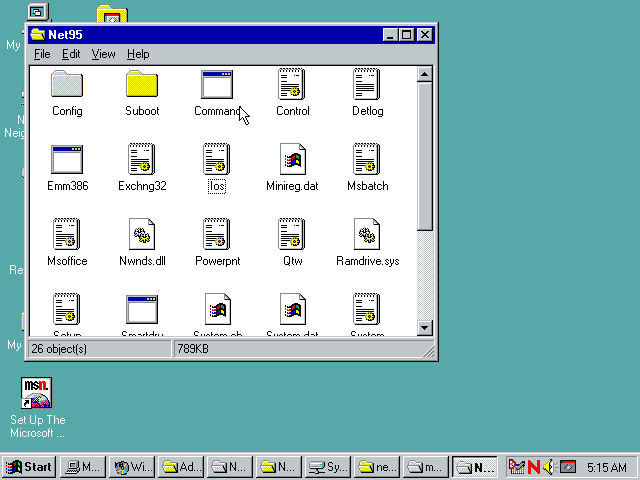
Open a command prompt
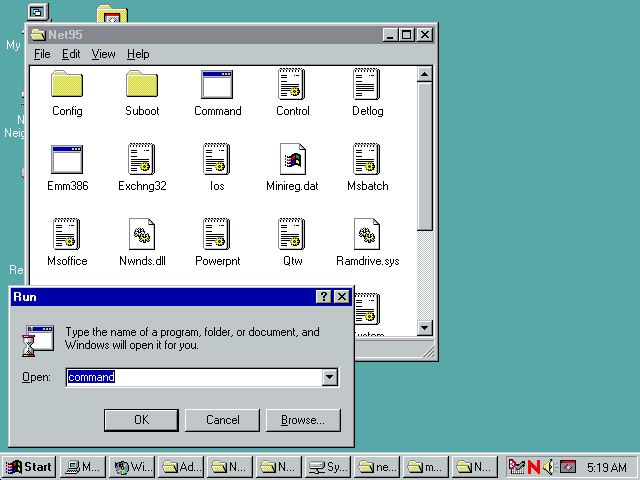
Change into the SUBOOT subdirectory and run D:\admin\nettools\netsetup\rplimage.exe (where D is your CD-ROM drive)
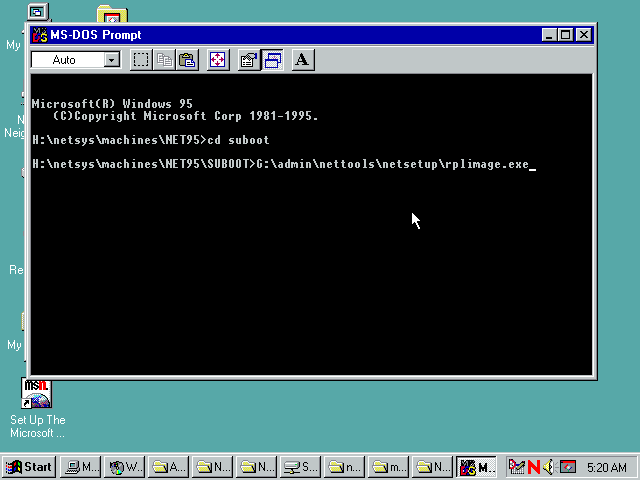
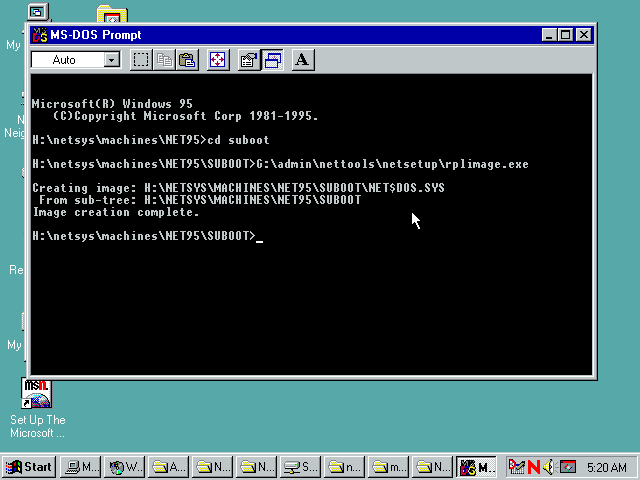
The created NET$DOS.SYS needs to be moved into SYS:LOGIN. As I don't want to replace the servers existing default DOS boot image I'm going to rename it to something else.
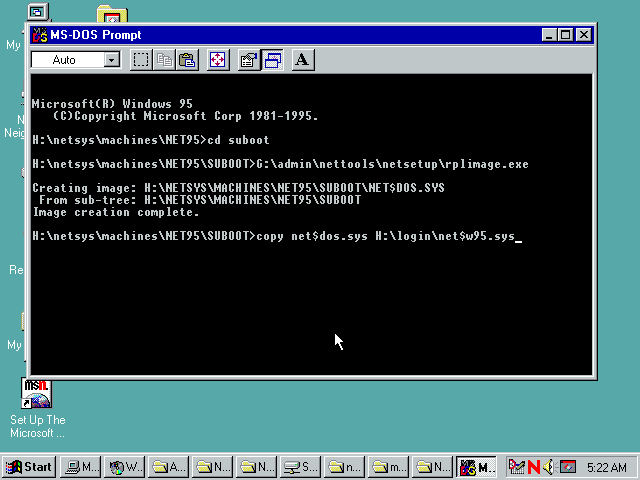
Next you need to edit SYS:LOGIN\BOOTCONF.SYS - this is just a text file so open it with notepad.
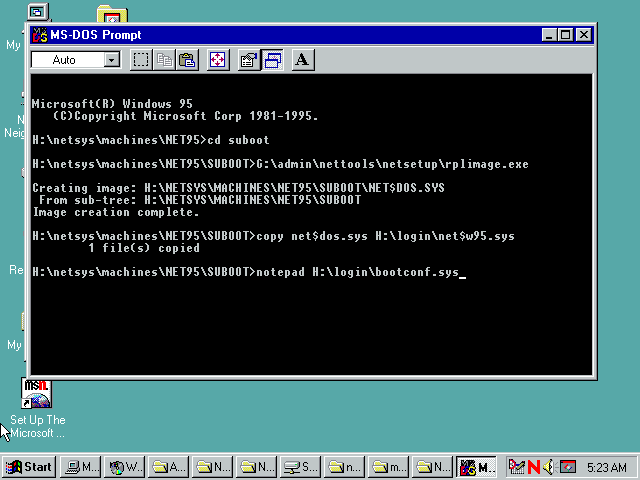
The file currently has a single entry from when I setup DOS Network Booting.
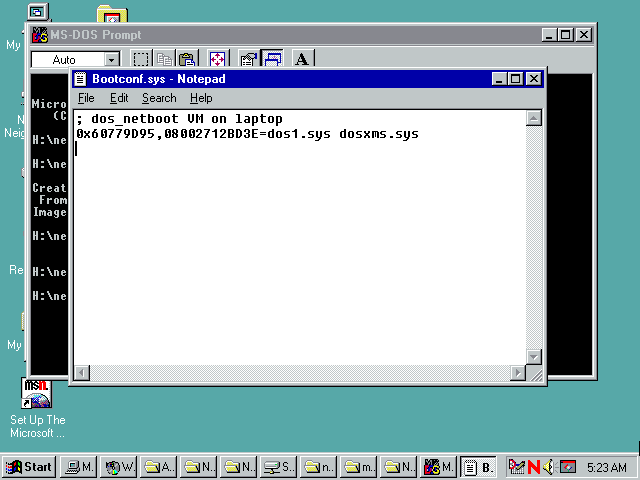
Add a new entry to the end of the file. Format is NETWORK_NUMBER,MAC_ADDRESS=BOOT_IMAGE. When done, save the file and close notepad.
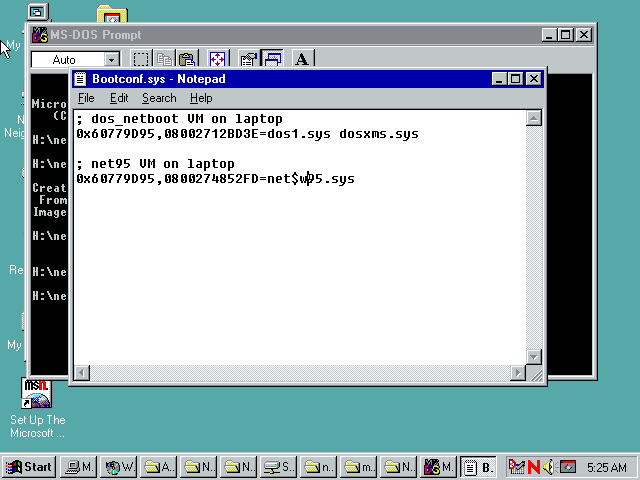
First Boot
Setup is all done! Time to fire up the the network boot computer.
Staring Windows 95...
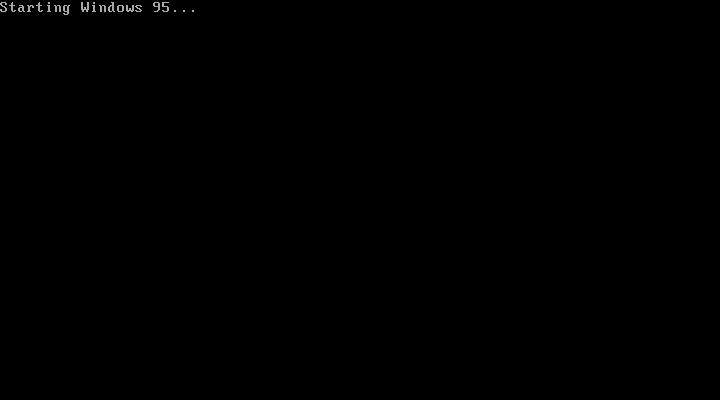
The Windows 95 Splash Screen...

And back in text mode. Windows has finished doing all it can with the contents of the boot image and now needs to connect to the server to continue loading windows from the network. Time to login!
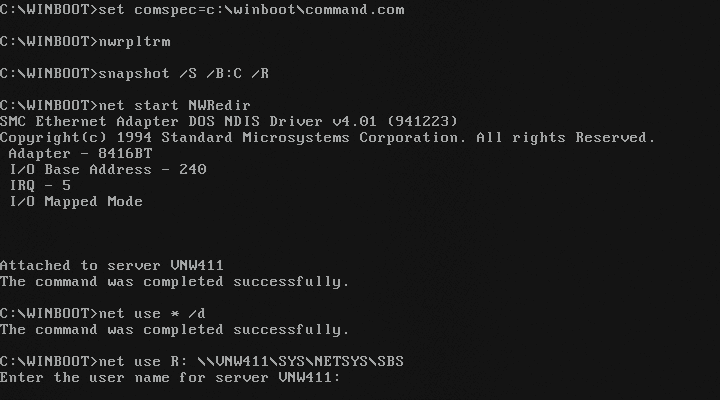
If you get the error shown below at this point try swapping the order of the two lines (Q= and SYSDATPATH=) in machines.ini. I've had this error for both possible orderings - not sure what the deal is.
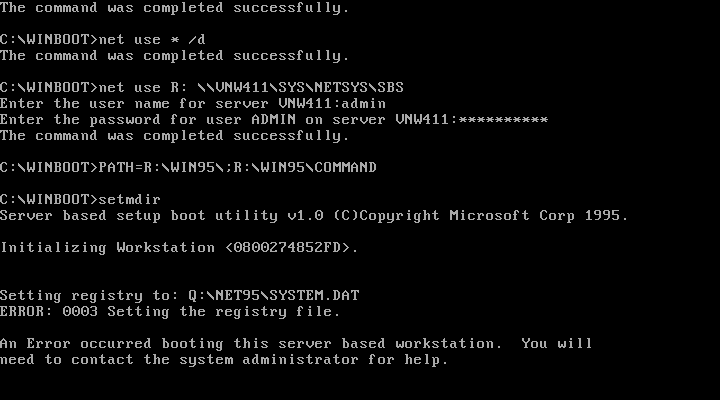
Booting continues!

If you're using VirtualBox (as I was initially) you'll probbaly find it stops here and goes no further:
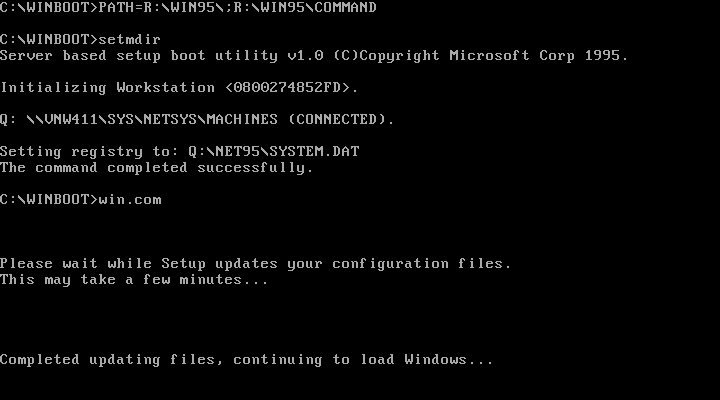
There are a few possible causes but until 86Box supports using an RPL Boot ROM with the PCNet card I have no way of telling which it is:
- VirtualBox may be too fast: Windows 95 is known to have problems running on faster computers. Certainly I can't run Windows 95 normally under VirtualBox - perhaps network booted Windows 95 is no different.
- VirtualBox is emulating a PCI Network Card and we're trying to setup windows using a protected mode network client. Microsofts documentation says: "For protected-mode network clients, you cannot use a PCI network adapter or ISA adapters on a PCI computer for system startup over the network. This is because PCI adapters do not start until the second booting of Windows 95. For shared installations, the adapter must start on the first boot.".
So I dug out a nice 133Mhz Pentium with 64MB of RAM, a 10/100 D-Link DFE-530TX NIC, a Matrox MGA Millenium video card and a 6.4GB Quantum Bigfoot hard disk. I disconnected the hard disk, put a new CMOS battery in it and replaced the nice network card with an old 16bit ISA SMC EtherEZ (8416) with a LanWorks BootWare (v1.6) boot ROM installed. The rest of this was done on real hardware!
When you reach the GUI the login script runs. There is no graphical login with remote-booted Windows 95: the text mode login screen is it. To logout you reboot. If you didn't set an NDS tree and context during setup you may get this screen and maybe this error followed by a regular windows login screen instead.
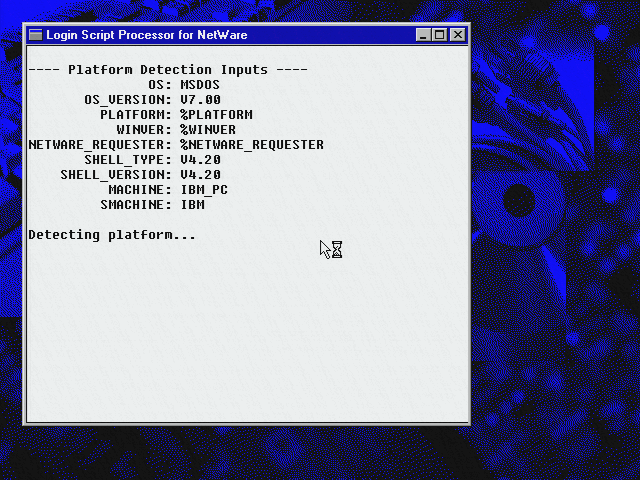
Then we get to set our windows password!
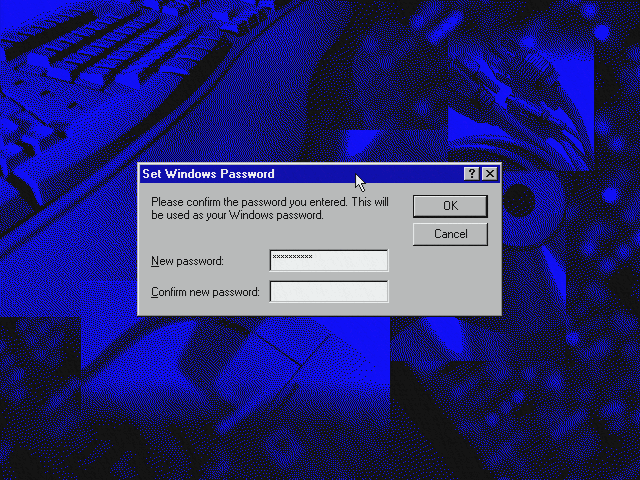
And then an error! This machine doesn't have an A drive (the floppy drive is faulty so I disabled it in the BIOS) so that might be the cause. I just clicked Cancel.
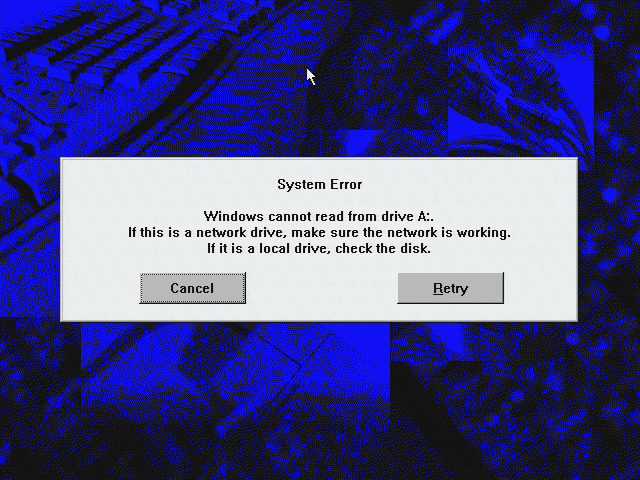
And windows starts looking for hardware...
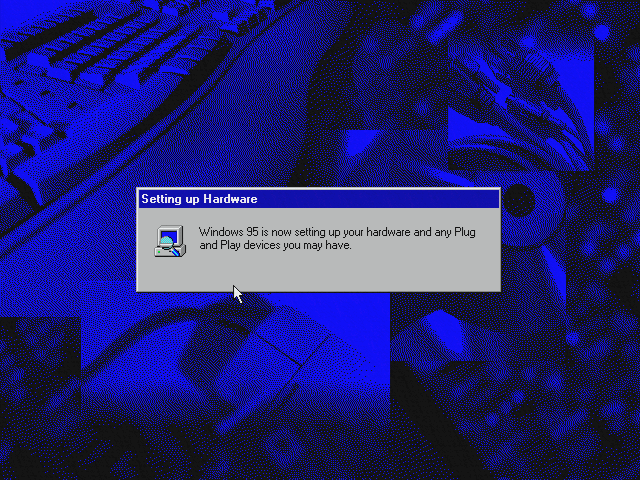
This error again. This time it wouldn't go away. I rebooted and re-enabled the floppy drive in the BIOS, let windows 95 boot again and at this point put a blank disk in the drive. Then it would let me continue.
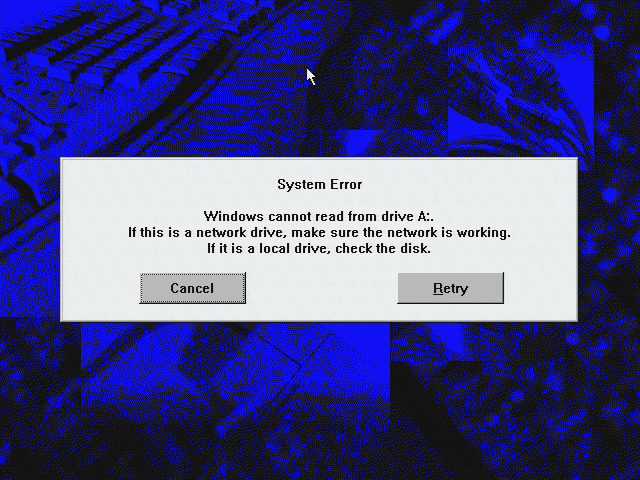
Continue to this point that is. Its trying to copy ndishlp.sys to A: for some reason. It tries to do the same for protman.dos, protman.exe and smc8000.dos (my NIC driver). I just skipped them all
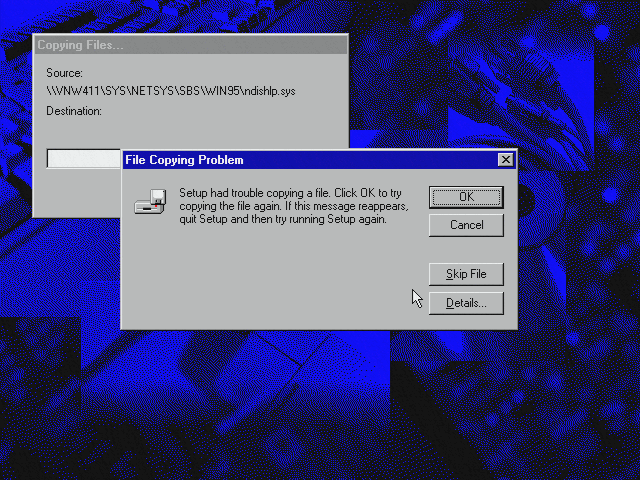
Windows setup continues! I windows thought we were floppy booting rather than network booting.
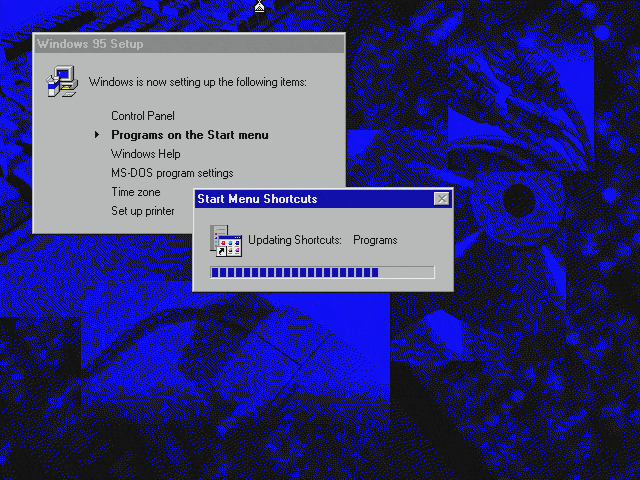
Pick a timezone...
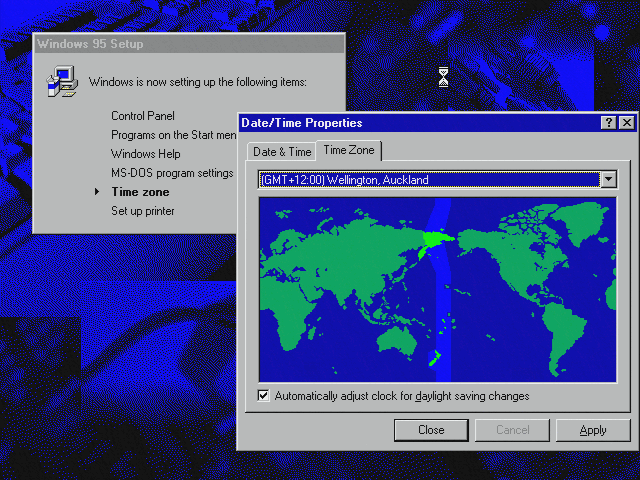
Don't care about printing so I clicked Cancel.
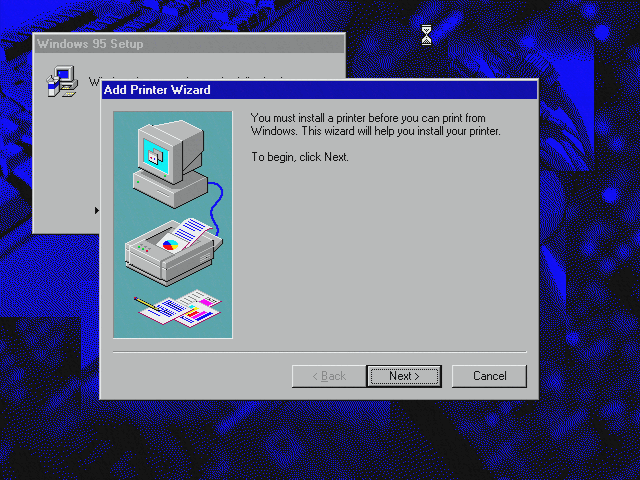
Setup done! Time to reboot.
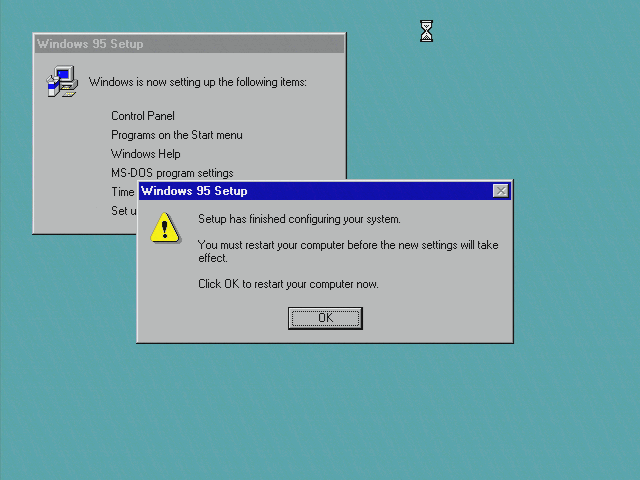
After rebooting, a little more setup work...
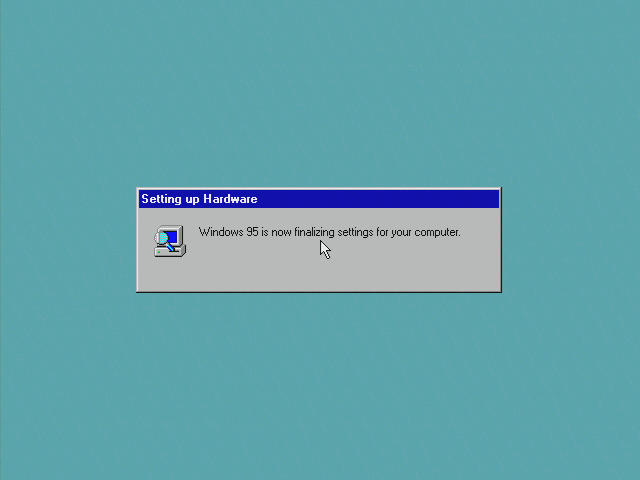
Success!
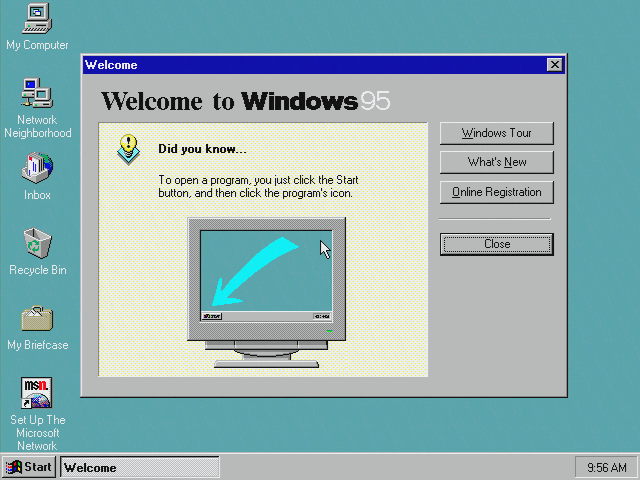
No local disks! Except for the floppy drive that is. Lets see if we can do better... Interestingly, when you shutdown Windows 95 it doesn't shutdown - instead of "Now its safe to turn of your computer" it just reboots.
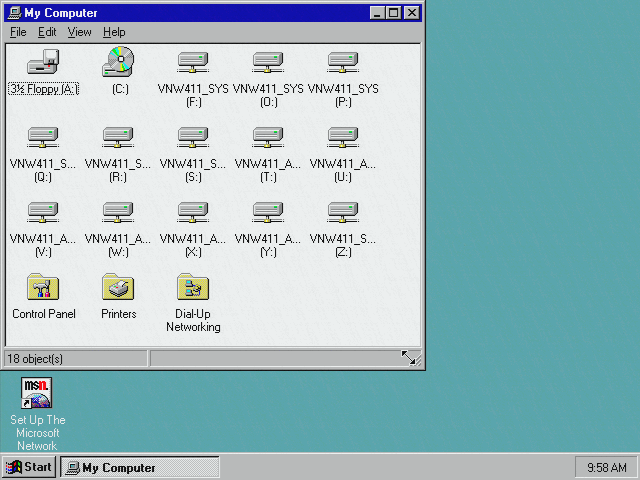
No local drives! None! I even disconnected the power cables for all the drives.
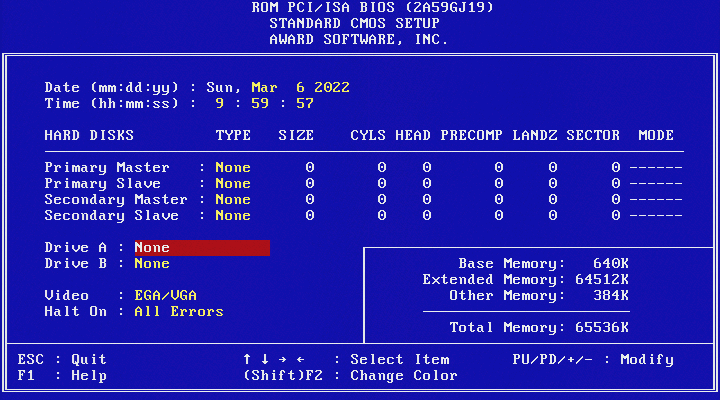
Well, that got rid of the CD-ROM drive. Not the floppy drive though!
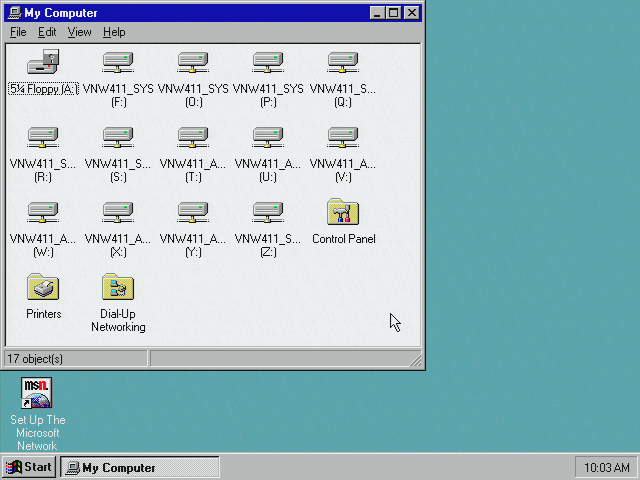
No logout option...
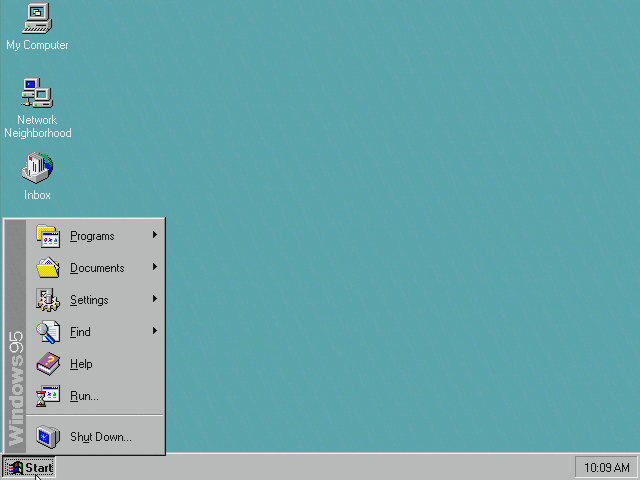
None here either. The only way to login is the text-mode prompt you get on startup. When you get to windows it will run the login script then continue on to the desktop. To login as someone else you reboot the computer. Both options here will do that.
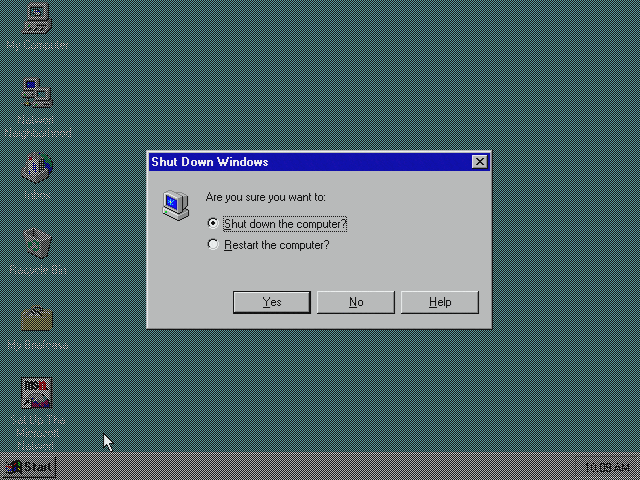
What if we remove the floppy controller? Doesn't work. Windows redetects it when you reboot.
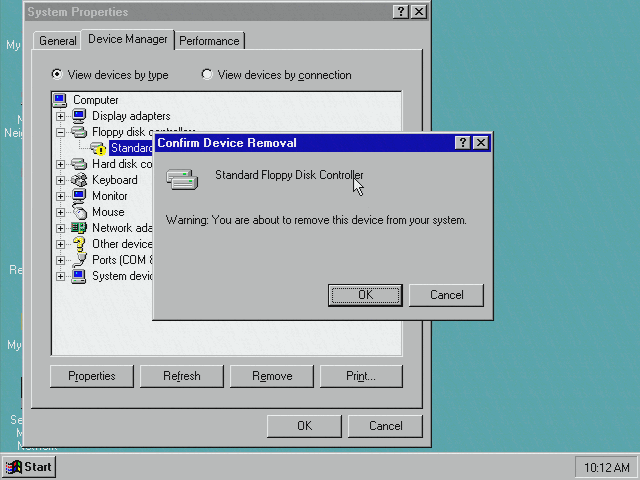
But what if we disable it in the BIOS? On reboot windows redetects some hardware...
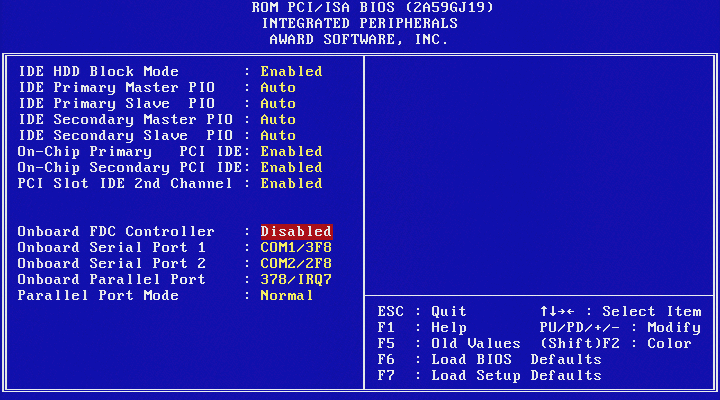
But it still thinks the floppy drive is there even though device manager shows no floppy controller. So I guess it won't be easy to get rid of. Perhaps its just remembering the temporary A: created by the network boot ROM.
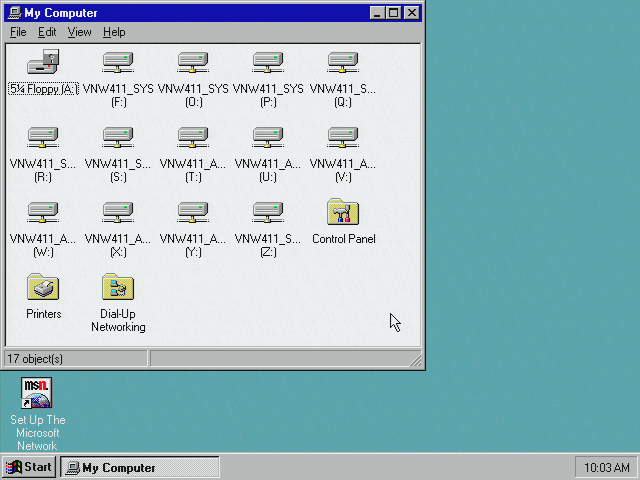
Lastly, here is a video showing the machine booting all the way from the VGA BIOS to Microsoft Excel and shutting back down again, captured by screen recording an IP-KVM:
See Also
- Microsoft Documentation
- Windows 95 CLUSTER Configuration - Includes SP1 details. It also notes that PnP and PCI network cards are not compatible (lanworks boot ROMs are apparently fine though).
- win95boo.txt - Document by Joe Doupnik of Utah State University.
Was later replaced with a powerpoint presentation - when this happened existing copies of win95boo.txt were replaced with a message pointing
to the powerpoint presentation.
- Web version of the powerpoint presentation
- The power point presentation
- Email thread
- win95sap.txt which goes with win95boo.txt - describes SAP issues related to Windows 95 file & printer sharing for NetWare networks
- msoff95.txt which goes with win95boo.txt - describes installing Office 95. Only relevant for servers that don't have the OS2 namespace setup or clients that are using the NETX or VLM client.
- Lanworks: Remotebooting Windows 95 from Novell NetWare Server
- Bootx: WIndows 95 Diskless Operation in a Novell NetWare Environment
- Internet Explorer 4 does not appear to be supported on a Server Based Setup
Disclaimer & Comments
I'm not a netware expert, don't have any of those fancy novell certifications and have never administred a netware network; I've just played with it at home occasionally since 2004 or so. Email me if you've got any suggestions or corrections for this page or any extra information you think is worth including here. My address is david at this websites domain name (without the www bit of course).