Installing NetWare Client 3.4c on Windows 98 SE
This page provides a quick overview and screenshots for installing the final released version of the NetWare Client for Windows 9x on Windows 98 SE.
The process is very similar to Installing on Windows 95 with the main difference being 98 SE has a web browser and better video drivers.
Contents
Tools
To follow along you'll need a VM with
- Windows 98 SE. The first edition is supported too and should be pretty identical.
- Bridged networking (IPX won't get through NAT)
- A NIC thats setup in Windows (I'm using PCnet-PCI II)
Creating the VM and installing Windows 98 are out of scope for this document as nothing special is required.
Downloading the client
The client and patches we're after are all available from ftp.zx.net.nz. Below I'm going to waste time making internet explorer work and downloading the three files in my VM. If you'd rather skip ahead, download the following three files and get them into Windows 98 however you please then Click here to skip to the install step.
- http://ftp.zx.net.nz/pub/archive/novell/clients/client32_3.40_win9x/34clt95e.exe
- http://ftp.zx.net.nz/pub/archive/novell/clients/client32_3.40_win9x/34pkc.exe
- http://ftp.zx.net.nz/pub/archive/novell/clients/client32_3.40_win9x/34_srvloc.exe
We're starting with a clean install of windows. Well, almost - I installed the VBEMP 9x video driver because 16 colours was just a bit too hard to deal with.
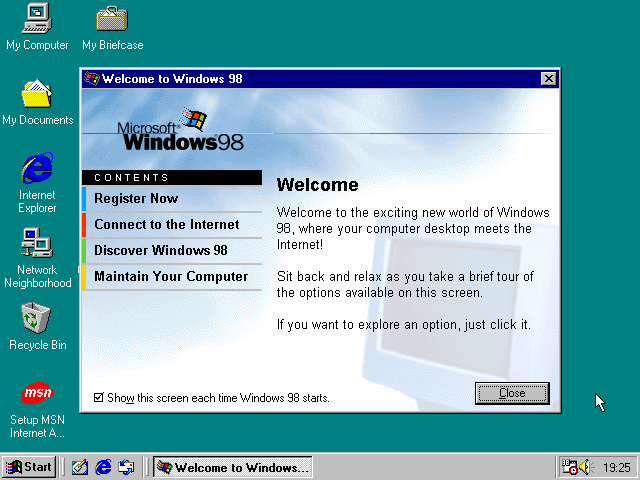
But first we've got to kill that stupid MSN Internet Access thing that runs when you try to start internet explorer. Go into the IE propeties
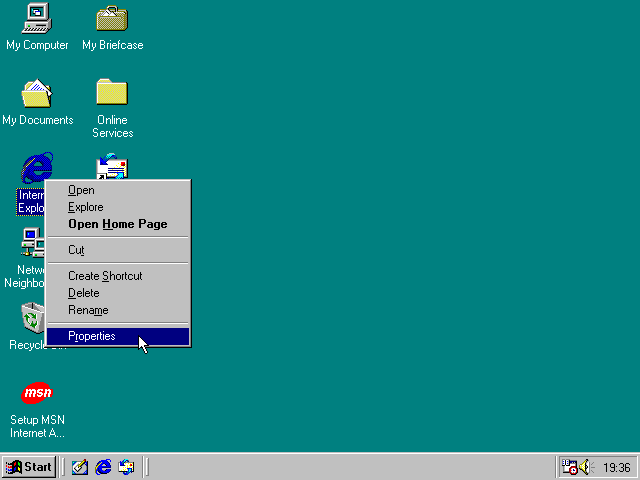
On the connections tab, hit setup
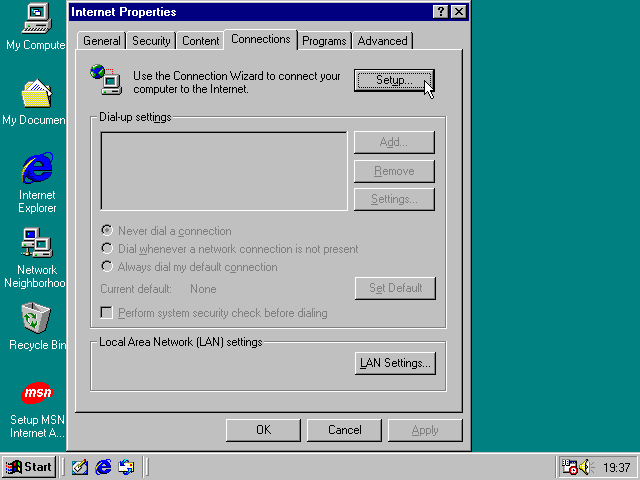
Choose connect through LAN and hit next
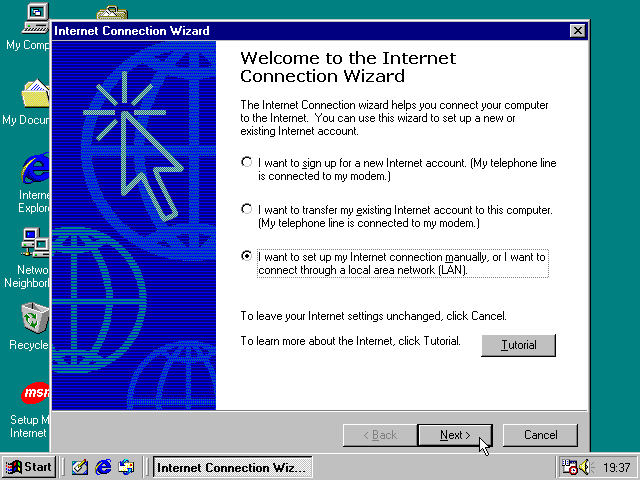
Hit connect through LAN again and hit next

No changes required, hit next
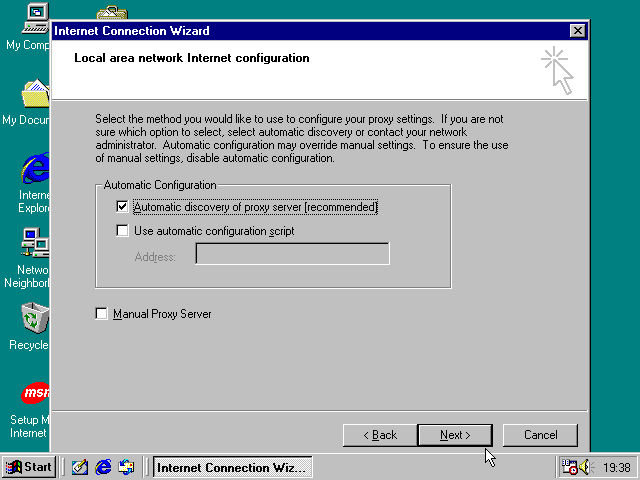
Don't want email. Choose no and hit next.
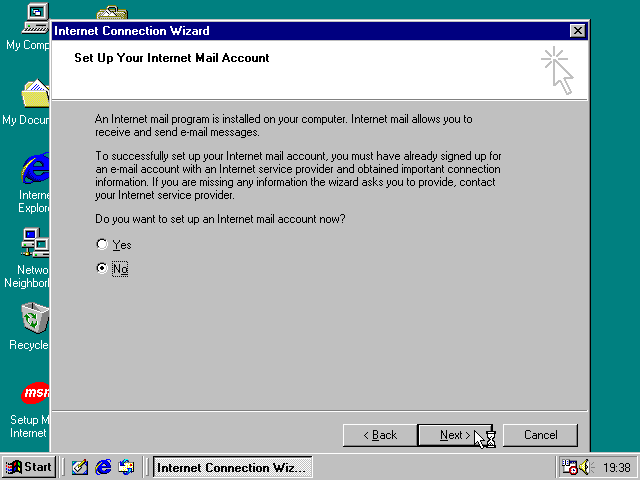
Hit finish
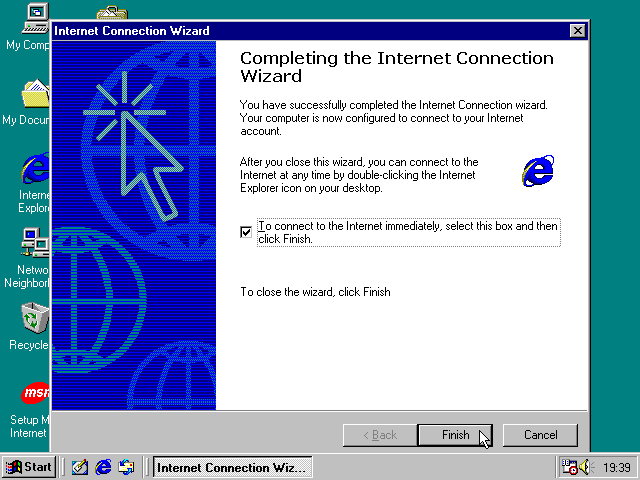
IE4 isn't handling current day msn.com very well...
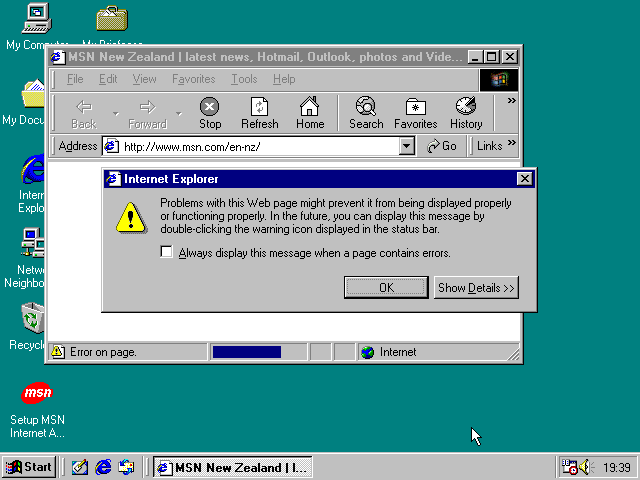
If you can't copy-paste those URLs and you don't want to have to type them out, IE4 is old enough that the search form on ftp.zx.net.nz works! (it doesn't work in modern browsers due to it relying on ancient HTML features). Go to http://ftp.zx.net.nz/, click on Search the archive and scroll down to the search form. Type in 34clt95e.exe and hit enter
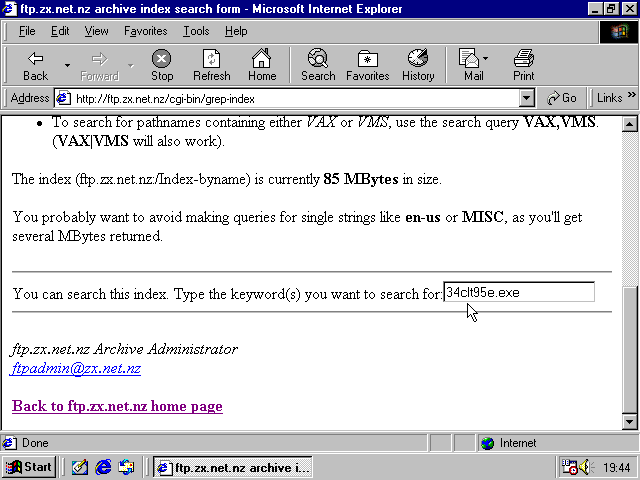
Then hit yes
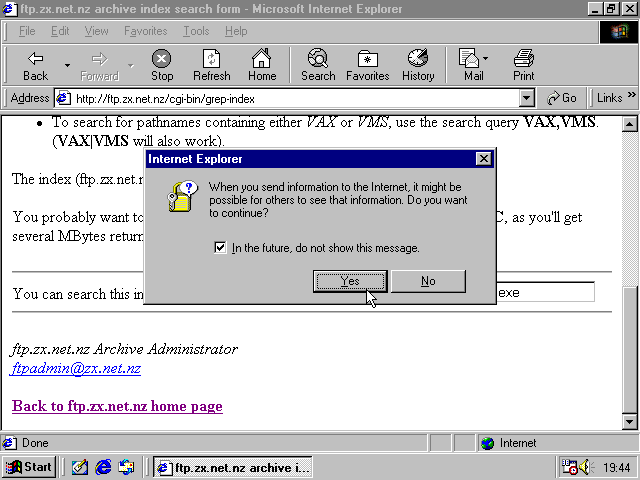
And you get a link to download the client! Click it to download
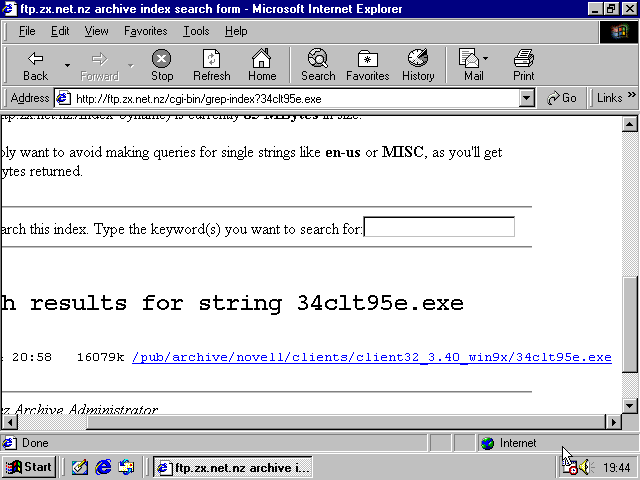
And save it to disk (hit OK)
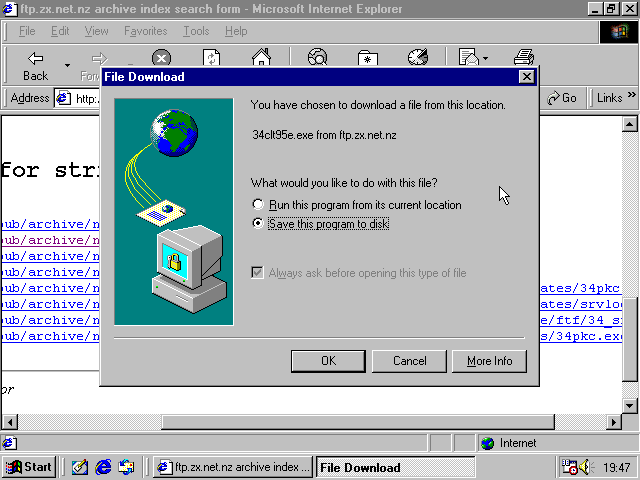
Desktop is good (hit save)
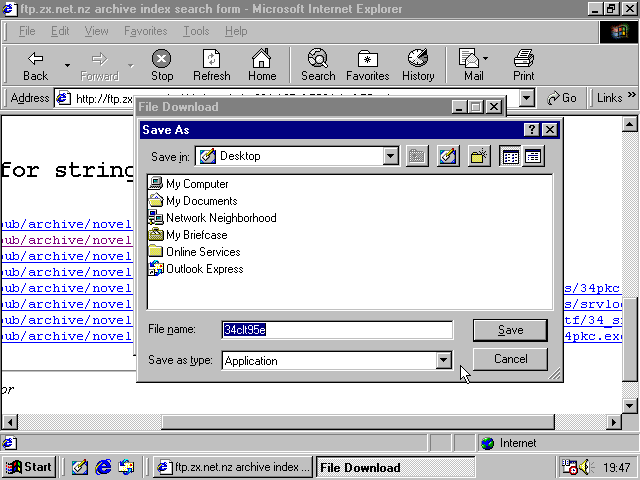
Its been a long long time since I've seen this!
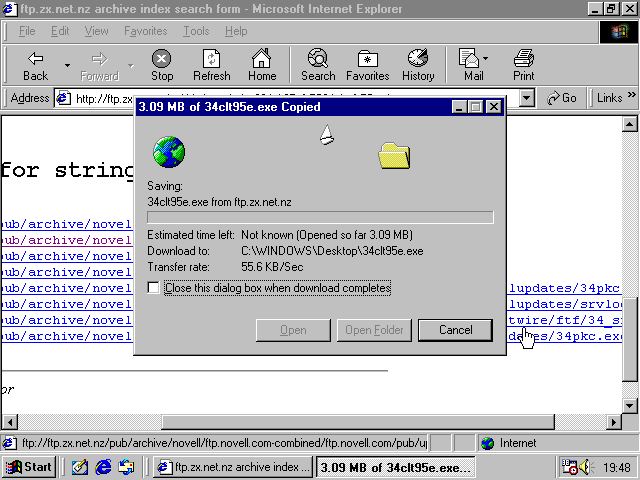
Close that and repeat the process to find and download 34pkc.exe and 34_srvloc.exe. Once all three files are downloaded you can close the browser - thankfully we won't need it anymore.
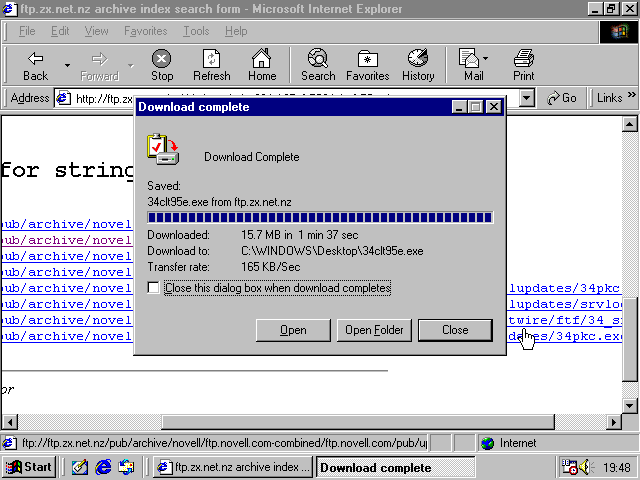
Installing the Client
We've now got three files on the desktop. The client is 34clt95e so open that.
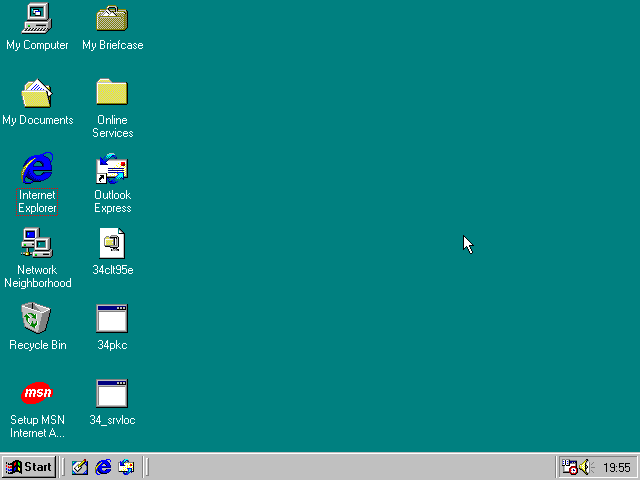
Self-extracting EXE.
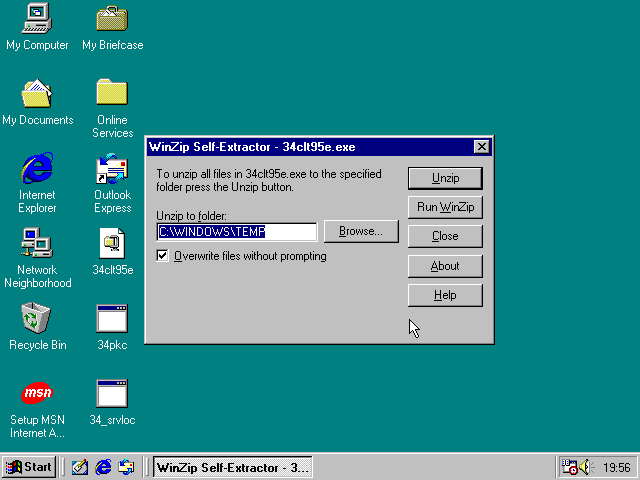
Change the destination to C:\client - this will be easier to find (and clean up) than C:\WINDOWS\TEMP. Then click Unzip.
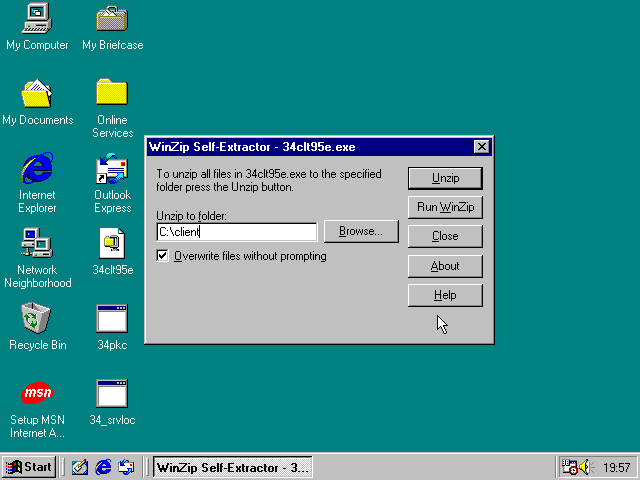
Unzipping...
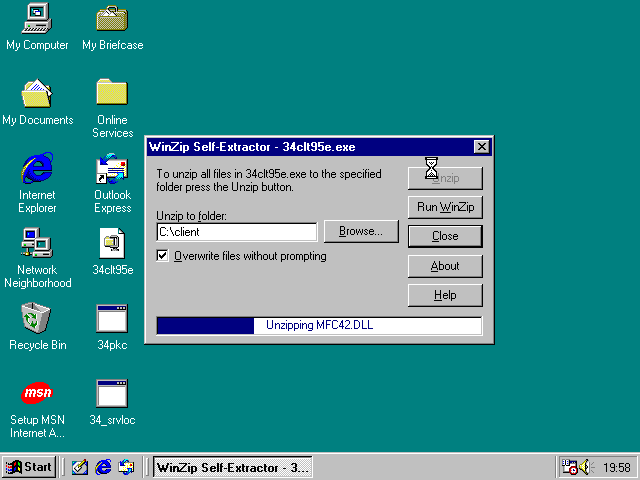
Done! Click ok and close to get rid of it. You can delete c34clt95e from the desktop now.
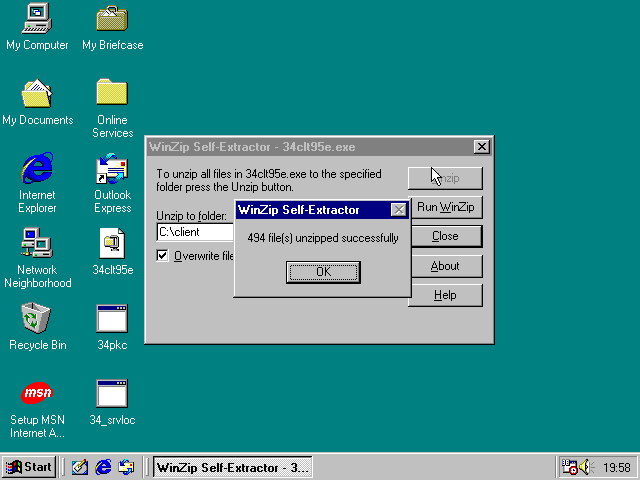
Navigate to C:\client\WIN95\ibm_enu, find the Setup program and run it.
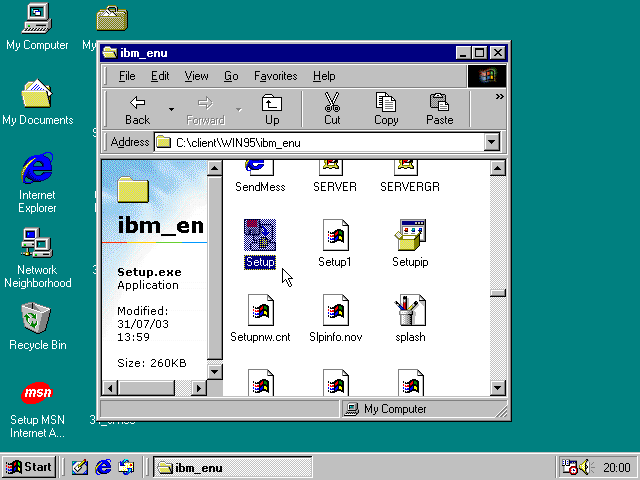
Click yes to accept the license
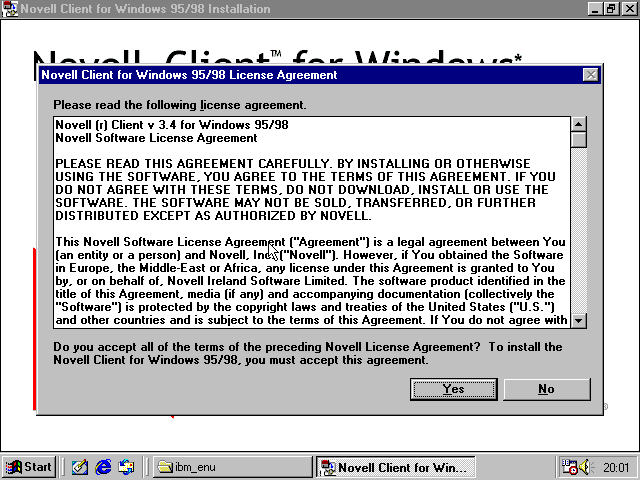
And choose Custom and hit Next. Last time I went through this "Typical" didn't install IPX support which means no connecting to anything older than NetWare 5.0.
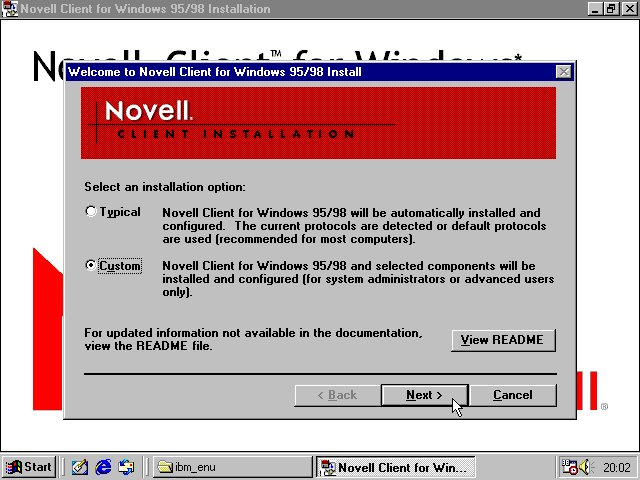
According to the manual, the options here are:
- IP Only: Native IP Only. For NetWare 5.0+ only
- IP with IPX Compatibility Mode: Native IP, IPX packets are converted to IP. For NetWare 5.0+ only
- IP and IPX: The workstation uses the same protocol as the server its communicating with
- IPX Only: This option does not install IP
I'm using NetWare 4.11 so I want IPX only (IP and IPX would be ok too). I've no idea if either IPX or IP+IPX is compatible with NetWare/IP at this stage.
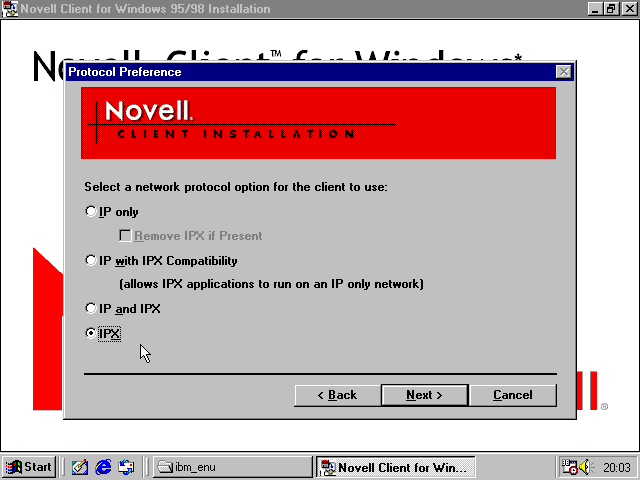
Choose the option for the server version you're running.
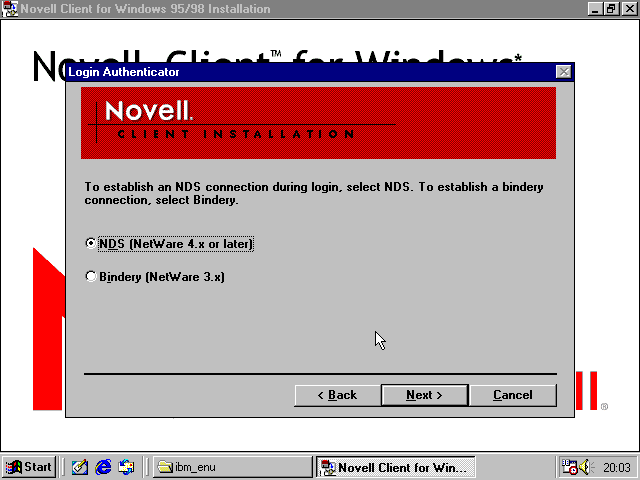
I installed Novell Workstation Manager. Not sure why. Nothing here is actually required - you can just hit next without ticking anything.
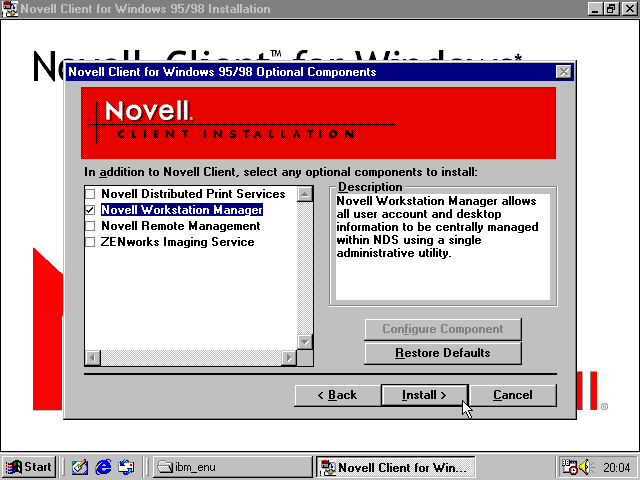
Wouldn't be Windows 9x if it didn't ask for the CD-ROM eventually... Put it in and hit OK.
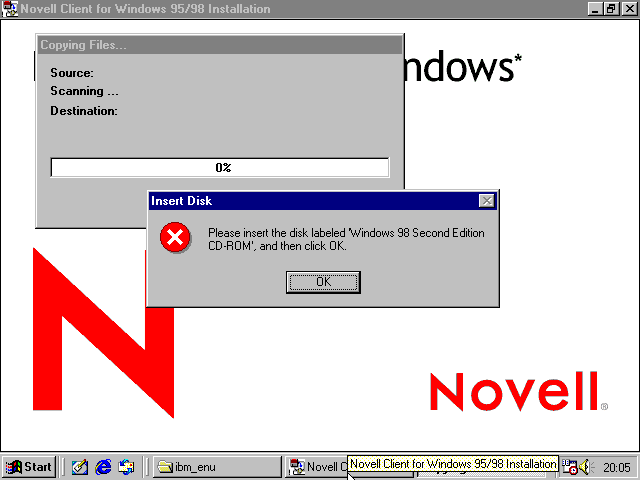
Files are copied
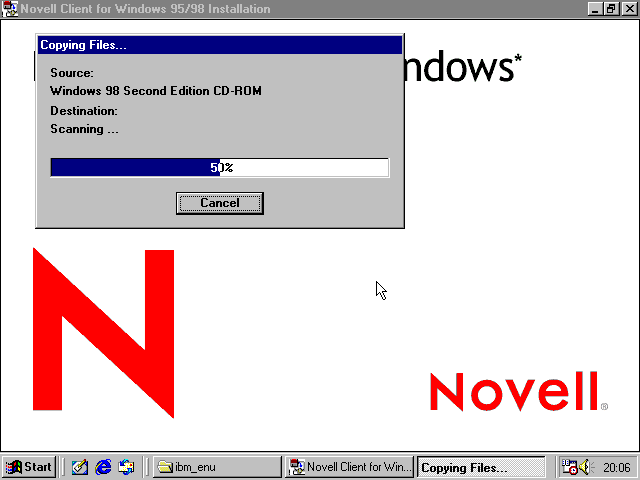
And driver databases built
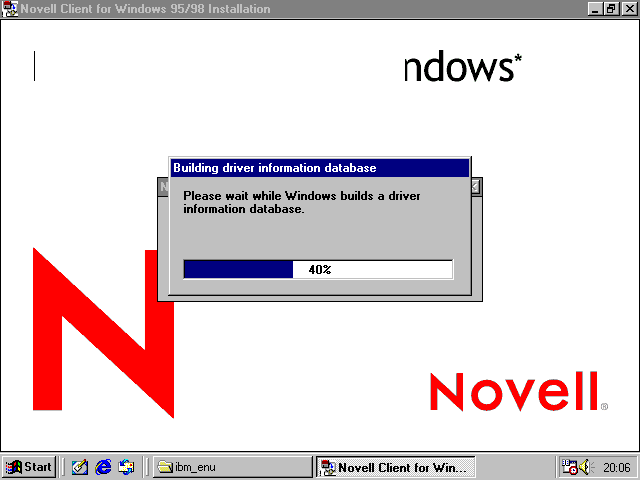
And clients added
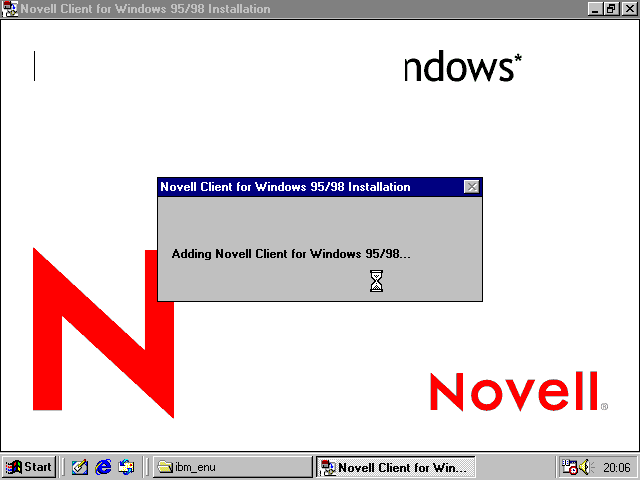
And eventually a prompt! I hit yes to set some properties.
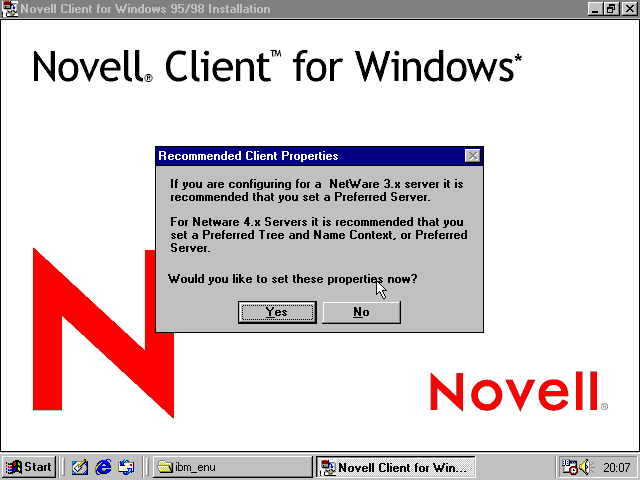
I set my preferred tree and first network drive to something sensible then hit OK.

More copying...
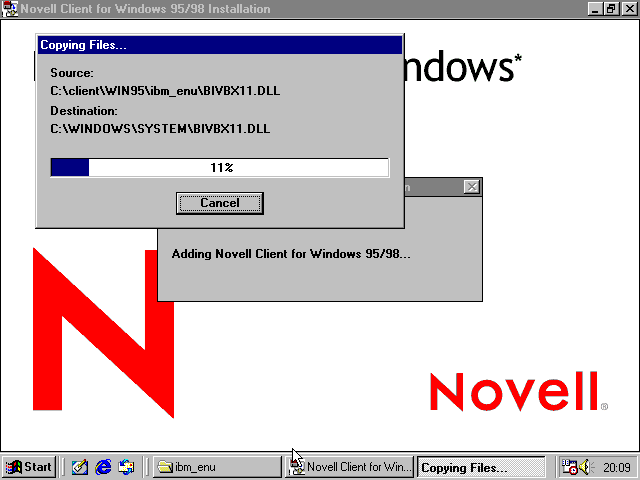
Installation complete, time to reboot
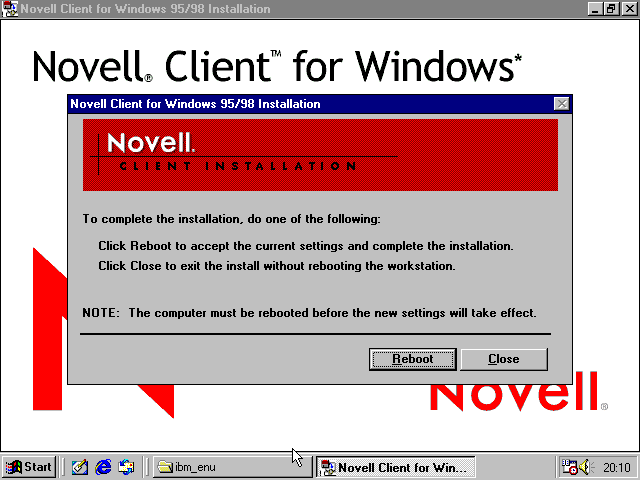
Splash screen! In more than 16 colours!
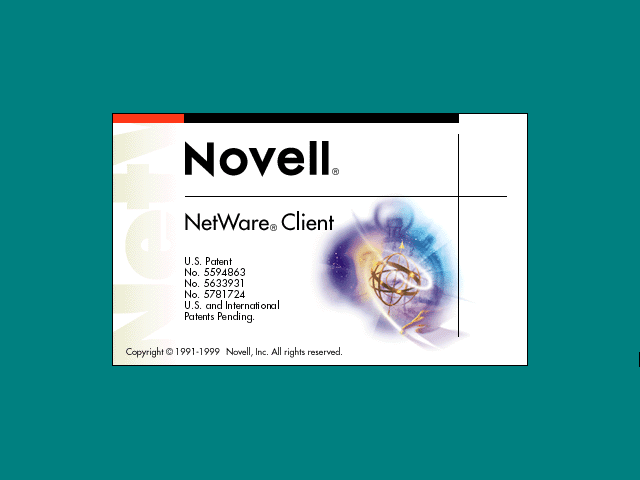
The login screen
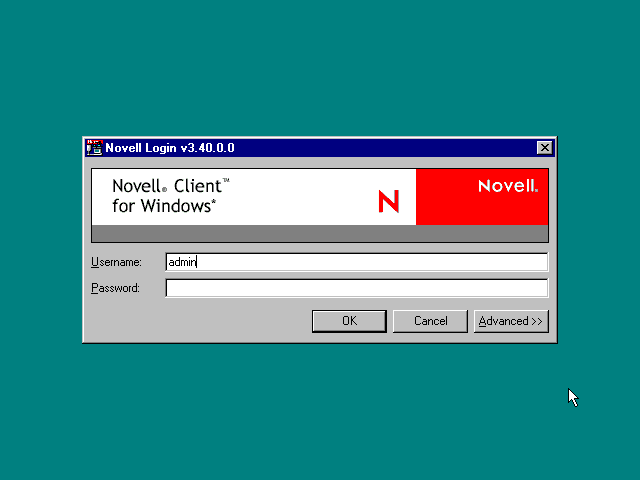
Advanced options
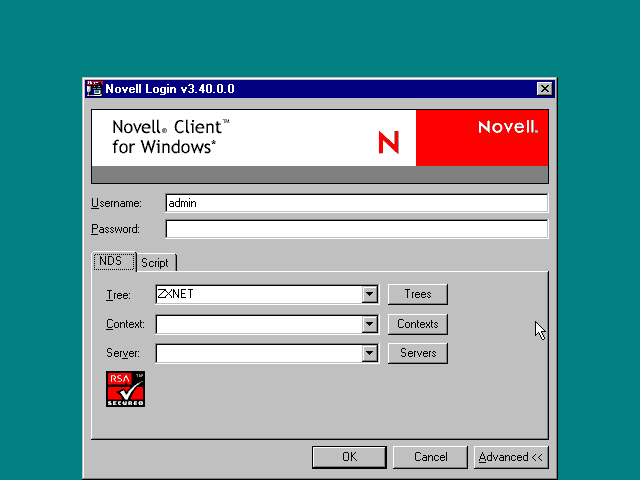
The tree button lets you pick which tree
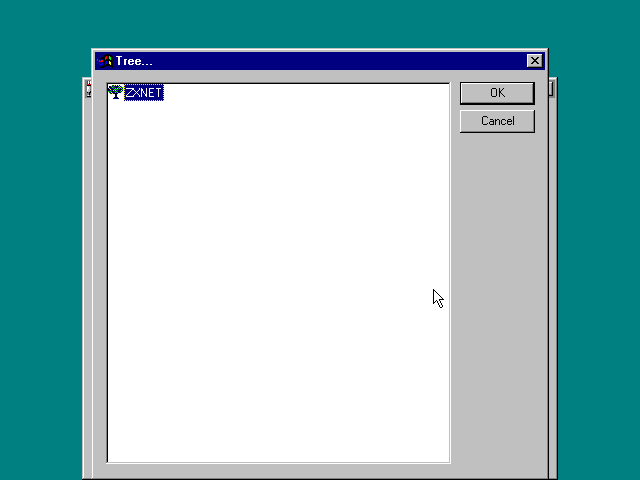
Servers button lets you pick which server

Login script options
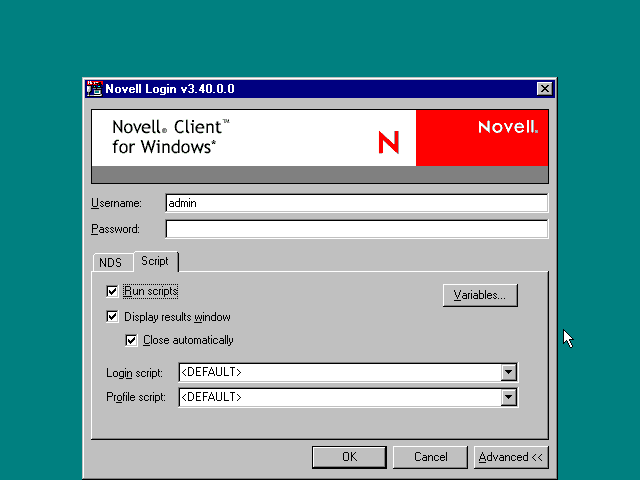
Login script variables
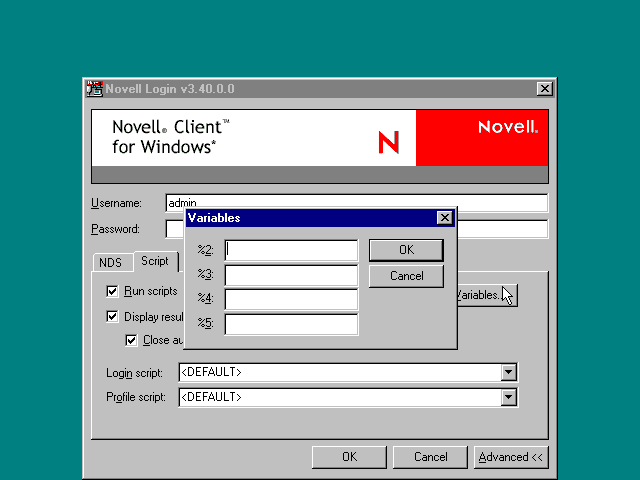
Login script runs...
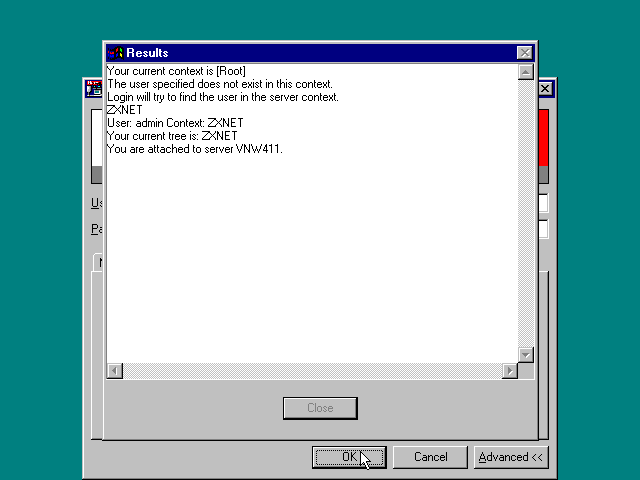
Windows needs my password again so a local account can be created for the netware one.
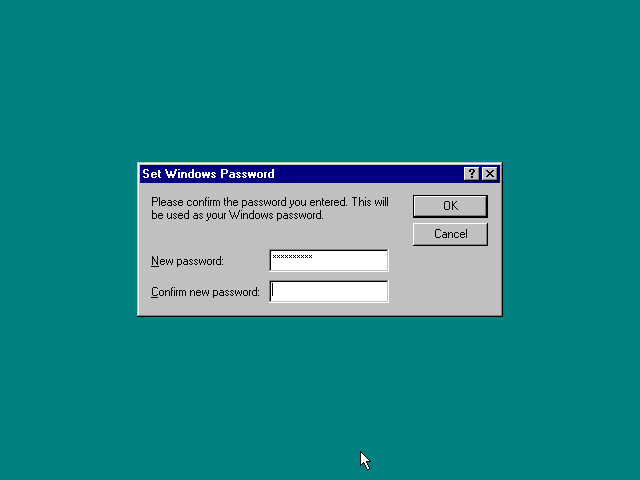
Done!
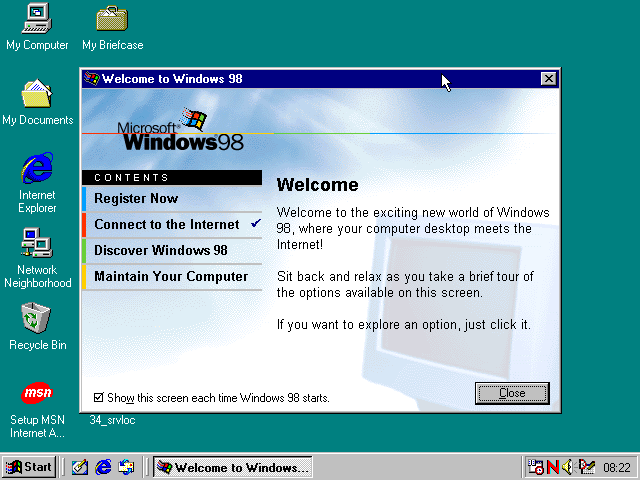
Client Patches
Now for those client patches! Create a new folder and move 34pkc from the desktop into it.
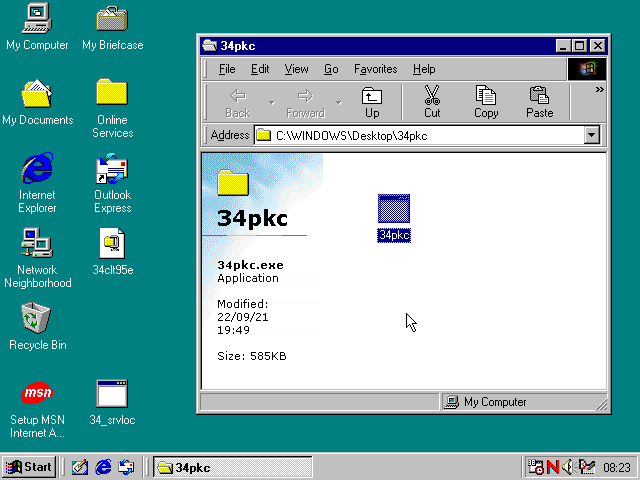
Run 34pkc. Type y and hit enter.
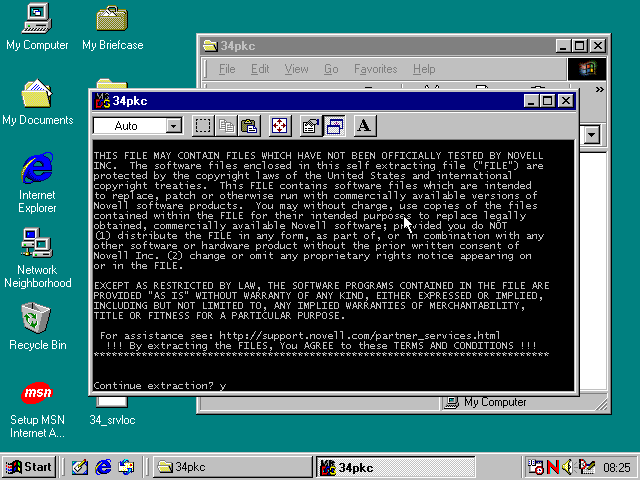
And a bunch of files are extracted (this is why we created a new folder)
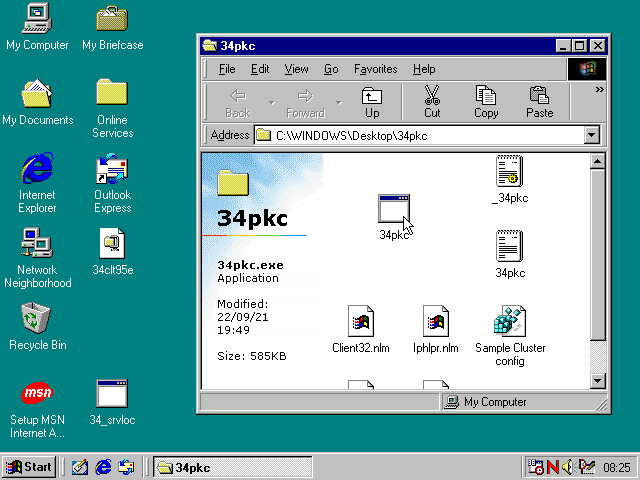
Right-click on _34pkc and choose install. Some files will be quickly copied. Once thats done, reboot the computer.
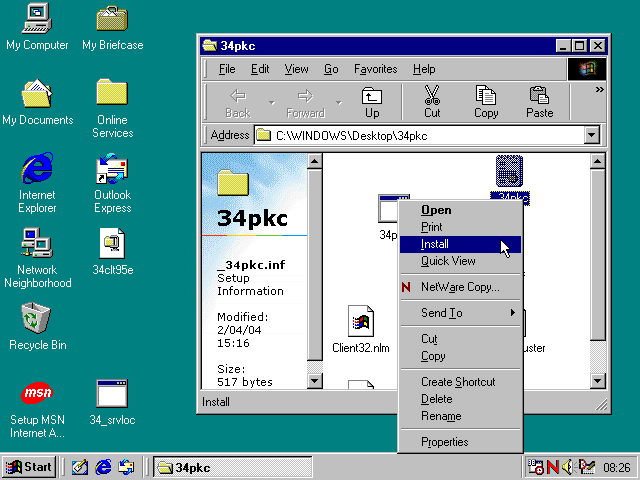
Then do the same for 34_srvloc: create a folder, move 34_srvloc into the folder, run it, type y and press enter, right click on _34_srvloc and choose install.
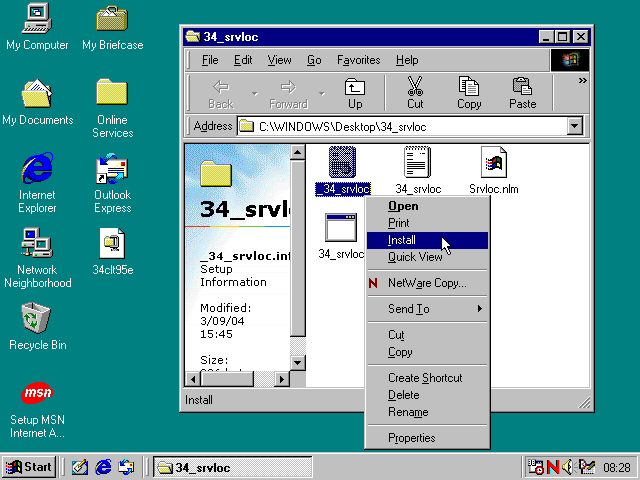
I got this error when I tried to install _34_srvloc: it couldn't figure out where to get the files from.
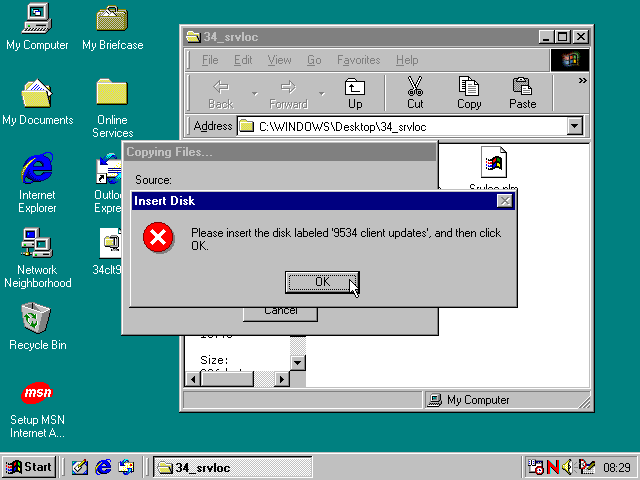
The default directory looks fine. I just hit browse, OK then OK again and the install continued fine. Once files have been copied you need to reboot again.
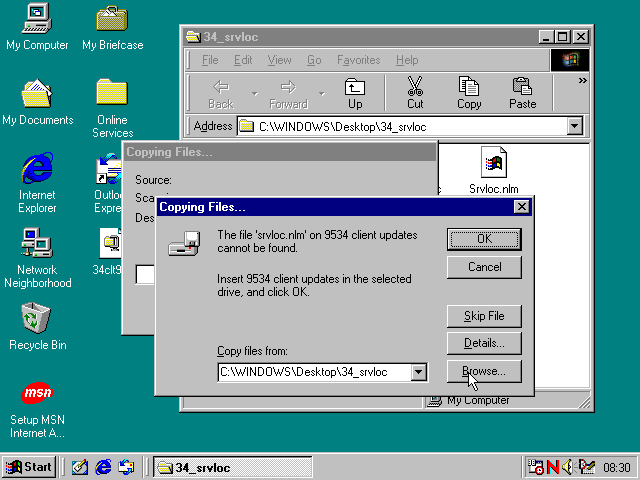
All done and patches deleted from the desktop! You can also trash 34clt95e and the C:\client folder.

More Screenshots
For a whole lot more screenshots of the world beyond the login screen, see the Windows 95 version of this guide. The Windows 98 version looks identical (its the exact same client).
Disclaimer & Comments
I'm not a netware expert, don't have any of those fancy novell certifications and have never administred a netware network; I've just played with it at home occasionally since 2004 or so. Email me if you've got any suggestions or corrections for this page or any extra information you think is worth including here. My address is david at this websites domain name (without the www bit of course).