Using Windows for Workgroups with the NetWare DOS Requester (VLM) Client
This page covers how to use Windows Networking in Windows for Workgroups 3.11 with the NetWare DOS Requester (VLM) client. The instructions here are derived fromthis April 1995 Application Note. The information on this page does not apply to Windows for Workgroups 3.1 or the Microsoft SMB/LANMAN client for DOS. If you're using Client32, see the Client32 version of this page.
At the end of this you should have both
- Access to the NetWare Network via the NetWare DOS Requester (VLM) client
- Access to other Windows PCs via Windows Networking/SMB using the NetBEUI or IPX transport protocols
Installing the Windows Network
To start with, install Windows for Workgroups v3.11 with no networking enabled. Then install the VLM client normally with windows support, etc, enabled.
From Windows, open Network Setup in the Network program group:
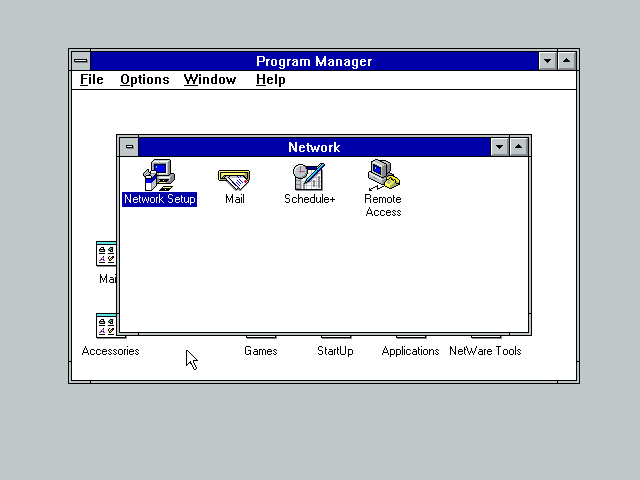
Click on the Networks button or press Alt+N
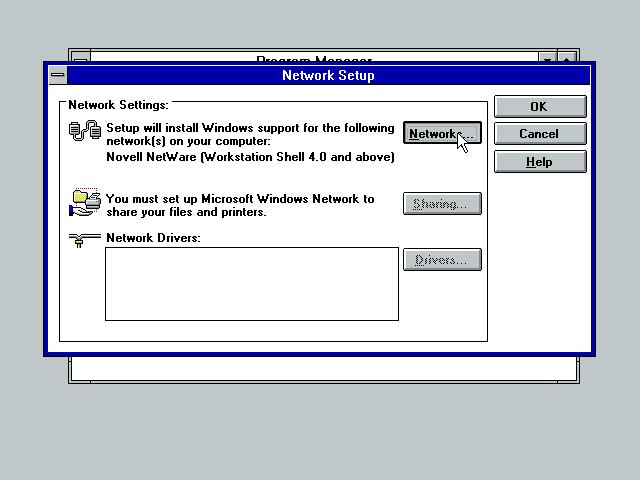
At this stage Windows should be configured only for Novell NetWare (Workstation Shell 4.0 and above) or possibly no network at all.
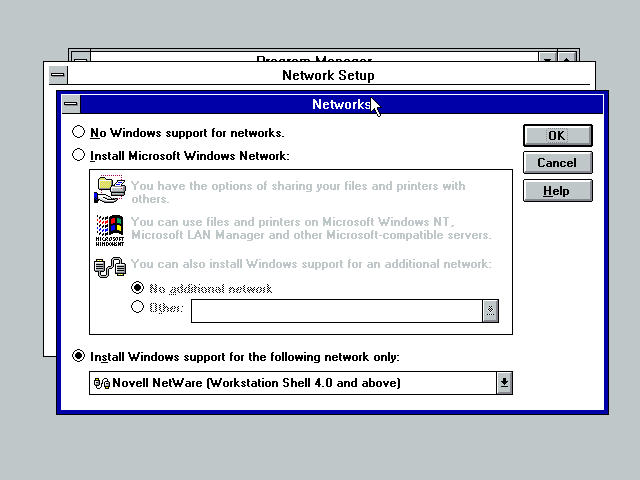
Select the Install Microsoft Windows Network radio button. Then choose to install Windows support for an additional network (the Other radio button) and select Novell NetWare (Workstation Shell 4.0 and above) from the drop-down list. When done click OK.
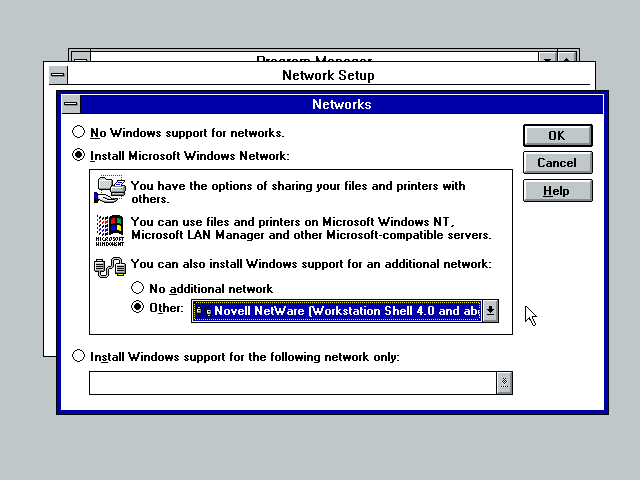
Back at the Network Setup window. Optionally you can now click on the Sharing button to enable shared folders and printers. When done adjusting any sharing options, click the Drivers button.
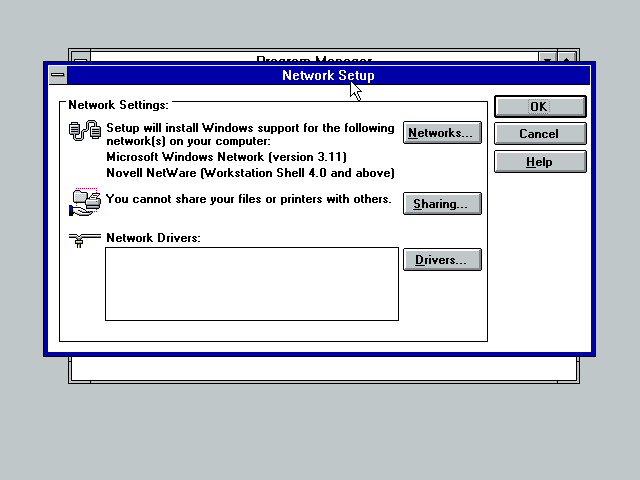
Click Add Adapter
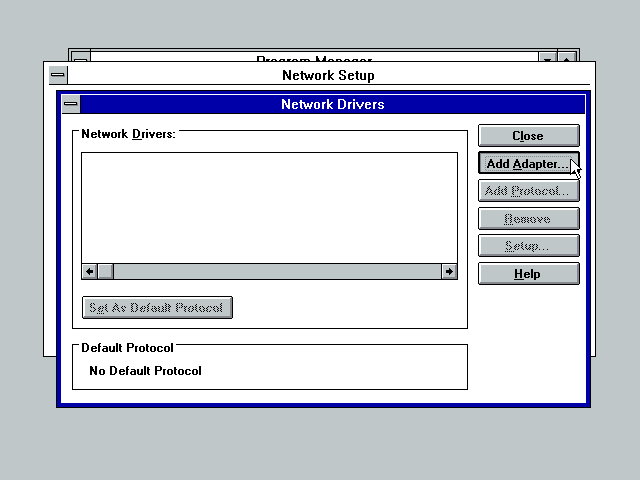
You can now install any additional protocols and change your default protocol if you don't want to use NetBEUI. When done, click Close.
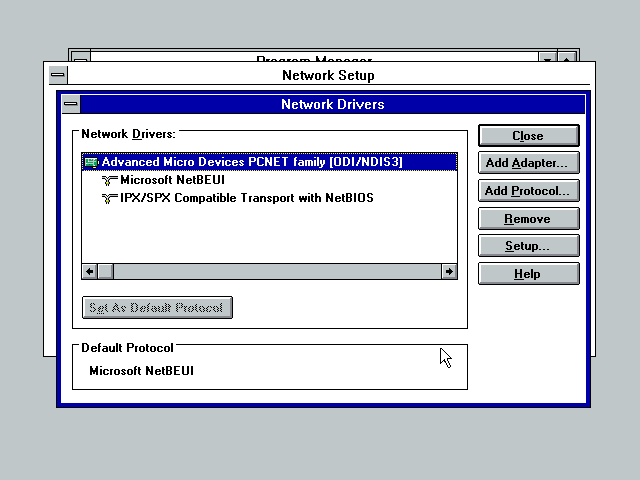
Then click OK
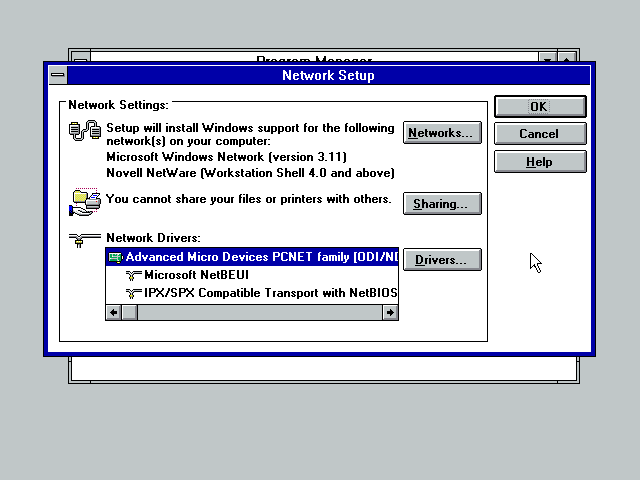
Set network options.
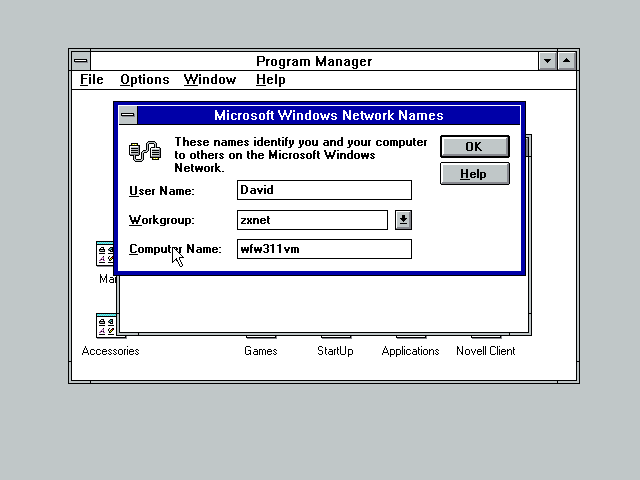
When prompted to overwrite existing files, choose No - unless you've installed a very old version o the VLM client your existing copies of any client files will be newer than what comes with Windows.
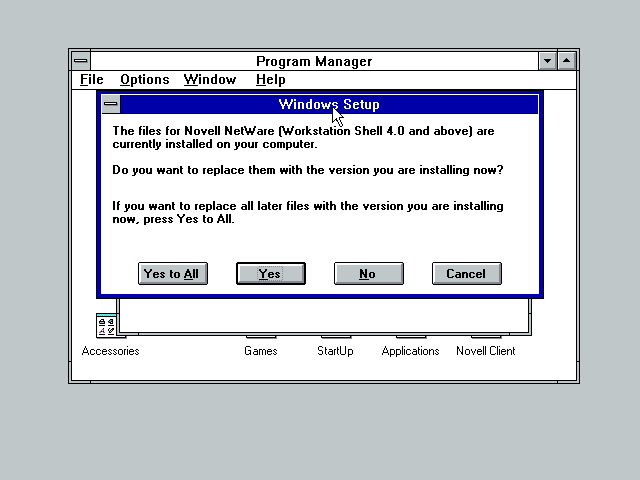
You'll then need to feed windows disks 7 and 8 so it can install the Windows Network bits.
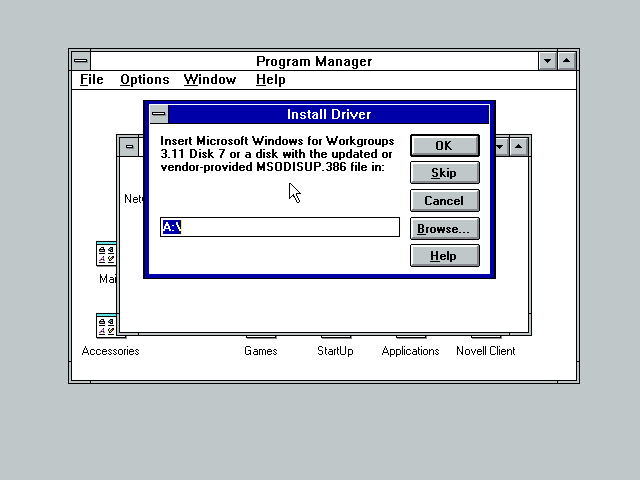
Windows tells us about all the files its modified then asks if we want to reboot. Choose Restart Computer
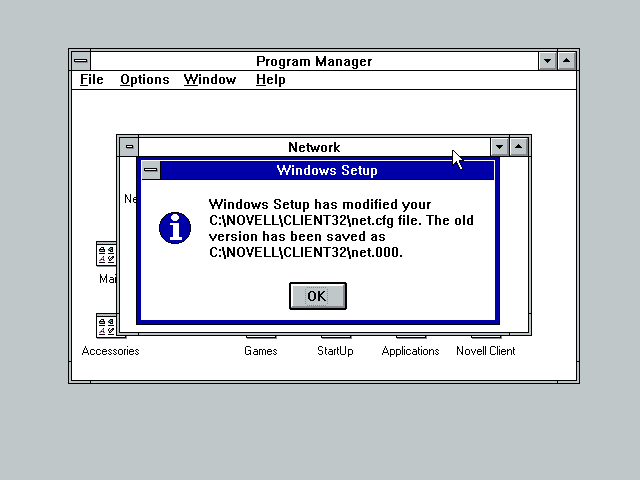
Start Windows again and you'll get the Windows Network login screen. If you have the NetWare client set to show its login screen on startup this will appear before the Windows Network login screen
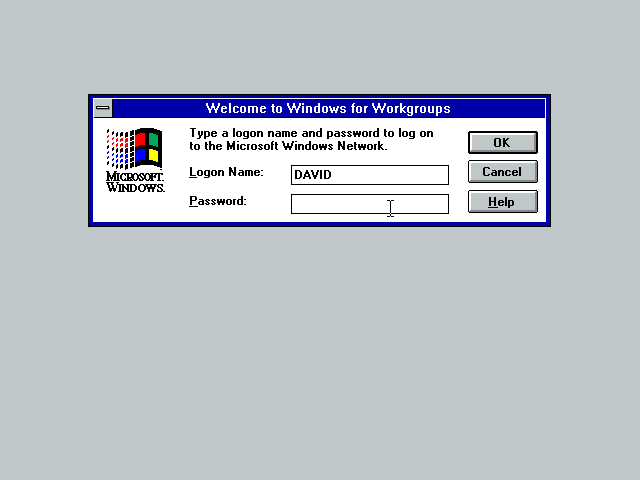
Notes
- If you get errors try turning off 32bit File Access (under the Enhanced control panel, Virtual Memory window)
- This April 1995 Application Note gives more information on this configuration and includes a section on troubleshooting.
Disclaimer & Comments
I'm not a netware expert, don't have any of those fancy novell certifications and have never administred a netware network; I've just played with it at home occasionally since 2004 or so. Email me if you've got any suggestions or corrections for this page or any extra information you think is worth including here. My address is david at this websites domain name (without the www bit of course).