Installing NetWare 3.12 in Linux-KVM
This page documents my first attempt at getting NetWare 3.12 up and running in Linux-KVM (and my first attempt at installing NetWare 3.x ever). Its documented with an annoying large number of often fairly obvious and unnecessary screenshots to leave no doubt about whats going on in case I should ever have to go through it again.
This install is being done on Debian 10.10 (buster). uname gives Linux titan 4.19.0-16-amd64 #1 SMP Debian 4.19.181-1 (2021-03-19) x86_64 GNU/Linux. Libvirt-daemon is verison 5.0. I'm managing it with virt-manager 2.2.1 running under the windows subsystem for linux (v2) connecting to the server via SSH.
Contents
Tools
Things you'll need to follow along:
- A linux server with KVM setup
- Knowledge of how to hook up a VM directly to your network (bridge)
- A copy of NetWare 3.12 on CD-ROM along with the first disk (System_1) from the floppy disk install set.
- A licensed copy of MS-DOS 6.22
I've tried FreeDOS with NetWare 4.11 and had a lot of trouble so didn't bother attempting it here.
You may also find the manuals useful. If you don't have them in dead-tree form there are PDFs on this page.
Virtual Machine Configuration
This is the VM I'm creating. You can tweak these settings if necessary.
- Created with virt-manager
- 64MB RAM
- 1 CPU
- IDE disk, 5GB
- IDE CD-ROM drive
- Floppy Drive
- AMD pcnet NIC
- Display type VNC (Spice does not work)
- Sound hardware removed
- Video type VGA
Creating the VM
New VM! Choose local install media, x86-64 architecture. We don't actually need 64bit but there isn't a 32bit option the drop-down box so...
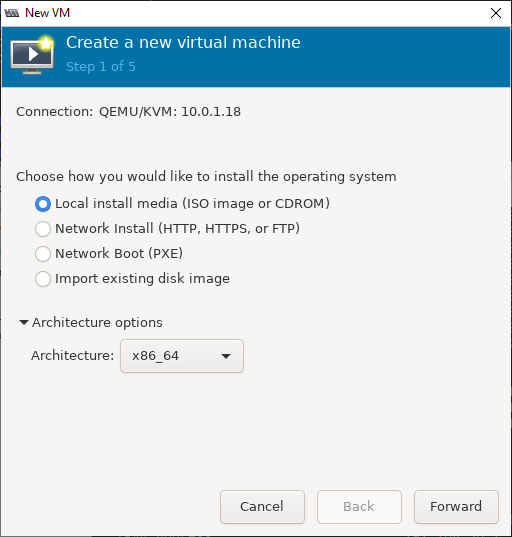
Select the NetWare CD-ROM and choose an operating system type. I don't know how much the OS type really matters - I used "FreeDOS 1.2" for NetWare 4.11 but it seems this version of virt-manager has netware in the list (if you check Include end of life operating systems). I'm going with NetWare 4 as I figure its closer to NetWare 3 than any other options except perhaps regular DOS.
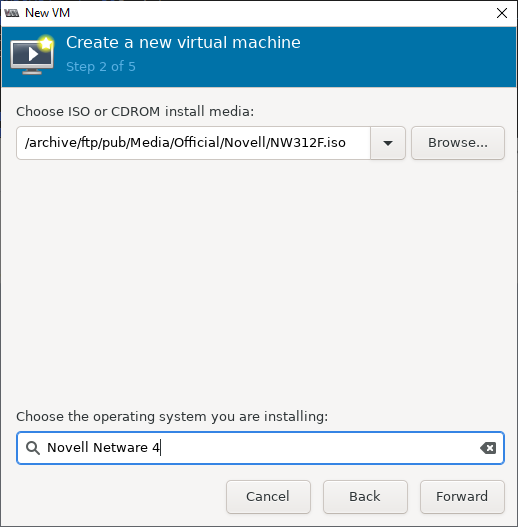
Pick some RAM. 64MB is quite a lot for a 1993 PC but with some configuration it should handle it. One CPU is plenty - NetWare doesn't support SMP until v4.11 IIRC.
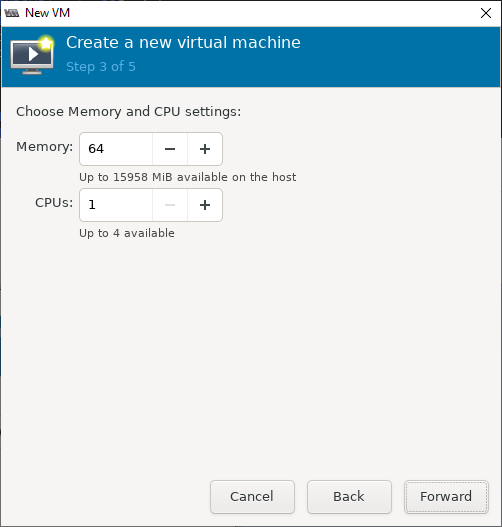
Give the VM some disk. I'm going with 5GB as I'm not planning to store much and doesn't require any special work to get NetWare to accept it. Adding large disks is probably best left until the latest updates are applied.
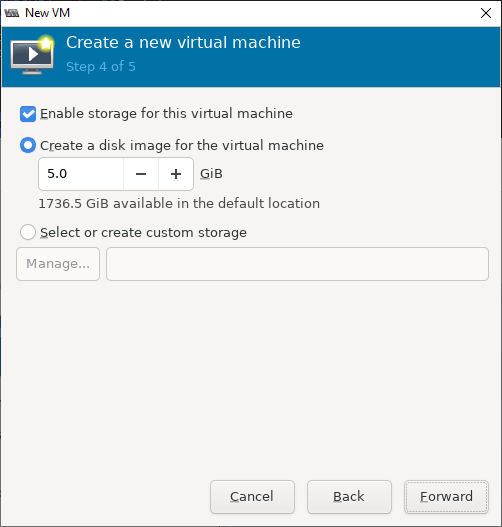
Given it a name. No spaces allowed. You can set a friendly name later. Make sure you check the Customize configuration before install option and while you're at it you may as well specify the network bridge the VM will be communicating through.
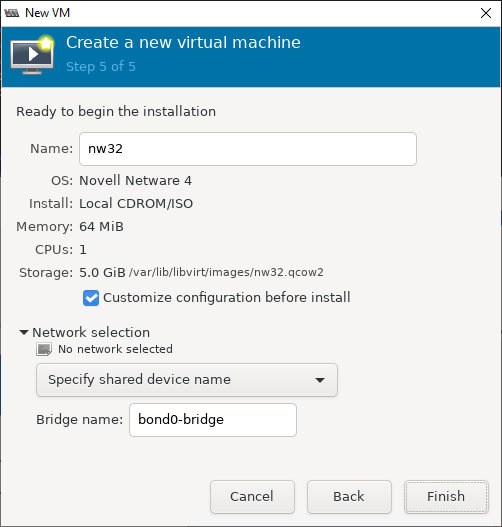
Here you can give it a friendlier name and a description. The default chipset and firmware
settings ehre are fine - hit Apply to save the changes - you've got to apply your changes separately for each tab.
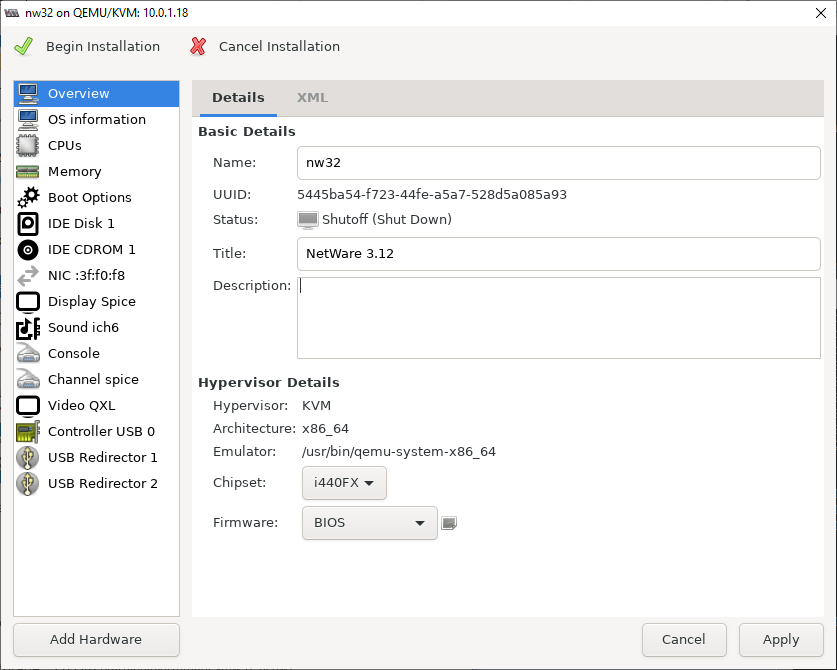
Hit the "Add Hardware" button - we're going to need a floppy drive! Choose select or create custom storage. You can leave the storage itself blank. Choose "Floppy device" as the device type, bus "fdc".
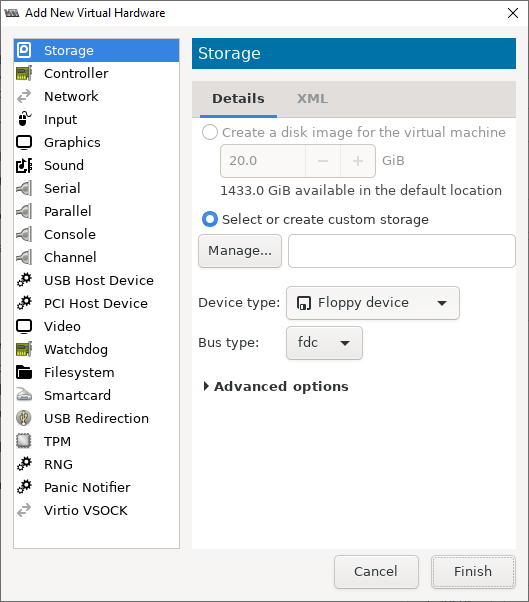
Enable Floppy and CD booting and put them both ahead of booting from the IDE disk.
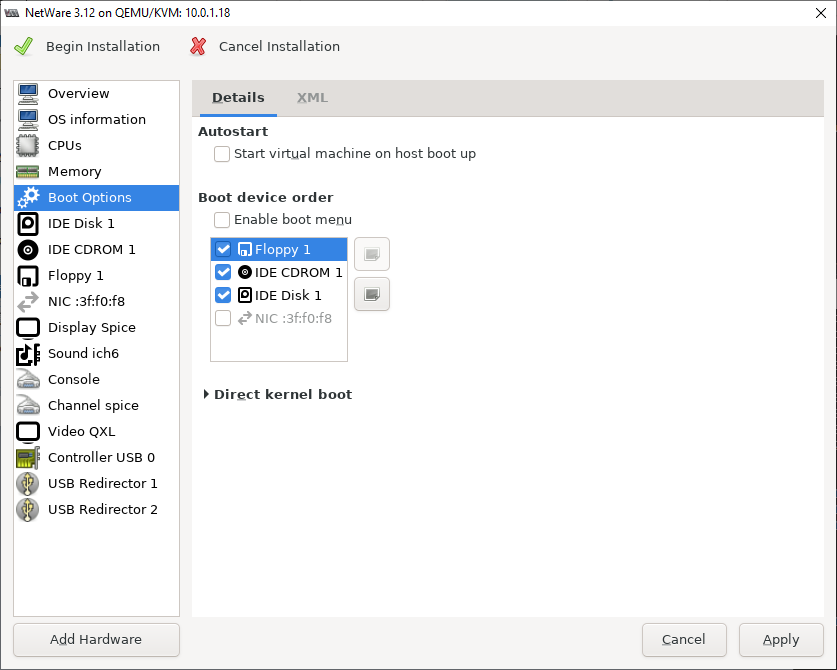
Attach an image of MS-DOS 6.22 Setup Disk 1 to the floppy drive.
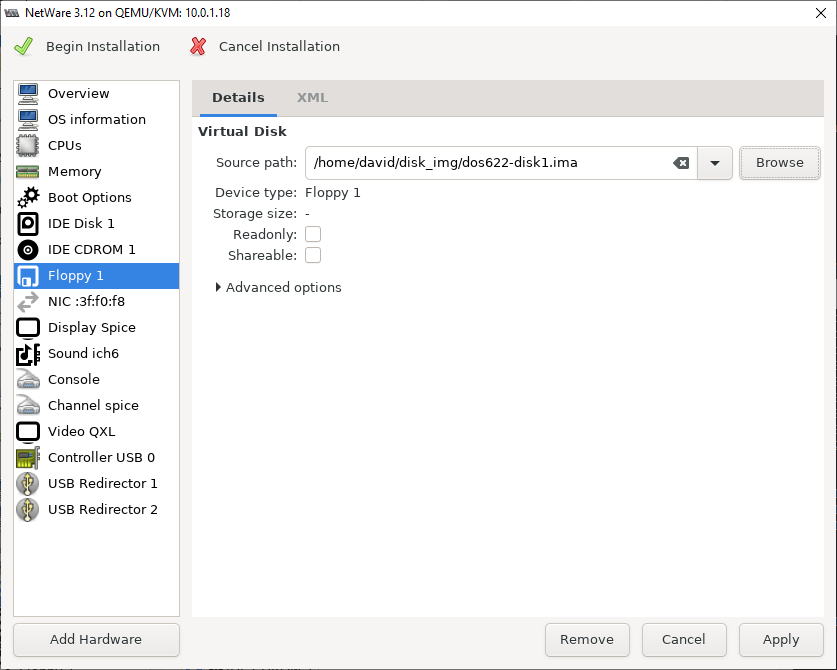
Change the virtual NIC device model to something we'll have a chance of finding NetWare drivers for. AMD PCnet is a good bet. If virt-manager doesn't like you typing in pcnet you can get a list of available device models by SSHing into your server and running qemu-system-i386 -net nic,model=?
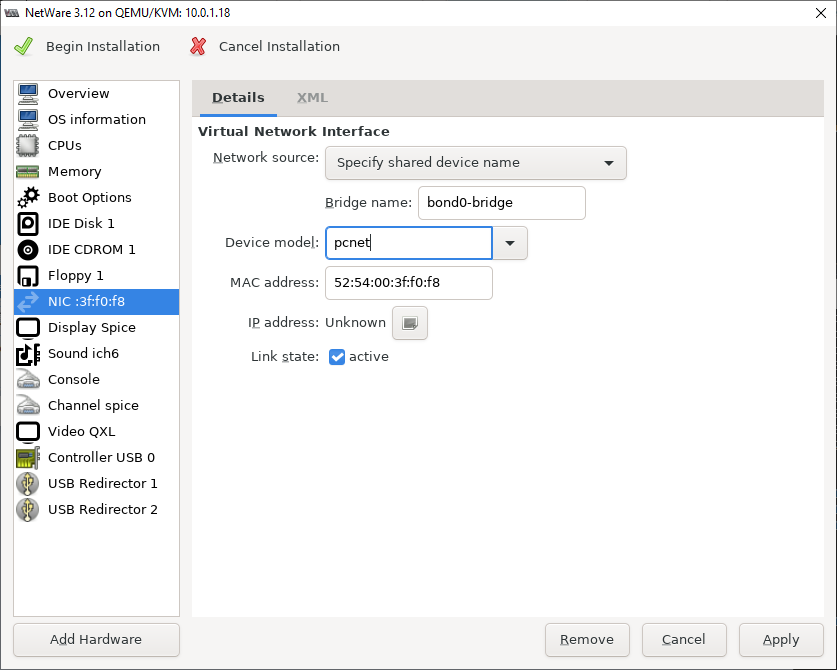
Very Important! The default primary display type (shown below) is SPICE. This does not work with NetWare for some mysterious reason. DOS will be fine but NetWare will lockup intermittently or outright crash (4.11 has this issue too - it complains "CPU Hog Detected By Timer" and halts).
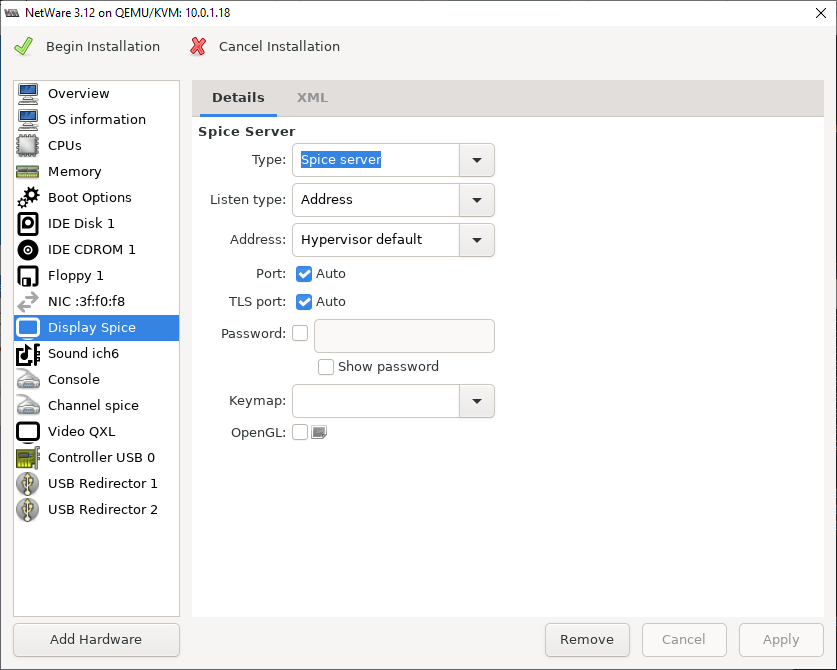
So change the type to VNC. This works fine. When you hit display the tab name will change to "Display VNC".
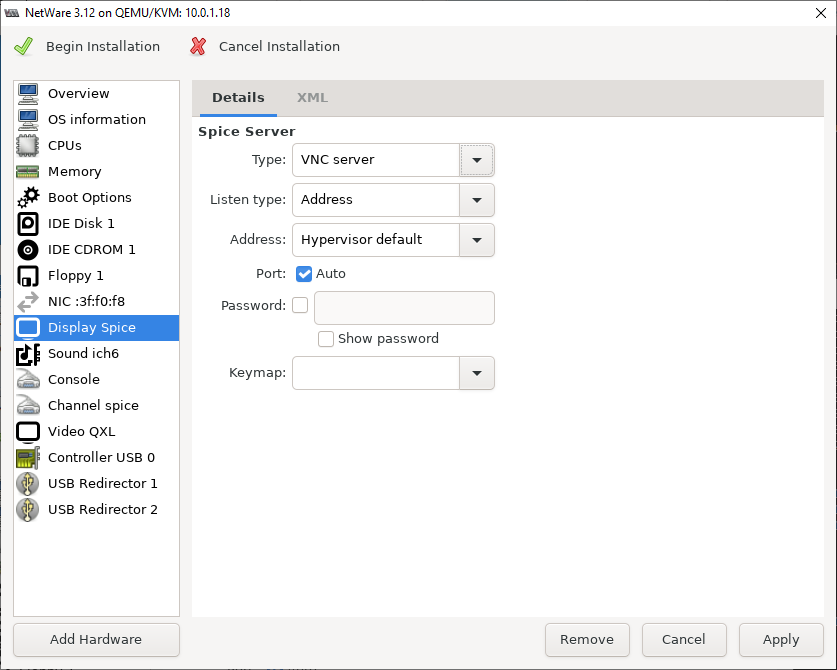
Sound device: Don't need it, NetWare doesn't support sound at all. You can probably get away with leaving it there but I figure safer to remove it (the Remove button).
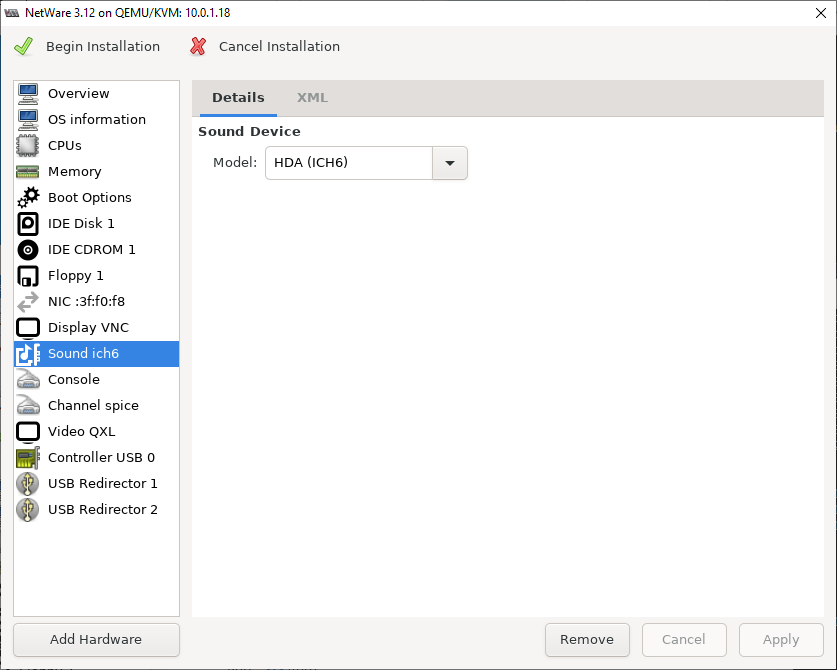
I changed the video type from QXL to VGA. I've no idea if QXL works but I know VGA does and don't feel like going though this a second time.
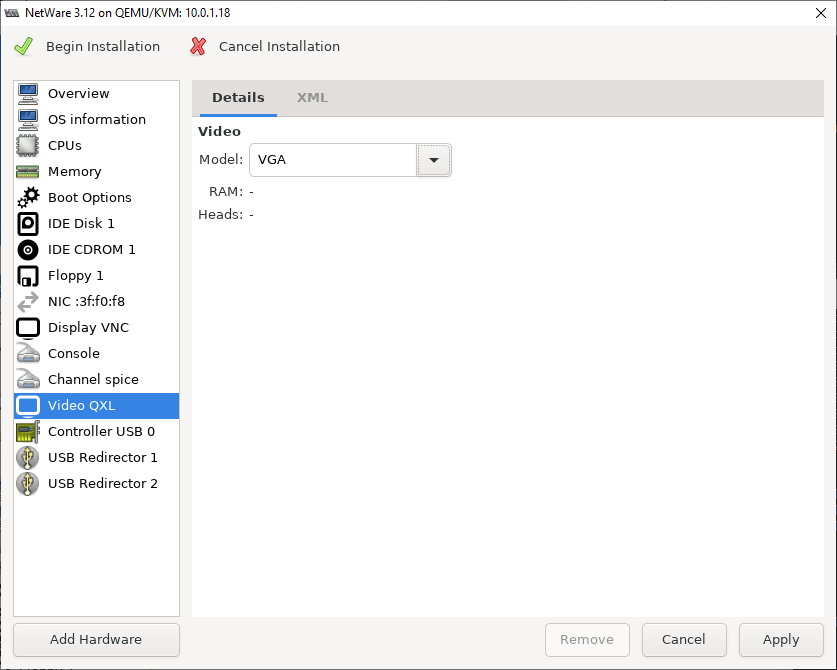
Once you hit Apply, hit the Begin Installation button to finish creating the VM and boot it!
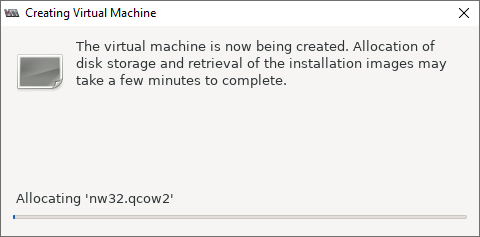
Installing MS-DOS
If you notice that the name of the virtual machine in these screenshots is "intraNetWare 4.11" its because I'm being lazy and re-using my screenshots from setting up NetWare 4.11 as the process for 3.12 is identical (DOS is DOS).
Now we're installing MS-DOS! Because we previously mounted the DOS setup disk
once created the VM will boot straight into the setup program. We need to do some
disk partitioning before installing netware so just hit F3 to exit for now.
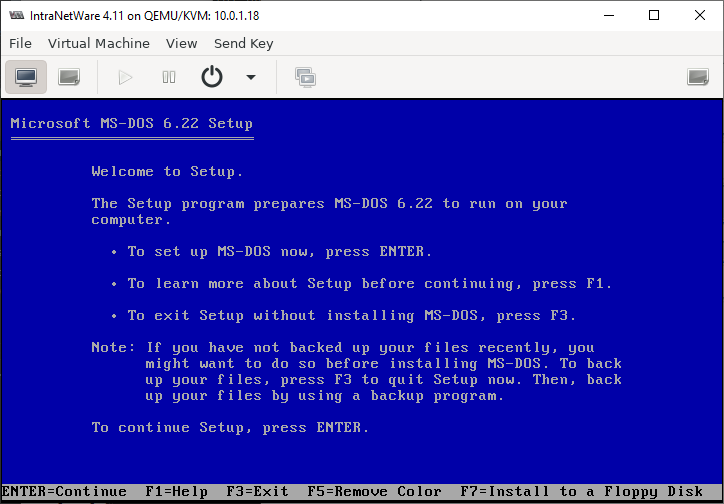
And hit F3 again to confirm

At the DOS prompt, run fdisk: we need to create a partition to install DOS and
the NetWare startup files on
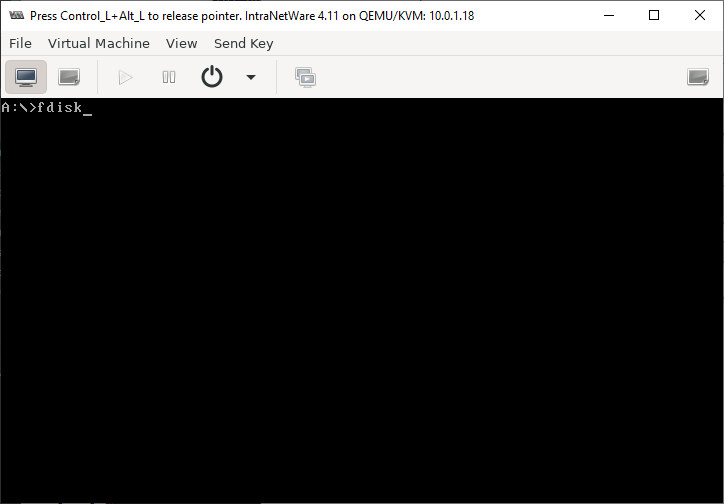
FDisk! Choose option 1 - Create DOS partition or Logical DOS Drive
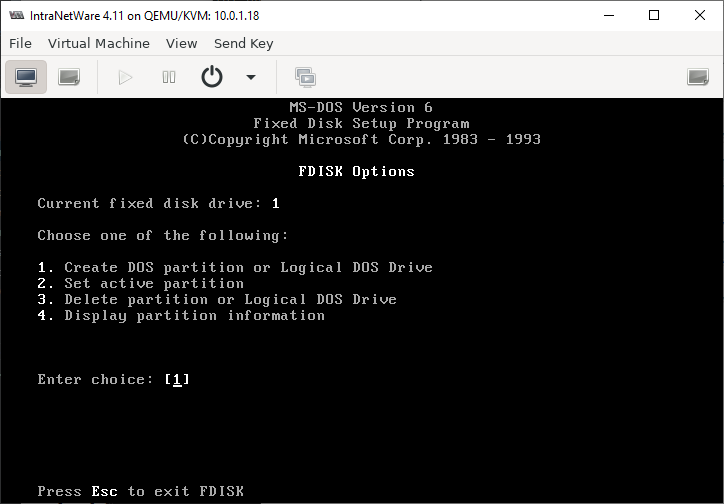
Choose option 1: Create Primary DOS partition
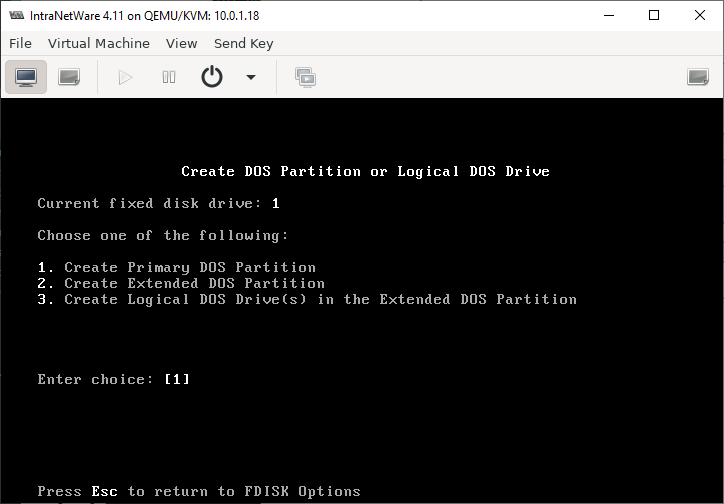
Enter N here: we do NOT want to give the entire drive to DOS. This is because NetWare uses DOS as a boot loader so part of it (the kernel and bits necessary to mount the NWFS SYS: volume) live on the DOS partition.
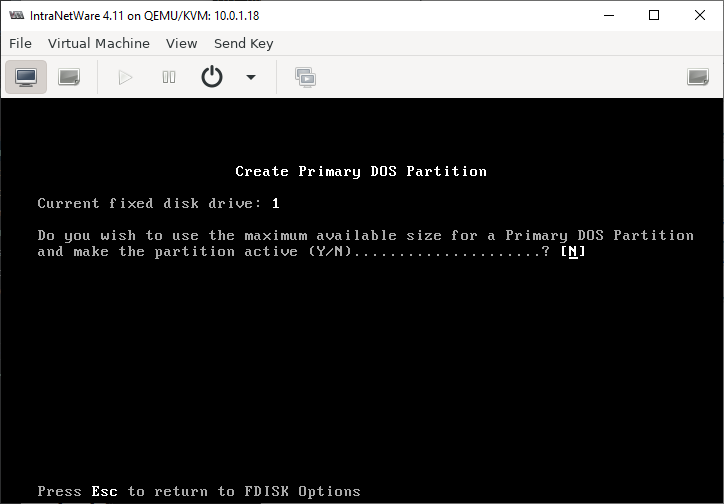
The manual says 15MB ought to be enough
but to make troubleshooting easier go with 15MB plus 1MB for every MB of RAM.
Given disk space is cheap its easiest I'm just going with a nice round 100MB.
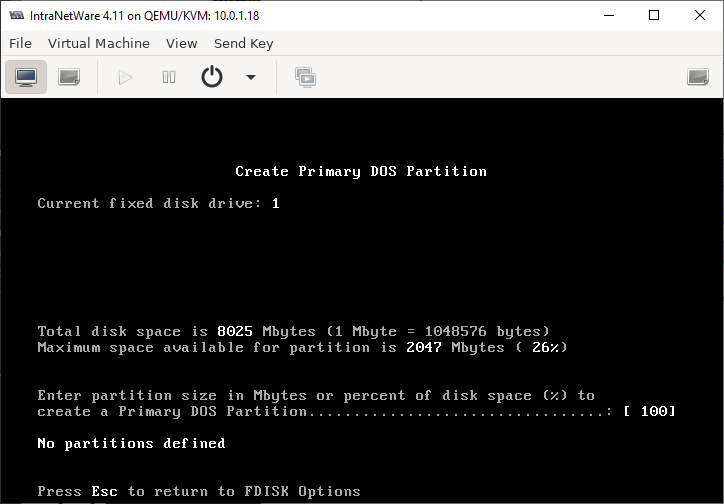
Partition created, hit esc to continue
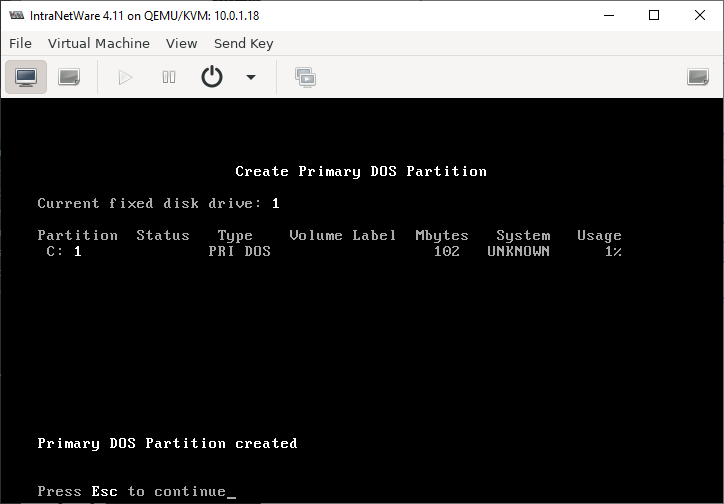
Now choose option 2: set active partition
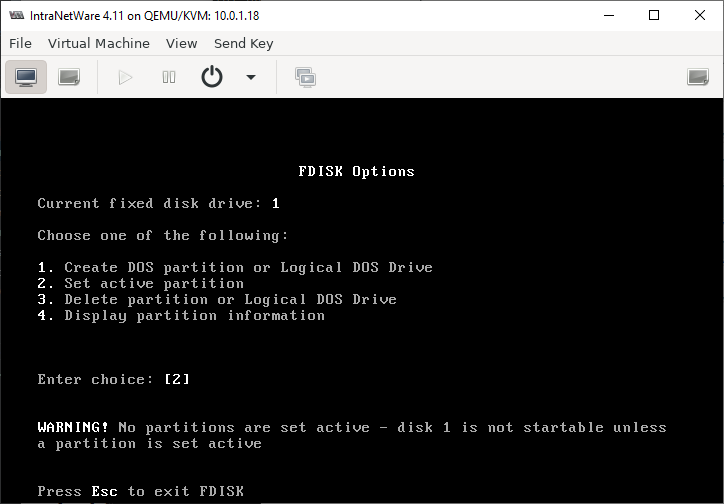
And choose the partition you previously created, partition 1
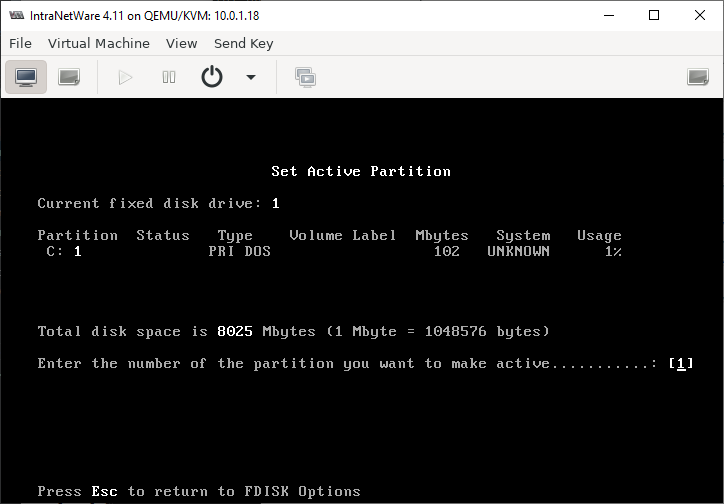
And the partition is now active. Hit Esc to continue
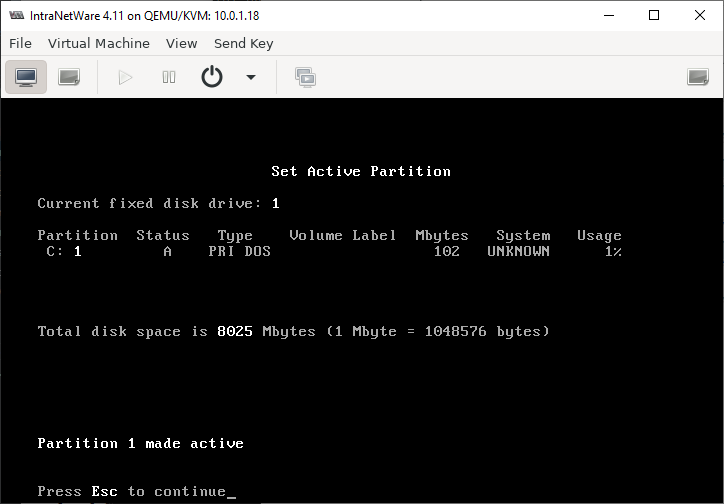
And we're now done with fdisk. Hit esc to exit
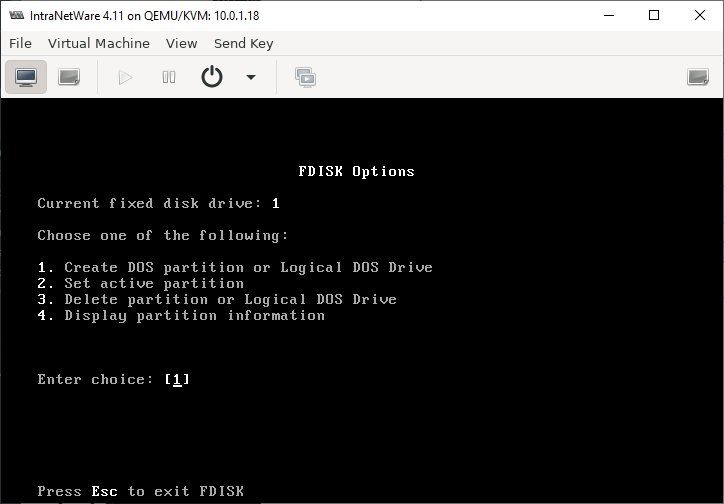
And then hit any key to reboot
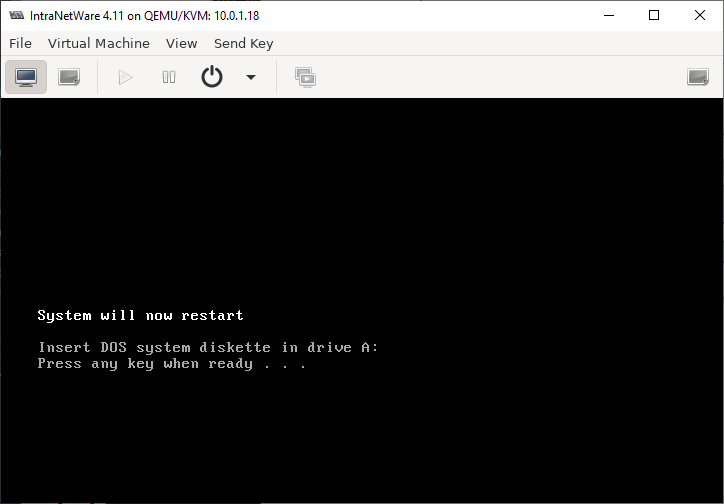
Back in setup! Hit ENTER to continue
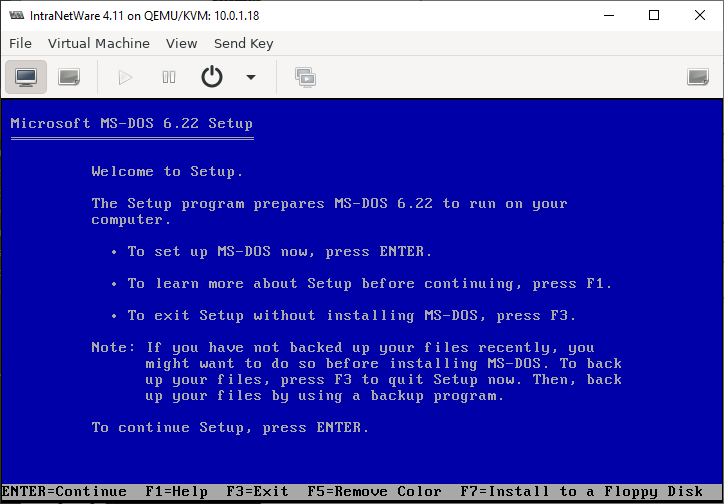
Yep, format C drive
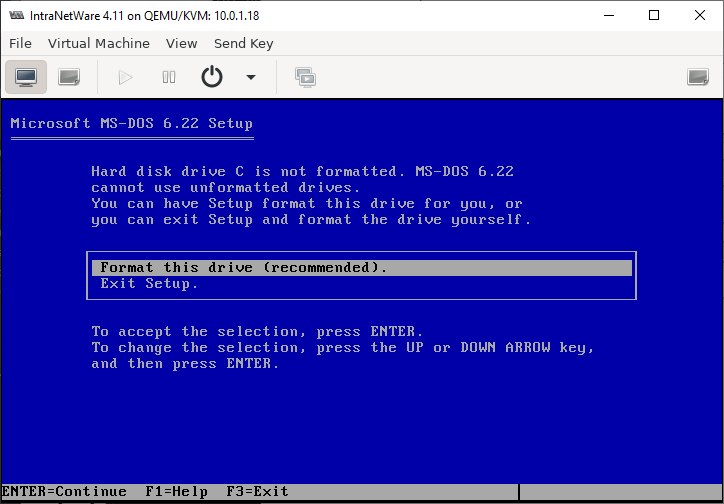
The formatting screen will flash by
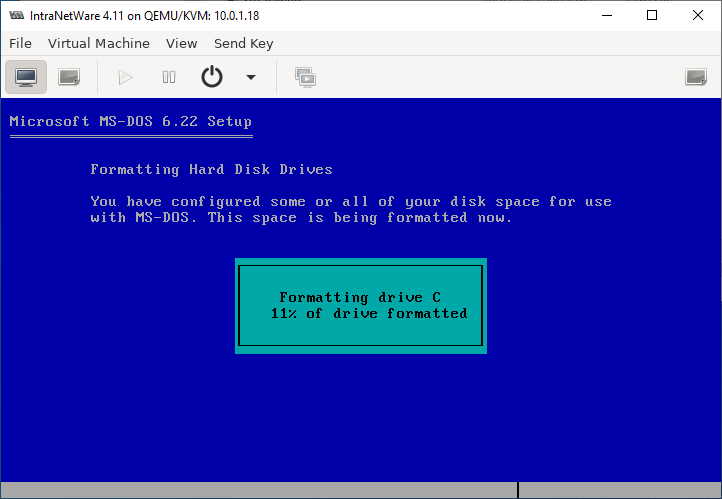
And then you get to
choose your language! These settings look good enough.
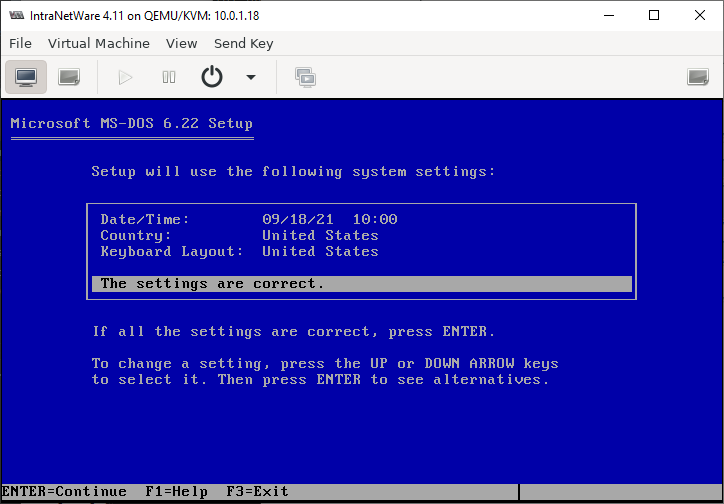
Default location looks fine!
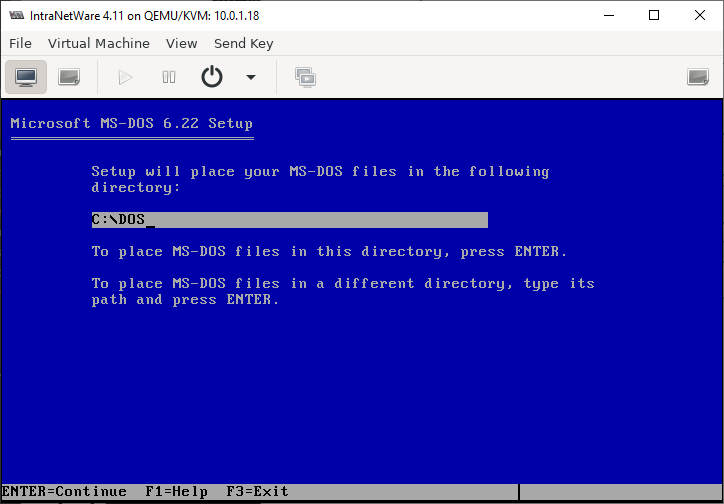
Installing...
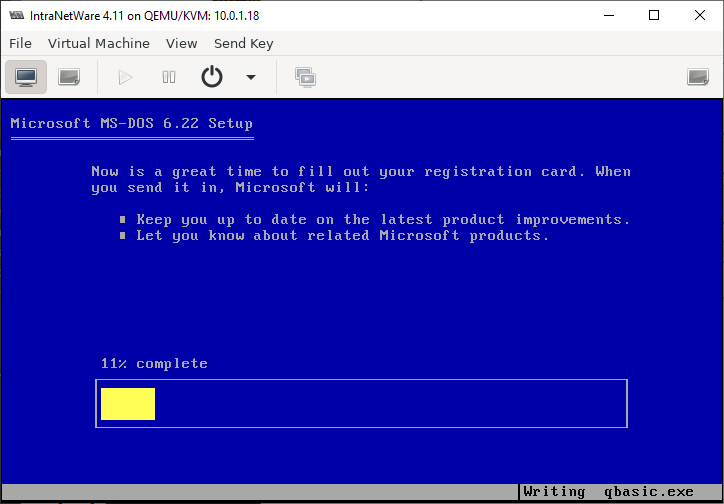
Now we change disk! Hit the "Show virtual hardware details" toolbar button
(second from the left).
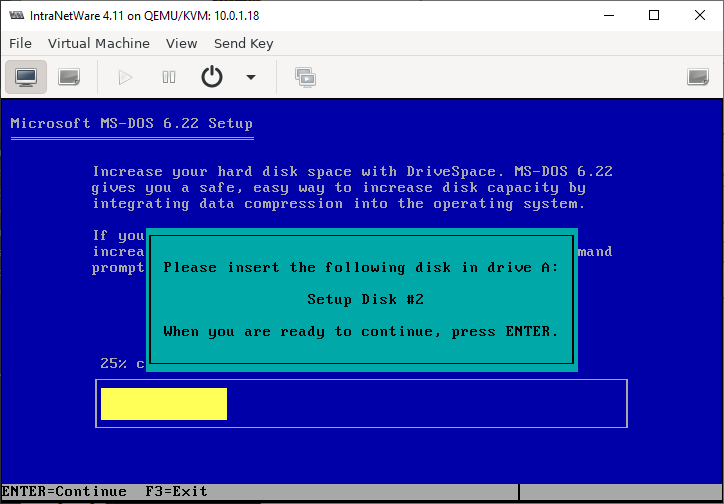
And go to the floppy disk and change the source path to point to the second
MS-DOS 6.22 setup disk. Hit Apply then click on the "Show the graphical console"
button (left most in the toolbar)
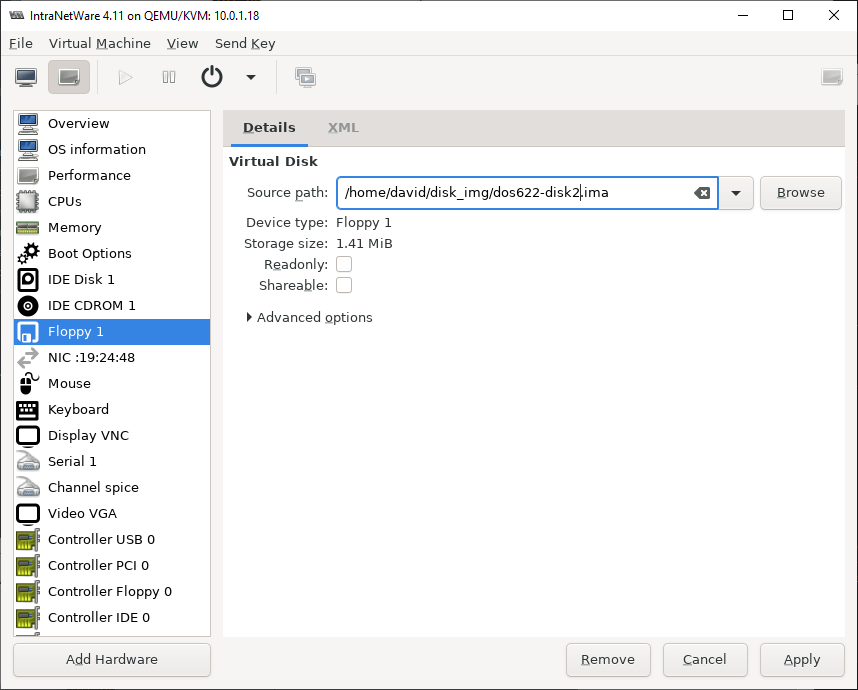
Back at the disk prompt screen, hit ENTER to continue
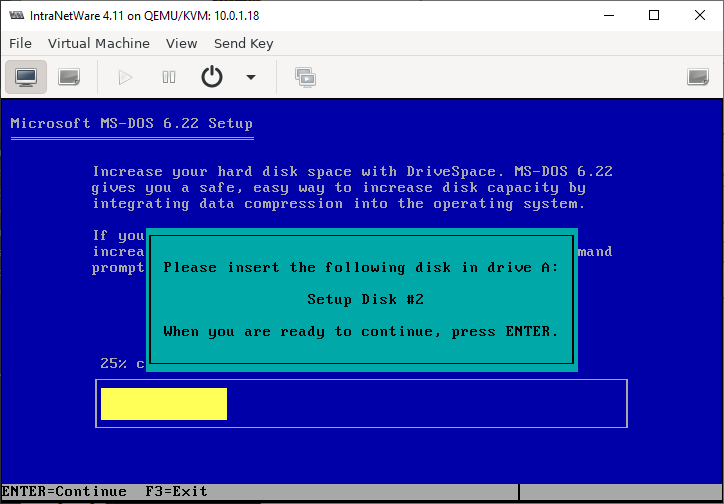
Installing from disk 2...
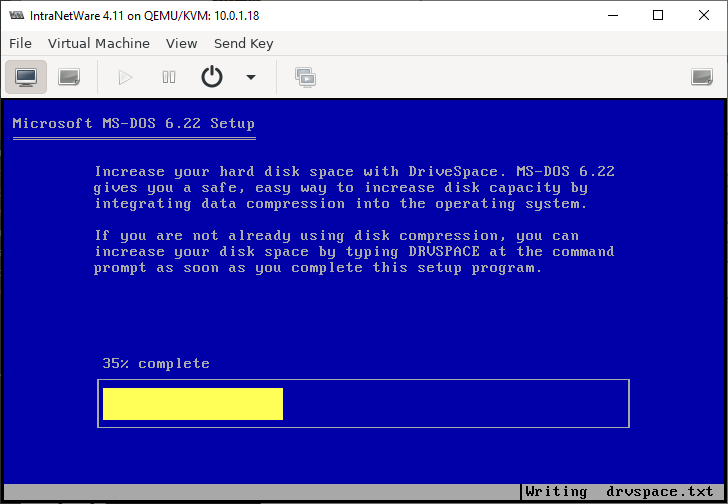
And now we need disk 3.
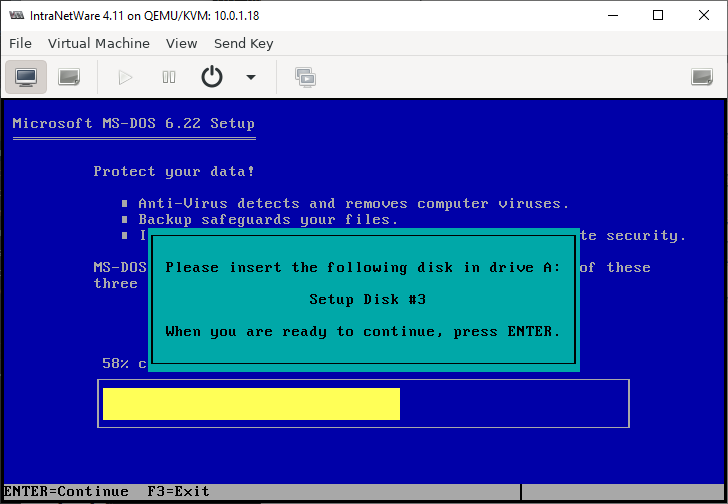
Process is the as for disk 2: just pick disk 3 this time.

Then hit ENTER to continue with disk 3
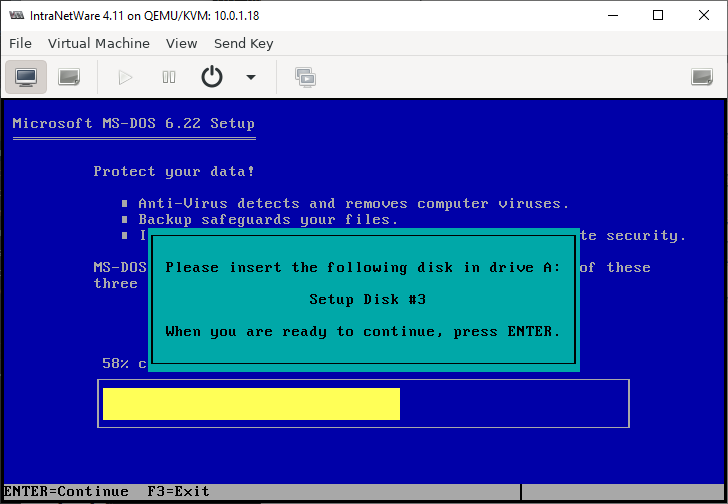
Installing from disk 3...
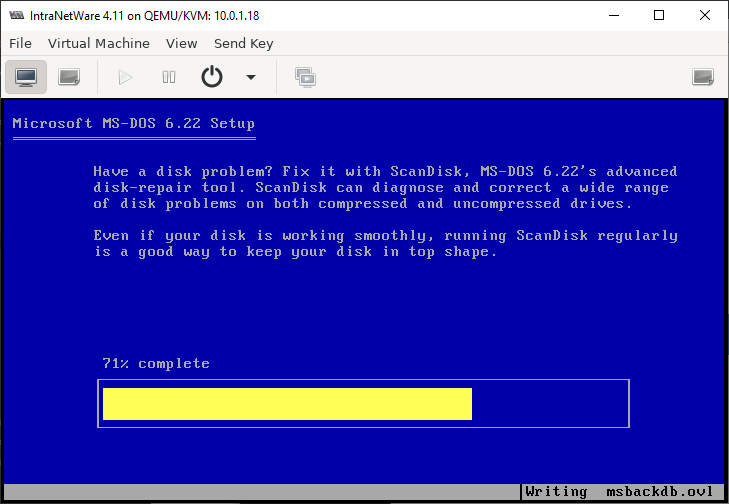
Done installing! Now we've got to remove the virtual floppy disk so we can
reboot.
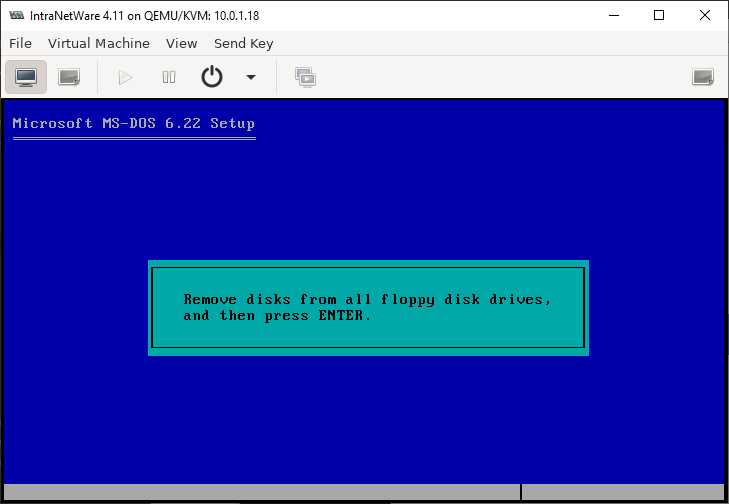
Go back to where you change the floppy image and this time just clear the
the source path then go back to the graphical console.
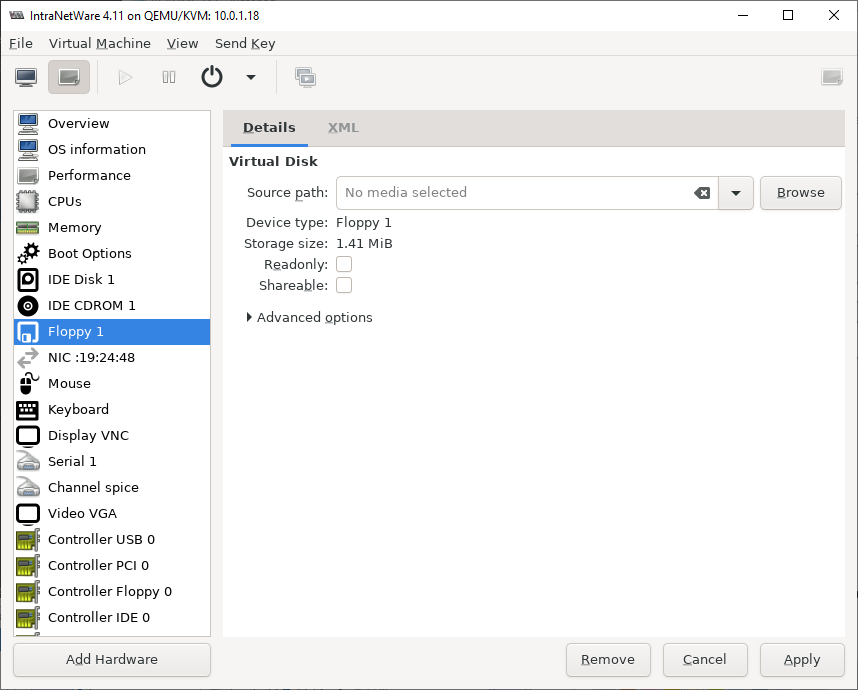
And hit ENTER...
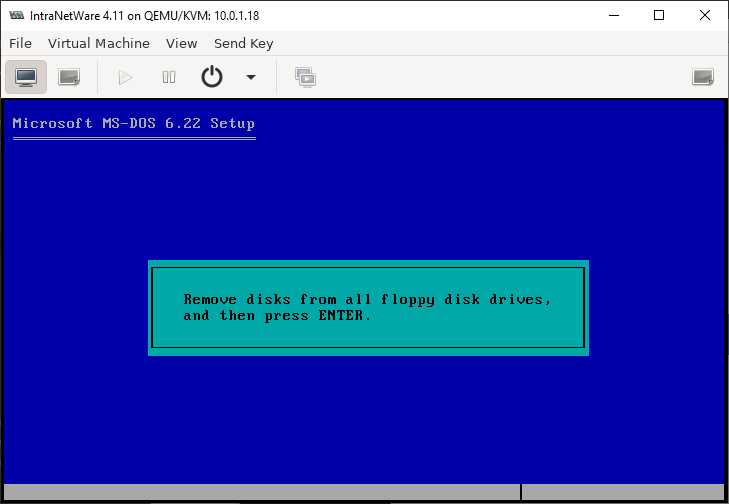
And hit ENTER some more to reboot
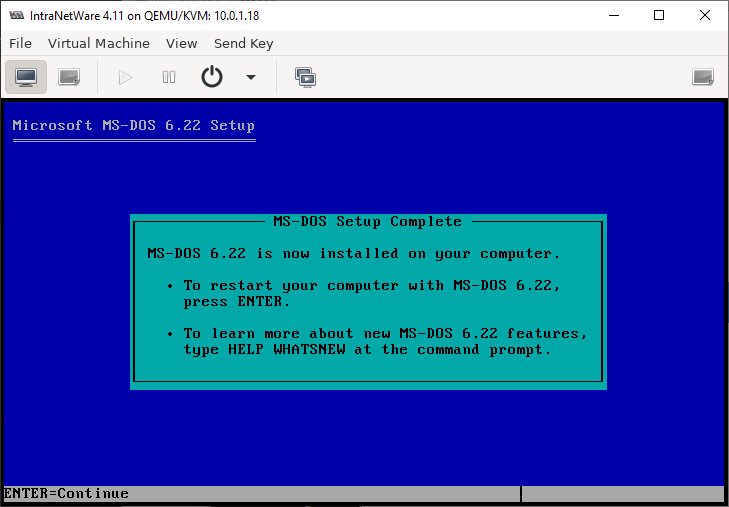
DOS is now installed!
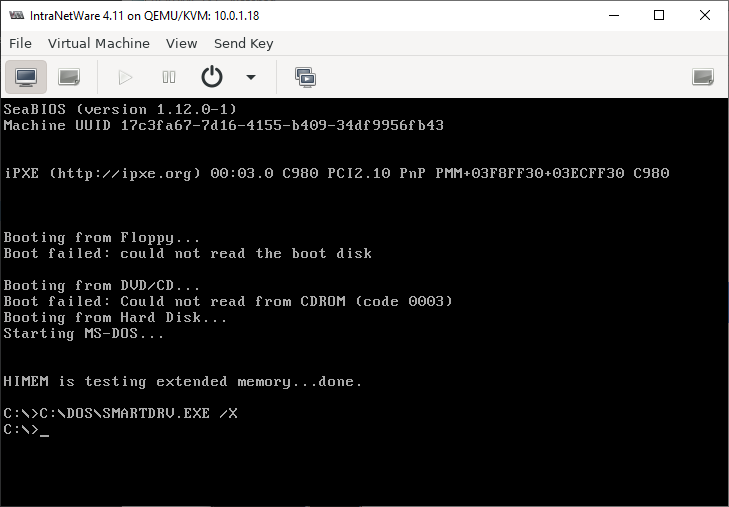
Now we need a CD-ROM driver! I've used this Samsung driver
for years - seems good enough. No idea what the license is though - I guess the
FreeDOS driver is probably a good alternative. Anyway, mount the sscd disk image...
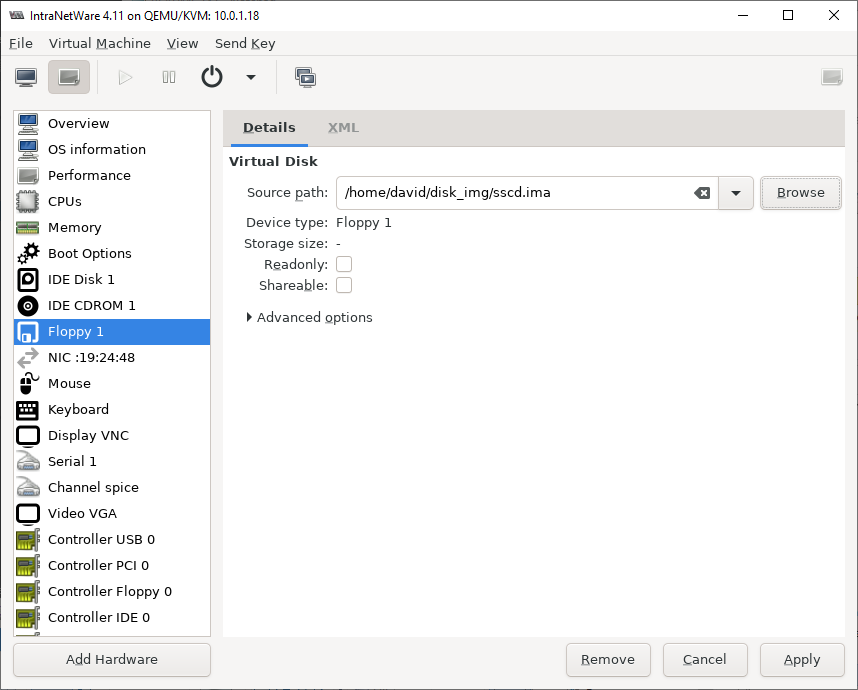
then run cdsetup.exe
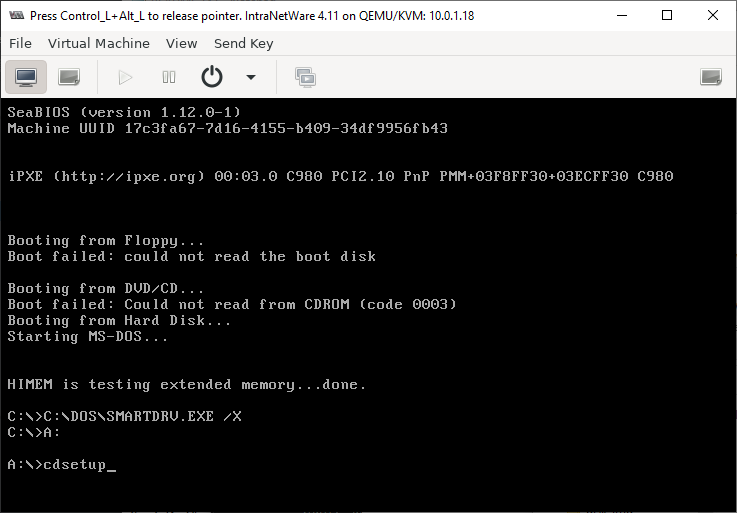
and then just it enter to install

installing... Given its only copying a few kilobytes it takes a weirdly long time
for me.
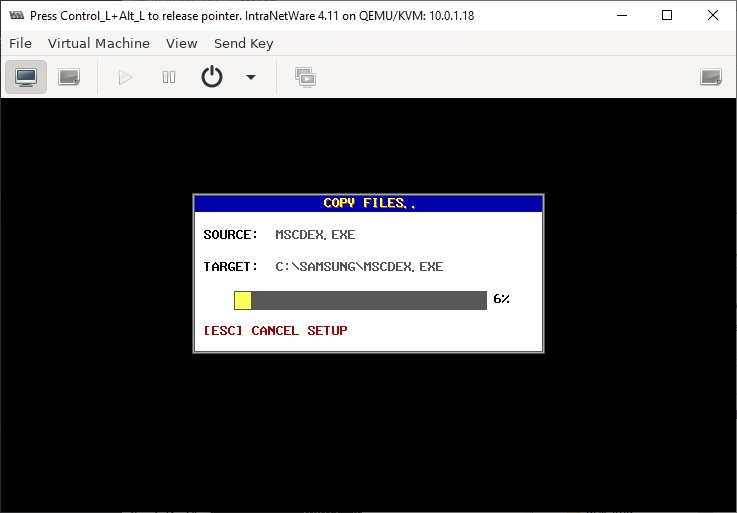
And done! hit enter
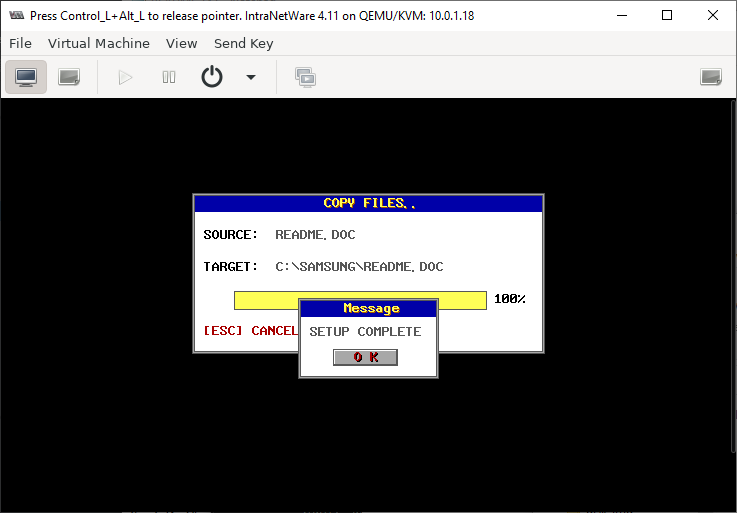
Remove the floppy disk
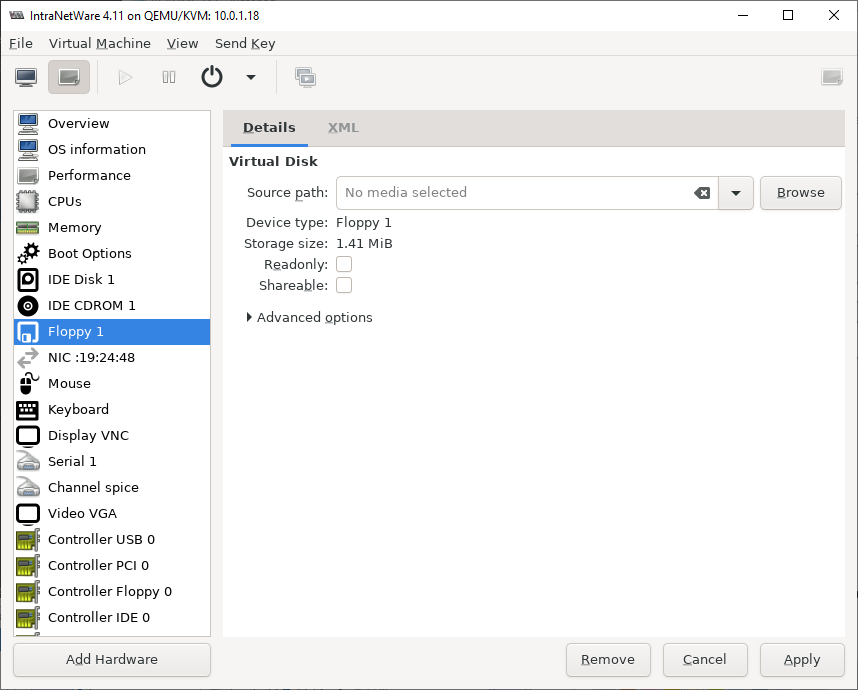
Then put the NetWare 3.12 CD back in if it got removed, then reboot the VM. We're
going to install NetWare next! You'll need to do a "Force Reset" - a regular Reset
won't work with DOS or NetWare.
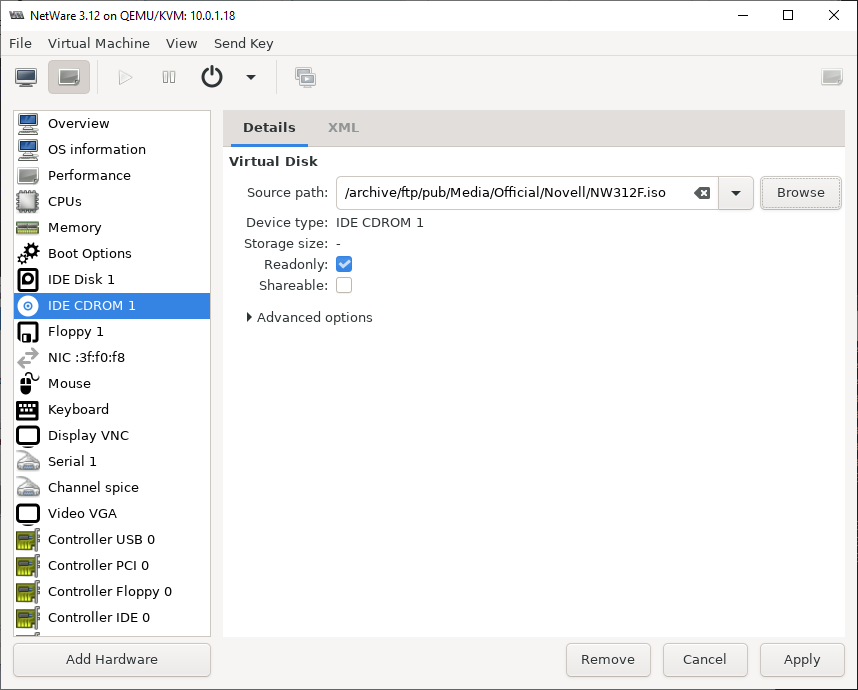
And now we're at DOS and we even have a CD-ROM driver!
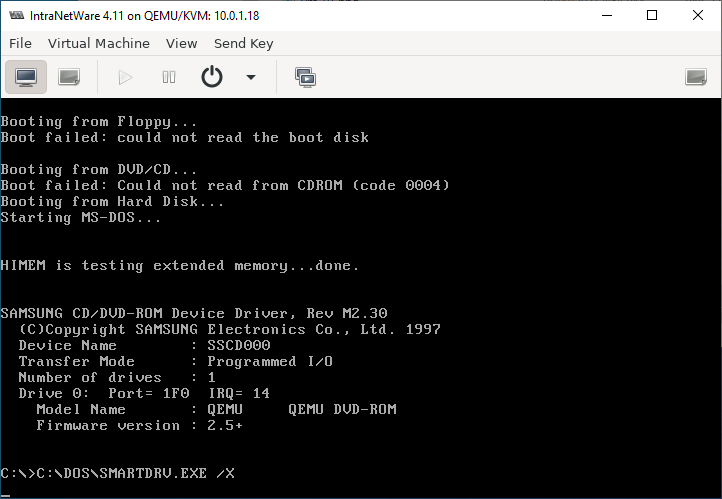
We can now proceed with the NetWare installation. I created a snapshot at this point so that if anything goes wrong I don't need to suffer through the DOS installation again. The snapshots button is the second from the right on the toolbar in this screenshot (in the middle-ish).
Installing NetWare
Before we can proceed we need to get rid of himem.sys as NetWare doesn't like it. So run edit config.sys and REM out lines 2 and 3 as below:
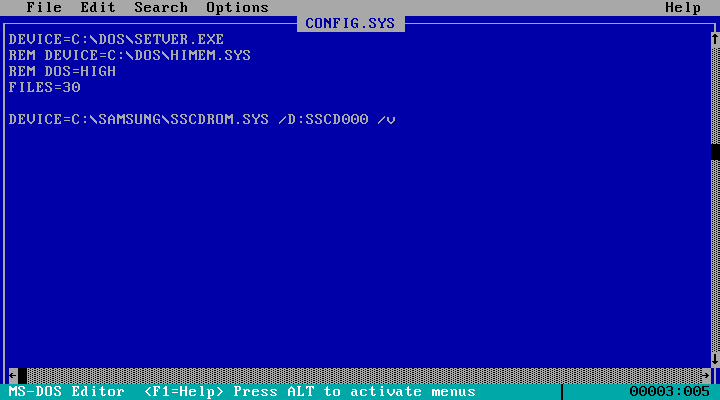
And also edit autoexec.bat and REM out line 1 as SmartDrive won't work without himem. Once both files are edited, reboot the VM.
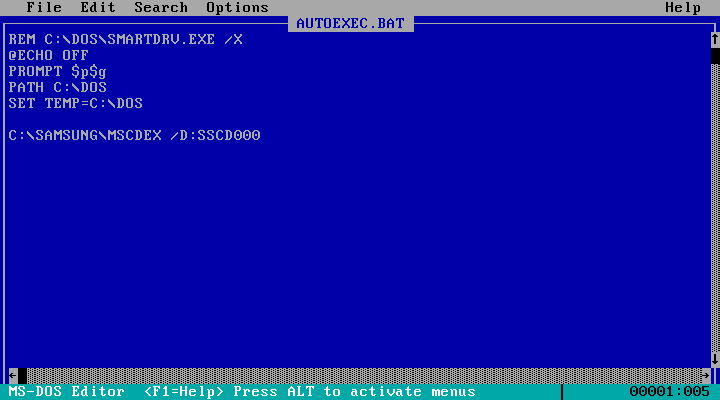
Mount the CD-ROM image if you haven't already then switch over to D: drive. Change into the netware.312\english directory and run install
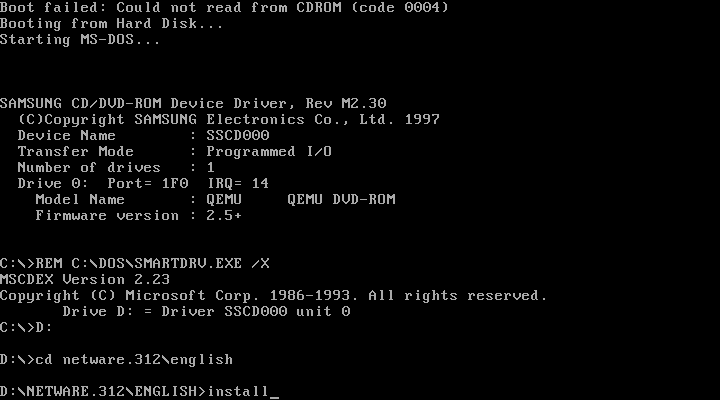
A little note about ethernet frame types. Hit any key to continue.
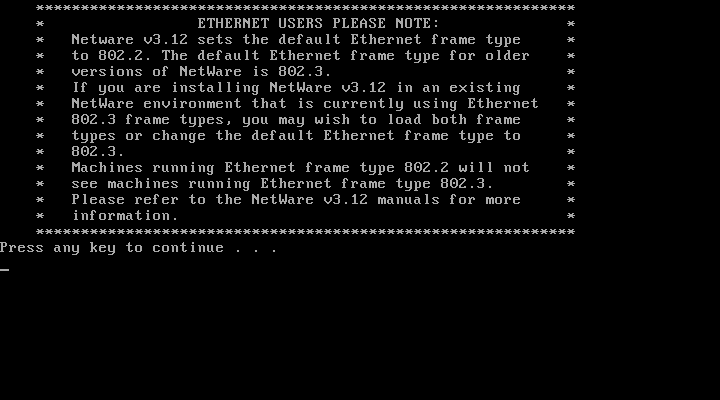
Installer starting...
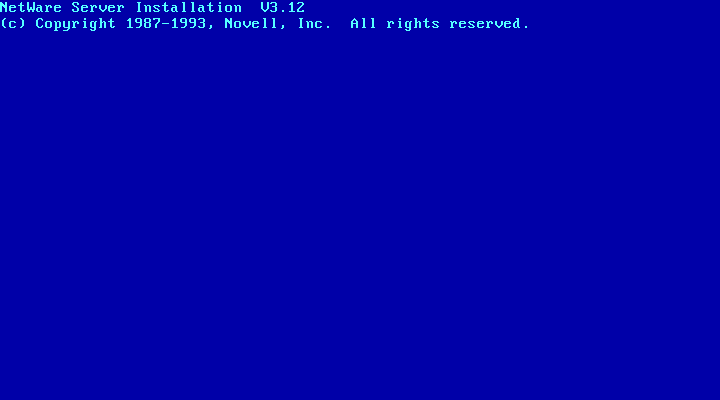
Choose Install new NetWare v3.12.
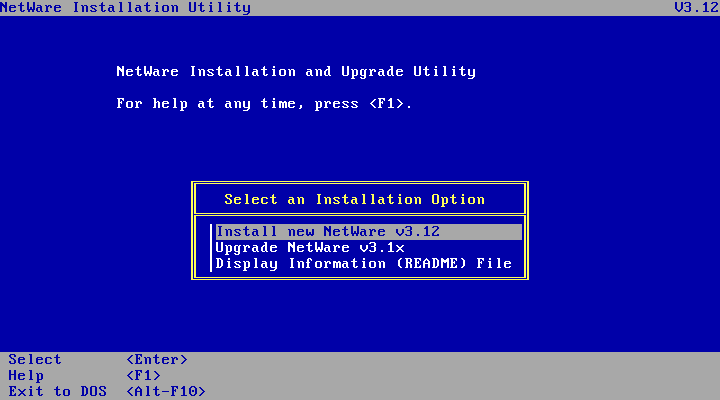
This partition table does not look right! Starting to regret choosing such a large disk. Either way, Retain current disk partitions is the correct option here.
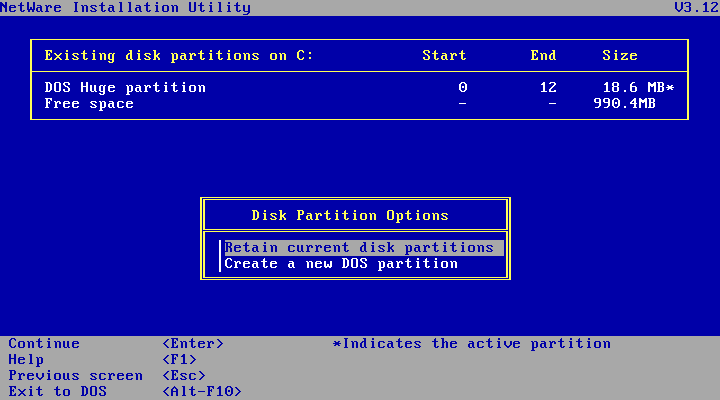
Name your server! I'm calling mine VNW32.
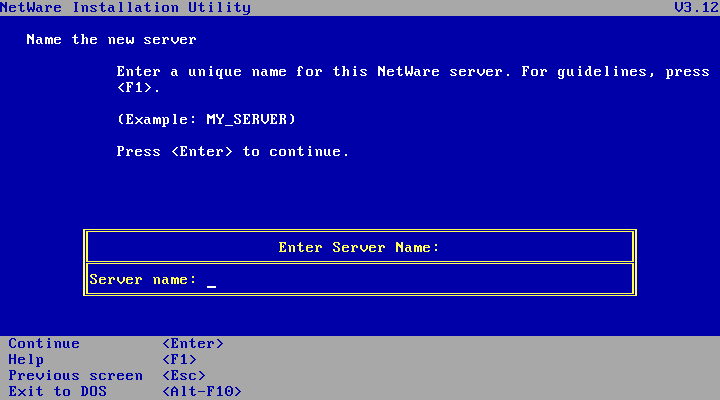
Pick an internal IPX network number. By default the installer generates a random one for you which seems fine to me so I just hit enter.
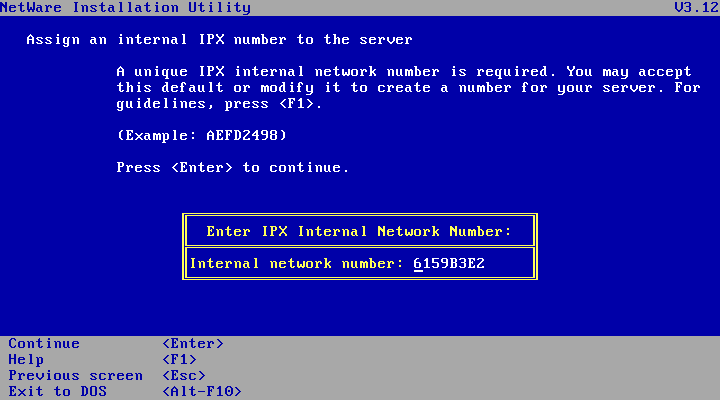
And then hit enter to copy server boot files to the DOS partition.
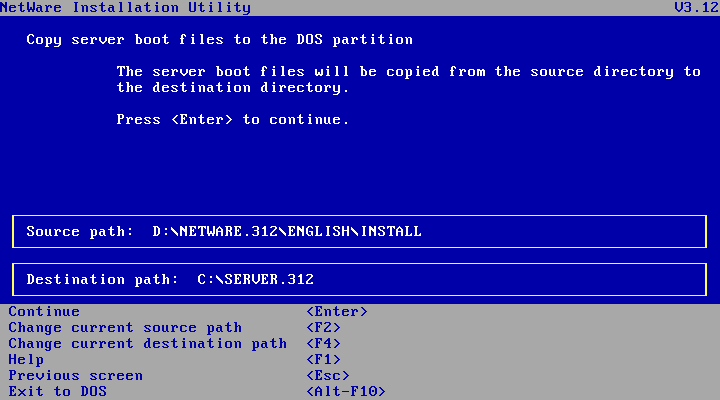
Even though we're installing from CD-ROM the first disk from the floppy disk set is still required as this contains the license. So mount the system_1 floppy disk image and hit enter.
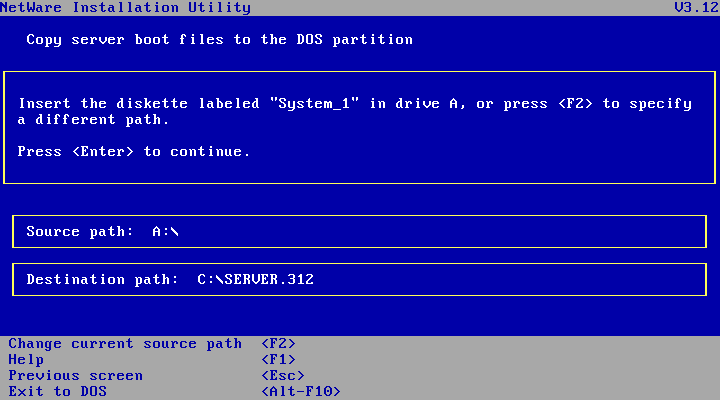
Files are quickly copied then you're asked with some locale information. I'm going to hit F10 to accept the defaults.
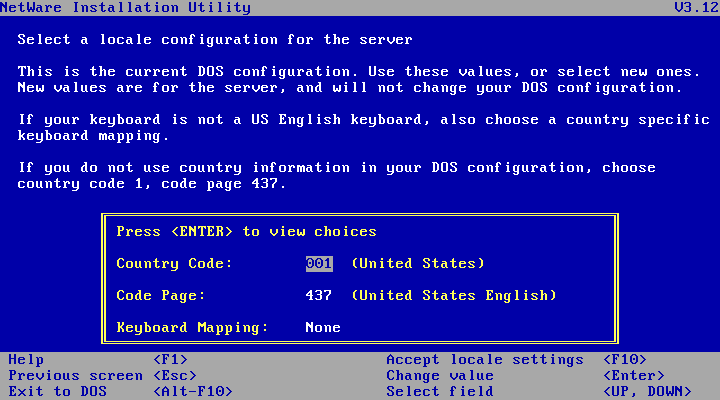
I think because we're not upgrading we can just go with the recommended setting so hit enter.
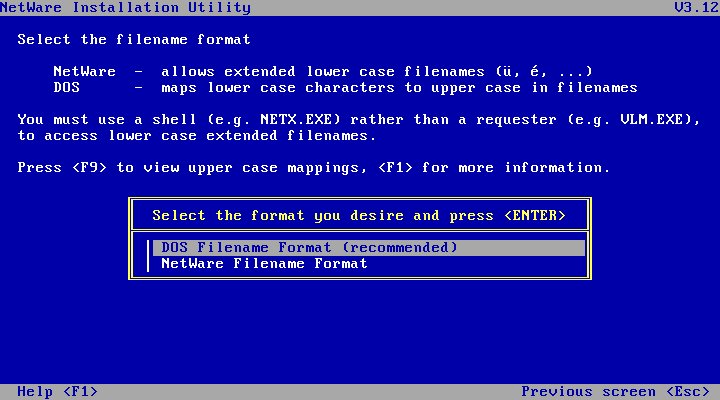
No is the correct option here. Hit enter.
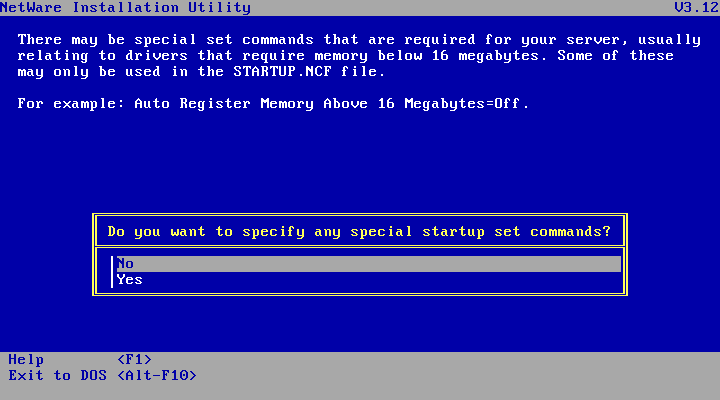
If you want netware to start up automatically, choose yes. If you'd rather start netware manually once DOS has started, choose No. I'm going with Yes.
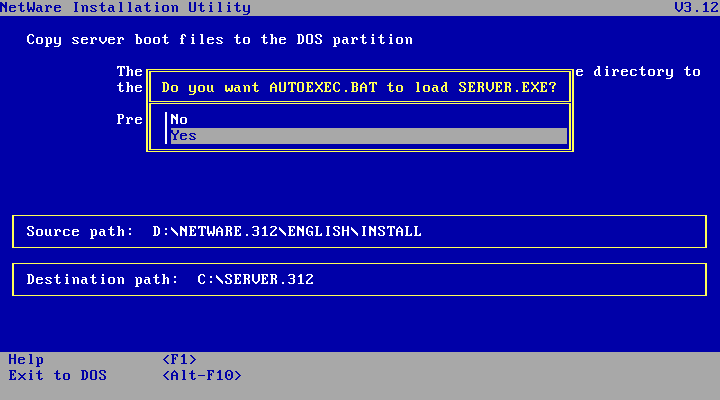
Specify the autoexec.bat file to modify...
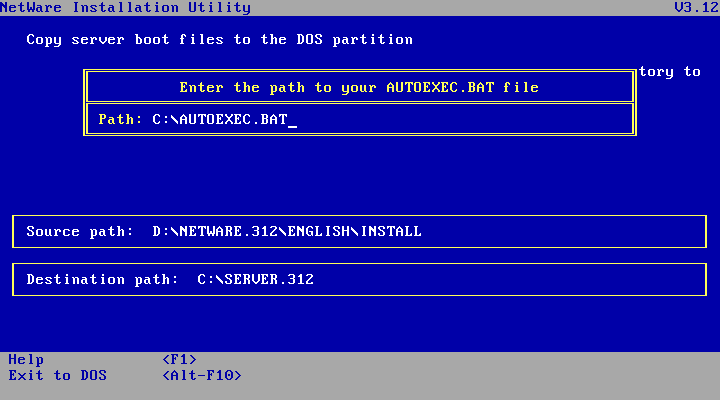
The first part of the installation is done! The installer automatically starts up
NetWare for us to finish the install process.
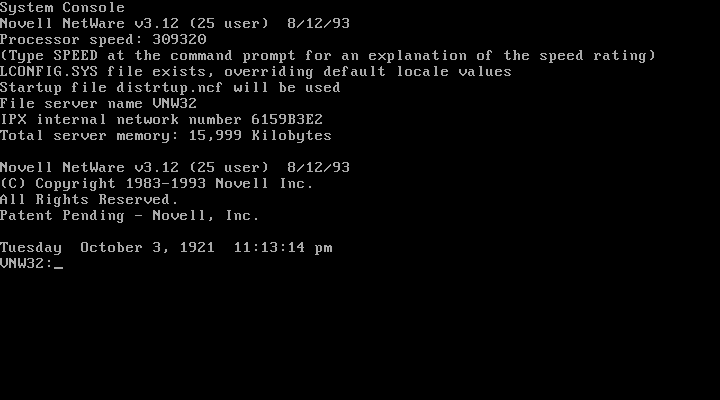
Type load isadisk at the prompt and hit enter:
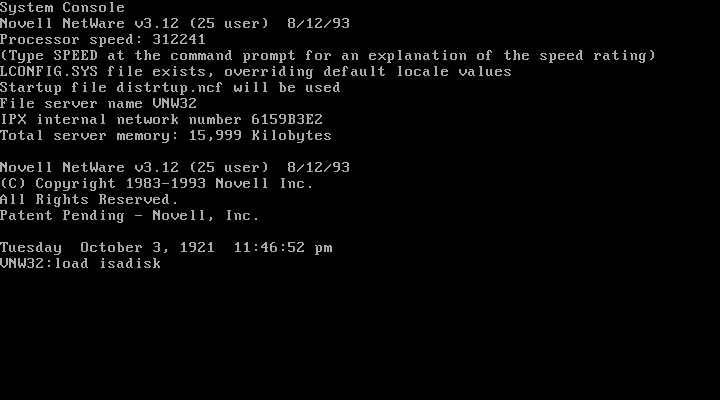
Then you'll be asked for an I/O Port. The default (1F0) should be fine so just hit enter:
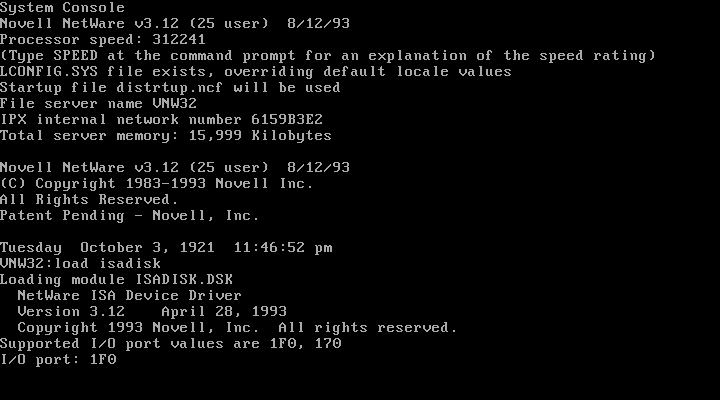
Then you get asked for an Interrupt number. Again the default (E) should be fine so just hit enter:
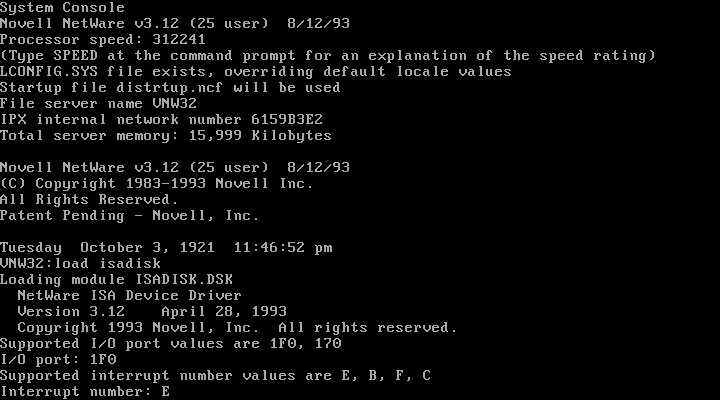
Now we can move on to the rest of the install! So start the install program by typing load install at the prompt:
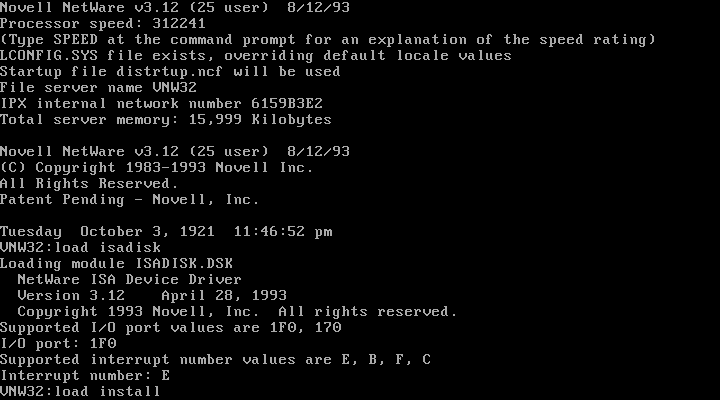
And we get the Netware-based install program. First step is some disk partitioning so the default option, Disk Options is the one we want - hit enter:
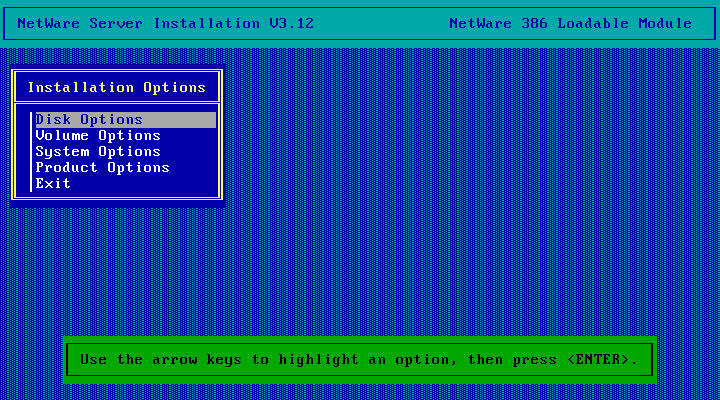
Again the default one, Partition Tables is what we want so hit enter:
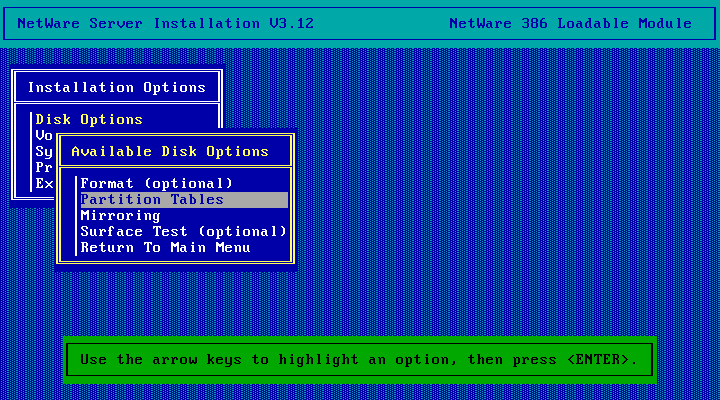
If you had multiple hard disks you'd get an "Available Disk Drives" menu at this point. But as we've got only the one it is selected automatically for us. The partition table inside netware looks a bit more correct than the one in the DOS-based install progrm. Choose the second option, Create NetWare Partition:
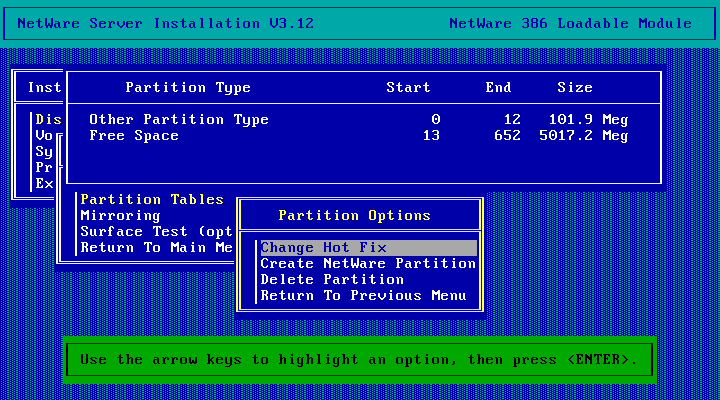
This is the NetWare partition that will be created. Hit Esc to continue.
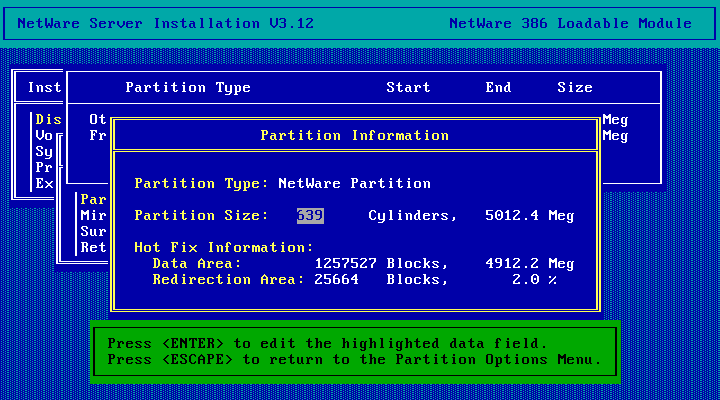
Choose Yes to confirm the partitions creation.
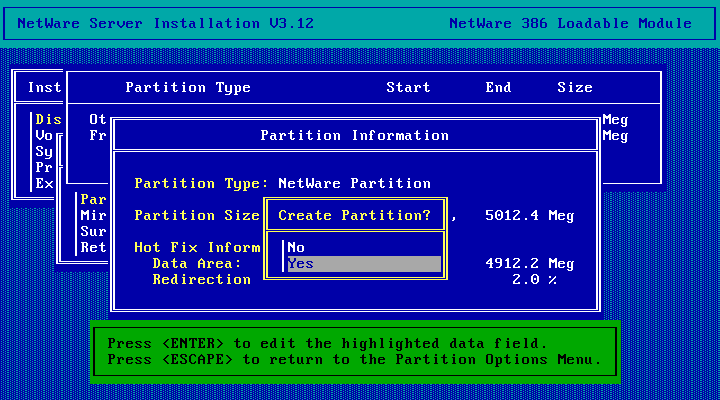
Done! Hit Esc.
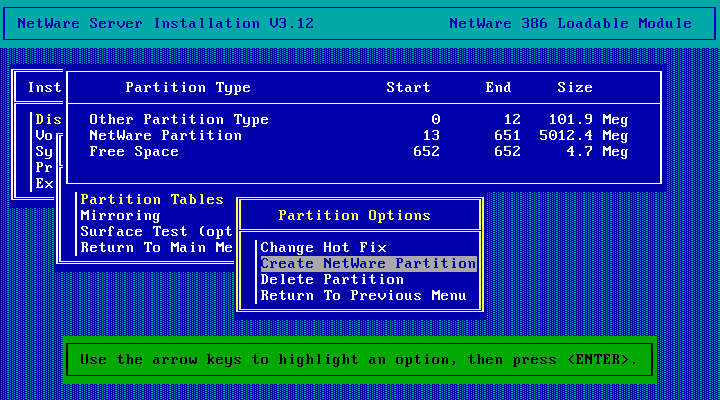
Hit Esc again.
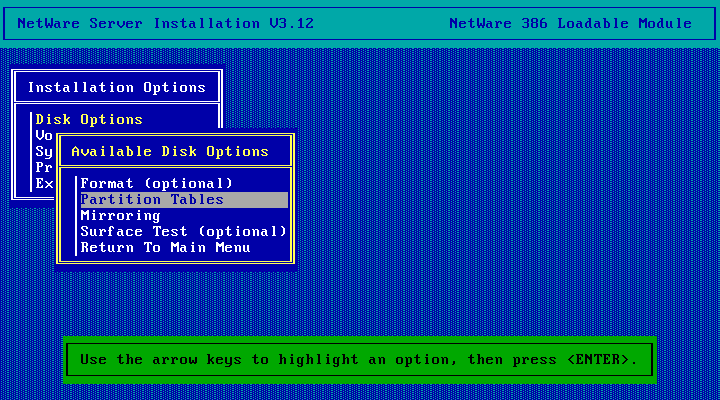
Now we need to create the SYS: volume so choose the Volume Options item.
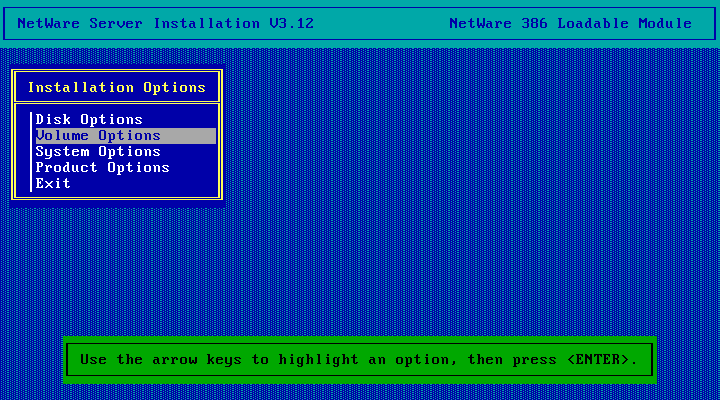
Then press the Insert key to create a new volume.
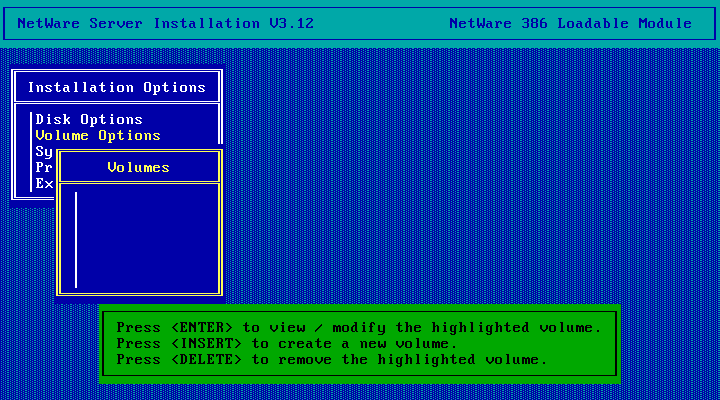
And the details for the SYS: volume are automatically filled out as we don't already have one. Hit Esc.
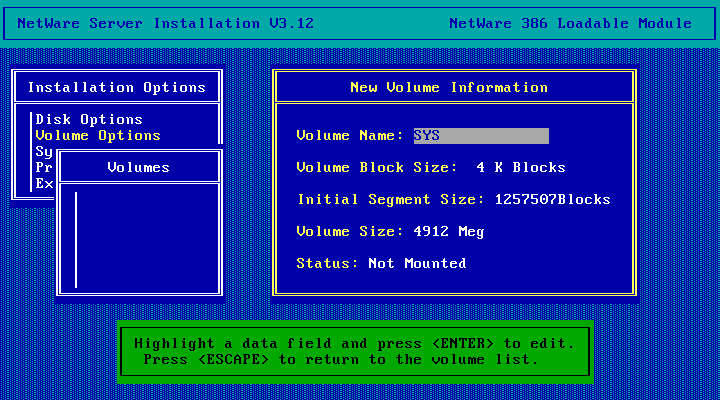
Choose Yes (hit enter) to create the volume:
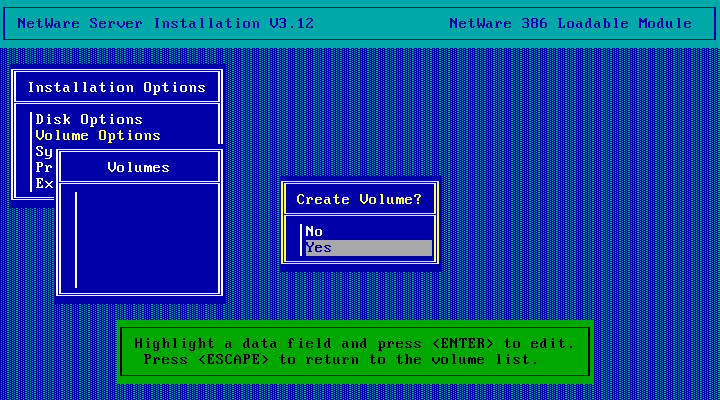
Then we wait for a bit while it does things...
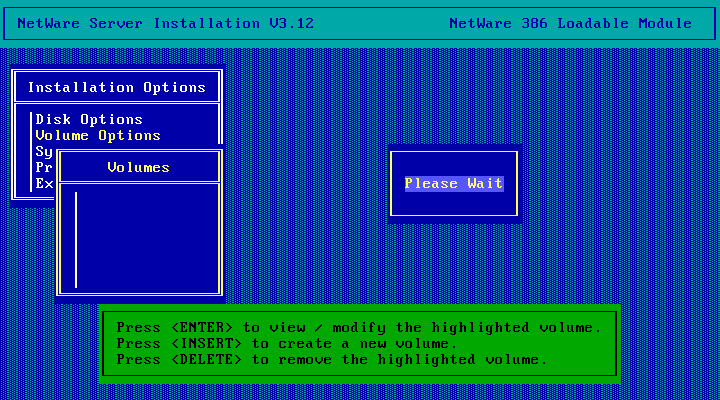
Volume created! Now we need to mount it so hit enter.
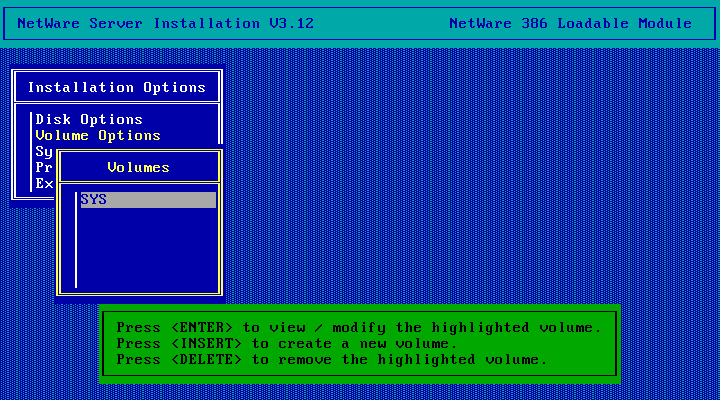
Then go down to the Status field and hit enter
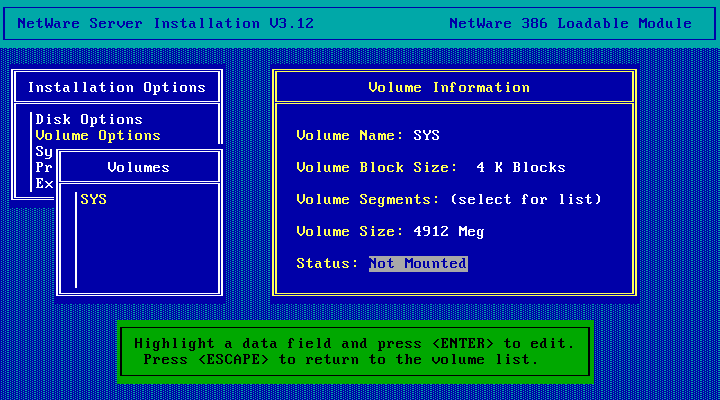
And choose Mount Volume
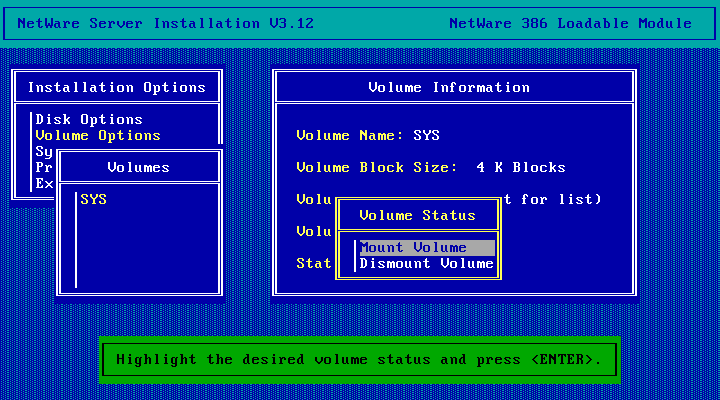
Wait a moment while it mounts...
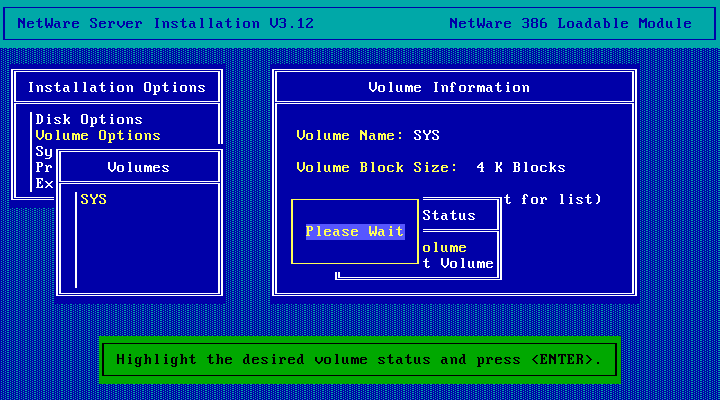
Mounted! How hit Esc.
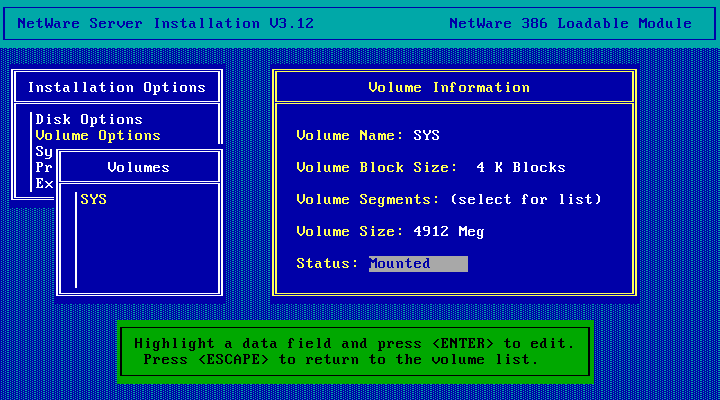
Hit Esc again.
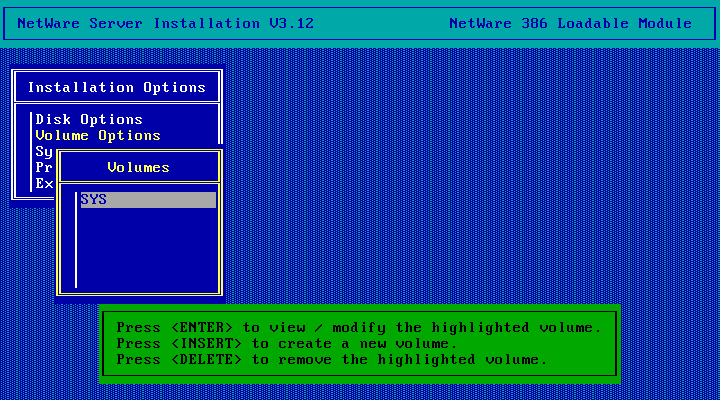
Then choose the System Options menu item. We're going to copy SYSTEM and PUBLIC files.
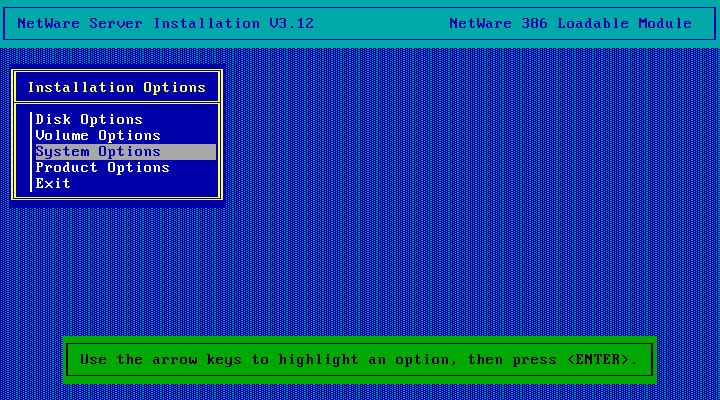
Then choose the default option: Copy System and Public Files:
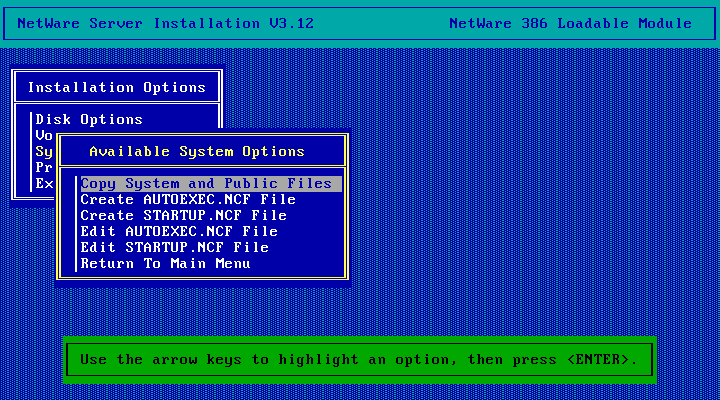
Press F6 to install from CD-ROM (or Enter to feed the VM floppy disk images):
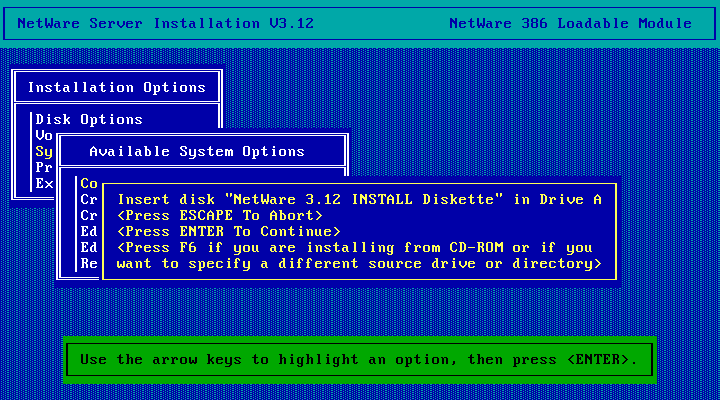
And enter D:\netware.312\english (assuming D: is the CD-ROM drive) then hit enter.
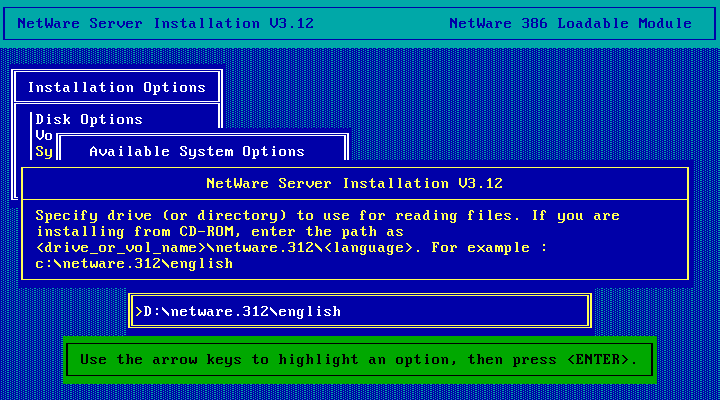
Copying files... no progress bar for this one. It takes a while.
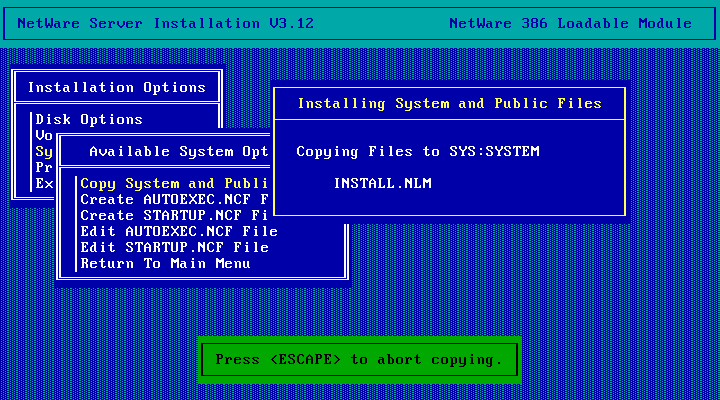
Done! Now hit Esc to go back to the Available System Options menu.
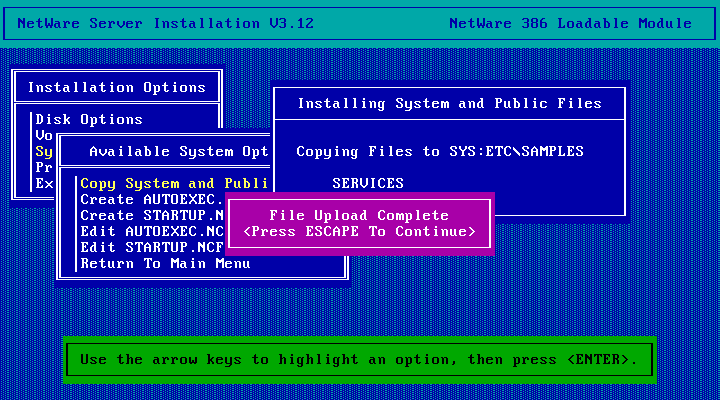
A this point the manual say to exit out of the installer and load network drivers. NetWare 3.12 doesn't have network drivers for the AMD PCNet card. So we'll skip ahead a bit and create STARTUP.NCF and AUTOEXEC.NCF and deal with the network drivers later. Choose the Create STARTUP.NCF menu option
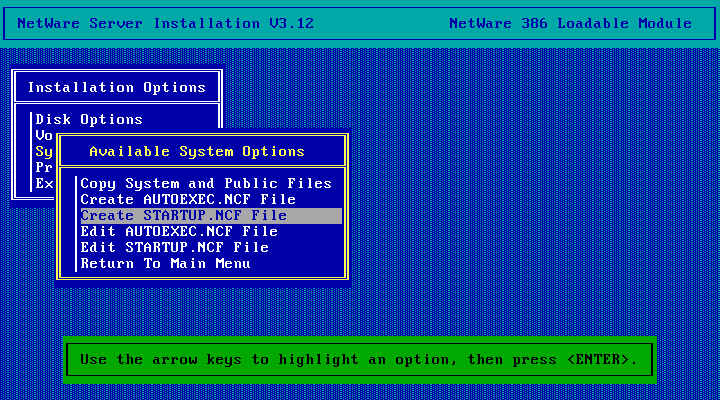
The default location should be correct so just hit enter.
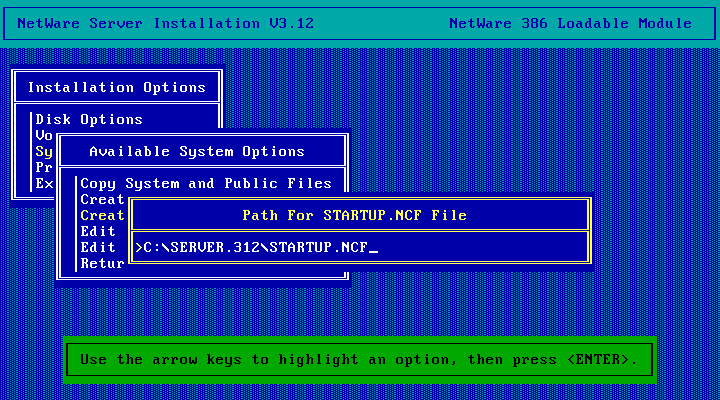
The file is created with the disk driver we specified earlier already added.
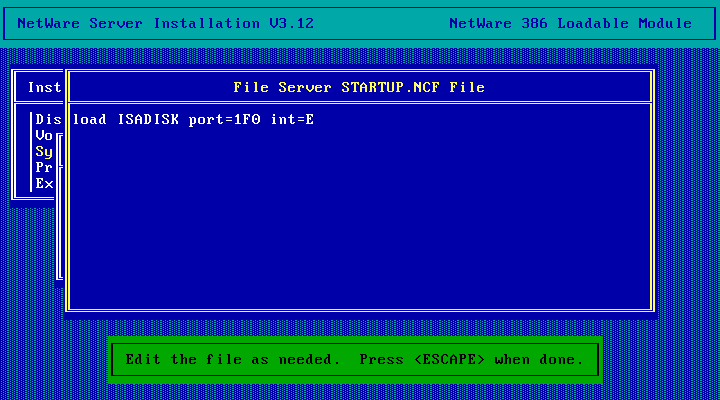
Add the set auto register memory above 16 megabytes=off line as for some reason NetWare can't detect memory above 16MB in KVM - we'll fix that later. At this point you might want to load a few extra namespaces. MAC.NAM lets you store Macintosh files, OS2.NAM lets you store OS/2 files as well as long-filenames from Windows 9x and NT workstations. Once you're done editing the file, hit Escape to continue.
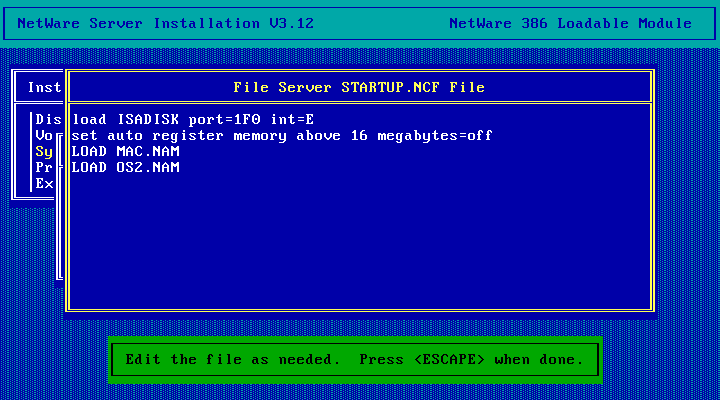
And choose Yes to save.
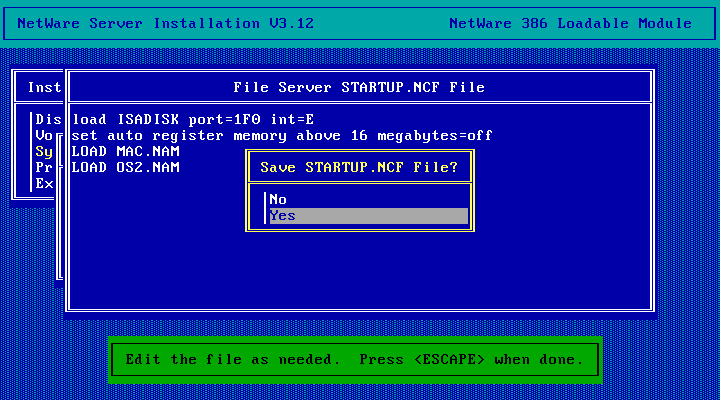
Then choose the Create AUTOEXEC.NCF File option.
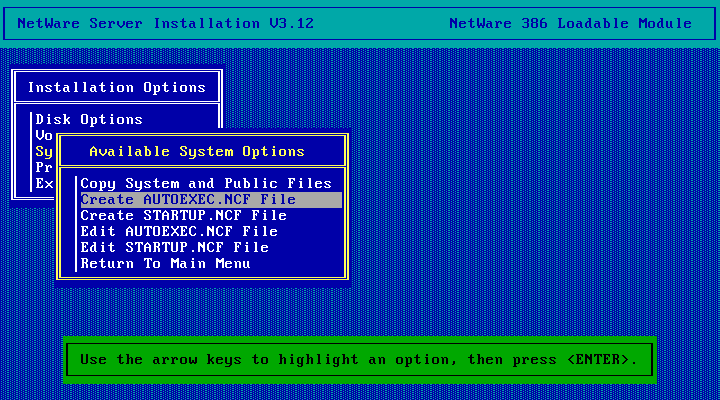
The file is automatically created with the server name and IPX internal network number specified earlier during the installation. If we'd edited out of the installer and loaded some network drivers before doing this they'd also be present in the file just as the disk driver was added automatically to STARTUP.NCF. We'll come back here again later to add the LAN drivers. For now just hit Escape to save the file
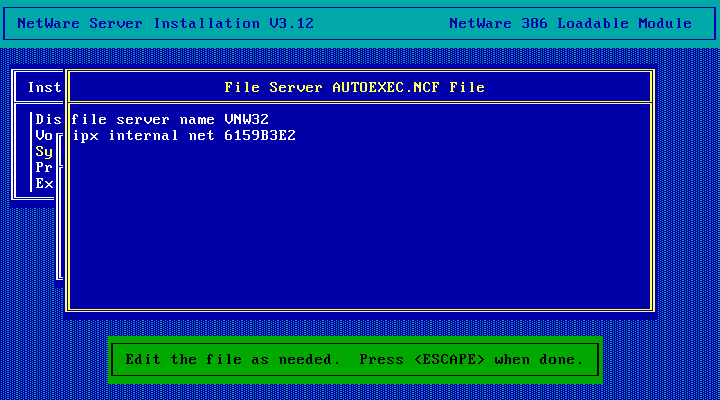
And choose Yes.
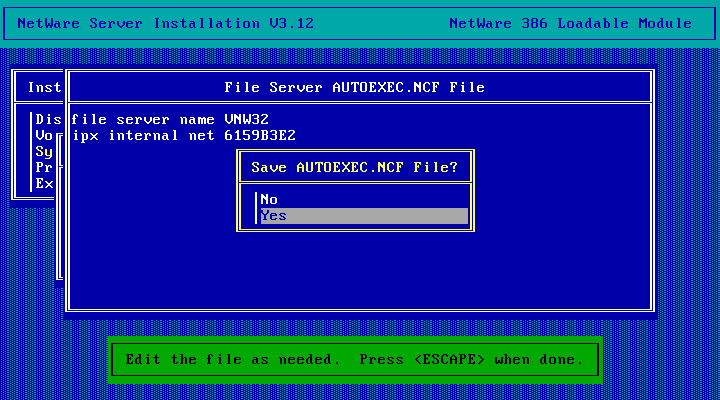
Now hit Escape twice
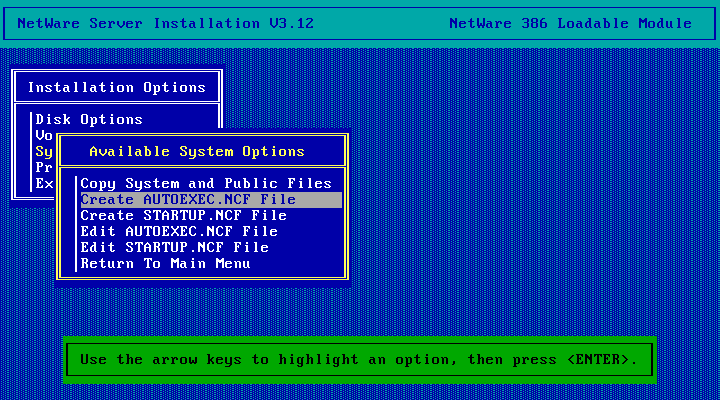
And choose Yes to exit the installer.
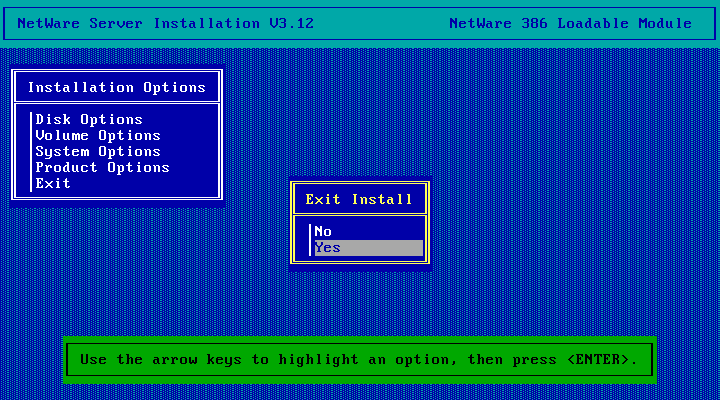
And we're back at the server console! Type in DOWN and hit enter to shutdown NetWare, then EXIT to exit back to DOS.
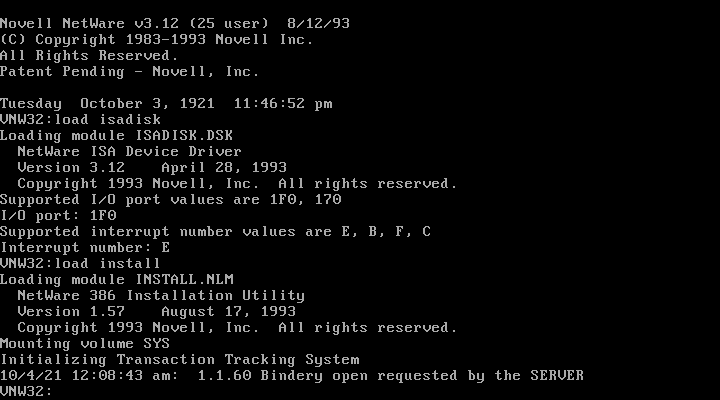
Back at MS-DOS! Now we've got to copy the LAN driver onto the server. For this you need The LAN Driver itself (files pcntnw.lan and pcntnw.ldi) as well as the ODI v3.3 update (files server\33spec\ethertsm.nlm, server\33spec\312\*.nlm). To make things easy, here is a floppy disk image with all the needed bits plus nw4-idle.nlm (to reduce host CPU usage) you can just mount in the VM.
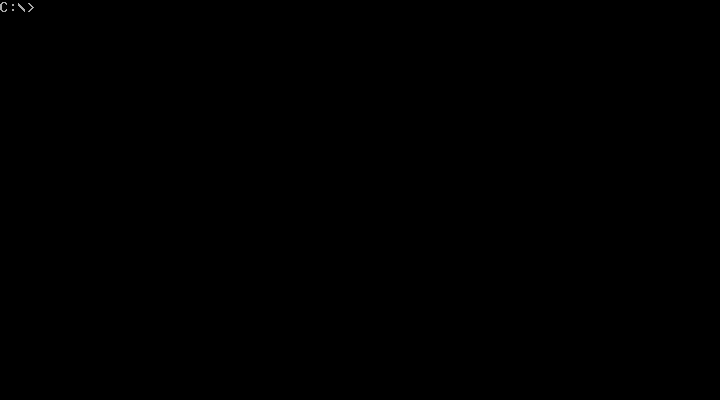
Change into the server.312 directory and copy A:\odi\*.nlm, A:\pcnet\pcntnw.* and A:\.nlm into the directory, then run server to start netware back up.
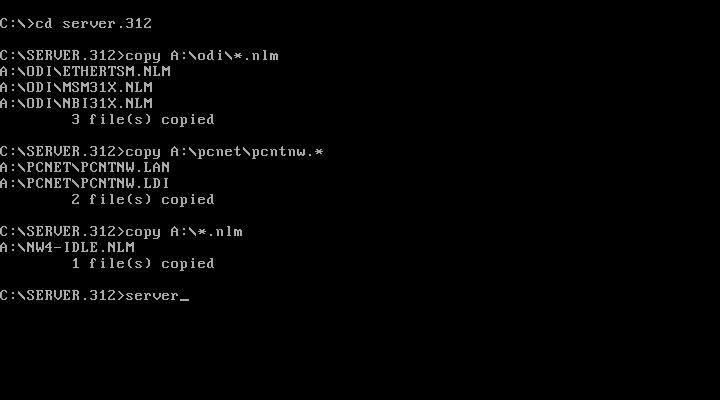
Back in netware! Run load install to go back into the installer. We need to add the network drivers to autoexec.ncf
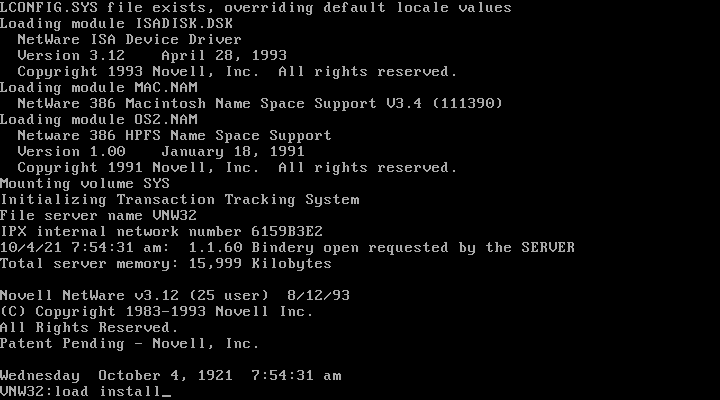
Choose System Options
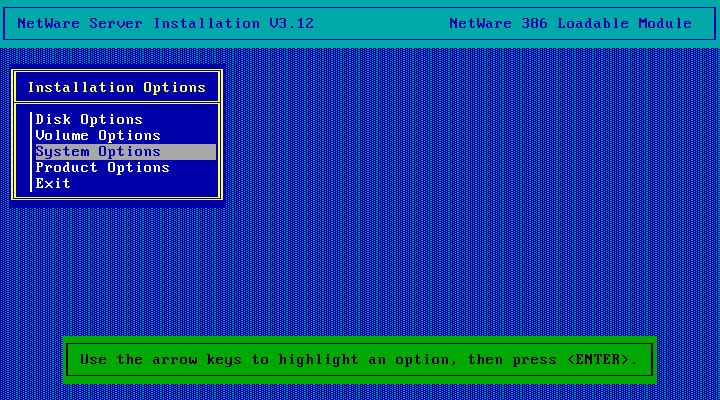
Choose Edit AUTOEXEC.NCF File
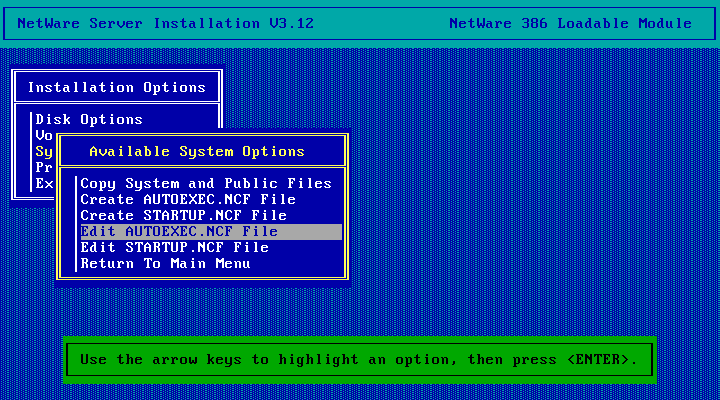
And add in the folloing lines after ipx internal net:
register memory 1000000 3000000
load C:\server.312\msm31x
load C:\server.312\pcntnw slot=2
bind ipx to pcntnw net=DEADBEAF
load C:\server.312\nw4-idle
Note that if you set the VMs memory size to something other than 64MB that register memory line will need to be different. Consult TID 10018941 for instructions on calculating the correct numbers for that command.
Instead of using DEADBEAF as your network number you can use anything else you like as long as its one to eight characters log, digits 0-9 and letters A-F. If you've already got another NetWare server on your LAN you should use the same IPX network number as that (otherwise one or both of your NetWare servers will spam errors to the server console and workstations may not see all servers). Once you're done, hit Escape.
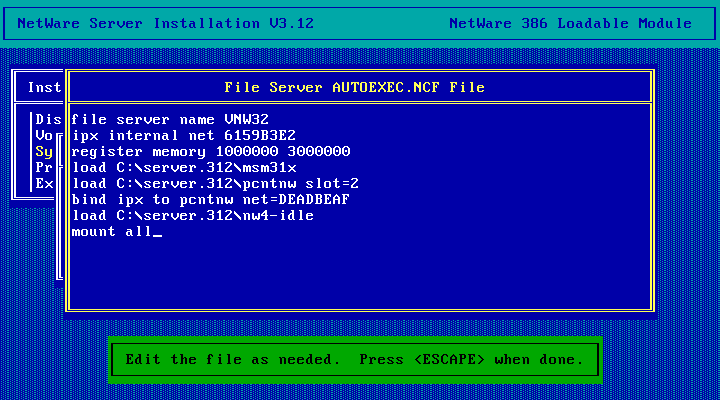
And choose Yes to save.
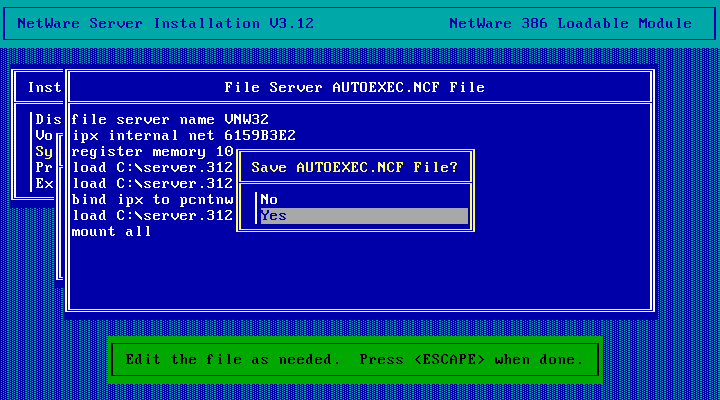
Hit Escape twice and choose Yes to exit install
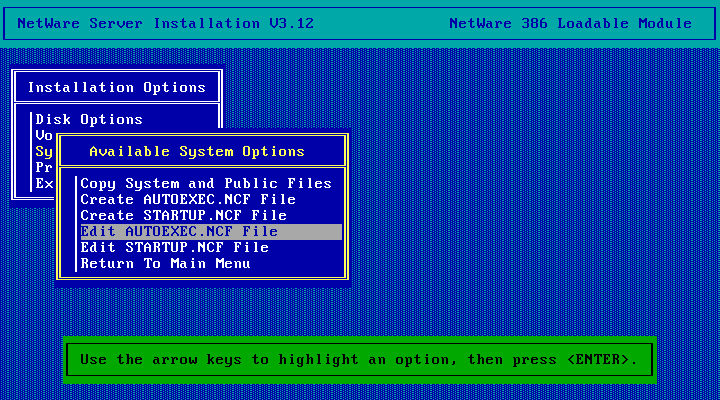
Back at the NetWare console. Type DOWN to shutdown NetWare, then EXIT to exit back to DOS.
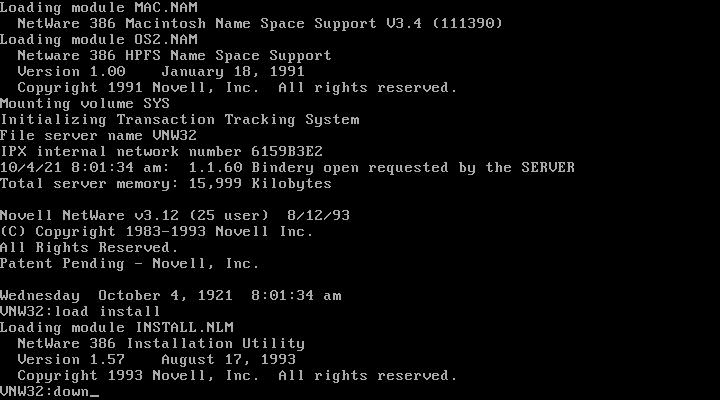
Back in DOS, type server to start NetWare back up again. This time with Networking!
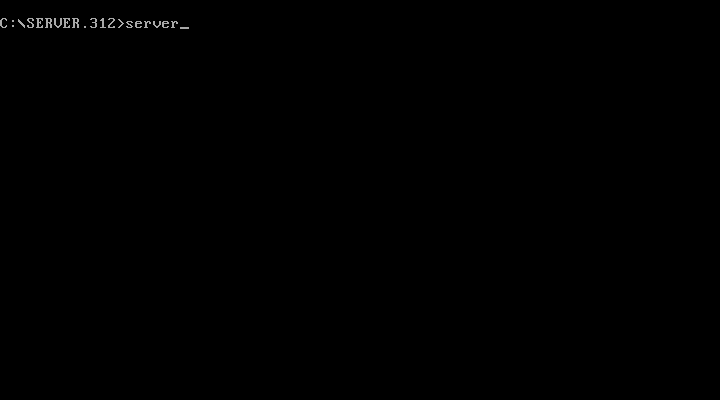
Back in NetWare! And with nw4-idle.nlm loaded the VM should be using a lot less of the hosts CPU.
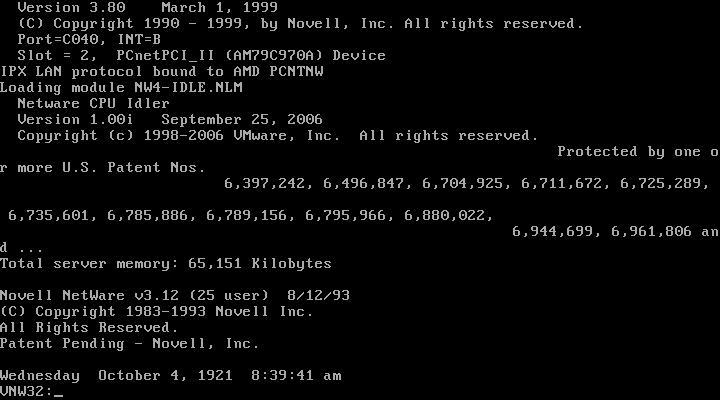
If you loaded the MAC and OS2 namespaces you should add them to the SYS volume now (and in the future if you add any additional volumes remember to do the same for those). You only have to do this once per namespace per volume. Do this with the add name space command:
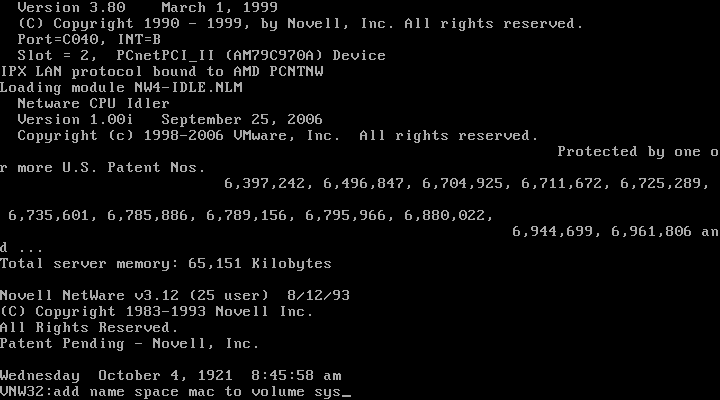
MAC namespace added, on to the OS2 namespace...
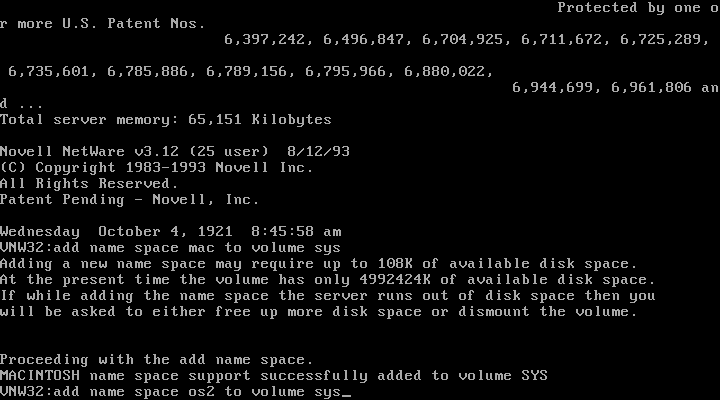
You can now run load monitor to bring up the NetWare Monitor
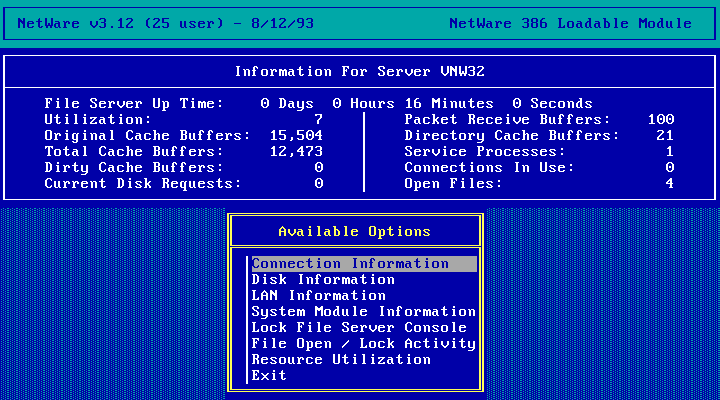
Which will eventually give you the snake screen saver if you leave it long enough.
At this point NetWare 3.12 is all setup and running. If you've already got a workstation with the NetWare Client already setup you should be able to login to it as user SUPERVISOR with no password and use SYSCON to setup any other users, login scripts, etc. You'll also probably want to set a password for the SUPERVISOR account which you should be able to do from a workstation.
Next Steps
- Setup a Workstation and give the SUPERVISOR user a password:
- Run SYSCON from a workstation to create users and do other admin things.
- Use RCONSOLE to access the server console remotely
- Install the bundled 5-user version of NetWare for Macintosh
- Patch up by either:
- Installing all the latest recommended patches (there are quite a lot)
- Or upgrading to NetWare 3.2 (which is kind of like a big paid-for service pack)
- Setup up NetSync to synchronise user accounts with NDS. Once you do this you're not allowed to manage users and groups from SYSCON anymore - you do it from NDS.
Disclaimer & Comments
I'm not a netware expert, don't have any of those fancy novell certifications and have never administred a netware network; I've just played with it at home occasionally since 2004 or so. Email me if you've got any suggestions or corrections for this page or any extra information you think is worth including here. My address is david at this websites domain name (without the www bit of course).